Page 104 of 518
103
uuGauges and Multi-Information DisplayuMulti-Information Display
Continued
Instrument Panel
■Customization flow
Roll the right selector wheel to select Vehicle Settings and push the right selector wheel.Vehicle Settings
“Trip A” Reset TimingLanguage Selection
Adjust Outside Temp. Display
Memory Position LinkDoor Unlock Mode
Keyless Access Light Flash
Driver Assist System Setup
Meter Setup
Driving Position SetupKeyless Access Setup
“Trip B” Reset TimingTurn by Turn Display
*
Forward Collision Warning DistanceACC Forward Vehicle Detect Beep
*
ACC Display Speed Unit
*
Roll
Push
Push
PushPushPush
Roll
Lane Keeping Assist Suspend Beep
*
Blind Spot Info
*
Auto Tilt & TelescopicAuto Seatbelt Tension
*
Roll
Roll
Keyless Access Beep
Roll
Push
* Not available on all models
Page 106 of 518
105
uuGauges and Multi-Information DisplayuMulti-Information Display
Continued
Instrument Panel
■List of customizable options
*1:Default SettingSetup Group Customizable Features Description Selectable SettingsDriver Assist
System
Setup
Forward Collision
Warning Distance
Changes at which distance FCW
* or CMBS
TM *
alerts, or
turns FCW
* on and off.
Long/Normal
*1/Short/Off
ACC Forward Vehicle
Detect Beep
*
Causes the system to beep when the system detects a vehicle,
or when the vehicle goes out of the ACC with LSF range.
On
*1/Off
ACC Display Speed Unit
*
Changes the speed unit for ACC with LSF on the multi-
information display.
mph
*1/km/h
(U.S.)
mph/km/h
*1
(Canada)
Lane Keeping Assist
Suspend Beep
*
Causes the system to beep when the LKAS is suspended.
On
*1/Off
Blind Spot Info
*
Changes the setting for the blind spot information.
Audible And Visual
Alert
*1/Visual Alert/Off
* Not available on all models
Page 268 of 518
267
uuCustomized Featuresu
Continued
Features
“Trip A” Reset Timing“Trip B” Reset Timing
Language Selection
Adjust Outside Temp. Display
Forward Collision Warning DistanceACC Forward Vehicle Detect Beep
*
ACC Display Speed Unit
*
Turn by Turn Display
*
Default
Memory Position Link
Door Unlock Mode
Keyless Access Light Flash
Interior Light Dimming TimeHeadlight Auto Off TimerAuto Light Sensitivity
Key And Remote Unlock ModeKeyless Lock Answer BackSecurity Relock Timer
Auto Door LockAuto Door Unlock
Vehicle
Settings
Meter
SetupDriver
Assist
System
SetupKeyless
Access
SetupLighting
SetupDoor
Setup
Keyless Access Beep
Lane Keeping Assist Suspend Beep
*
Blind Spot Info
*
Auto Tilt & TelescopicAuto Seatbelt Tension
*
Auto Folding Door Mirror
*
Driving
Position
Setup
* Not available on all models
Page 275 of 518
274
uuCustomized Featuresu
Features
*1:Default SettingSetup
GroupCustomizable Features Description Selectable Settings
Vehicle
SettingsDriver
Assist
System
SetupForward Collision Warning
DistanceChanges at which distance FCW
* or CMBS
TM *
alerts, or turns FCW
* on and off.Long/Normal
*1/
Short/Off
ACC Forward Vehicle
Detect Beep
*
Causes the system to beep when the system
detects a vehicle, or when the vehicle goes out of
the ACC with LSF range.On
*1/Off
ACC Display Speed Unit
*
Changes the speed unit for ACC with LSF on the
multi-information display.mph
*1/km/h
(U.S.)
mph/km/h
*1
(Canada)
Lane Keeping Assist
Suspend Beep
*
Cause the system to beep when the LKAS is
suspended.On
*1/Off
Blind Spot Info
*
Changes the setting for the blind spot
information.Audible And Visual
Alert
*1/Visual Alert/
Off
* Not available on all models
Page 293 of 518
292
uuBluetooth® HandsFreeLink®uHFL Menus
Features
Text/Email
*1
Message is
read aloud.
*2: Models with navigation system
See the previous message.
(Read/Stop)PreviousNext
See the next message.System reads received message aloud, or stop message
from being read.
ReplyCall
Reply to a received message using one of six fixed phrases.
Make a call to the sender.
Select
Account
Select a message
and press .
Select a mail or text message account.
Redial
*1
Redial the last number dialed in the phone’s history.
Display the last 20 outgoing, incoming and missed calls.
Call History
*1
AllDialedReceived
Display the last 20 outgoing calls.
Display the last 20 incoming calls.
Missed
Display the last 20 missed calls.
Roadside Assistance
*1,2
Makes a call to the number for the Roadside Assistance service.
*1: Appears only when a phone is connected to HFL.
Page 327 of 518
uuBluetooth® HandsFreeLink®uHFL Menus
326Features
Provides a nationwide service for unexpected incidents. You can call for assistance
using a phone paired and connected to Bluetooth® HandsFreeLink®.
1.From the Phone screen, press the MENU
button.
2.Rotate to select Roadside Assistance,
then press .
3.Rotate to select a phone number, then
press .
uDialing starts automatically.■
Roadside Assistance
*
1Roadside Assistance
*
If you are subscribed to a paid AcuraLink package,
you can call the roadside assistance using the LINK
button instead of your phone.
2AcuraLink®
* P. 327
* Not available on all models
Page 328 of 518
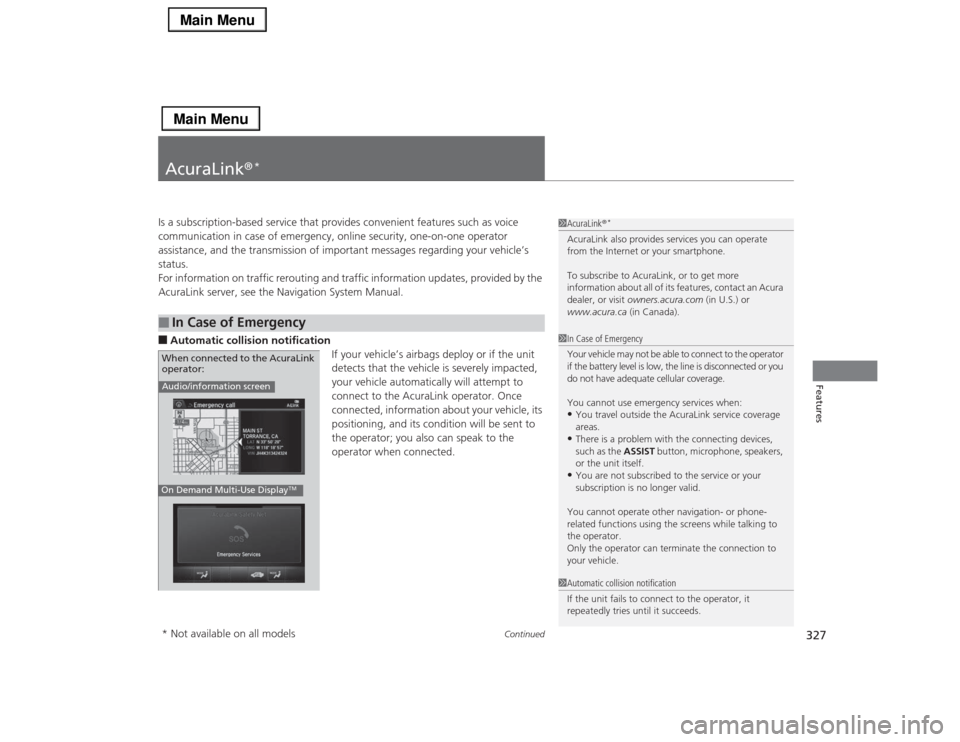
327
Continued
Features
AcuraLink®
*
Is a subscription-based service that provides convenient features such as voice
communication in case of emergency, online security, one-on-one operator
assistance, and the transmission of important messages regarding your vehicle’s
status.
For information on traffic rerouting and traffic information updates, provided by the
AcuraLink server, see the Navigation System Manual.■Automatic collision notification
If your vehicle’s airbags deploy or if the unit
detects that the vehicle is severely impacted,
your vehicle automatically will attempt to
connect to the AcuraLink operator. Once
connected, information about your vehicle, its
positioning, and its condition will be sent to
the operator; you also can speak to the
operator when connected. ■
In Case of Emergency
1AcuraLink®
*
AcuraLink also provides services you can operate
from the Internet or your smartphone.
To subscribe to AcuraLink, or to get more
information about all of its features, contact an Acura
dealer, or visit owners.acura.com (in U.S.) or
www.acura.ca (in Canada).1In Case of Emergency
Your vehicle may not be able to connect to the operator
if the battery level is low, the line is disconnected or you
do not have adequate cellular coverage.
You cannot use emergency services when:•You travel outside the AcuraLink service coverage
areas.•There is a problem with the connecting devices,
such as the ASSIST button, microphone, speakers,
or the unit itself.•You are not subscribed to the service or your
subscription is no longer valid.
You cannot operate other navigation- or phone-
related functions using the screens while talking to
the operator.
Only the operator can terminate the connection to
your vehicle.
1Automatic collision notification
If the unit fails to connect to the operator, it
repeatedly tries until it succeeds.
Audio/information screenOn Demand Multi-Use Display
TM
When connected to the AcuraLink
operator:* Not available on all models
Page 329 of 518
uuAcuraLink®
*u
328Features
■Manual operator connection
If you need to talk to the AcuraLink operator
in an emergency situation, you can manually
connect to them by pressing the ASSIST
button with the power mode in ACCESSORY
or ON.
1.Open the cover attached to the ceiling
console.
2.Press the ASSIST button.
uYou are connected to the AcuraLink
operator.
1Manual operator connection
Do not press the button while driving. When you
need to contact the operator, park the vehicle in a
safe place.
If the unit fails to connect to the operator, it
automatically cancels the action after three minutes.
In an emergency, the cover can be broken through to
press the ASSIST button.
ASSIST
Button