Page 236 of 518
235
uuAudio System Basic OperationuPlaying Hard Disc Drive (HDD) Audio
Continued
Features
Change the track title, artist name, genre and composer. You can also delete tracks.
1.Press the MENU button.
2.Rotate to select Edit/Delete, then press
.
3.Rotate to select Tracks, then press .
4.Rotate to select a track you want to edit
or delete, then press .
uThe pop-up menu appears on the screen.
5.To edit track information:
Rotate to select Edit Name, then press
.
uEnter the track name, track artist, etc.
using the interface dial or the On
Demand Multi-Use Display
TM. Move ,
rotate to select OK, then press .
To delete a track:
Rotate to select Delete, then press .
■
Editing Track Information
Page 237 of 518
236
uuAudio System Basic OperationuPlaying Hard Disc Drive (HDD) Audio
Features
Music information (album name, artist name, genre) can be acquired by accessing
the Gracenote® Album Info.
1.Press the MENU button.
2.Rotate to select Edit/Delete, then press
.
3.Rotate to select Albums, then press .
4.Rotate to select an album you want to
edit, then press .
uThe pop-up menu appears on the screen.
5.Rotate to select Edit Name, then press
.
6.Move to select Get Music Info, then
press .
uThe system starts to access the
Gracenote® Album Info.■
Displaying Music Information
Page 239 of 518
238
uuAudio System Basic OperationuPlaying an iPod®
Features
Playing an iPod®Connect the iPod® using your dock connector to the USB port, then select the iPod
mode.2USB Port P. 189Audio/Information Screen
MENU Button
Press to display the menu items.
Album Bar
Select to search for an album. Audio Source
Select to change an audio source.
Skip/Seek Icons
Select or to change songs.
Select and hold to move rapidly
within a song.More
Select to display the menu items.
(Power) Button
Press to turn the audio system on
and off.BACK Button
Press to go back to the previous display.Interface Dial/ENTER Button
Press and turn to select an item,
then press to set your selection.
Move up, down, right and left to
select secondary menu.
USB Indicator
Appears when an iPod® is connected.
Album Art
On Demand Multi-Use Display
TM
VOL (Volume) Knob (Pushed out)
Turn to adjust the volume.Album Art Icon
Page 240 of 518
Continued
239
uuAudio System Basic OperationuPlaying an iPod®
Features
You can select albums in the category you selected by the Music Search list.
1.Select the album bar.
uThe image of the current album is displayed.
2.Select or icon to search for an album.
uWhen the album image you are looking for appears, select it to play.■
How to Select an Album
1How to Select an Album
This function may not be available depending on
models or versions.
Select to go back to the previous screen.
X
Select an album
image.
Select the
album bar.
Album Bar
Album Image
Page 241 of 518
uuAudio System Basic OperationuPlaying an iPod®
240Features
1.Press the MENU button.
2.Rotate to select Music Search, then
press .
3.Rotate , move or , then press to
select a song from the Music Search list.
You can also select a song by the following
procedure.
1.Rotate or press to display the song
list.
2.Rotate , move or , then press to
select a song from the list.
■
How to Select a Song from the Music Search List
1How to Select a Song from the Music Search List
You can control an iPod® using voice commands.
2Voice Control Operation P. 209
2Song By Voice
TM (SBV) P. 242
Available operating functions vary on models or
versions. Some functions may not be available on the
vehicle’s audio system.
If there is a problem, you may see an error message
on the audio/information screen.
2iPod®/USB Flash Drive P. 256
Page 242 of 518
241
uuAudio System Basic OperationuPlaying an iPod®
Features
You can select repeat and shuffle modes when playing a file.
1.Press the MENU button.
2.Rotate to select Shuffle/Repeat, then
press .
3.Rotate to select a mode, then press .
1.Select More.
2.Select Shuffle/Repeat.
3.Select a mode.■To turn off a play mode
1.Press the MENU button.
2.Rotate to select the mode you want to turn off, then press .
1.Select More.
2.Select the mode you want to turn off.■
How to Select a Play Mode
1How to Select a Play Mode
Play Mode Menu Items
Repeat Song: Repeats the current track.
Shuffle Albums: Plays all available albums in a
selected list (playlists, artists, albums, songs, genres,
or composers) in random order.
Shuffle All Songs: Plays all available files in a
selected list (playlists, artists, albums, songs, genres,
or composers) in random order.
Interface DialOn Demand Multi-Use Display
TM
Interface DialOn Demand Multi-Use Display
TM
Page 247 of 518
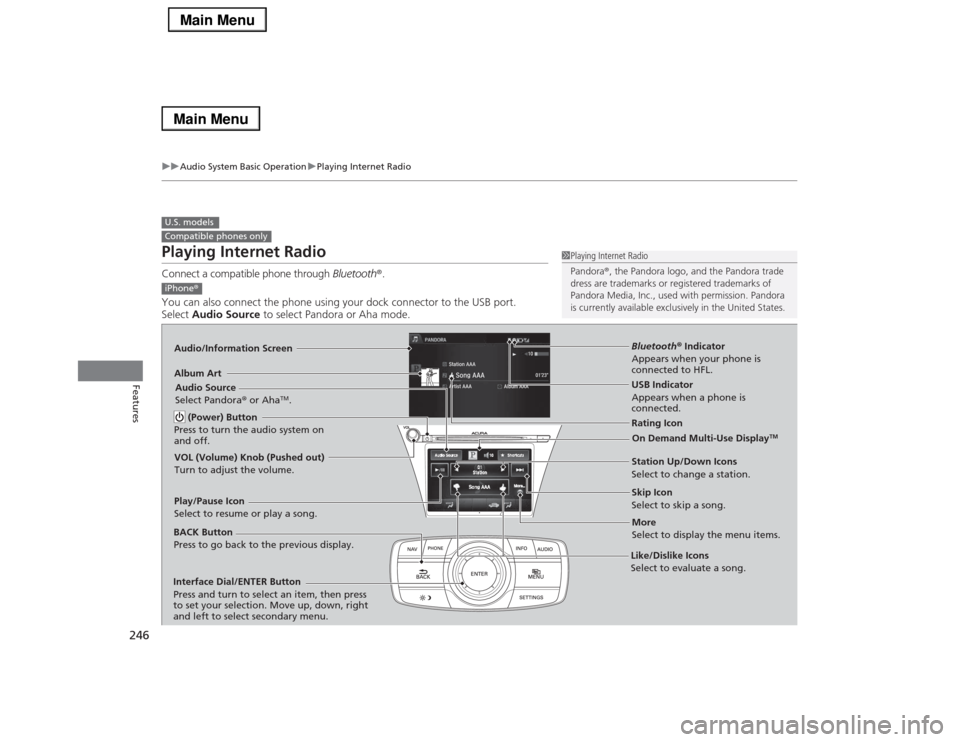
246
uuAudio System Basic OperationuPlaying Internet Radio
Features
Playing Internet RadioConnect a compatible phone through Bluetooth®.
You can also connect the phone using your dock connector to the USB port.
Select Audio Source to select Pandora or Aha mode.U.S. modelsCompatible phones only
1Playing Internet Radio
Pandora®, the Pandora logo, and the Pandora trade
dress are trademarks or registered trademarks of
Pandora Media, Inc., used with permission. Pandora
is currently available exclusively in the United States.
iPhone®Audio/Information ScreenAlbum Art
USB Indicator
Appears when a phone is
connected.Rating Icon
BACK Button
Press to go back to the previous display.
Skip Icon
Select to skip a song.
More
Select to display the menu items. Station Up/Down Icons
Select to change a station. Audio Source
Select Pandora® or Aha
TM.
Play/Pause Icon
Select to resume or play a song.
Like/Dislike Icons
Select to evaluate a song. (Power) Button
Press to turn the audio system on
and off.
Interface Dial/ENTER Button
Press and turn to select an item, then press
to set your selection. Move up, down, right
and left to select secondary menu.
On Demand Multi-Use Display
TM
VOL (Volume) Knob (Pushed out)
Turn to adjust the volume.
Bluetooth® Indicator
Appears when your phone is
connected to HFL.
Page 250 of 518
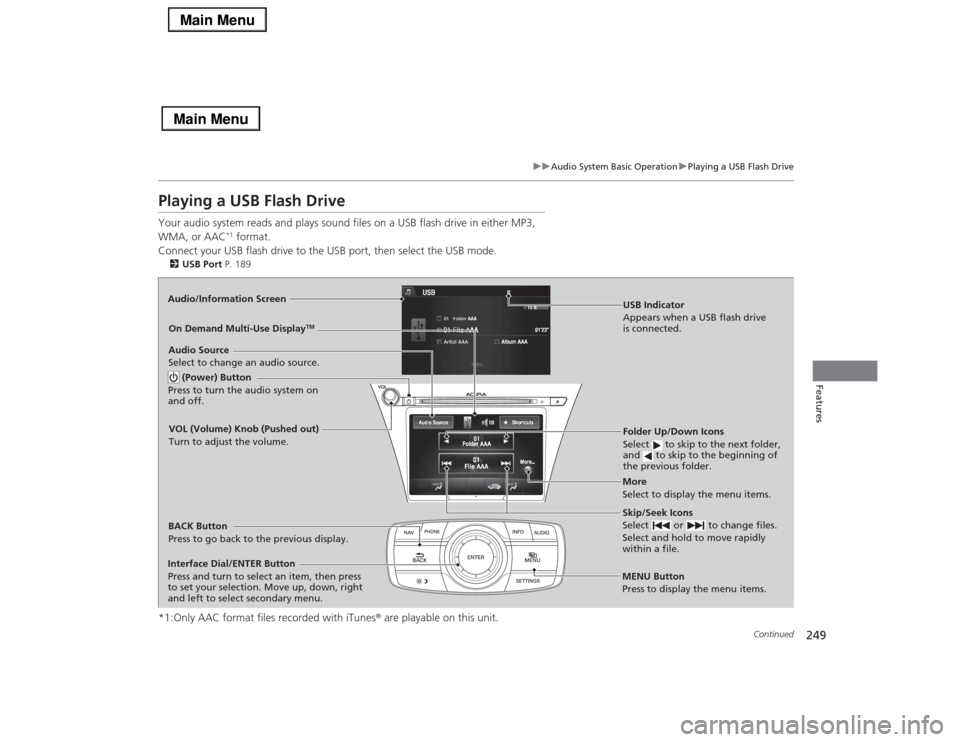
249
uuAudio System Basic OperationuPlaying a USB Flash Drive
Continued
Features
Playing a USB Flash DriveYour audio system reads and plays sound files on a USB flash drive in either MP3,
WMA, or AAC
*1 format.
Connect your USB flash drive to the USB port, then select the USB mode.
2USB Port P. 189*1:Only AAC format files recorded with iTunes® are playable on this unit.Audio/Information Screen
BACK Button
Press to go back to the previous display.
More
Select to display the menu items. Audio Source
Select to change an audio source.USB Indicator
Appears when a USB flash drive
is connected.Folder Up/Down Icons
Select to skip to the next folder,
and to skip to the beginning of
the previous folder.Skip/Seek Icons
Select or to change files.
Select and hold to move rapidly
within a file.
(Power) Button
Press to turn the audio system on
and off.Interface Dial/ENTER Button
Press and turn to select an item, then press
to set your selection. Move up, down, right
and left to select secondary menu.
MENU Button
Press to display the menu items.
On Demand Multi-Use Display
TM
VOL (Volume) Knob (Pushed out)
Turn to adjust the volume.