Page 196 of 518
Continued
195
uuAudio System Basic OperationuOn Demand Multi-Use Display
TM
Features
You can preset the settings of four or three
categories (Places
*, Phone, Climate, Audio)
from Shortcuts.
■
Shortcuts
1Shortcuts
The preset memory is cleared when it is disconnected
from the power source, such as when the battery is
disconnected or goes dead.
Shortcuts Icon* Not available on all models
Page 197 of 518
uuAudio System Basic OperationuOn Demand Multi-Use Display
TM
196Features
■Places
*
You can store up to six addresses, and the home address for your preset
destinations.
To store an address on the selected preset
number:
1.Select Shortcuts.
2.Select Places.
3.Select Edit or No Entry.
uIf you select No Entry, go to step 6.
4.Select Add.
uAll the six preset icons appear.
5.Select the preset number to which you
want to store an address.
6.The screen changes to a list of addresses
stored in your address book.
7.Select an address you want to store as a
preset.
To enter one of the preset addresses, or
Home as your destination:
1.Select Shortcuts.
2.Select Places.
3.Select a preset number or Home.
uThe system starts to calculate the route
to your selected destination.
1Places
*
See the Navigation System Manual for how to store
address book entries, and enter your home address.
* Not available on all models
Page 198 of 518
197
uuAudio System Basic OperationuOn Demand Multi-Use Display
TM
Continued
Features
To delete a preset address:
1.Select Shortcuts.
2.Select Places.
3.Select Edit.
4.Select Delete.
5.Select the preset number with the
destination you want to delete.
Page 199 of 518
uuAudio System Basic OperationuOn Demand Multi-Use Display
TM
198Features
■Phone
You can preset five speed dial entries, and make a call from one of the preset
numbers, or call history when the phone is paired and connected to the vehicle‘s
Bluetooth® HandsFreeLink® (HFL) system.
2 Phone Setup P. 293
To preset a speed dial:
1.Select Shortcuts.
2.Select Phone.
3.Select Speed Dial.
4.Select Edit or No Entry.
uIf you select No Entry, go to step 6.
5.Select Add.
uFive presets appear. Select a No Entry
preset or an existing preset.
uThe screen changes to a list of previously
stored speed dial entries.
6.Select a number you want to store as a
shortcut.
To make a call from a speed dial entry:
1.Select Shortcuts.
2.Select Phone.
3.Select Speed Dial.
4.Select a preset number.
uDialing starts automatically.
1Phone
Dial icon
You can make a call using the keyboard on the On
Demand Multi-Use Display
TM to input numbers.
2To make a call using a phone number
P. 315
Page 200 of 518
Continued
199
uuAudio System Basic OperationuOn Demand Multi-Use Display
TM
Features
To delete a speed dial:
1.Select Shortcuts.
2.Select Phone.
3.Select Speed Dial.
4.Select Edit.
5.Select Delete.
6.Select the preset number with the phone
number you want to delete.
To make a call from call history:
1.Select Shortcuts.
2.Select Phone.
3.Select Call History.
4.Select a phone number.
uDialing starts automatically.
1Phone
The call history displays the last six dialed, received, or
missed calls.
Page 201 of 518
uuAudio System Basic OperationuOn Demand Multi-Use Display
TM
200Features
■Climate
You can store two sets of your preferred temperature, fan speed, and vent mode
settings to the climate control system.
To store a set of the climate control settings:
1.Select Shortcuts.
2.Adjust the climate control system to your
preference.
2Climate Control System P. 177
3.Select Climate.
4.Select Edit.
5.Select Add.
6.Select Preset 1 or Preset 2 you want to
store your settings to.
To recall one of the settings:
1.Select Shortcuts.
2.Select Climate.
3.Select Preset 1 or Preset 2.
To delete a preset:
1.Select Shortcuts.
2.Select Climate.
3.Select Edit.
4.Select Delete.
5.Select Preset 1 or Preset 2 you want to
delete.
1Climate
You can also store a set by pressing and holding the
preset number you want to store that setting after
step 3.
Page 202 of 518
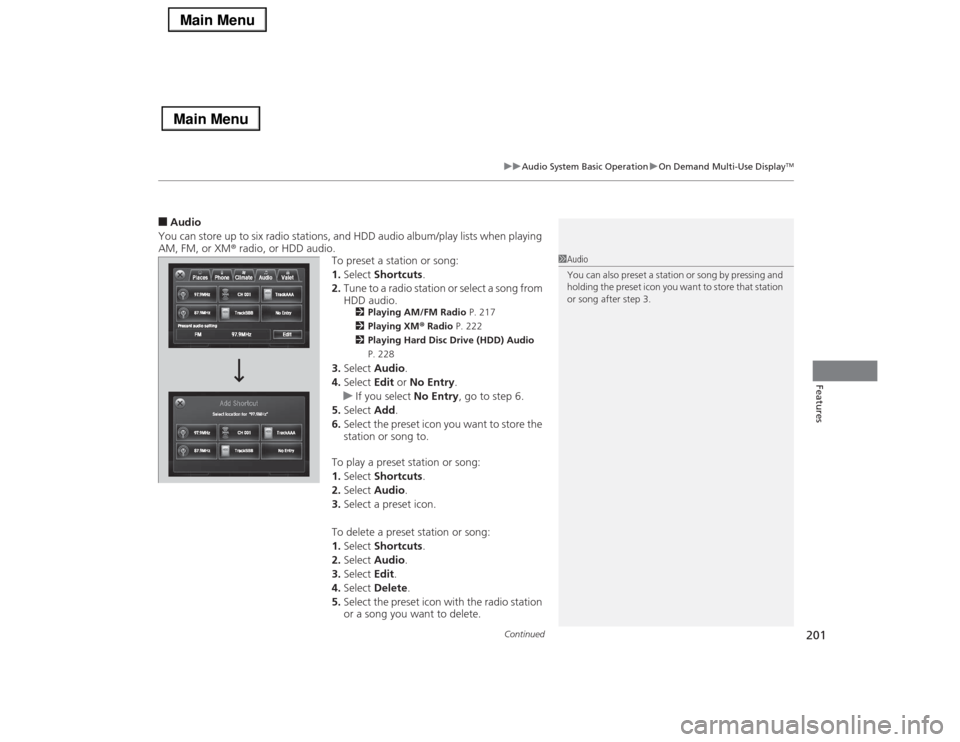
Continued
201
uuAudio System Basic OperationuOn Demand Multi-Use Display
TM
Features
■Audio
You can store up to six radio stations, and HDD audio album/play lists when playing
AM, FM, or XM® radio, or HDD audio.
To preset a station or song:
1.Select Shortcuts.
2.Tune to a radio station or select a song from
HDD audio.
2Playing AM/FM Radio P. 217
2Playing XM® Radio P. 222
2Playing Hard Disc Drive (HDD) Audio
P. 228
3.Select Audio.
4.Select Edit or No Entry.
uIf you select No Entry, go to step 6.
5.Select Add.
6.Select the preset icon you want to store the
station or song to.
To play a preset station or song:
1.Select Shortcuts.
2.Select Audio.
3.Select a preset icon.
To delete a preset station or song:
1.Select Shortcuts.
2.Select Audio.
3.Select Edit.
4.Select Delete.
5.Select the preset icon with the radio station
or a song you want to delete.
1Audio
You can also preset a station or song by pressing and
holding the preset icon you want to store that station
or song after step 3.
Page 203 of 518
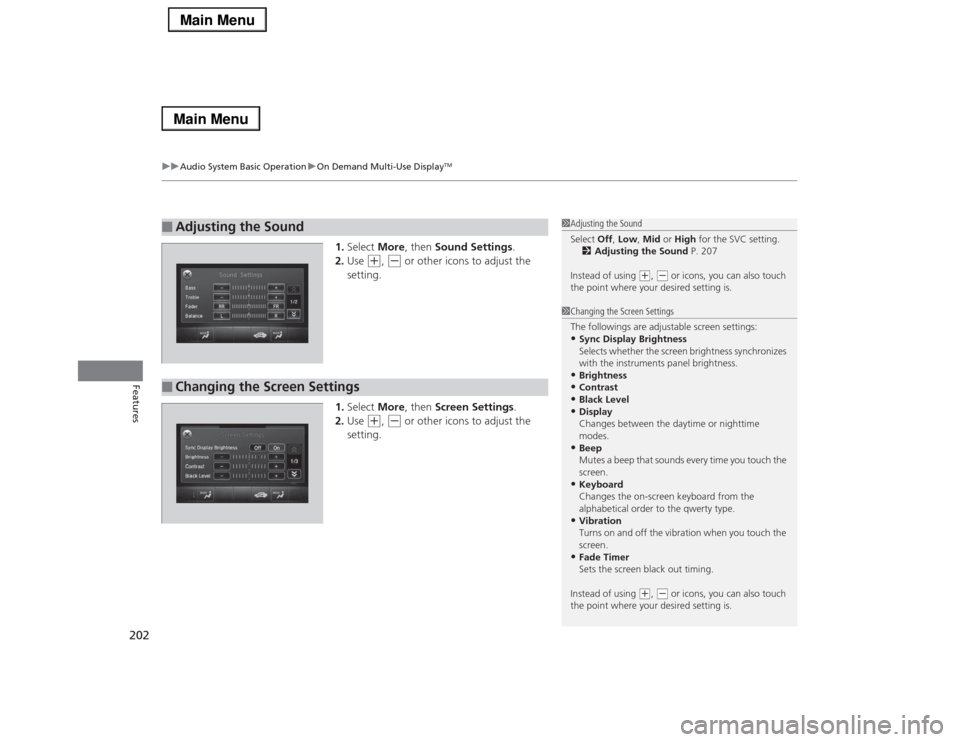
uuAudio System Basic OperationuOn Demand Multi-Use Display
TM
202Features
1.Select More, then Sound Settings.
2.Use
(+
, (-
or other icons to adjust the
setting.
1.Select More, then Screen Settings.
2.Use
(+
, (-
or other icons to adjust the
setting.
■
Adjusting the Sound
1Adjusting the Sound
Select Off, Low, Mid or High for the SVC setting.
2Adjusting the Sound P. 207
Instead of using
(+, (- or icons, you can also touch
the point where your desired setting is.
■
Changing the Screen Settings
1Changing the Screen Settings
The followings are adjustable screen settings:•Sync Display Brightness
Selects whether the screen brightness synchronizes
with the instruments panel brightness.•Brightness•Contrast•Black Level•Display
Changes between the daytime or nighttime
modes.•Beep
Mutes a beep that sounds every time you touch the
screen.•Keyboard
Changes the on-screen keyboard from the
alphabetical order to the qwerty type.•Vibration
Turns on and off the vibration when you touch the
screen.•Fade Timer
Sets the screen black out timing.
Instead of using
(+, (- or icons, you can also touch
the point where your desired setting is.