Page 104 of 518
103
uuGauges and Multi-Information DisplayuMulti-Information Display
Continued
Instrument Panel
■Customization flow
Roll the right selector wheel to select Vehicle Settings and push the right selector wheel.Vehicle Settings
“Trip A” Reset TimingLanguage Selection
Adjust Outside Temp. Display
Memory Position LinkDoor Unlock Mode
Keyless Access Light Flash
Driver Assist System Setup
Meter Setup
Driving Position SetupKeyless Access Setup
“Trip B” Reset TimingTurn by Turn Display
*
Forward Collision Warning DistanceACC Forward Vehicle Detect Beep
*
ACC Display Speed Unit
*
Roll
Push
Push
PushPushPush
Roll
Lane Keeping Assist Suspend Beep
*
Blind Spot Info
*
Auto Tilt & TelescopicAuto Seatbelt Tension
*
Roll
Roll
Keyless Access Beep
Roll
Push
* Not available on all models
Page 107 of 518
106
uuGauges and Multi-Information DisplayuMulti-Information Display
Instrument Panel
*1:Default SettingSetup Group Customizable Features Description Selectable Settings
Meter SetupLanguage SelectionChanges the displayed language.English
*1/French/Spanish
Adjust Outside Temp.
DisplayAdjusts the temperature reading by a few degrees.-5°F ~ ±0°F*1 ~ +5°F
(U.S.)
-3°C ~ ±0°C*1 ~ +3°C
(Canada)
“Trip A” Reset TimingChanges the setting of how to reset trip meter A,
average fuel economy A, average speed A, and elapsed
time A.When Refueled/IGN Off/
Manually Reset
*1
“Trip B” Reset TimingChanges the setting of how to reset trip meter B,
average fuel economy B, average speed B, and elapsed
time B.When Refueled/IGN Off/
Manually Reset
*1
Turn by Turn Display
*
Select whether the turn-by-turn display comes on during
the route guidance.On
*1/Off
* Not available on all models
Page 111 of 518
110
uuGauges and Multi-Information DisplayuMulti-Information Display
Instrument Panel
■Example of customization settings
The steps for changing the “Trip A” Reset Timing setting to When Refueled are
shown below. The default setting for “Trip A” Reset Timing is Manually Reset.
1.Roll the right selector wheel to select
Vehicle Settings, then push the right
selector wheel.
2.Roll the right selector wheel until Meter
Setup appears on the display.
3.Push the right selector wheel.
uLanguage Selection appears first on
the display.Models with
navigation
system
Models without
navigation
system
Models with
navigation
system
Models without
navigation
system
Page 267 of 518
266
uuCustomized Featuresu
Features
System Device Information
Factory Data Reset
Background ColorHeader Clock Display
Clock Reset
Auto Time Zone
*
Auto Daylight
*
Clock
Clock AdjustmentClock Format
Clock
UnitsLanguage
Voice Command Tips
Others
Wallpaper
Clock/Wallpaper
Type
* Not available on all models
Page 268 of 518
267
uuCustomized Featuresu
Continued
Features
“Trip A” Reset Timing“Trip B” Reset Timing
Language Selection
Adjust Outside Temp. Display
Forward Collision Warning DistanceACC Forward Vehicle Detect Beep
*
ACC Display Speed Unit
*
Turn by Turn Display
*
Default
Memory Position Link
Door Unlock Mode
Keyless Access Light Flash
Interior Light Dimming TimeHeadlight Auto Off TimerAuto Light Sensitivity
Key And Remote Unlock ModeKeyless Lock Answer BackSecurity Relock Timer
Auto Door LockAuto Door Unlock
Vehicle
Settings
Meter
SetupDriver
Assist
System
SetupKeyless
Access
SetupLighting
SetupDoor
Setup
Keyless Access Beep
Lane Keeping Assist Suspend Beep
*
Blind Spot Info
*
Auto Tilt & TelescopicAuto Seatbelt Tension
*
Auto Folding Door Mirror
*
Driving
Position
Setup
* Not available on all models
Page 274 of 518
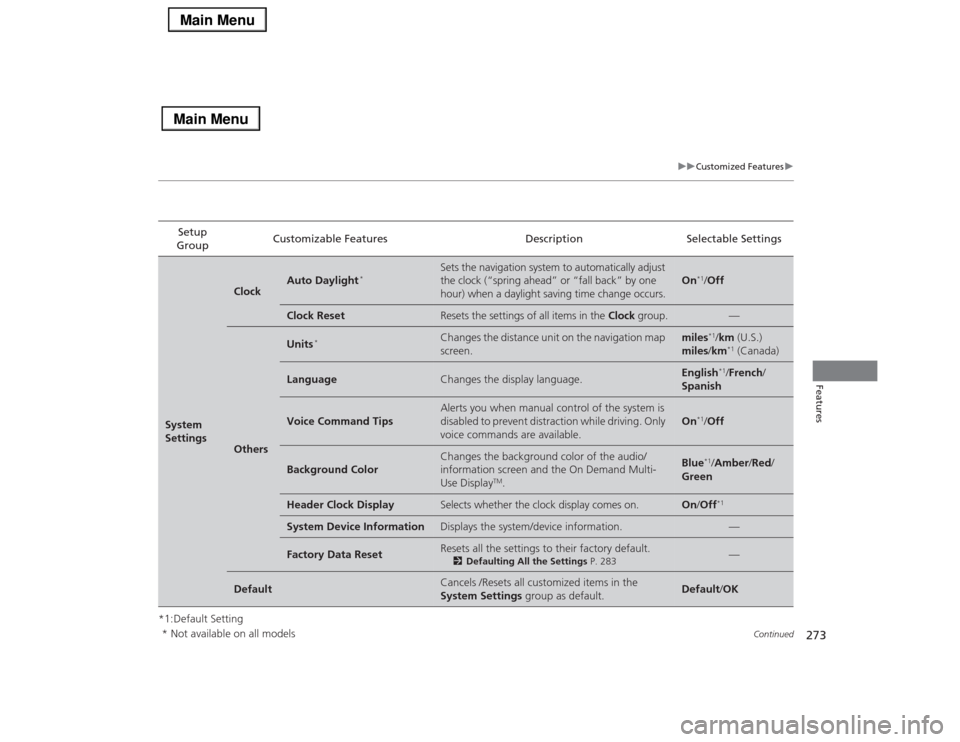
273
uuCustomized Featuresu
Continued
Features
*1:Default SettingSetup
GroupCustomizable Features Description Selectable SettingsSystem
Settings
Clock
Auto Daylight
*
Sets the navigation system to automatically adjust
the clock (“spring ahead” or “fall back” by one
hour) when a daylight saving time change occurs.
On
*1/Off
Clock Reset
Resets the settings of all items in the Clock group.
—
Others
Units
*
Changes the distance unit on the navigation map
screen.
miles
*1/km (U.S.)
miles/km*1 (Canada)
Language
Changes the display language.
English
*1/French/
Spanish
Voice Command Tips
Alerts you when manual control of the system is
disabled to prevent distraction while driving. Only
voice commands are available.
On
*1/Off
Background Color
Changes the background color of the audio/
information screen and the On Demand Multi-
Use Display
TM.
Blue
*1/Amber/Red/
Green
Header Clock Display
Selects whether the clock display comes on.
On/Off
*1
System Device Information
Displays the system/device information.
—
Factory Data Reset
Resets all the settings to their factory default.
2Defaulting All the Settings P. 283
—
Default
Cancels /Resets all customized items in the
System Settings group as default.
Default/OK
* Not available on all models
Page 276 of 518
275
uuCustomized Featuresu
Continued
Features
*1:Default SettingSetup
GroupCustomizable Features Description Selectable Settings
Vehicle
SettingsMeter
SetupLanguage SelectionChanges the displayed language on the multi-
information display.English
*1/French/
Spanish
Adjust Outside Temp.
DisplayAdjust the temperature reading by a few
degrees.-5°F ~ ±0°F*1 ~ +5°F
(U.S.)
-3°C ~ ±0°C*1 ~ +3°C
(Canada)
“Trip A” Reset TimingChanges the setting of how to reset trip meter A,
average fuel economy A, average speed A, and
elapsed time A.When Refueled/IGN
Off/Manually
Reset
*1
“Trip B” Reset TimingChanges the setting of how to reset trip meter B,
average fuel economy B, average speed B, and
elapsed time B.When Refueled/IGN
Off/Manually
Reset
*1
Turn by Turn Display
*
Select whether the turn-by-turn display comes on
during the route guidance.On
*1/Off
* Not available on all models
Page 289 of 518
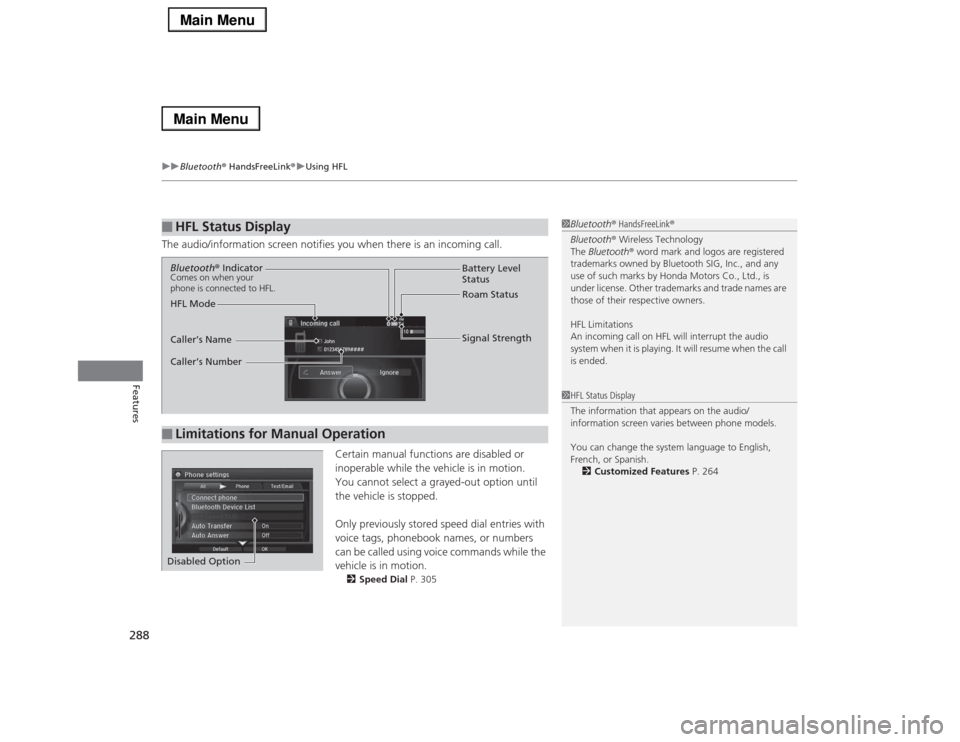
uuBluetooth® HandsFreeLink®uUsing HFL
288Features
The audio/information screen notifies you when there is an incoming call.
Certain manual functions are disabled or
inoperable while the vehicle is in motion.
You cannot select a grayed-out option until
the vehicle is stopped.
Only previously stored speed dial entries with
voice tags, phonebook names, or numbers
can be called using voice commands while the
vehicle is in motion.
2Speed Dial P. 305
■
HFL Status Display
1Bluetooth® HandsFreeLink®
Bluetooth® Wireless Technology
The Bluetooth® word mark and logos are registered
trademarks owned by Bluetooth SIG, Inc., and any
use of such marks by Honda Motors Co., Ltd., is
under license. Other trademarks and trade names are
those of their respective owners.
HFL Limitations
An incoming call on HFL will interrupt the audio
system when it is playing. It will resume when the call
is ended.1HFL Status Display
The information that appears on the audio/
information screen varies between phone models.
You can change the system language to English,
French, or Spanish.
2Customized Features P. 264
■
Limitations for Manual OperationBluetooth® IndicatorComes on when your
phone is connected to HFL.
Signal Strength HFL ModeBattery Level
Status
Roam Status
Caller’s Name
Caller’s Number
Disabled Option