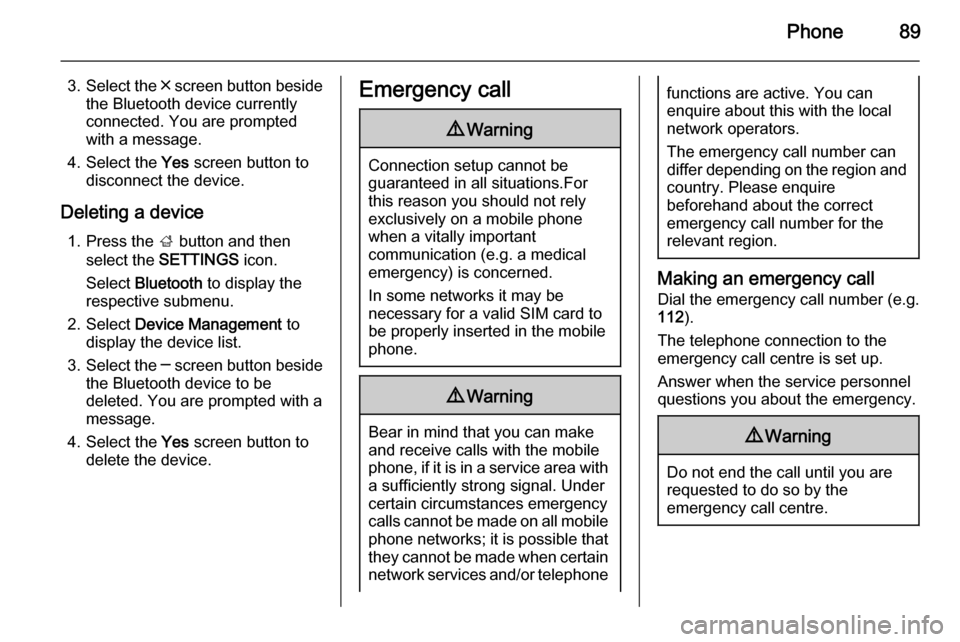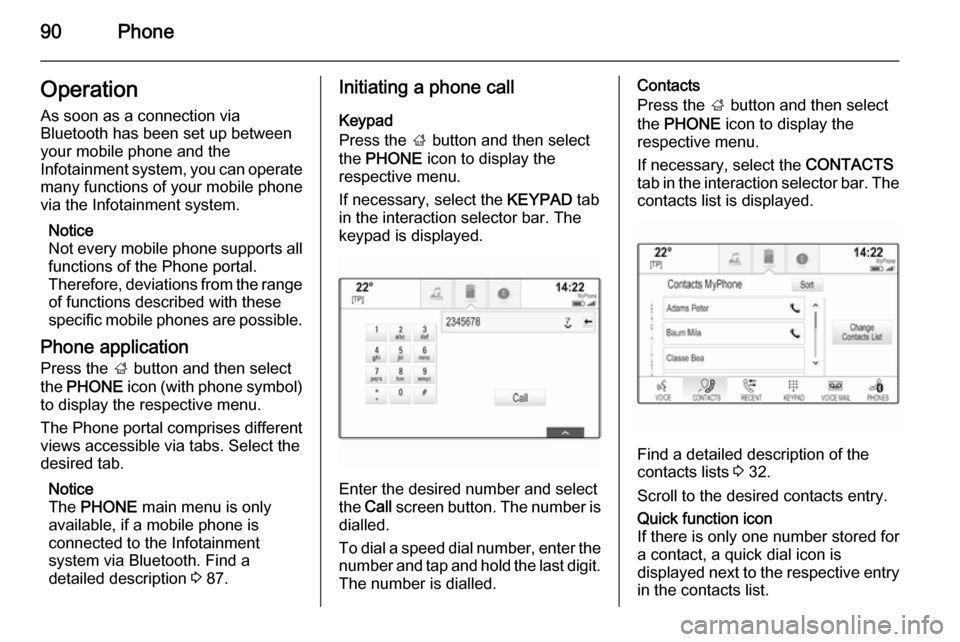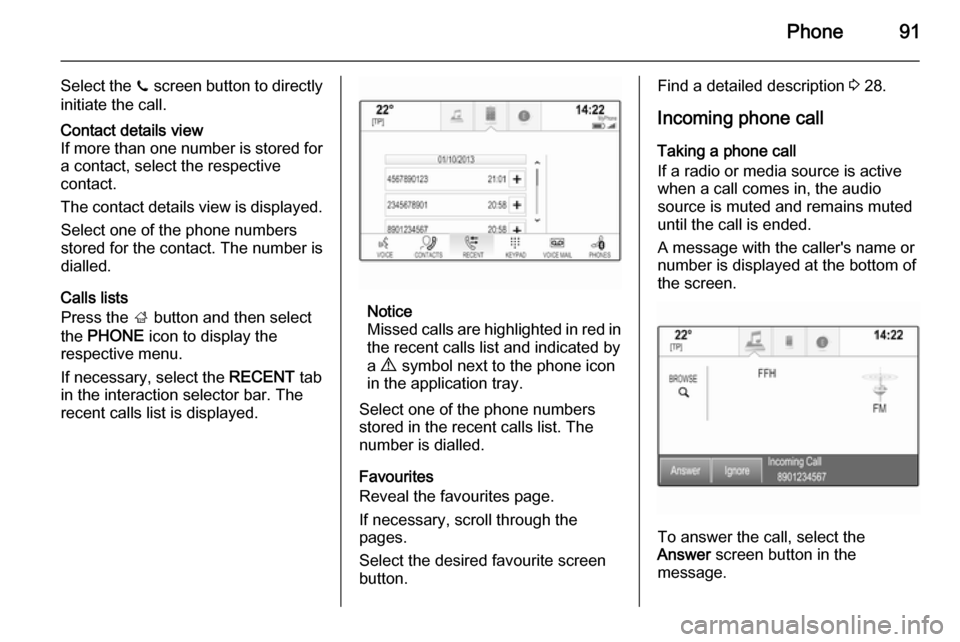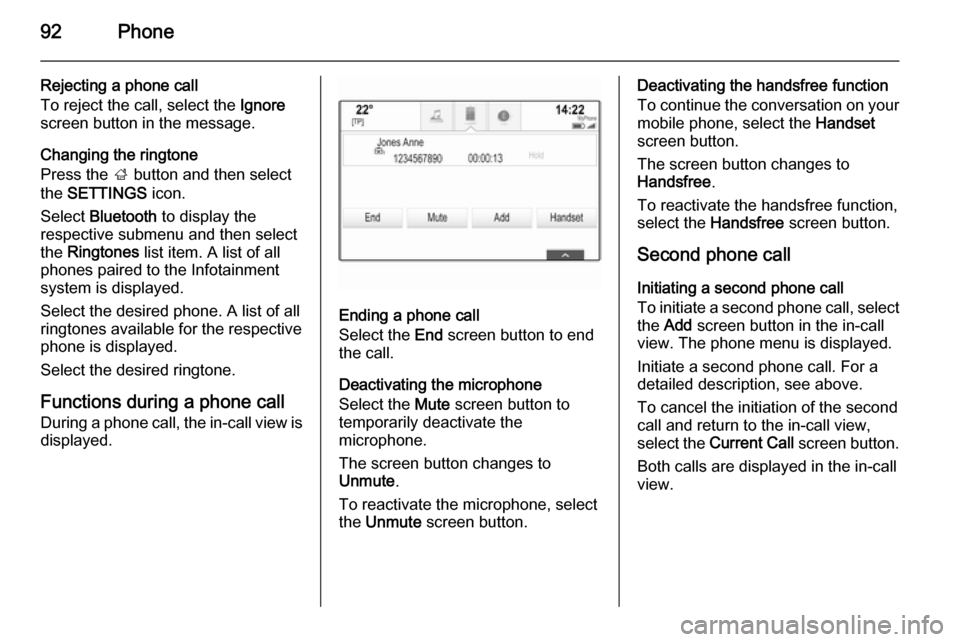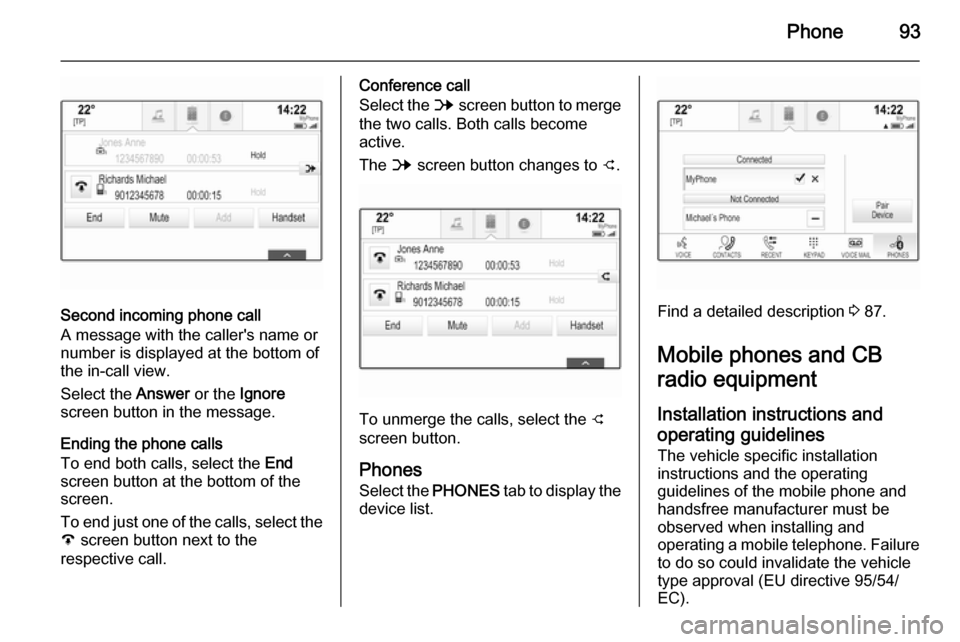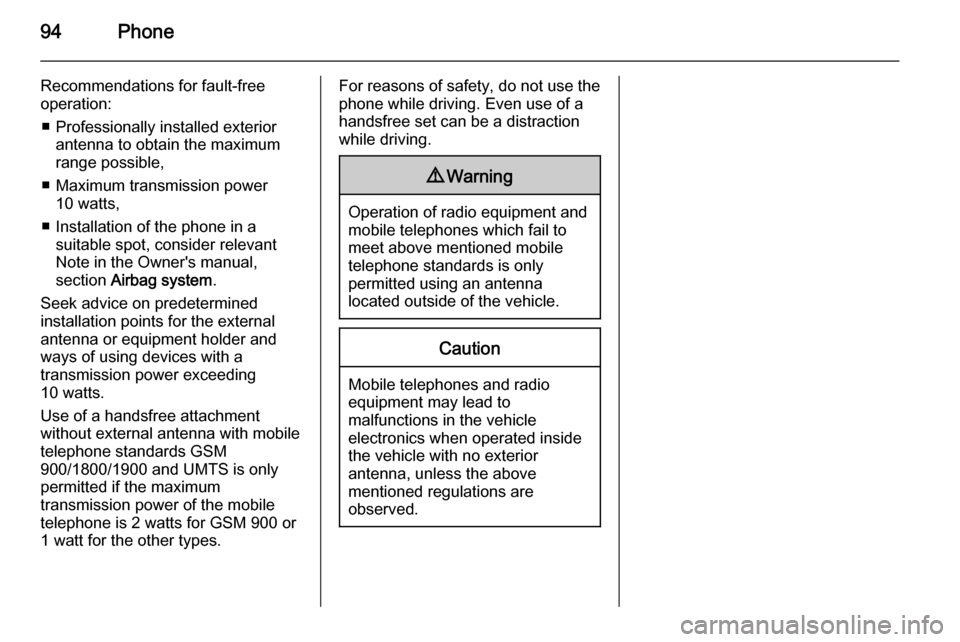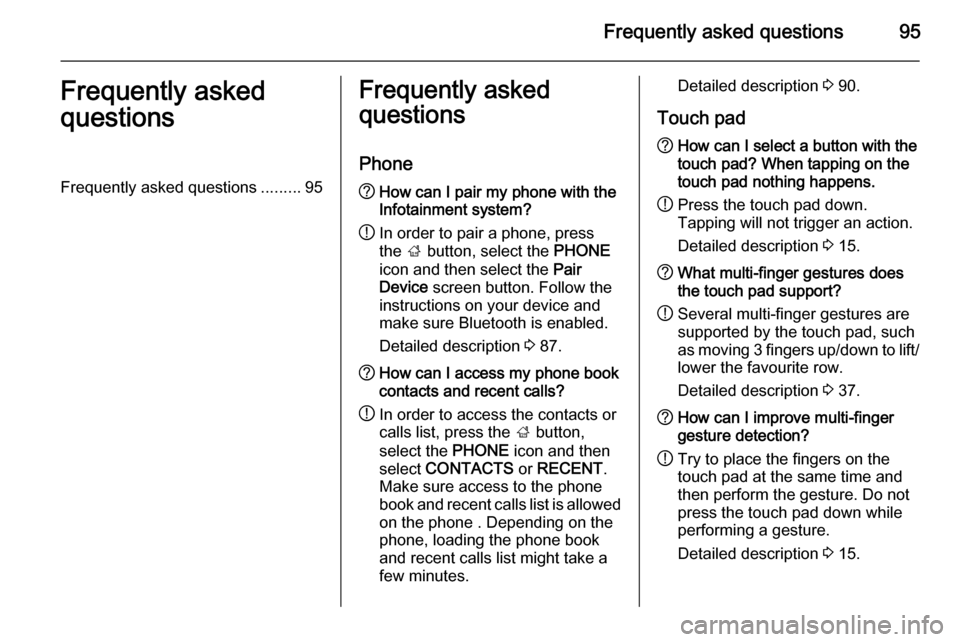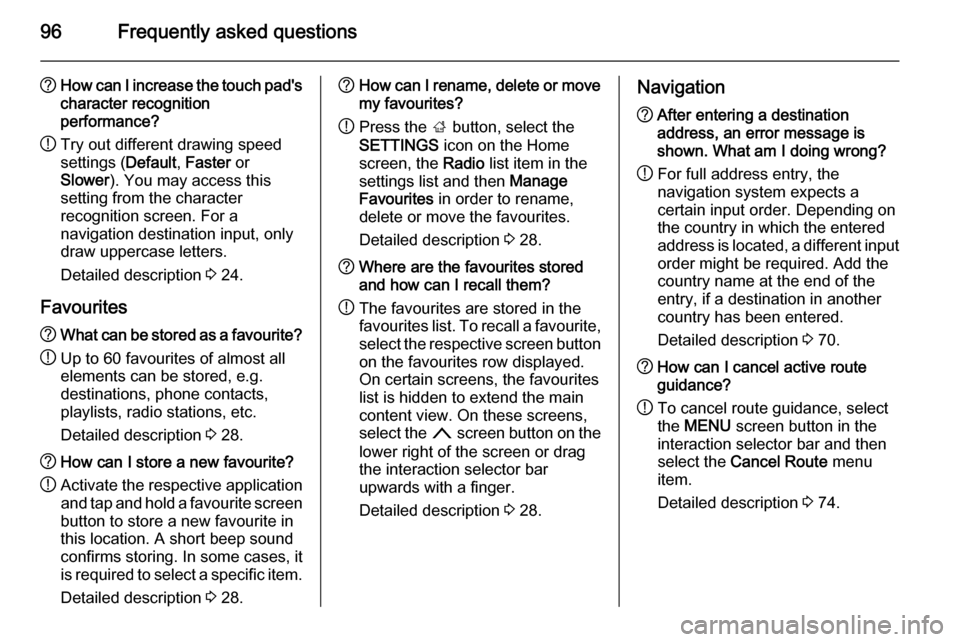Page 89 of 143
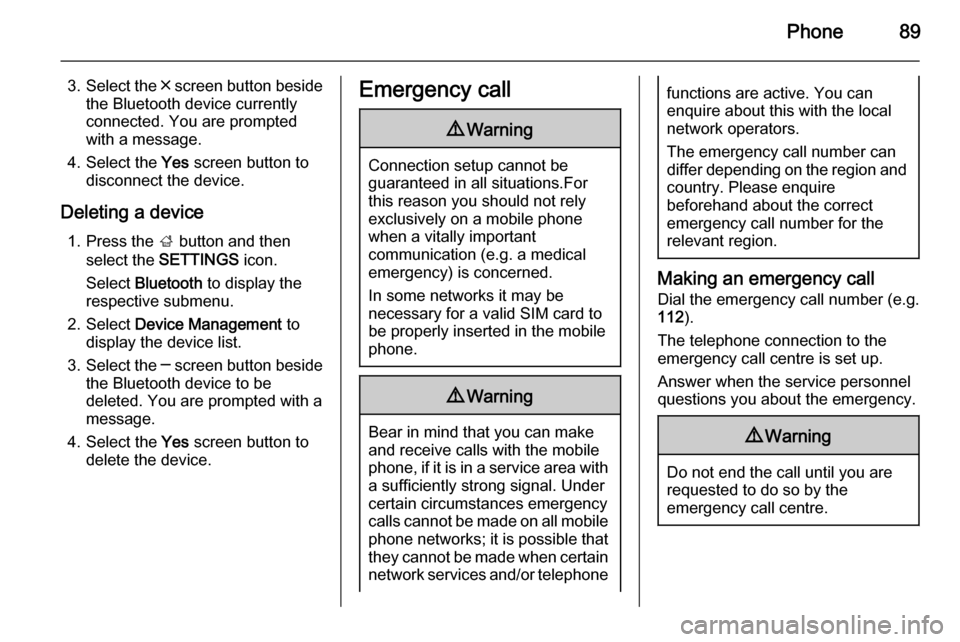
Phone89
3.Select the ╳ screen button beside
the Bluetooth device currently
connected. You are prompted
with a message.
4. Select the Yes screen button to
disconnect the device.
Deleting a device 1. Press the ; button and then
select the SETTINGS icon.
Select Bluetooth to display the
respective submenu.
2. Select Device Management to
display the device list.
3. Select the ─ screen button beside
the Bluetooth device to be
deleted. You are prompted with a
message.
4. Select the Yes screen button to
delete the device.Emergency call9 Warning
Connection setup cannot be
guaranteed in all situations.For this reason you should not rely
exclusively on a mobile phone
when a vitally important
communication (e.g. a medical
emergency) is concerned.
In some networks it may be
necessary for a valid SIM card to
be properly inserted in the mobile
phone.
9 Warning
Bear in mind that you can make
and receive calls with the mobile
phone, if it is in a service area with
a sufficiently strong signal. Under
certain circumstances emergency
calls cannot be made on all mobile
phone networks; it is possible that
they cannot be made when certain network services and/or telephone
functions are active. You can
enquire about this with the local
network operators.
The emergency call number can
differ depending on the region and country. Please enquire
beforehand about the correct
emergency call number for the
relevant region.
Making an emergency call
Dial the emergency call number (e.g.
112 ).
The telephone connection to the
emergency call centre is set up.
Answer when the service personnel
questions you about the emergency.
9 Warning
Do not end the call until you are
requested to do so by the
emergency call centre.
Page 90 of 143
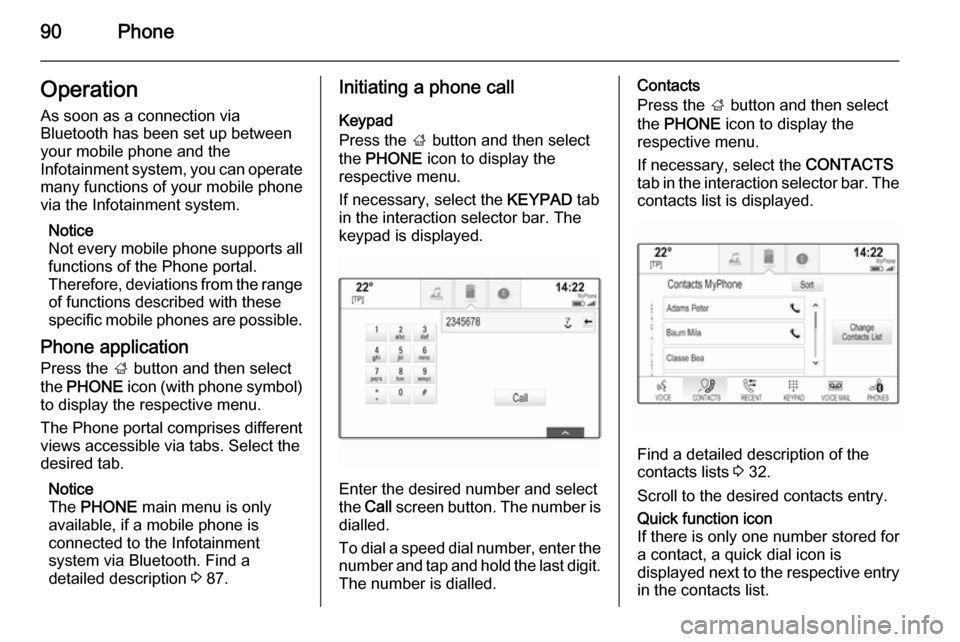
90PhoneOperation
As soon as a connection via
Bluetooth has been set up between
your mobile phone and the
Infotainment system, you can operate many functions of your mobile phone
via the Infotainment system.
Notice
Not every mobile phone supports all
functions of the Phone portal.
Therefore, deviations from the range of functions described with these
specific mobile phones are possible.
Phone application Press the ; button and then select
the PHONE icon (with phone symbol)
to display the respective menu.
The Phone portal comprises different views accessible via tabs. Select the
desired tab.
Notice
The PHONE main menu is only
available, if a mobile phone is
connected to the Infotainment
system via Bluetooth. Find a
detailed description 3 87.Initiating a phone call
Keypad
Press the ; button and then select
the PHONE icon to display the
respective menu.
If necessary, select the KEYPAD tab
in the interaction selector bar. The
keypad is displayed.
Enter the desired number and select
the Call screen button. The number is
dialled.
To dial a speed dial number, enter the number and tap and hold the last digit. The number is dialled.
Contacts
Press the ; button and then select
the PHONE icon to display the
respective menu.
If necessary, select the CONTACTS
tab in the interaction selector bar. The
contacts list is displayed.
Find a detailed description of the
contacts lists 3 32.
Scroll to the desired contacts entry.
Quick function icon
If there is only one number stored for
a contact, a quick dial icon is
displayed next to the respective entry
in the contacts list.
Page 91 of 143
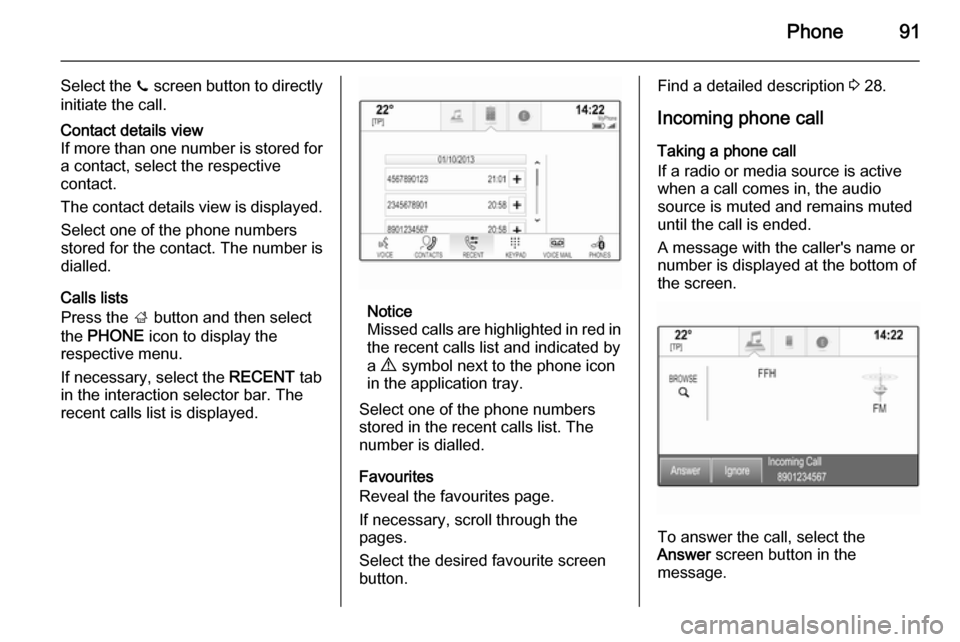
Phone91
Select the z screen button to directly
initiate the call.Contact details view
If more than one number is stored for a contact, select the respective
contact.
The contact details view is displayed. Select one of the phone numbers
stored for the contact. The number is
dialled.
Calls lists
Press the ; button and then select
the PHONE icon to display the
respective menu.
If necessary, select the RECENT tab
in the interaction selector bar. The
recent calls list is displayed.Notice
Missed calls are highlighted in red in
the recent calls list and indicated by
a 9 symbol next to the phone icon
in the application tray.
Select one of the phone numbers
stored in the recent calls list. The
number is dialled.
Favourites
Reveal the favourites page.
If necessary, scroll through the
pages.
Select the desired favourite screen
button.
Find a detailed description 3 28.
Incoming phone call
Taking a phone call
If a radio or media source is active
when a call comes in, the audio
source is muted and remains muted
until the call is ended.
A message with the caller's name or number is displayed at the bottom of
the screen.
To answer the call, select the
Answer screen button in the
message.
Page 92 of 143
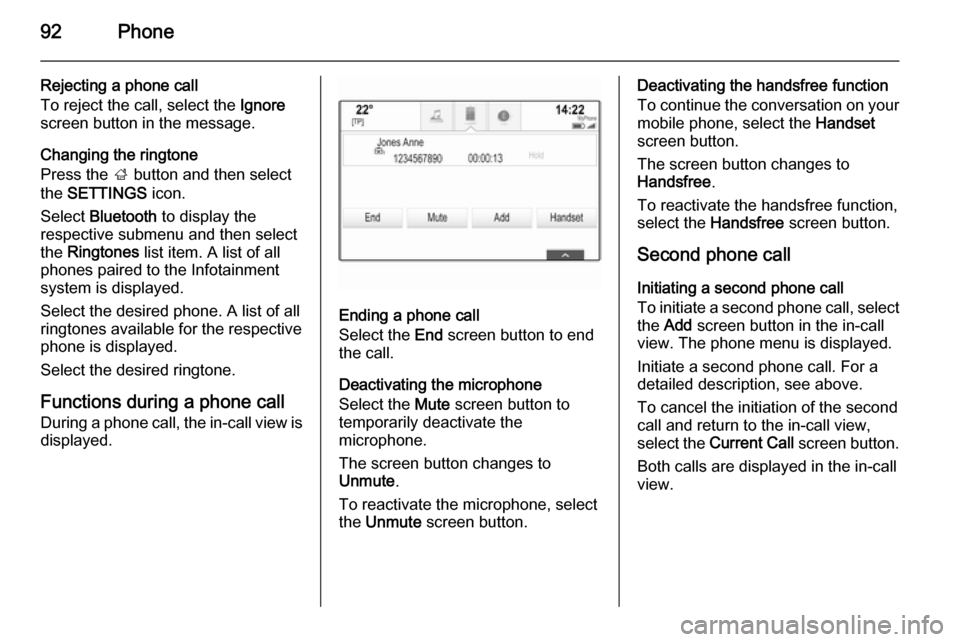
92Phone
Rejecting a phone call
To reject the call, select the Ignore
screen button in the message.
Changing the ringtone
Press the ; button and then select
the SETTINGS icon.
Select Bluetooth to display the
respective submenu and then select the Ringtones list item. A list of all
phones paired to the Infotainment
system is displayed.
Select the desired phone. A list of all
ringtones available for the respective
phone is displayed.
Select the desired ringtone.
Functions during a phone call
During a phone call, the in-call view is
displayed.
Ending a phone call
Select the End screen button to end
the call.
Deactivating the microphone
Select the Mute screen button to
temporarily deactivate the
microphone.
The screen button changes to
Unmute .
To reactivate the microphone, select
the Unmute screen button.
Deactivating the handsfree function
To continue the conversation on your mobile phone, select the Handset
screen button.
The screen button changes to
Handsfree .
To reactivate the handsfree function,
select the Handsfree screen button.
Second phone call Initiating a second phone call
To initiate a second phone call, select the Add screen button in the in-call
view. The phone menu is displayed.
Initiate a second phone call. For a
detailed description, see above.
To cancel the initiation of the second
call and return to the in-call view,
select the Current Call screen button.
Both calls are displayed in the in-call
view.
Page 93 of 143
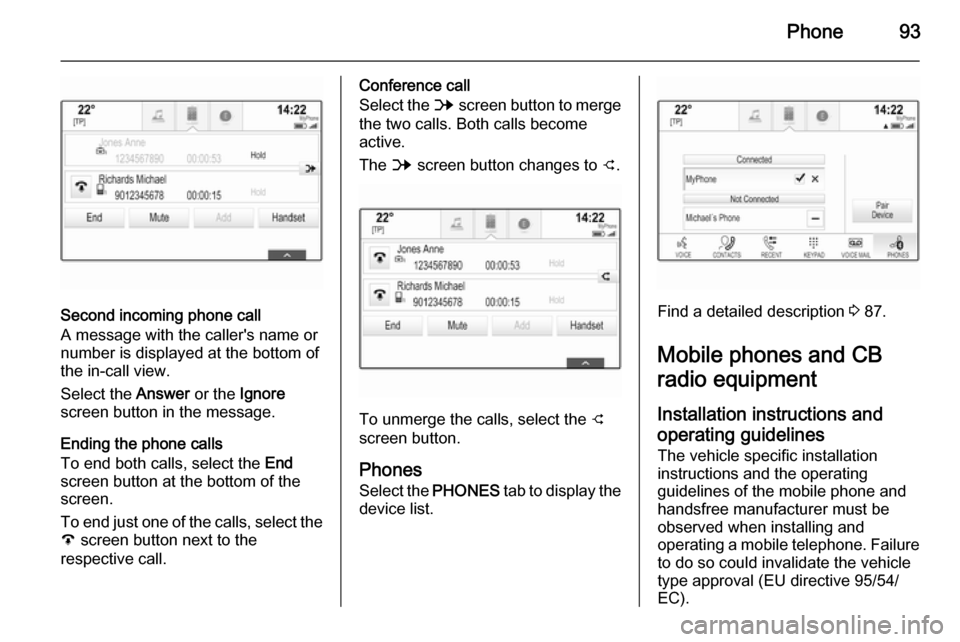
Phone93
Second incoming phone call
A message with the caller's name or
number is displayed at the bottom of
the in-call view.
Select the Answer or the Ignore
screen button in the message.
Ending the phone calls
To end both calls, select the End
screen button at the bottom of the screen.
To end just one of the calls, select the A screen button next to the
respective call.
Conference call
Select the B screen button to merge
the two calls. Both calls become
active.
The B screen button changes to C.
To unmerge the calls, select the
C
screen button.
Phones Select the PHONES tab to display the
device list.
Find a detailed description 3 87.
Mobile phones and CB
radio equipment
Installation instructions and operating guidelines The vehicle specific installation
instructions and the operating
guidelines of the mobile phone and
handsfree manufacturer must be observed when installing and
operating a mobile telephone. Failure
to do so could invalidate the vehicle
type approval (EU directive 95/54/
EC).
Page 94 of 143
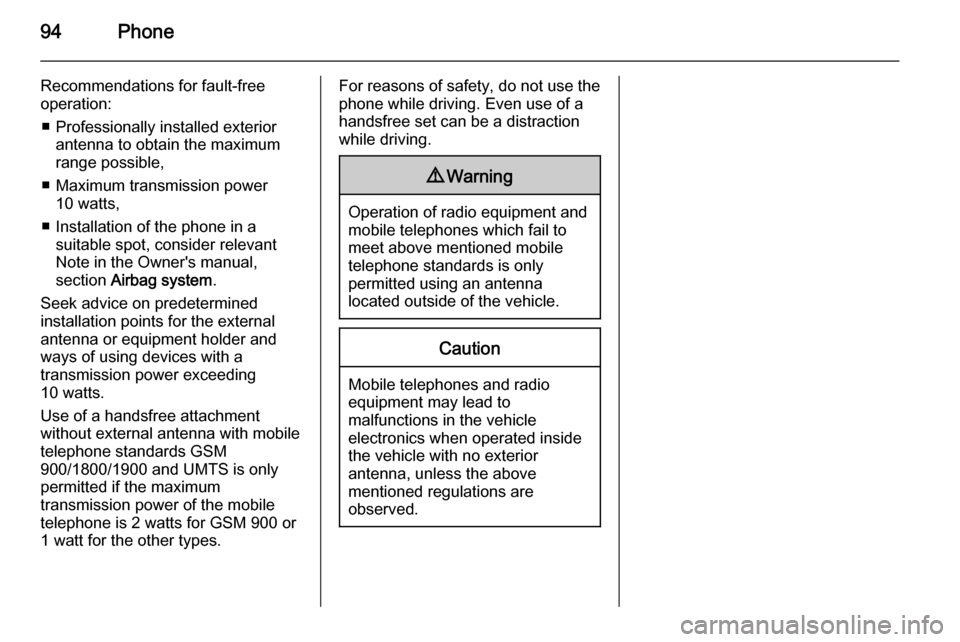
94Phone
Recommendations for fault-free
operation:
■ Professionally installed exterior antenna to obtain the maximum
range possible,
■ Maximum transmission power 10 watts,
■ Installation of the phone in a suitable spot, consider relevant
Note in the Owner's manual,
section Airbag system .
Seek advice on predetermined
installation points for the external
antenna or equipment holder and
ways of using devices with a
transmission power exceeding
10 watts.
Use of a handsfree attachment
without external antenna with mobile
telephone standards GSM
900/1800/1900 and UMTS is only
permitted if the maximum
transmission power of the mobile
telephone is 2 watts for GSM 900 or
1 watt for the other types.For reasons of safety, do not use the
phone while driving. Even use of a handsfree set can be a distraction
while driving.9 Warning
Operation of radio equipment and
mobile telephones which fail to
meet above mentioned mobile
telephone standards is only
permitted using an antenna
located outside of the vehicle.
Caution
Mobile telephones and radio
equipment may lead to
malfunctions in the vehicle
electronics when operated inside
the vehicle with no exterior
antenna, unless the above
mentioned regulations are
observed.
Page 95 of 143
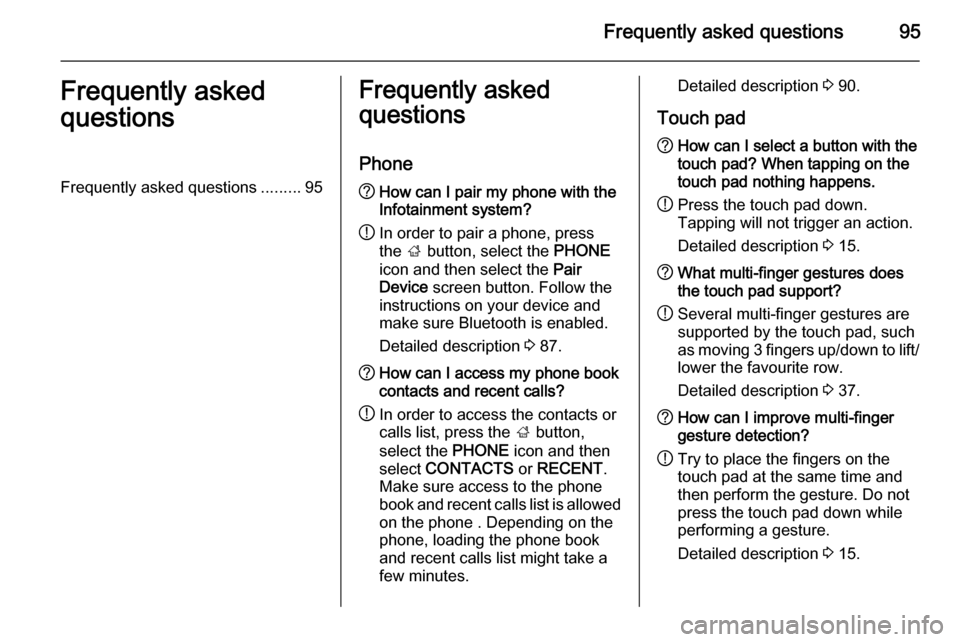
Frequently asked questions95Frequently asked
questionsFrequently asked questions .........95Frequently asked
questions
Phone? How can I pair my phone with the
Infotainment system?
! In order to pair a phone, press
the ; button, select the PHONE
icon and then select the Pair
Device screen button. Follow the
instructions on your device and
make sure Bluetooth is enabled.
Detailed description 3 87.? How can I access my phone book
contacts and recent calls?
! In order to access the contacts or
calls list, press the ; button,
select the PHONE icon and then
select CONTACTS or RECENT .
Make sure access to the phone
book and recent calls list is allowed
on the phone . Depending on the
phone, loading the phone book
and recent calls list might take a
few minutes.Detailed description 3 90.
Touch pad? How can I select a button with the
touch pad? When tapping on the
touch pad nothing happens.
! Press the touch pad down.
Tapping will not trigger an action.
Detailed description 3 15.? What multi-finger gestures does
the touch pad support?
! Several multi-finger gestures are
supported by the touch pad, such
as moving 3 fingers up/down to lift/ lower the favourite row.
Detailed description 3 37.? How can I improve multi-finger
gesture detection?
! Try to place the fingers on the
touch pad at the same time and
then perform the gesture. Do not
press the touch pad down while
performing a gesture.
Detailed description 3 15.
Page 96 of 143
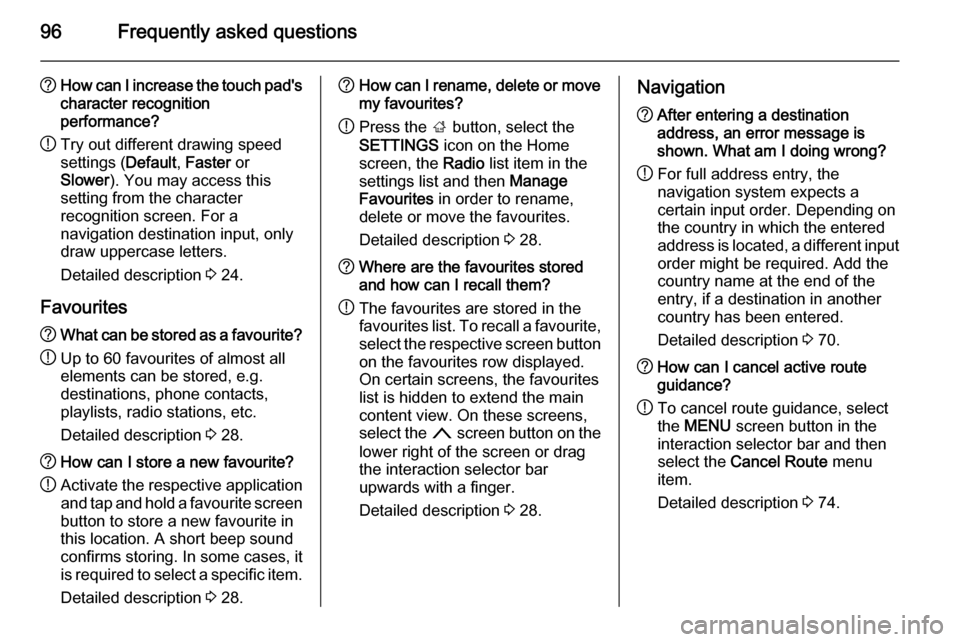
96Frequently asked questions
?How can I increase the touch pad's
character recognition
performance?
! Try out different drawing speed
settings ( Default, Faster or
Slower ). You may access this
setting from the character
recognition screen. For a
navigation destination input, only
draw uppercase letters.
Detailed description 3 24.
Favourites? What can be stored as a favourite?
! Up to 60 favourites of almost all
elements can be stored, e.g.
destinations, phone contacts,
playlists, radio stations, etc.
Detailed description 3 28.? How can I store a new favourite?
! Activate the respective application
and tap and hold a favourite screen
button to store a new favourite in
this location. A short beep sound
confirms storing. In some cases, it
is required to select a specific item.
Detailed description 3 28.? How can I rename, delete or move
my favourites?
! Press the
; button, select the
SETTINGS icon on the Home
screen, the Radio list item in the
settings list and then Manage
Favourites in order to rename,
delete or move the favourites.
Detailed description 3 28.? Where are the favourites stored
and how can I recall them?
! The favourites are stored in the
favourites list. To recall a favourite, select the respective screen button
on the favourites row displayed.
On certain screens, the favourites list is hidden to extend the main
content view. On these screens,
select the n screen button on the
lower right of the screen or drag
the interaction selector bar
upwards with a finger.
Detailed description 3 28.Navigation? After entering a destination
address, an error message is
shown. What am I doing wrong?
! For full address entry, the
navigation system expects a
certain input order. Depending on
the country in which the entered
address is located, a different input
order might be required. Add the
country name at the end of the
entry, if a destination in another
country has been entered.
Detailed description 3 70.? How can I cancel active route
guidance?
! To cancel route guidance, select
the MENU screen button in the
interaction selector bar and then
select the Cancel Route menu
item.
Detailed description 3 74.
 1
1 2
2 3
3 4
4 5
5 6
6 7
7 8
8 9
9 10
10 11
11 12
12 13
13 14
14 15
15 16
16 17
17 18
18 19
19 20
20 21
21 22
22 23
23 24
24 25
25 26
26 27
27 28
28 29
29 30
30 31
31 32
32 33
33 34
34 35
35 36
36 37
37 38
38 39
39 40
40 41
41 42
42 43
43 44
44 45
45 46
46 47
47 48
48 49
49 50
50 51
51 52
52 53
53 54
54 55
55 56
56 57
57 58
58 59
59 60
60 61
61 62
62 63
63 64
64 65
65 66
66 67
67 68
68 69
69 70
70 71
71 72
72 73
73 74
74 75
75 76
76 77
77 78
78 79
79 80
80 81
81 82
82 83
83 84
84 85
85 86
86 87
87 88
88 89
89 90
90 91
91 92
92 93
93 94
94 95
95 96
96 97
97 98
98 99
99 100
100 101
101 102
102 103
103 104
104 105
105 106
106 107
107 108
108 109
109 110
110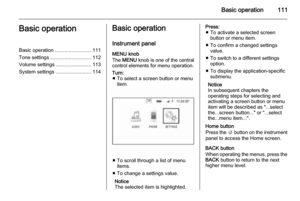 111
111 112
112 113
113 114
114 115
115 116
116 117
117 118
118 119
119 120
120 121
121 122
122 123
123 124
124 125
125 126
126 127
127 128
128 129
129 130
130 131
131 132
132 133
133 134
134 135
135 136
136 137
137 138
138 139
139 140
140 141
141 142
142