2014.5 VAUXHALL CORSA reset
[x] Cancel search: resetPage 112 of 177
![VAUXHALL CORSA 2014.5 Infotainment system 112Radio
Traffic stations can be recognised by
the TP symbol in the display.
Switching traffic programme on/off ■ If on standby for traffic announcement is enabled, [TP] or
[ ] is displayed in th VAUXHALL CORSA 2014.5 Infotainment system 112Radio
Traffic stations can be recognised by
the TP symbol in the display.
Switching traffic programme on/off ■ If on standby for traffic announcement is enabled, [TP] or
[ ] is displayed in th](/manual-img/38/19421/w960_19421-111.png)
112Radio
Traffic stations can be recognised by
the TP symbol in the display.
Switching traffic programme on/off ■ If on standby for traffic announcement is enabled, [TP] or
[ ] is displayed in the upper display
line.
■ If the current station is a traffic programme station, [TP] appears in
the upper line of the display.
■ This function is set with the TP
button.
Press TP button to enable/disable
on standby for traffic
announcement.
If on standby for traffic
announcement is enabled, [ ] is
displayed. If on standby for traffic
announcement is disabled, [ ] is not
displayed.
Or:
Press SETTINGS button.
The audio settings menu is displayed.
Enable/disable the TP tick box.
If on standby for traffic announcement
is enabled, [ ] is displayed.
If on standby for traffic announcement is disabled, [ ] is not displayed.
■ If on standby for traffic announcement is switched on, thenplayback of an audio source or DAB
reception are interrupted during a
traffic announcement.
■ Traffic announcements are played at the preset traffic announcement
volume 3 102.
Traffic programme station search
This function is only possible within
the FM waveband.
Enable the TP tick box.
Keep the rocker switch m or n
pressed until Seek is displayed.
The radio only searches for traffic
programme stations.
Hearing traffic announcements only
Being on standby for traffic
announcements must be enabled.
Turn the knob e to the left to reduce
the volume to zero.
Deactivating traffic announcements
To switch off a traffic announcement,
e. g. during playback of an audio
source, proceed as follows:
Press TP button.
The traffic announcement is stopped.
On standby for traffic announcement
remains switched on.
Traffic announcement while an
external source is active
The external source (e. g. mobile
phone) has priority over traffic
announcements. However, if
necessary you can hear a traffic
Page 130 of 177
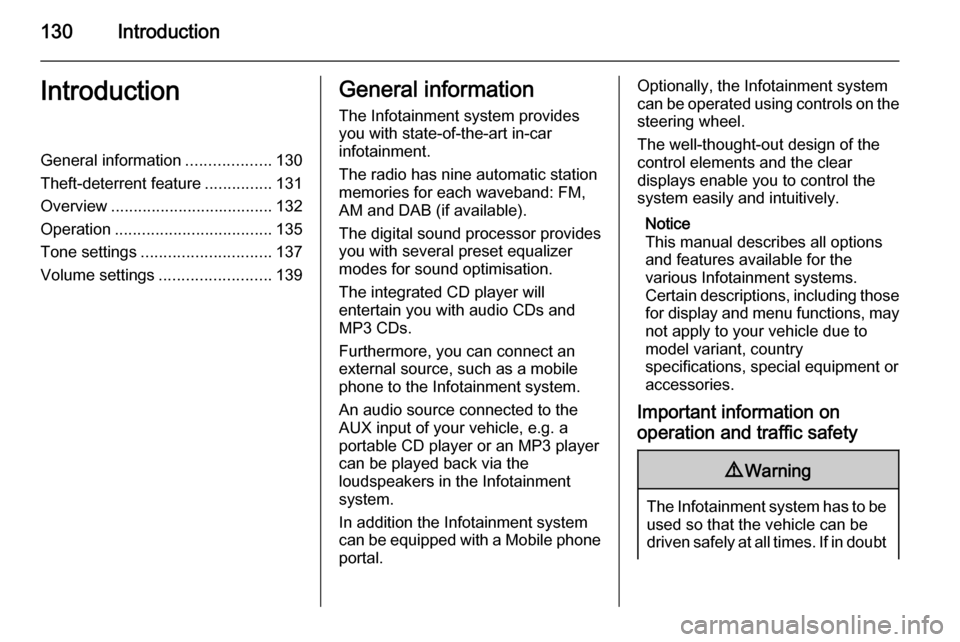
130IntroductionIntroductionGeneral information...................130
Theft-deterrent feature ...............131
Overview .................................... 132
Operation ................................... 135
Tone settings ............................. 137
Volume settings .........................139General information
The Infotainment system provides
you with state-of-the-art in-car
infotainment.
The radio has nine automatic station
memories for each waveband: FM,
AM and DAB (if available).
The digital sound processor provides
you with several preset equalizer
modes for sound optimisation.
The integrated CD player will
entertain you with audio CDs and
MP3 CDs.
Furthermore, you can connect an
external source, such as a mobile
phone to the Infotainment system.
An audio source connected to the
AUX input of your vehicle, e.g. a
portable CD player or an MP3 player
can be played back via the
loudspeakers in the Infotainment
system.
In addition the Infotainment system can be equipped with a Mobile phone portal.Optionally, the Infotainment system
can be operated using controls on the steering wheel.
The well-thought-out design of the
control elements and the clear
displays enable you to control the
system easily and intuitively.
Notice
This manual describes all options
and features available for the
various Infotainment systems.
Certain descriptions, including those for display and menu functions, may
not apply to your vehicle due to
model variant, country
specifications, special equipment or
accessories.
Important information on
operation and traffic safety9 Warning
The Infotainment system has to be
used so that the vehicle can be
driven safely at all times. If in doubt
Page 134 of 177

134Introduction
Steering wheel audio controls
1Thumbwheel ....................... 135
Turn: TID (Triple-Info-
Display): Manual station
search ................................. 135
Turn: GID (Graphic-Info-
Display): Previous/next
trip computer entry,
manual station search
(when combined with a trip
computer, turning the
thumbwheel has no radio
function) .............................. 135
Press: TID: no function .......135
Press: GID: call up/reset
trip computer, select a trip
computer entry ....................135
2 q button ............................. 141
Radio: Next stored station ..141
CD: Start CD playback ........149
MP3: Next album ................149
3 p button ............................ 149
Switch between radio/CD/
MP3 and AUX mode ...........149
4 d button ............................... 141
Radio: search up, scroll
forwards through station
memory ............................... 141
CD: Short press: Skip one
track forwards .....................149
CD: Long press: fast
forward ................................ 1495c button ............................... 141
Radio: search down, scroll
back through station
memory ............................... 141
CD: Short press: Skip one
track backwards ..................149
CD: Long press: fast rewind 149
6 o ................................... 135
Turn: adjust volume ............135
Hold: adjust volume
continuously ........................ 135
Page 135 of 177
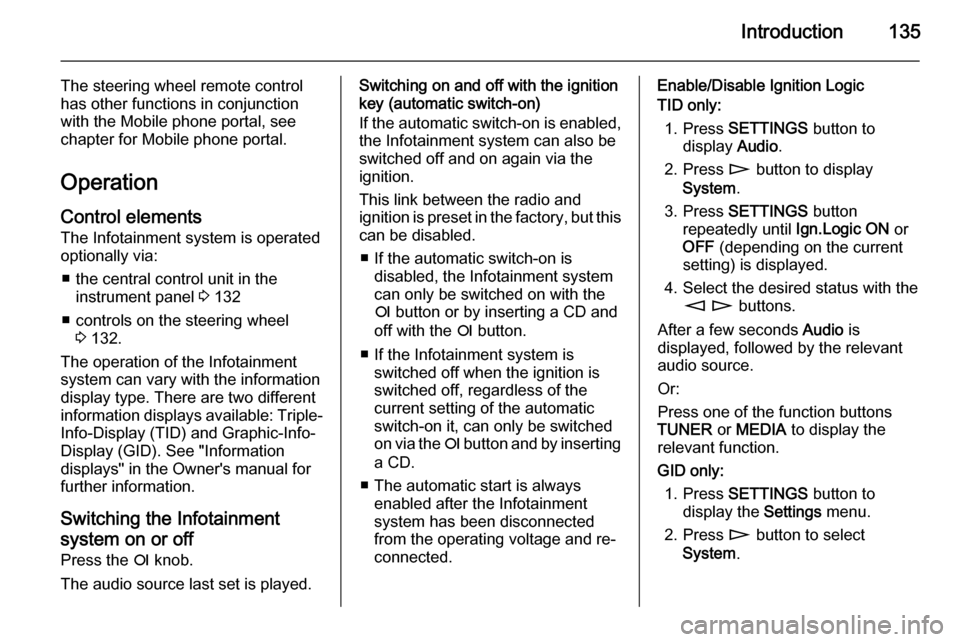
Introduction135
The steering wheel remote control
has other functions in conjunction
with the Mobile phone portal, see
chapter for Mobile phone portal.
Operation Control elements
The Infotainment system is operated
optionally via:
■ the central control unit in the instrument panel 3 132
■ controls on the steering wheel 3 132.
The operation of the Infotainment
system can vary with the information
display type. There are two different
information displays available: Triple- Info-Display (TID) and Graphic-Info-
Display (GID). See "Information
displays" in the Owner's manual for
further information.
Switching the Infotainment
system on or off
Press the e knob.
The audio source last set is played.Switching on and off with the ignition
key (automatic switch-on)
If the automatic switch-on is enabled,
the Infotainment system can also be
switched off and on again via the
ignition.
This link between the radio and
ignition is preset in the factory, but this can be disabled.
■ If the automatic switch-on is disabled, the Infotainment system
can only be switched on with the
e button or by inserting a CD and
off with the e button.
■ If the Infotainment system is switched off when the ignition is
switched off, regardless of the
current setting of the automatic
switch-on it, can only be switched
on via the e button and by inserting
a CD.
■ The automatic start is always enabled after the Infotainment
system has been disconnected
from the operating voltage and re-
connected.Enable/Disable Ignition Logic
TID only:
1. Press SETTINGS button to
display Audio.
2. Press n button to display
System .
3. Press SETTINGS button
repeatedly until Ign.Logic ON or
OFF (depending on the current
setting) is displayed.
4. Select the desired status with the m n buttons.
After a few seconds Audio is
displayed, followed by the relevant
audio source.
Or:
Press one of the function buttons
TUNER or MEDIA to display the
relevant function.
GID only: 1. Press SETTINGS button to
display the Settings menu.
2. Press n button to select
System .
Page 136 of 177
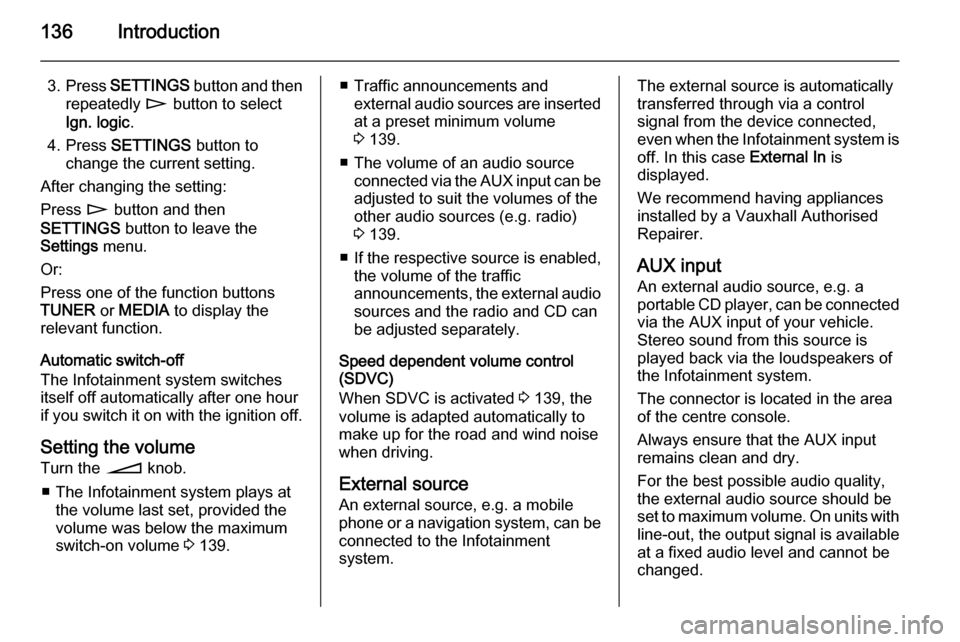
136Introduction
3.Press SETTINGS button and then
repeatedly n button to select
Ign. logic .
4. Press SETTINGS button to
change the current setting.
After changing the setting:
Press n button and then
SETTINGS button to leave the
Settings menu.
Or:
Press one of the function buttons
TUNER or MEDIA to display the
relevant function.
Automatic switch-off
The Infotainment system switches
itself off automatically after one hour
if you switch it on with the ignition off.
Setting the volume
Turn the o knob.
■ The Infotainment system plays at the volume last set, provided the
volume was below the maximum
switch-on volume 3 139.■ Traffic announcements and
external audio sources are inserted
at a preset minimum volume
3 139.
■ The volume of an audio source connected via the AUX input can beadjusted to suit the volumes of the
other audio sources (e.g. radio)
3 139.
■ If the respective source is enabled,
the volume of the traffic
announcements, the external audio
sources and the radio and CD can
be adjusted separately.
Speed dependent volume control
(SDVC)
When SDVC is activated 3 139, the
volume is adapted automatically to
make up for the road and wind noise
when driving.
External source
An external source, e.g. a mobile
phone or a navigation system, can be
connected to the Infotainment
system.The external source is automatically
transferred through via a control
signal from the device connected,
even when the Infotainment system is
off. In this case External In is
displayed.
We recommend having appliances
installed by a Vauxhall Authorised
Repairer.
AUX input
An external audio source, e.g. a
portable CD player, can be connected via the AUX input of your vehicle.
Stereo sound from this source is
played back via the loudspeakers of
the Infotainment system.
The connector is located in the area
of the centre console.
Always ensure that the AUX input
remains clean and dry.
For the best possible audio quality,
the external audio source should be
set to maximum volume. On units with
line-out, the output signal is available
at a fixed audio level and cannot be
changed.
Page 146 of 177
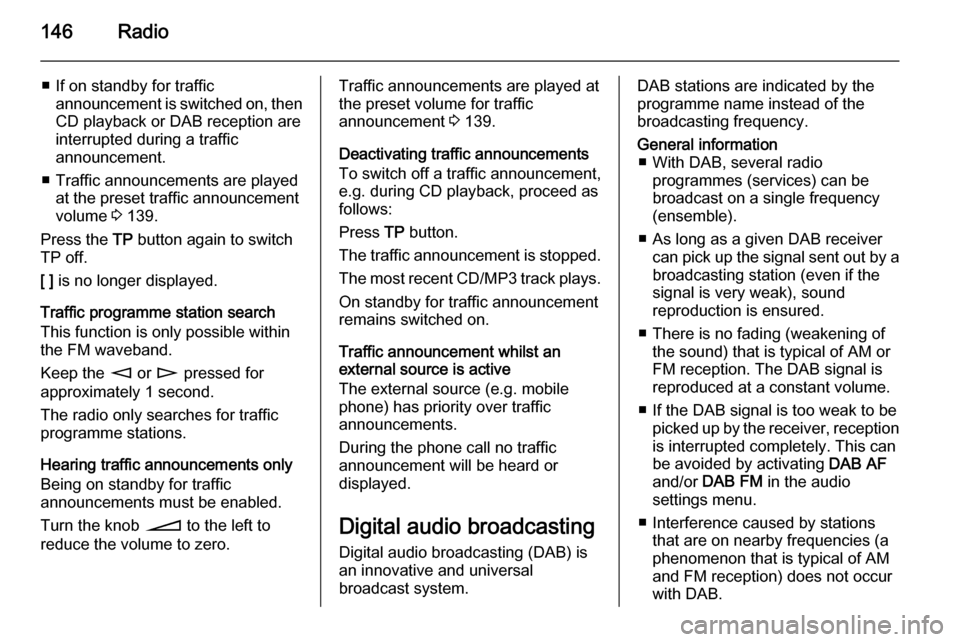
146Radio
■ If on standby for trafficannouncement is switched on, thenCD playback or DAB reception are
interrupted during a traffic
announcement.
■ Traffic announcements are played at the preset traffic announcement
volume 3 139.
Press the TP button again to switch
TP off.
[ ] is no longer displayed.
Traffic programme station search
This function is only possible within
the FM waveband.
Keep the m or n pressed for
approximately 1 second.
The radio only searches for traffic
programme stations.
Hearing traffic announcements only Being on standby for traffic
announcements must be enabled.
Turn the knob o to the left to
reduce the volume to zero.Traffic announcements are played at
the preset volume for traffic
announcement 3 139.
Deactivating traffic announcements To switch off a traffic announcement,
e.g. during CD playback, proceed as
follows:
Press TP button.
The traffic announcement is stopped.
The most recent CD/MP3 track plays. On standby for traffic announcement
remains switched on.
Traffic announcement whilst an
external source is active
The external source (e.g. mobile
phone) has priority over traffic
announcements.
During the phone call no traffic
announcement will be heard or
displayed.
Digital audio broadcasting Digital audio broadcasting (DAB) is
an innovative and universal
broadcast system.DAB stations are indicated by the
programme name instead of the
broadcasting frequency.General information ■ With DAB, several radio programmes (services) can be
broadcast on a single frequency (ensemble).
■ As long as a given DAB receiver can pick up the signal sent out by a
broadcasting station (even if the signal is very weak), sound
reproduction is ensured.
■ There is no fading (weakening of the sound) that is typical of AM or
FM reception. The DAB signal is
reproduced at a constant volume.
■ If the DAB signal is too weak to be picked up by the receiver, receptionis interrupted completely. This can
be avoided by activating DAB AF
and/or DAB FM in the audio
settings menu.
■ Interference caused by stations that are on nearby frequencies (aphenomenon that is typical of AM
and FM reception) does not occur
with DAB.
Page 173 of 177

Voice recognition173
User: "Phonebook ".
Voice output:
Voice output:
Voice output:
User: " Call"
Instead of " Call" you can also use the
command " Accept".
Voice output: " The number is being
dialled "
"Help"
Using the " Help" command, all of the
commands available in this particular context are listed.
"Cancel"
Using the " Cancel" command, the
speech recognition system can be
switched off.
Changing language Change the language shown
The Infotainment system supports 12
pre-set languages to be shown on the display. Contact your Vauxhall
Authorised Repairer to activate a
different language from that preset.Change the language spoken
The speech recognition system
supports the following 6 languages:
■ German
■ (British) English
■ French (EU)
■ Italian
■ Spanish (EU)
■ Dutch
Contact your Vauxhall Authorised
Repairer to activate a different
language from that preset.