Page 18 of 177
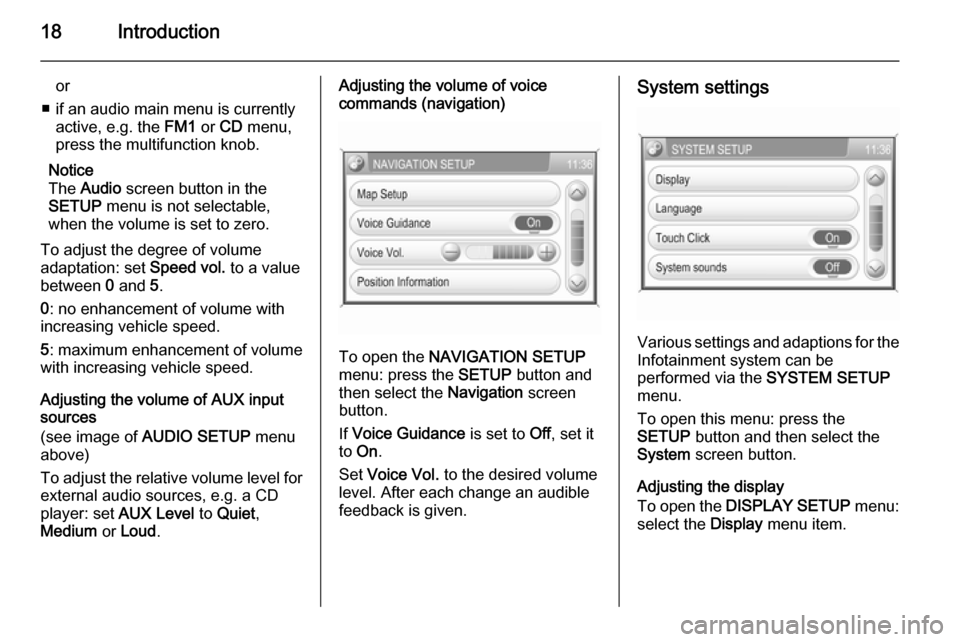
18Introduction
or
■ if an audio main menu is currently active, e.g. the FM1 or CD menu,
press the multifunction knob.
Notice
The Audio screen button in the
SETUP menu is not selectable,
when the volume is set to zero.
To adjust the degree of volume
adaptation: set Speed vol. to a value
between 0 and 5.
0 : no enhancement of volume with
increasing vehicle speed.
5 : maximum enhancement of volume
with increasing vehicle speed.
Adjusting the volume of AUX input
sources
(see image of AUDIO SETUP menu
above)
To adjust the relative volume level for external audio sources, e.g. a CD
player: set AUX Level to Quiet ,
Medium or Loud .Adjusting the volume of voice
commands (navigation)
To open the NAVIGATION SETUP
menu: press the SETUP button and
then select the Navigation screen
button.
If Voice Guidance is set to Off, set it
to On .
Set Voice Vol. to the desired volume
level. After each change an audible
feedback is given.
System settings
Various settings and adaptions for the Infotainment system can be
performed via the SYSTEM SETUP
menu.
To open this menu: press the
SETUP button and then select the
System screen button.
Adjusting the display
To open the DISPLAY SETUP menu:
select the Display menu item.
Page 23 of 177
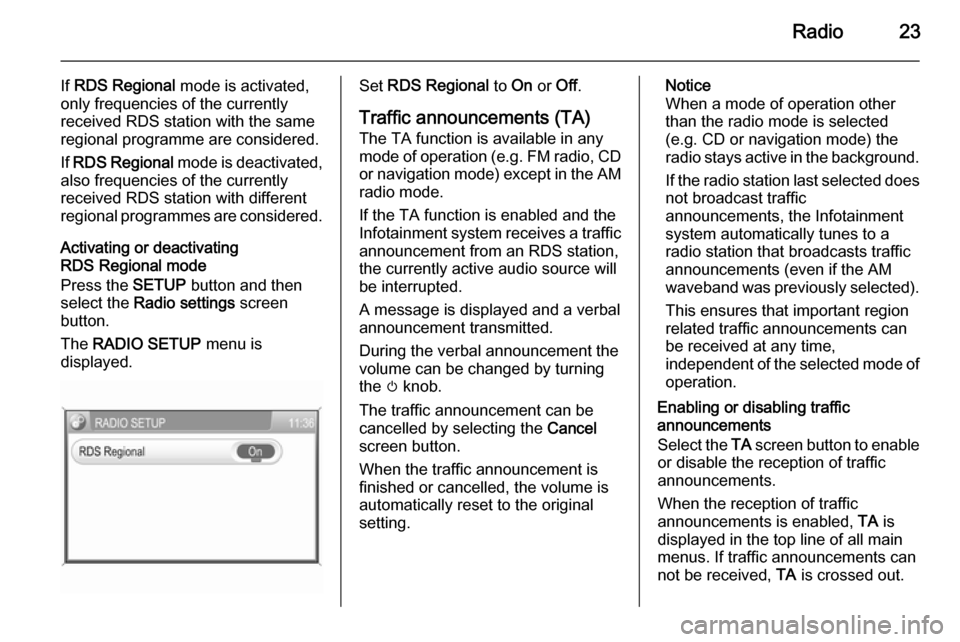
Radio23
If RDS Regional mode is activated,
only frequencies of the currently
received RDS station with the same
regional programme are considered.
If RDS Regional mode is deactivated,
also frequencies of the currently
received RDS station with different
regional programmes are considered.
Activating or deactivating
RDS Regional mode
Press the SETUP button and then
select the Radio settings screen
button.
The RADIO SETUP menu is
displayed.Set RDS Regional to On or Off.
Traffic announcements (TA)
The TA function is available in any
mode of operation ( e.g. FM radio, CD
or navigation mode) except in the AM
radio mode.
If the TA function is enabled and the
Infotainment system receives a traffic announcement from an RDS station,
the currently active audio source will
be interrupted.
A message is displayed and a verbal
announcement transmitted.
During the verbal announcement the
volume can be changed by turning
the m knob.
The traffic announcement can be
cancelled by selecting the Cancel
screen button.
When the traffic announcement is
finished or cancelled, the volume is
automatically reset to the original
setting.Notice
When a mode of operation other
than the radio mode is selected
(e.g. CD or navigation mode) the
radio stays active in the background.
If the radio station last selected does
not broadcast traffic
announcements, the Infotainment
system automatically tunes to a
radio station that broadcasts traffic
announcements (even if the AM
waveband was previously selected).
This ensures that important region
related traffic announcements can
be received at any time,
independent of the selected mode of operation.
Enabling or disabling traffic
announcements
Select the TA screen button to enable
or disable the reception of traffic
announcements.
When the reception of traffic
announcements is enabled, TA is
displayed in the top line of all main
menus. If traffic announcements can
not be received, TA is crossed out.
Page 24 of 177
24Radio
Notice
The TA screen button is available in
all audio main menus (e.g. FM1 or
CD menu) and in the TRAFFIC
INFO menu.
In the TRAFFIC INFO menu the TA
screen button is not selectable, if the
volume is set to zero.
Listening to traffic announcements
only
Enable traffic announcements and
completely turn down the volume of
the Infotainment system.
Page 25 of 177
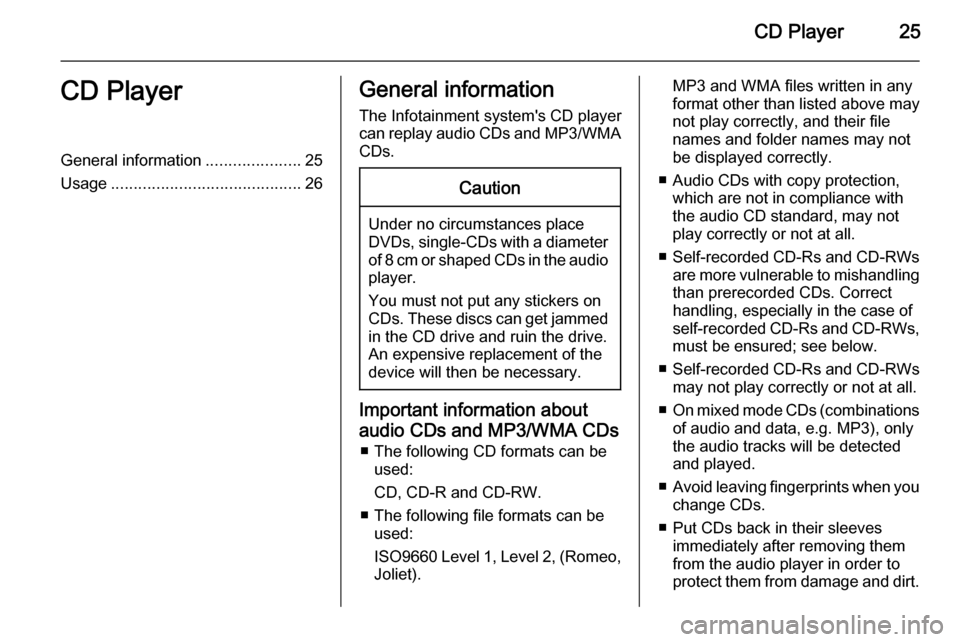
CD Player25CD PlayerGeneral information.....................25
Usage .......................................... 26General information
The Infotainment system's CD player
can replay audio CDs and MP3/WMA CDs.Caution
Under no circumstances place
DVDs, single-CDs with a diameter
of 8 cm or shaped CDs in the audio
player.
You must not put any stickers on
CDs. These discs can get jammed
in the CD drive and ruin the drive.
An expensive replacement of the
device will then be necessary.
Important information about
audio CDs and MP3/WMA CDs ■ The following CD formats can be used:
CD, CD-R and CD-RW.
■ The following file formats can be used:
ISO9660 Level 1, Level 2, (Romeo,
Joliet).
MP3 and WMA files written in any
format other than listed above may
not play correctly, and their file names and folder names may not
be displayed correctly.
■ Audio CDs with copy protection, which are not in compliance with
the audio CD standard, may not
play correctly or not at all.
■ Self-recorded CD-Rs and CD-RWs
are more vulnerable to mishandling than prerecorded CDs. Correct
handling, especially in the case of
self-recorded CD-Rs and CD-RWs,
must be ensured; see below.
■ Self-recorded CD-Rs and CD-RWs
may not play correctly or not at all.
■ On mixed mode CDs (combinations
of audio and data, e.g. MP3), only
the audio tracks will be detected and played.
■ Avoid leaving fingerprints when you
change CDs.
■ Put CDs back in their sleeves immediately after removing them
from the audio player in order to
protect them from damage and dirt.
Page 26 of 177
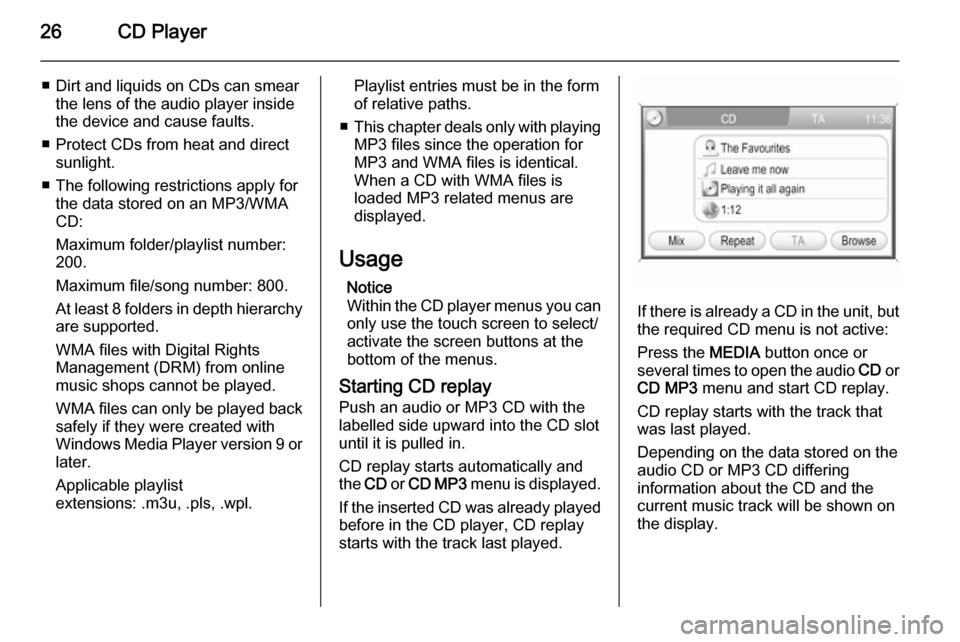
26CD Player
■ Dirt and liquids on CDs can smearthe lens of the audio player inside
the device and cause faults.
■ Protect CDs from heat and direct sunlight.
■ The following restrictions apply for the data stored on an MP3/WMA
CD:
Maximum folder/playlist number:
200.
Maximum file/song number: 800.
At least 8 folders in depth hierarchy are supported.
WMA files with Digital Rights
Management (DRM) from online music shops cannot be played.
WMA files can only be played back
safely if they were created with
Windows Media Player version 9 or later.
Applicable playlist
extensions: .m3u, .pls, .wpl.Playlist entries must be in the form
of relative paths.
■ This chapter deals only with playing
MP3 files since the operation for
MP3 and WMA files is identical.
When a CD with WMA files is
loaded MP3 related menus are displayed.
Usage Notice
Within the CD player menus you can only use the touch screen to select/
activate the screen buttons at the
bottom of the menus.
Starting CD replay Push an audio or MP3 CD with the
labelled side upward into the CD slot
until it is pulled in.
CD replay starts automatically and
the CD or CD MP3 menu is displayed.
If the inserted CD was already played before in the CD player, CD replay
starts with the track last played.
If there is already a CD in the unit, but the required CD menu is not active:
Press the MEDIA button once or
several times to open the audio CD or
CD MP3 menu and start CD replay.
CD replay starts with the track that
was last played.
Depending on the data stored on the
audio CD or MP3 CD differing
information about the CD and the
current music track will be shown on
the display.
Page 27 of 177
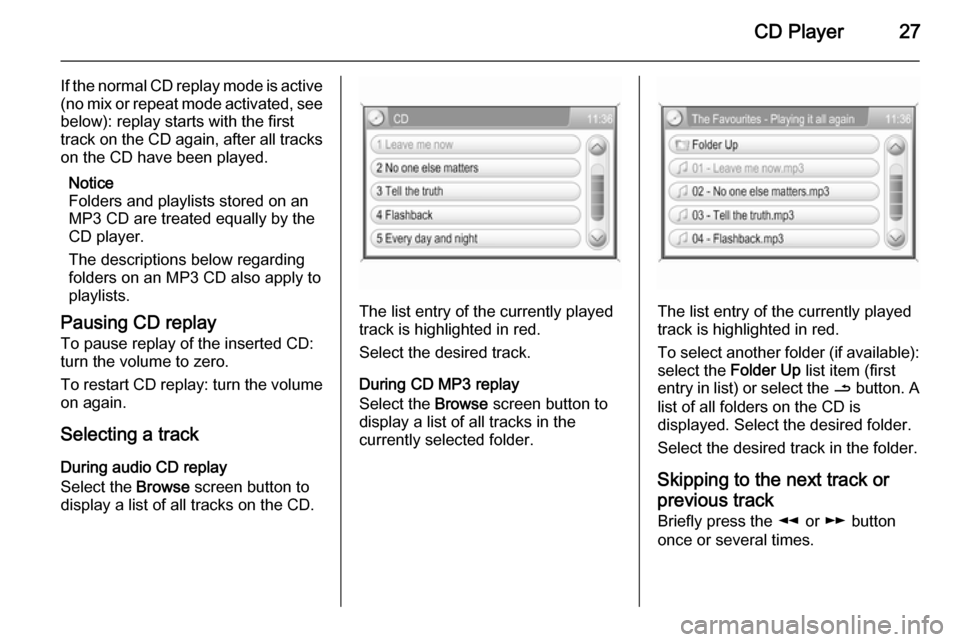
CD Player27
If the normal CD replay mode is active
(no mix or repeat mode activated, see
below): replay starts with the first
track on the CD again, after all tracks on the CD have been played.
Notice
Folders and playlists stored on an
MP3 CD are treated equally by the
CD player.
The descriptions below regarding
folders on an MP3 CD also apply to
playlists.
Pausing CD replay To pause replay of the inserted CD:turn the volume to zero.
To restart CD replay: turn the volume on again.
Selecting a track
During audio CD replay
Select the Browse screen button to
display a list of all tracks on the CD.
The list entry of the currently played
track is highlighted in red.
Select the desired track.
During CD MP3 replay
Select the Browse screen button to
display a list of all tracks in the
currently selected folder.The list entry of the currently played
track is highlighted in red.
To select another folder (if available): select the Folder Up list item (first
entry in list) or select the / button. A
list of all folders on the CD is
displayed. Select the desired folder.
Select the desired track in the folder.
Skipping to the next track orprevious track Briefly press the l or m button
once or several times.
Page 28 of 177
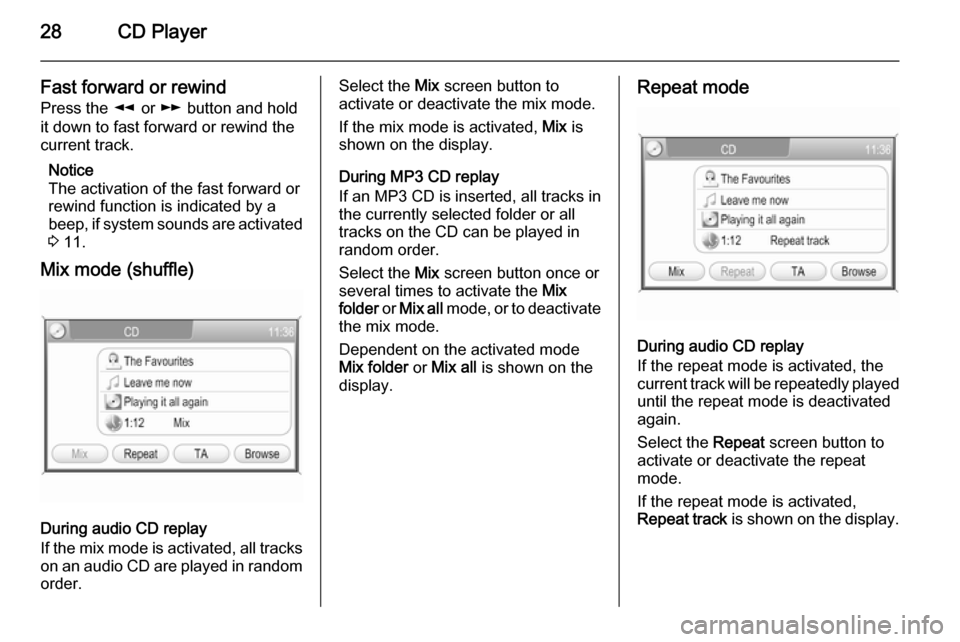
28CD Player
Fast forward or rewind
Press the l or m button and hold
it down to fast forward or rewind the
current track.
Notice
The activation of the fast forward or
rewind function is indicated by a beep, if system sounds are activated
3 11.
Mix mode (shuffle)
During audio CD replay
If the mix mode is activated, all tracks
on an audio CD are played in random order.
Select the Mix screen button to
activate or deactivate the mix mode.
If the mix mode is activated, Mix is
shown on the display.
During MP3 CD replay
If an MP3 CD is inserted, all tracks in the currently selected folder or all
tracks on the CD can be played in
random order.
Select the Mix screen button once or
several times to activate the Mix
folder or Mix all mode, or to deactivate
the mix mode.
Dependent on the activated mode
Mix folder or Mix all is shown on the
display.Repeat mode
During audio CD replay
If the repeat mode is activated, the
current track will be repeatedly played
until the repeat mode is deactivated
again.
Select the Repeat screen button to
activate or deactivate the repeat
mode.
If the repeat mode is activated,
Repeat track is shown on the display.
Page 30 of 177
30AUX inputAUX inputGeneral information.....................30
Usage .......................................... 30General information
In the centre console in front of the
gearshift lever there is an AUX socket
for the connection of external audio
sources.
Notice
The socket must always be kept
clean and dry.
It is possible, for example, to connect a portable CD player with a 3.5 mm
jack plug to the AUX input.
Usage
Press the MEDIA button once or
several times to activate the AUX
mode.
The audio signal of the connected
audio source is now transmitted via
the speakers of the Infotainment
system.
The volume can be adjusted via the m knob and via the o thumbwheel
on the steering wheel.
To adapt the volume setting to the
requirements of the connected audio
source: 3 11.