Page 49 of 444
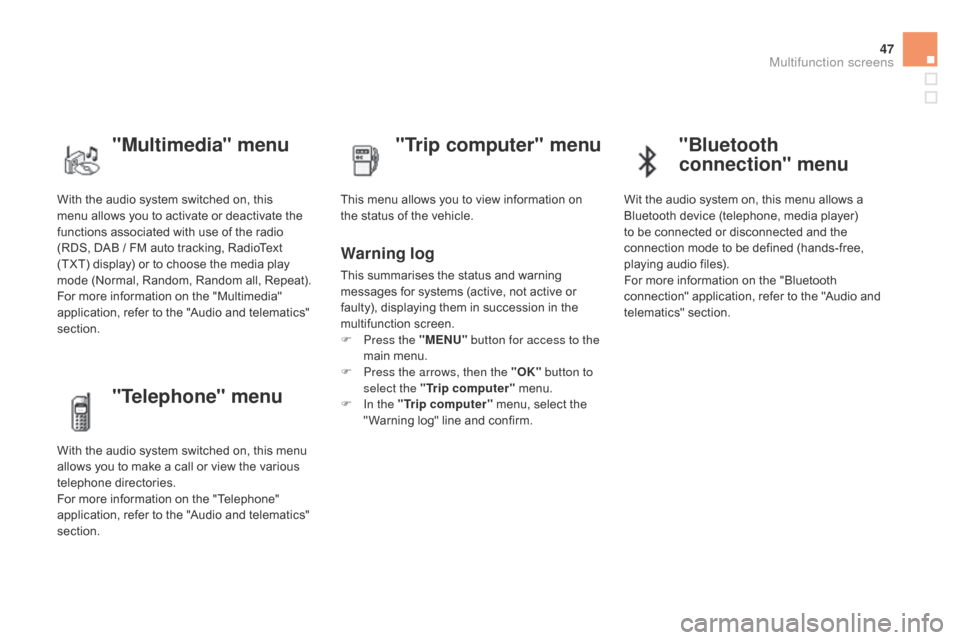
47
With the audio system switched on, this
menu allows you to activate or deactivate the
functions associated with use of the radio
(RDS, DAB / FM auto tracking, RadioText
(TXT) display) or to choose the media play
mode (Normal, Random, Random all, Repeat).
For more information on the "Multimedia"
application, refer to the "Audio and telematics"
section.
"Multimedia" menu "Trip computer" menu
This menu allows you to view information on
the status of the vehicle.
Warning log
This summarises the status and warning
messages for systems (active, not active or
faulty), displaying them in succession in the
multifunction screen.
F
P
ress the "MENU" button for access to the
main menu.
F
P
ress the arrows, then the "OK" button to
select the "Trip computer" menu.
F
I
n the "Trip computer" menu, select the
" Warning log" line and confirm.
"Telephone" menu
With the audio system switched on, this menu
allows you to make a call or view the various
telephone directories.
For more information on the "Telephone"
application, refer to the "Audio and telematics"
section.
"Bluetooth
connection" menu
Wit the audio system on, this menu allows a
Bluetooth device (telephone, media player)
to be connected or disconnected and the
connection mode to be defined (hands-free,
playing audio files).
For more information on the "Bluetooth
connection" application, refer to the "Audio and
telematics" section.
Multifunction screens
Page 53 of 444
51
Menus
Navigation.
Depending on trim level or country of
sale, navigation can be not available,
an option or standard.
See the "Audio and telematics" section.
Telephone .
See the "Audio and telematics"
section. Radio Media .
See the "Audio and telematics"
section. Driving .
Gives access to the trip computer and,
depending on version, allows settings
to be adjusted for certain functions.
See the corresponding section.
Settings.
Allows configuration of the display
and the system. Internet.
The connected services are
accessible using a connection key
and by subscription.
See the "Audio and telematics"
section.
Press one of the buttons on the control panel
for direct access to a particular menu.
1.
V
olume / mute.
See the "Audio and telematics" section.
Multifunction screens
Page 289 of 444
287
Fusebox 1Fuse N° Rating Functions
F8 3 AAlarm siren, alarm ECU.
F13 10 ACigarette lighter.
F14 10 A12 V socket in boot.
F16 3 ALighting for the large multifunctional storage unit, rear map
reading lamps, glove box illumination.
F17 3 ASun visor illumination, front map reading lamps.
F28 15 AAudio system, radio (after-market).
F30 20 ARear wiper.
F32 10 AHi-Fi amplifier.
Fusebox 2 Fuse N° Rating Functions
F36 15 ARear 12 V socket.
F37 -Not used.
F38 -Not used.
F39 -Not used.
F40 -Not used.Fuse tables
Practical information
Page 309 of 444
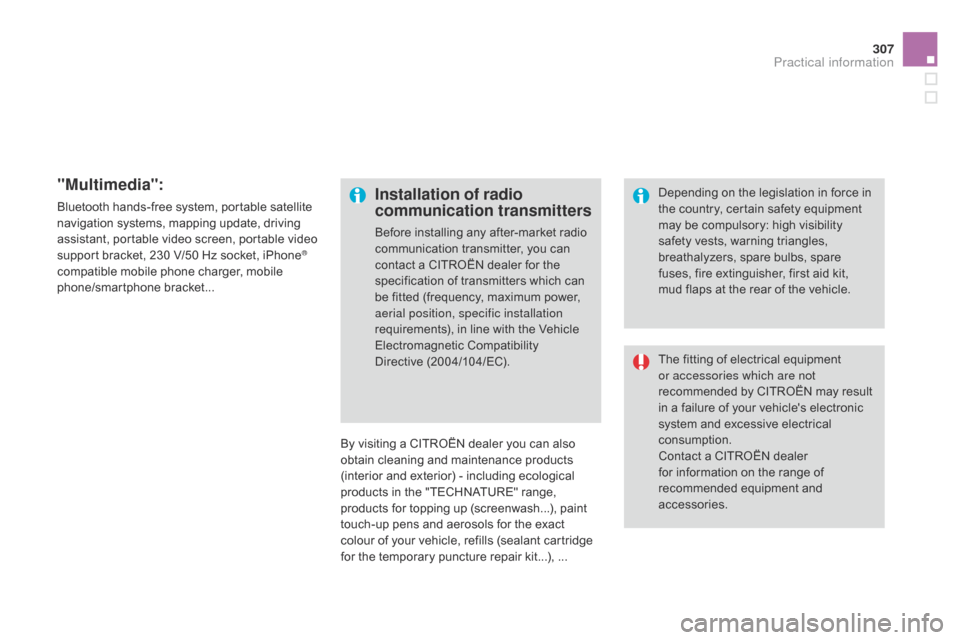
307
"Multimedia":
Bluetooth hands-free system, portable satellite
navigation systems, mapping update, driving
assistant, portable video screen, portable video
support bracket, 230 V/50 Hz socket, iPhone
®
compatible mobile phone charger, mobile
phone/smartphone bracket...
By visiting a CITROËN
dealer you can also
obtain
cleaning and maintenance products
(interior and exterior) - including ecological
products in the "TECHNATURE" range,
products for topping up (screenwash...), paint
touch-up pens and aerosols for the exact
colour of your vehicle, refills (sealant cartridge
for the temporary puncture repair kit...), ...
Installation of radio
communication transmitters
Before installing any after-market radio
communication transmitter, you can
contact a CITROËN dealer for the
specification of transmitters which can
be fitted (frequency, maximum power,
aerial position, specific installation
requirements), in line with the Vehicle
Electromagnetic Compatibility
Directive
(2004/104/EC). The fitting of electrical equipment
or accessories which are not
recommended by CITROËN may result
in a failure of your vehicle's electronic
system and excessive electrical
consumption.
Contact a CITROËN dealer
for information on the range of
recommended equipment and
accessories. Depending on the legislation in force in
the country, certain safety equipment
may be compulsory: high visibility
safety vests, warning triangles,
breathalyzers, spare bulbs, spare
fuses, fire extinguisher, first aid kit,
mud flaps at the rear of the vehicle.
Practical information
Page 330 of 444
01GENERAL OPERATION
* Depending on equipment.
"Driving assistance"
allows access to the trip
computer and certain vehicle
functions to be activated,
deactivated and adjusted. "Media"
allows selection of a radio
station, the various music
sources and the display of
photographs.
"Navigation"*
allows settings for navigation
and the choice of a destination.
"Configuration"
allows sound settings and the
brightness of instruments and
controls to be adjusted. "Connected services
"*
allows connection to an
applications portal to facilitate,
make safe and personalise
journeys by means of a
connection key available on
subscription from a CITROËN
dealer.
"Telephone"
allows the connection of a
mobile telephone via Bluetooth.
Page 333 of 444
03
331
STEERING MOUNTED CONTROLS
- Short press:
Change the multimedia source.
Accept an incoming call.
Call in progress: access to the
telephone menu (End call, Secret
mode, Hands-free mode).
-
Long press:
Reject an incoming call.
End a call in progress.
Other than call in progress: access to
the telephone menu (Dial, Contacts,
Call log,
Answerphone).
-
Rotation.
Radio: automatic search for
previous
/ next station.
Media: previous / next track.
-
Press: confirmation.
-
Short press:
Radio: display the list of stations.
Media: display the list of tracks.
-
Long press: update the list of stations
received.
-
Increase volume.
-
Decrease volume.
Page 335 of 444
333
Level 1 Level 2 Comments
Media List List of FM stations
Press on a radio station to select it.
Media
Source FM RadioSelect change of source.
DAB Radio
AM Radio
Jukebox
CD
USB
iPod
Bluetooth
AUX
Media
Preset
Press an empty location to Preset it.
Page 337 of 444
335
Level 1 Level 2 Level 3 Comments
Media
Secondary page Radio list Preset
Press a radio station to select it.
Update listUpdate the list of stations received.
FrequencyEnter the desired radio frequency.
ConfirmSave the settings.
Media
Secondary page Photos Page selection
Display the selected photo full screen.
RotateRotate the photo 90°.
Select allSelect all the photos in the list.
Press again to deselect.
Slideshow
Previous photo.Display the photos in sequence, full screen.Pause / Play.
Next photo.
Confirm
Save the settings.
Media
Secondary page
Manage Jukebox Sort by folder
Choose the selection mode.Sort by album
Select all
Magnifying glass
Create folder
Choose the handling mode.Rename
Delete
Select all
Confirm
Save the options.
CopyCopy files to the Jukebox.