Page 367 of 444
05
365
Red and yellow triangle: traffic information, for example:
Modified signs
Risk of explosion Narrow carriageway
Road closed
Slippery surface
Demonstration Accident
Danger
Delay
No entry Roadworks
Traffic jam
Main traffic symbols
Black and blue triangle: general information, for example:
Weather reports Traffic reports
Wind Fog
Parking Snow / ice Receiving TA messages
TRAFFIC
Select "Settings". Press on Navigation to display the primary
page then go to the secondary page.
Select "Voice".
Activate / Deactivate "Traffic (TA)".
The TA (Traffic Announcement) function gives priority to TA alert
messages. To operate, this function needs good reception of a radio
station transmitting this type of message. When a traffic report is
transmitted, the current audio source (Radio, CD, USB, ...) is interrupted
automatically to play the TA message. Normal playback of the audio
source resumes at the end of the transmission of the message.
Page 378 of 444

06CONFIGURATION
- "Ambience" (choice of 6 musical ambiences)
-
"
Bass "
-
"
Treble"
-
"
Loudness" (Activate/Deactivate)
-
"
Balance" ("Driver ", "All passengers", "Front only ")
-
"
Audio setting on touch screen "
-
"
Volume linked to vehicle speed: " (Activate/Deactivate)
The audio settings ( Ambience, Bass, Treble and Loudness) are
different and independent for each sound source.
The settings for distribution and balance are common to
all
sources.
The distribution (or spatialisation using the Arkamys
© system)
of sound is an audio process that allows the audio quality to be
adapted to the number of listeners in the vehicle.
Available only with the 6-speaker configuration. On-board audio: Arkamys
© Sound Staging.
With Sound Staging, the driver and passengers are immersed in an
"audio scene" recreating the natural atmosphere of an auditorium:
truly a part of the scene and its surroundings.
This new sensation is made possible by software in the audio
system which processes the digital signals from the media players
(radio, CD, MP3…) without changing the audio settings. This
processing takes account of the characteristics of the passenger
compartment to produce optimum results.
The Arkamys
© software installed in your audio system processes
the digital signal from the media players (radio, CD, MP3, ...) and
recreates a natural musical scene, with harmonious placement of
instruments and voices in the space in front of passengers, level with
the windscreen.
Audio settings
Select "Audio settings ".
Press on Configuration
to display the primary
page.
Select "Ambience" or "Balance" or "Sound
effects " or "Ringtones" or "Voice".
Page 395 of 444
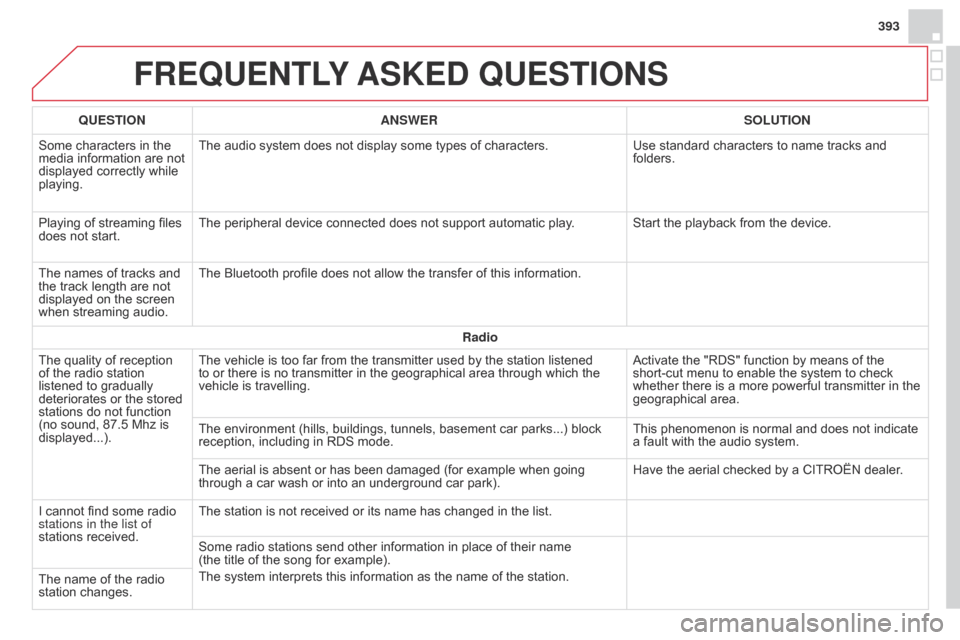
393
FREqUENTLY ASKED q UESTIONS
qUESTION ANSWER SOLUTION
Some characters in the
media information are not
displayed correctly while
playing. The audio system does not display some types of characters.
Use standard characters to name tracks and
folders.
Playing of streaming files
does not start. The peripheral device connected does not support automatic play
. Start the playback from the device.
The names of tracks and
the track length are not
displayed on the screen
when streaming audio. The Bluetooth profile does not allow the transfer of this information.
Radio
The quality of reception
of the radio station
listened to gradually
deteriorates or the stored
stations do not function
(no sound, 87.5
Mhz is
displayed...). The vehicle is too far from the transmitter used by the station listened
to or there is no transmitter in the geographical area through which the
vehicle is travelling.
Activate the "RDS" function by means of the
short-cut menu to enable the system to check
whether there is a more powerful transmitter in the
geographical area.
The environment (hills, buildings, tunnels, basement car parks...) block
reception, including in RDS mode. This phenomenon is normal and does not indicate
a fault with the audio system.
The aerial is absent or has been damaged (for example when going
through a car wash or into an underground car park). Have the aerial checked by a CITROËN dealer.
I cannot find some radio
stations in the list of
stations received. The station is not received or its name has changed in the list.
Some radio stations send other information in place of their name
(the title of the song for example).
The system interprets this information as the name of the station.
The name of the radio
station changes.
Page 396 of 444

FREqUENTLY ASKED q UESTIONS
qUESTION ANSWER SOLUTION
Settings, configuration
In changing the setting
of treble and bass the
equalizer setting is
deselected. The selection of an equalizer setting imposes the balance settings.
Modifying one without the other is not possible.
Modify the balance or equalizer settings to obtain
the desired musical ambience.
In changing the equalizer
setting, treble and bass
return to zero.
When changing the
balance settings, the
distribution setting is
deselected. The selection of a distribution setting imposes the balance settings.
Modifying one without the other is not possible.
Modify the balance or distribution settings to
obtain the desired musical ambience.
When changing an
distribution setting,
the balance setting is
deselected.
There is a dif
ference in
sound quality between
the different audio
sources (radio, CD...). For optimum sound quality, the audio settings for Volume, Bass, Treble,
Equalizer and Loudness can be adapted to the different sound sources,
which may result in audible differences when changing source (radio,
CD...). Check that the audio settings for (Volume, Bass,
Treble, Equalizer, Loudness) are adapted to
the sources listened to. It is advisable to set the
AUDIO functions (Bass, Treble, Fr-Re balance,
Le-Ri balance) to the middle position, select the
"None", musical ambience and set the loudness
correction to the "Active" position in CD mode or
to the "Inactive" position in radio mode.
Page 400 of 444
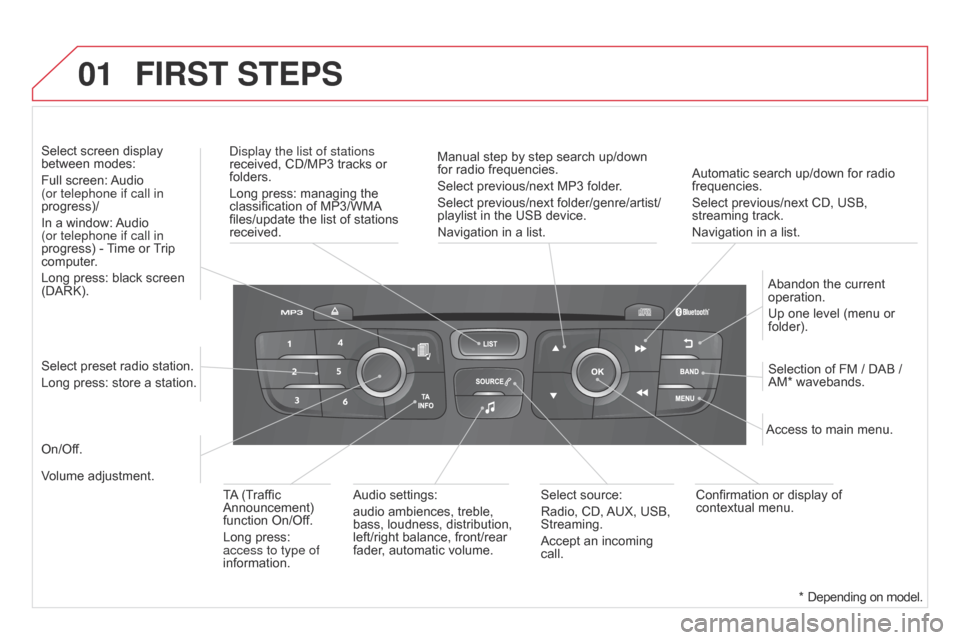
01
Automatic search up/down for radio
frequencies.
Select previous/next CD, USB,
streaming track.
Navigation in a list.
Display the list of stations
received, CD/MP3 tracks or
folders.
Long press: managing the
classification of MP3/WMA
files/update the list of stations
received.
Abandon the current
operation.
Up one level (menu or
folder).
On/Off. Selection of FM / DAB /
AM* wavebands.
Select preset radio station.
Long press: store a station. Select screen display
between modes:
Full screen: Audio
(or telephone if call in
progress)/
In a window: Audio
(or telephone if call in
progress) - Time or Trip
computer.
Long press: black screen
(DARK).
Audio settings:
audio ambiences, treble,
bass, loudness, distribution,
left/right balance, front/rear
fader, automatic volume. Access to main menu.
TA (Traffic
Announcement)
function On/Off.
Long press:
access to type of
information. Select source:
Radio, CD, AUX, USB,
Streaming.
Accept an incoming
call.
Confirmation or display of
contextual menu.
Manual step by step search up/down
for radio frequencies.
Select previous/next MP3 folder.
Select previous/next folder/genre/artist/
playlist in the USB device.
Navigation in a list.
Volume adjustment.
FIRST STEPS
* Depending on model.
Page 401 of 444
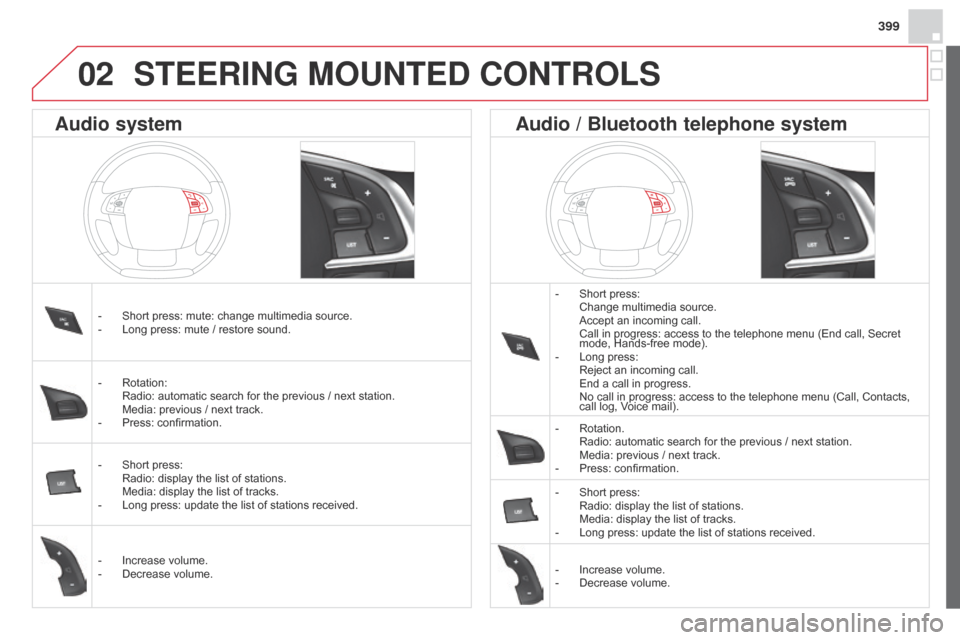
399
STEERING MOUNTED CONTROLS
- Short press: Change multimedia source. Accept an incoming call. Call in progress: access to the telephone menu (End call, Secret
mode, Hands-free mode).
-
Long press: Reject an incoming call. End a call in progress. No call in progress: access to the telephone menu (Call, Contacts,
call log, V
oice mail).
-
Rotation. Radio: automatic search for the previous / next station. Media: previous / next track.
-
Press: confirmation.
-
Short press: Radio: display the list of stations. Media: display the list of tracks.
-
Long press: update the list of stations received.
-
Increase volume.
-
Decrease volume.
-
Short press: mute: change multimedia source.
-
Long press: mute / restore sound.
-
Rotation: Radio: automatic search for the previous / next station. Media: previous / next track.
-
Press: confirmation.
-
Short press: Radio: display the list of stations. Media: display the list of tracks.
-
Long press: update the list of stations received.
-
Increase volume.
-
Decrease volume.
Audio system Audio / Bluetooth telephone system
02
Page 402 of 444
03
"Multimedia": Media parameters,
Radio parameters."Trip computer": Warning log.
For a detailed global view of the
menus available, refer to "Screen
menu map" section.
"Bluetooth connection
":
Connections management,
Search for a device.
"Telephone": Call, Directory
management, Telephone
management, Hang up.
MAIN MENU
"Personalisation-configuration
": Define
the vehicle parameters, Choice of language,
Display configuration, Choice of units, Date
and time adjustment.
Screen C
Page 403 of 444
04
401
AUDIO
Press SOURCE or SRC several times in
succession and select radio.
Press BAND to select a waveband. Press LIST
to display the list of stations
received in alphabetical order.
A press changes to the next or previous
letter (e.g. A, B, D, F, G, J, K, ...).
Radio
Select the desired radio station and
confirm by pressing OK.
Selecting a station
A long press on LIST builds or updates
the list of stations; audio reception is cut
momentarily.
The exterior environment (hills, buildings, tunnel, car park, below
ground...) may prevent reception, even in RDS station tracking
mode. This phenomenon is normal in the propagation of radio
waves and is in no way indicative of a fault with the audio system.