2014.5 Citroen C4 ESP
[x] Cancel search: ESPPage 303 of 494
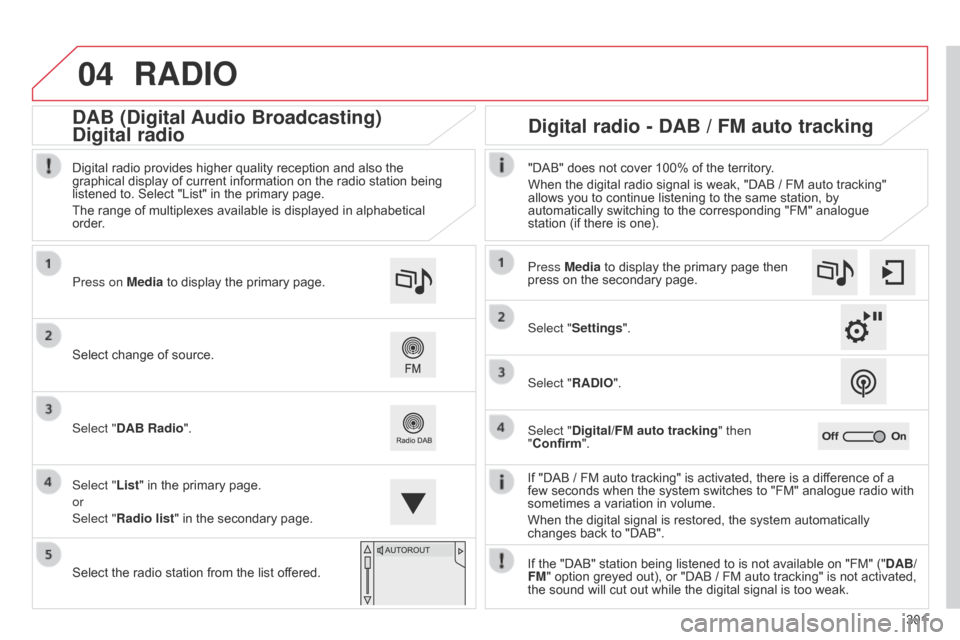
04
301
RADIO
If "DAB / FM auto tracking" is activated, there is a difference of a few seconds when the system switches to "FM" analogue radio with
sometimes
a variation in volume.
When
the digital signal is restored, the system automatically
changes
back to "DAB".
Select
change
of
source.
Press on Media
to
display
the
primary
page.
Select "DAB Radio".
Select "List"
in
the
primary
page.
or
Select "Radio list"
in
the
secondary
page.
Select
the
radio
station
from
the
list
offered.
Digital
radio
provides
higher
quality
reception
and
also
the
graphical
display
of
current
information
on
the
radio
station
being
listened
to.
Select
"List"
in
the
primary
page.
The
range
of
multiplexes
available
is
displayed
in
alphabetical
order
.
Press Media to display the primary page then
press
on the secondary page.
Select "Settings".
Select "RADIO".
Select "Digital/FM auto tracking " then
"Confirm". "DAB" does not cover 100% of the territory.
When the digital radio signal is weak, "DAB / FM auto tracking"
allows
you to continue listening to the same station, by
automatically
switching to the corresponding "FM" analogue
station
(if there is one).
If the "DAB" station being listened to is not available on "FM" ("DAB/
FM"
option greyed out), or "DAB / FM auto tracking" is not activated,
the
sound will cut out while the digital signal is too weak.
Digital radio - DAB / FM auto tracking
DAB (Digital Audio Broadcasting)
Digital radio
Page 362 of 494
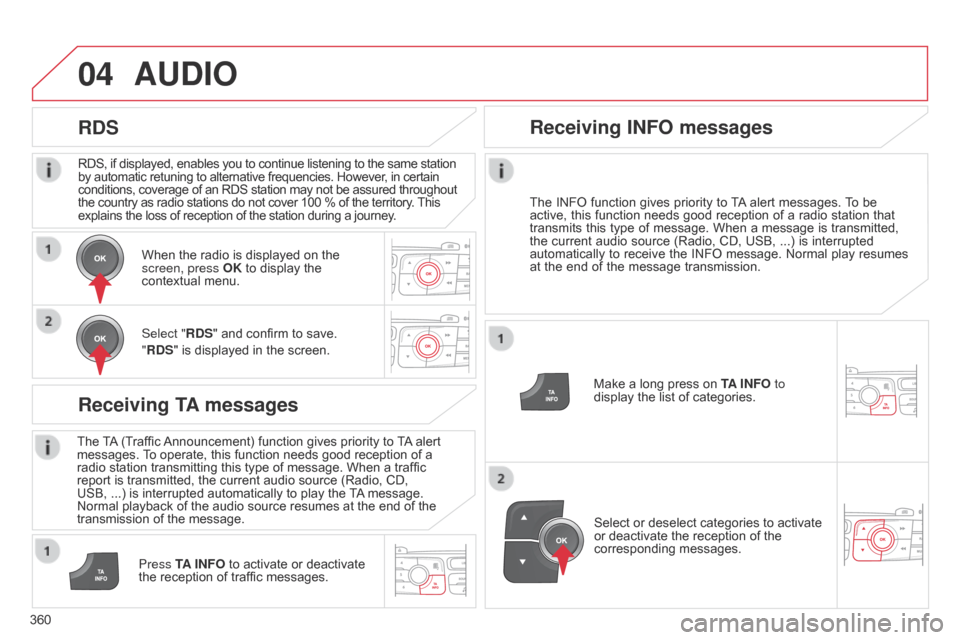
04
360RDS, if displayed, enables you to continue listening to the same station
by
automatic retuning to alternative frequencies. However, in certain
conditions,
coverage of an RDS station may not be assured throughout
the
country as radio stations do not cover 100 % of the territory.
This explains
the loss of reception of the station during a journey.
AUDIO
RDS
Receiving TA messages
The TA
(Traffic Announcement) function gives priority to T A alert messages.
T o operate, this function needs good reception of a
radio
station transmitting this type of message. When a traffic
report
is transmitted, the current audio source (Radio, CD,
USB,
...) is interrupted automatically to play the
T
A
message.
Normal
playback of the audio source resumes at the end of the
transmission
of the message.
Press TA INFO
to activate or deactivate
the
reception of traffic messages.
When
the radio is displayed on the
screen, press
OK to display the
contextual
menu.
Select "RDS" and confirm to save.
"RDS" is displayed in the screen.
Make a long press on
T
A INFO
to
display the list of categories.
Receiving INFO messages
The INFO
function gives priority to T A alert messages. T o be active,
this function needs good reception of a radio station that
transmits
this
type
of
message.
When
a
message
is
transmitted,
the
current
audio
source
(Radio,
CD,
USB,
...)
is
interrupted
automatically
to
receive
the
INFO
message.
Normal
play
resumes
at
the
end
of
the
message
transmission.
Select
or deselect categories to activate
or
deactivate the reception of the
corresponding
messages.
Page 365 of 494
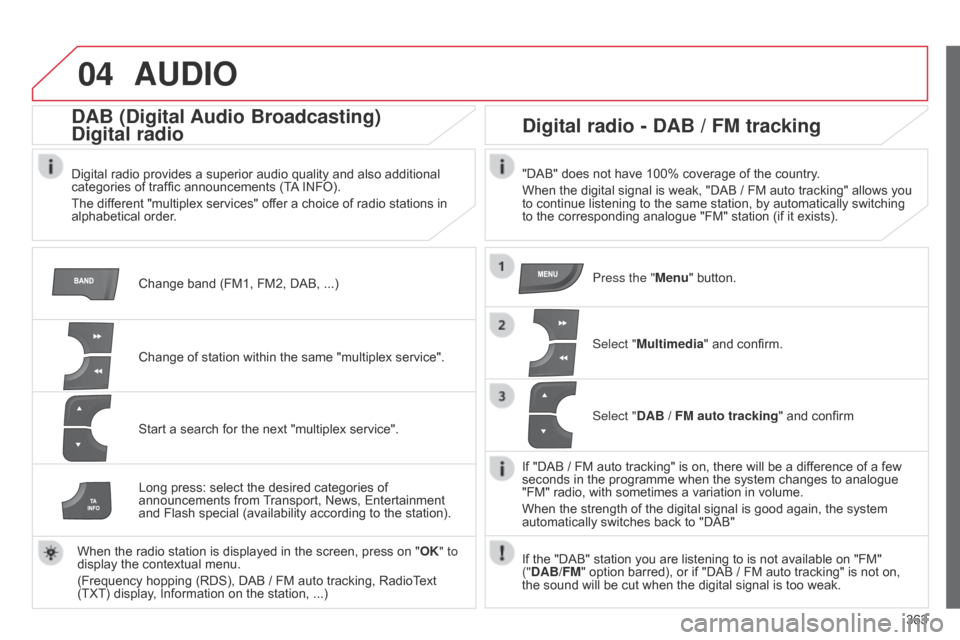
04
363
AUDIO
Change band (FM1, FM2, DAB, ...)
DAB (Digital Audio Broadcasting)
Digital radio
Digital radio provides a superior audio quality and also additional categories of traffic announcements (TA INFO).
The
different "multiplex services" offer a choice of radio stations in
alphabetical
order.
Change
of station within the same "multiplex service".
Start
a search for the next "multiplex service".
Digital radio - DAB / FM tracking
"DAB" does not have 100% coverage of the country.
When the digital signal is weak, "DAB / FM auto tracking" allows you
to
continue listening to the same station, by automatically switching
to
the corresponding analogue "FM" station (if it exists).
Long
press:
select
the
desired
categories
of
announcements
from
T
ransport,
News,
Entertainment
and
Flash
special
(availability
according
to
the
station).
When
the
radio
station
is
displayed
in
the
screen,
press
on
" OK" to
display
the
contextual
menu.
(Frequency
hopping
(RDS),
DAB / FM
auto
tracking,
RadioText
(TXT)
display,
Information
on
the
station, ...) Press the "Menu"
button.
Select "Multimedia"
and confirm.
Select "DAB / FM auto tracking"
and confirm
If
"DAB / FM auto tracking" is on, there will be a difference of a few
seconds
in the programme when the system changes to analogue
"FM"
radio, with sometimes a variation in volume.
When
the strength of the digital signal is good again, the system
automatically
switches back to "DAB"
If
the "DAB" station you are listening to is not available on "FM"
("
DAB/FM" option barred), or if "DAB / FM auto tracking" is not on,
the
sound will be cut when the digital signal is too weak.
Page 379 of 494

05
377
In
the
contextual
menu:
-
select
"Telephone mode
" to
transfer
the
call
to
the
telephone.
-
deselect
"Telephone mode" to
transfer
the
call
to
the
vehicle.
In
certain
cases,
the
combined
mode
has
to
activated
from
the
telephone.
If
the
contact
has
been
cut
off,
when
you
reconnect
on
returning
to
the
vehicle,
the
Bluetooth
connection
will
be
restored
automatically
(depending
on
the
compatibility
of
the
telephone).
Combined mode
(to
leave
the
vehicle
without
ending
the
call)
USING THE TELEPHONE
From the contextual menu, select
"DTMF tones" and confirm to
use
the digital keypad to navigate in
the
interactive voice response menu.
From
the contextual menu,
select
"Switch" and conform to return
to
a call left on hold.
Interactive voice response
Consultation call
Page 382 of 494
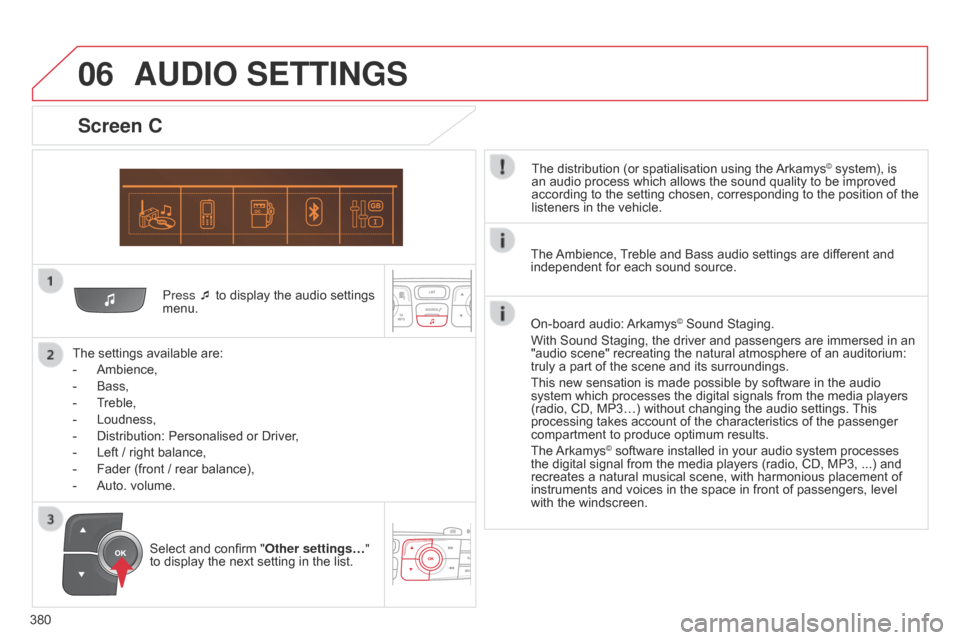
06
380Press ¯ to display the audio settings
menu.
The
settings available are:
-
Ambience,
-
Bass,
-
T
reble,
-
Loudness,
-
Distribution:
Personalised or Driver,
-
Left
/ right balance,
-
Fader
(front / rear balance),
-
Auto.
volume.
Screen C
The distribution (or spatialisation using the Arkamys© system), is an
audio
process
which
allows
the
sound
quality
to
be improved
according
to
the
setting
chosen,
corresponding
to
the position of the
listeners
in
the
vehicle.
AUDIO SETTINGS
Select and confirm " Other settings… "
to display the next setting in the list. The
Ambience,
T
reble and Bass audio settings are different and
independent
for each sound source.
On-board audio:
Arkamys© Sound Staging.
With
Sound
Staging,
the
driver and passengers are immersed in an
"audio
scene"
recreating
the natural atmosphere of an auditorium:
truly
a
part
of
the
scene
and its surroundings.
This
new
sensation
is
made possible by software in the audio
system
which
processes
the digital signals from the media players
(radio,
CD,
MP3…)
without changing the audio settings.
This
processing
takes
account
of the characteristics of the passenger
compartment
to
produce
optimum results.
The
Arkamys© software installed in your audio system processes the
digital
signal from the media players (radio, CD, MP3, ...) and
recreates
a
natural musical scene, with harmonious placement of
instruments
and voices in the space in front of passengers, level
with
the
windscreen.
Page 383 of 494

07
381
Screen A
RDS optionsFrançais
Portuguès
Cestina
Read mode
Diagnostics Infotext Italiano
English Portuguès-brasil
Hrvatski
Radiotext Nederlands
Español Deutsch
Magyar
MAIN FUNCTION
Option A1
Option
A1
1
Option A
Option B...1
2
3
1
RADIO LANGUAGES
MEDIA
TRIP COMPUTER DATE AND TIME
VEHICLE PARAM*
SCREEN MENU MAP(S)
* Depending on vehicle equipment.
2
2
2
2
2
2
1
1
1
1
1
1
2
2
2
2
2
2
2
2
2
2
Normal
Random
Random all3
3
3
Page 406 of 494

Multifunction screens
2
Menus
Press one of the buttons on the control panel for direct access to a particular menu.
Driving. Gives access to the trip computer and, depending on version, allows settings to be adjusted for certain functions. See the corresponding section.
Navigation . Depending on trim level or country of sale, navigation can be not available, an option or standard. See the "Audio and telematics" section.
Radio Media . See the "Audio and telematics" section.
Telephone . See the "Audio and telematics" section.
Internet . The connected services are accessible using the Bluetooth, Wi-Fi or MirrorLink™ connections. See the "Audio and telematics" section.
Settings . Allows configuration of the display and the system.
1. Volume / mute. See the "Audio and telematics" section.
Page 408 of 494

Fittings
4
12 V accessory socket
To connect a 12 V accessory (max power: 120 W), lift the cover and connect a suitable adaptor.
USB Player
This connection box comprises a USB port and a Jack auxiliary socket.
When connected to the USB port, the portable device charges automatically. While charging, a message is displayed if the power consumption of the portable device exceeds the current delivered by the vehicle.
The connection of an electrical device not approved by CITROËN, such as a USB charger, may adversely affect the operation of vehicle electrical systems, causing faults such as poor telephone reception or inter ference with displays in the screens.
USB port
The USB port allows the connection of a portable device, such as a digital audio player of the iPod ® type or a USB memory stick. ® type or a USB memory stick. ®
The USB player reads your audio files, which are transmitted to your audio system and played via the vehicle's speakers. The management of these files is from the steering mounted controls or the audio system.
Jack auxiliary socket
The Jack auxiliary socket allows the connection of a portable device, such as a digital audio player, so that your audio files can be heard through the vehicle's speakers. The management of these files is from the portable device.
For more information, refer to the corresponding part of the "Audio and telematics" section.
The USB also allows a telephone to be connected by a MirrorLink™ connection, so that use can be made in the touch screen tablet of certain applications on the telephone.