Page 426 of 494
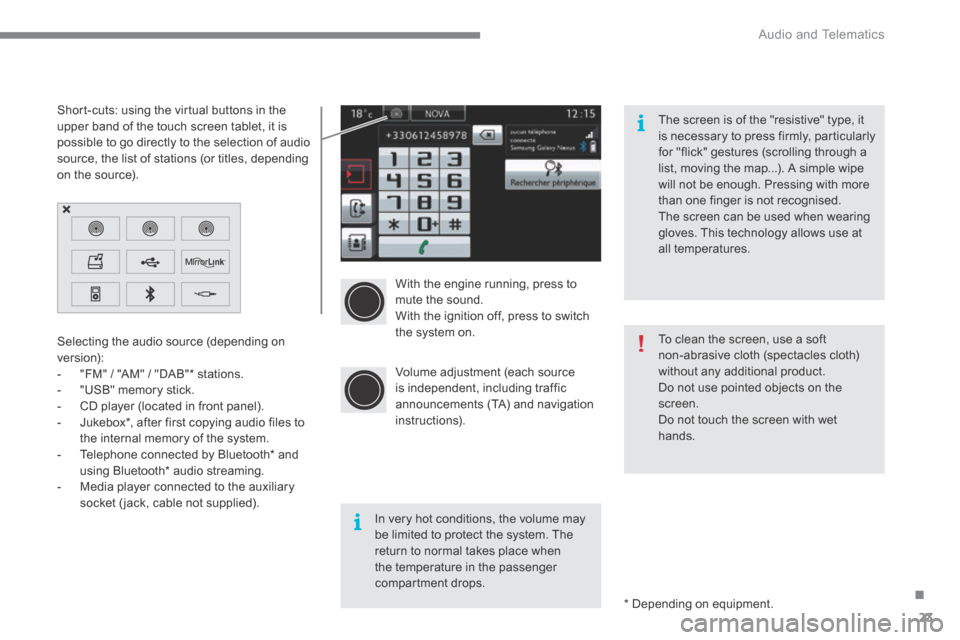
.
Audio and Telematics 23
With the engine running, press to mute the sound. With the ignition off, press to switch the system on.
Volume adjustment (each source is independent, including traffic announcements (TA) and navigation instructions).
Selecting the audio source (depending on version): - "FM" / "AM" / "DAB" * stations. - "USB" memory stick. - CD player (located in front panel). - Jukebox * , after first copying audio files to
the internal memory of the system. - Telephone connected by Bluetooth * and using Bluetooth * audio streaming. - Media player connected to the auxiliary socket (jack, cable not supplied).
* Depending on equipment.
Short-cuts: using the virtual buttons in the upper band of the touch screen tablet, it is possible to go directly to the selection of audio source, the list of stations (or titles, depending on the source).
The screen is of the "resistive" type, it is necessary to press firmly, particularly for "flick" gestures (scrolling through a list, moving the map...). A simple wipe will not be enough. Pressing with more than one finger is not recognised. The screen can be used when wearing gloves. This technology allows use at all temperatures.
In very hot conditions, the volume may be limited to protect the system. The return to normal takes place when the temperature in the passenger compartment drops.
To clean the screen, use a soft non-abrasive cloth (spectacles cloth) without any additional product. Do not use pointed objects on the screen. Do not touch the screen with wet
hands.
Page 428 of 494
.
Audio and Telematics 25
Menus
Settings Radio Media Navigation
Driving Internet Telephone
Set the sounds and brightness for the instruments and controls. Select radio, the different music sources and view photos. Enter navigation settings and choose a destination.
Access the trip computer, activate, deactivate or enter settings for certain vehicle functions. Activate, deactivate or enter settings for certain vehicle functions.
Connect using the "Internet browser". Operate certain applications on your smartphone via "MirrorLink TM ".
Connect a telephone by Bluetooth ® .
(Depending on equipment)
(Depending on equipment)
Page 444 of 494
.
Audio and Telematics 41
Level 1Level 2Comments
Radio Media
ListList of FM stations Press on a radio station to select it.
Radio Media
Source
FM Radio
Select change of source .
DAB Radio
AM Radio
Jukebox
CD
USB
MirrorLinkTM
iPod
Bluetooth
AUX
Radio Media
Preset Press an empty location to Preset it.
Page 455 of 494
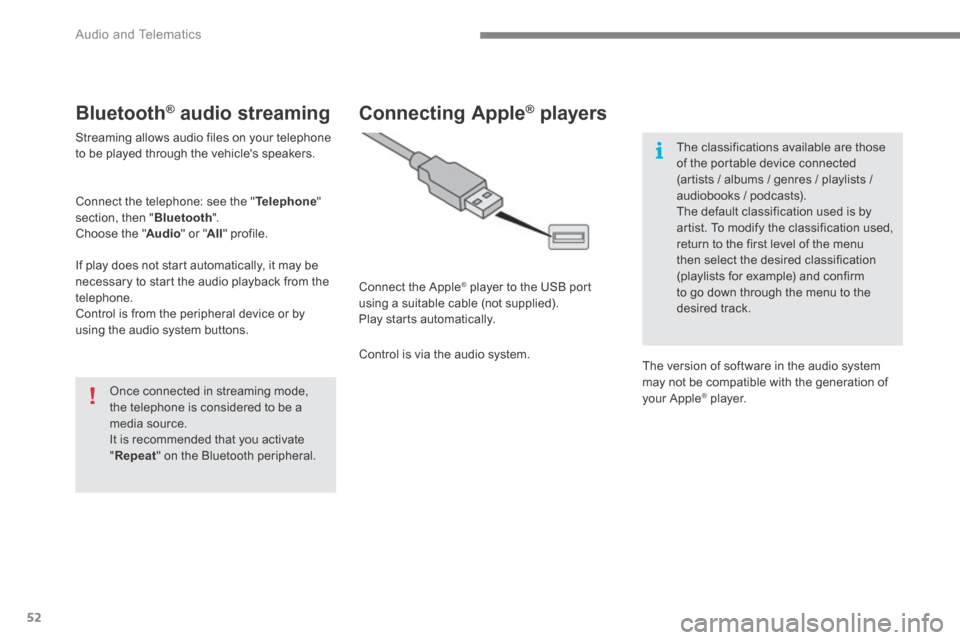
Audio and Telematics
52
Bluetooth ® Bluetooth ® Bluetooth audio streaming ® audio streaming ®
Streaming allows audio files on your telephone to be played through the vehicle's speakers.
Connect the telephone: see the " Telephone " section, then " Bluetooth ". Choose the " Audio " or " All " profile.
If play does not start automatically, it may be necessary to start the audio playback from the telephone. Control is from the peripheral device or by using the audio system buttons.
Once connected in streaming mode, the telephone is considered to be a media source. It is recommended that you activate " Repeat " on the Bluetooth peripheral.
Connecting Apple ® Connecting Apple ® Connecting Apple players ® players ®
Connect the Apple ® player to the USB port ® player to the USB port ®
using a suitable cable (not supplied). Play starts automatically.
Control is via the audio system.
The classifications available are those of the portable device connected (artists / albums / genres / playlists / audiobooks / podcasts). The default classification used is by
artist. To modify the classification used, return to the first level of the menu then select the desired classification (playlists for example) and confirm to go down through the menu to the desired track.
The version of software in the audio system may not be compatible with the generation of your Apple ® player. ® player. ®
Page 466 of 494
.
Audio and Telematics 63
Internet browser
Authentication for Internet browsing via a smartphone is done using the Dial-Up Networking (DUN) standard.
Press on " Internet browser " to displays the browser's home page; first connect your smartphone by Bluetooth, option "Internet", see the " Telephone " section.
Some smartphones of the latest generation do not support this standard.
Press on Internet to display the primary page.
Page 467 of 494
Audio and Telematics
64
Level 1Level 2Level 3
Usage monitorInternet
Wi-Fi network connection
Bluetooth (devices)
Page 468 of 494
.
Audio and Telematics 65
Level 1Level 2Level 3Comments
Internet
Secondary page
Bluetooth Connection
Search Start the search for a device to connect.
Connect / Disconnect Start or end the Bluetooth connection to the selected device.
Update Import contacts from the selected telephone to save them in the audio system.
Delete Delete the selected telephone.
Confirm Save the settings.
Internet
Secondary page
Transfer rate
Reset
Reset the usage monitor, them confirm.
Confirm
Internet
Secondary page
WiFi connection
All Display all Wi-Fi networks.
Secure Display secure Wi-Fi networks.
Stored Memorise the selected Wi-Fi network(s).
Add Add a new Wi-Fi network.
Activate / Deactivate Activate or deactivate a Wi-Fi network.
Connect Select a Wi-Fi network found by the system and
connect to it.
Page 470 of 494
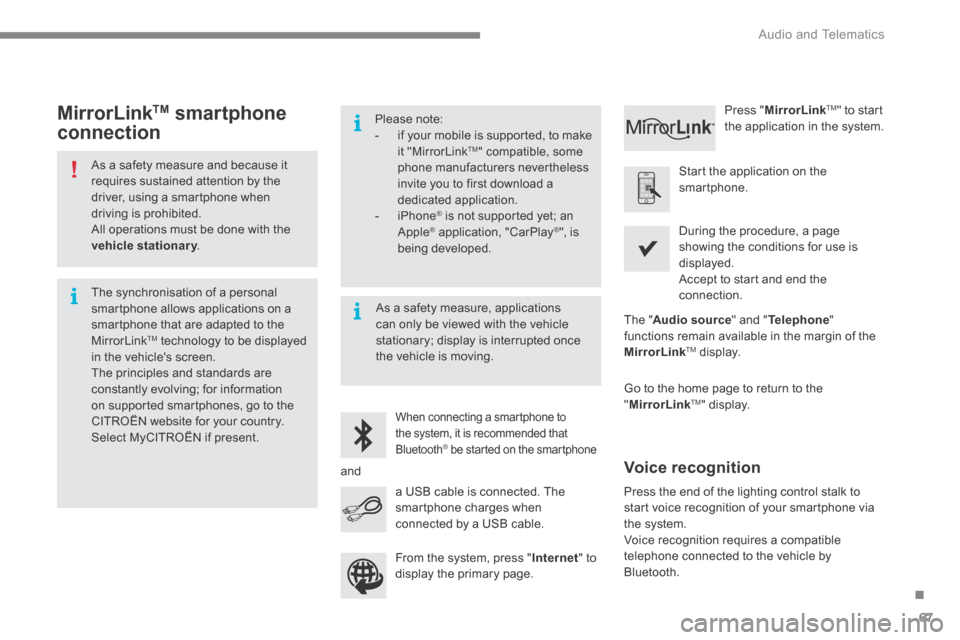
.
Audio and Telematics 67
As a safety measure and because it requires sustained attention by the driver, using a smartphone when driving is prohibited. All operations must be done with the vehicle stationary . vehicle stationary . vehicle stationary
The synchronisation of a personal smartphone allows applications on a smartphone that are adapted to the MirrorLinkTM technology to be displayed in the vehicle's screen. The principles and standards are constantly evolving; for information on supported smartphones, go to the CITROËN website for your country.
Select MyCITROËN if present.
Please note: - if your mobile is supported, to make it "MirrorLink TM " compatible, some phone manufacturers nevertheless invite you to first download a dedicated application. - iPhone ® is not supported yet; an ® is not supported yet; an ®
Apple ® application, "CarPlay ® application, "CarPlay ®® ", is being developed.
When connecting a smartphone to
the system, it is recommended that Bluetooth ® be started on the smartphone ® be started on the smartphone ®
Start the application on the smartphone.
Go to the home page to return to the " MirrorLinkTM " display.
During the procedure, a page showing the conditions for use is displayed. Accept to start and end the connection.
a USB cable is connected. The smartphone charges when connected by a USB cable.
Press " MirrorLinkTM " to start the application in the system.
The " Audio source " and " Telephone " functions remain available in the margin of the MirrorLinkTM display.
MirrorLink TM smartphone
connection
Press the end of the lighting control stalk to start voice recognition of your smartphone via the system.
Voice recognition requires a compatible telephone connected to the vehicle by Bluetooth.
Voice recognition
As a safety measure, applications can only be viewed with the vehicle stationary; display is interrupted once the vehicle is moving.
and
From the system, press " Internet " to display the primary page.