Page 7 of 494
5
Interior
B o o t fi t t i n g s 111-114
- r ear parcel shelf
-
h
ooks
-
1
2 V socket
-
t
orch
-
l
ashing eyes
-
s
torage compartment
Child
seats
1
32-145
ISOFIX mountings
1
41-144
Rear seats
9
5 -96
Rear
fittings
1
10
-
1
2 V socket
-
r
ear armrest
-
s
ki flap Front
seats
9
1-94
Seat
belts
1
51-154Glove
box
1
01
Deactivating
t
he
p
assenger's
f
ront airbag 1 34-136, 156
Front fittings
1
00 -109
-
a
uxiliary socket / USB port
-
1
2 V socket
-
f
ront armrest
-
m
ats
-
s
torage drawers
A ir bags
15
5 -15 8
.
over view
Page 104 of 494
102
USB port / auxiliary socket
The "AUX " connection box, located in the c
entre console, comprises an auxiliary JACK
s
ocket and/or a USB port.
It
permits the connection of a portable device,
s
uch as a digital audio player of the iPod
® or
USB
memory
stick
type.
It
reads
certain
audio
file
formats
allowing them
t
o
be
heard
via
the
vehicle's
speakers.
You
can
manage
these
files
using
the
steering
m
ounted
controls
or
the
audio
system
control
p
anel
and
display
them
on
the
multifunction
sc
reen. Connected
to the USB port, the
p
ortable device charges automatically
w
hile in use.
For more information on the use of this
e
quipment, refer to the "Audio and telematics"
s
ection.
Fittings
Page 107 of 494
105
Large multifunctional
storage unit
It is illuminated only when the sliding shutter is fully open.
The
sliding shutter can be partly
c
losed up to the level of the retractable
s
upport, so as to keep the storage
s
pace cool.
This
storage
unit
is
closed
by
a
sliding
shutter.
It
contains:
-
t
he
USB
port
and
12
V
/
auxiliary
sockets
1 ,
-
a
retractable
support
2
to
receive
a
mobile
p
hone
or
portable
device,
-
a
space
ventilated
by
a
closeable
no
zzle 3 ,
to
keep
food
and
drinks
fresh
i
f
the
automatic
digital
air
conditioning
is
ope
rating.
5
Fittings
Page 304 of 494
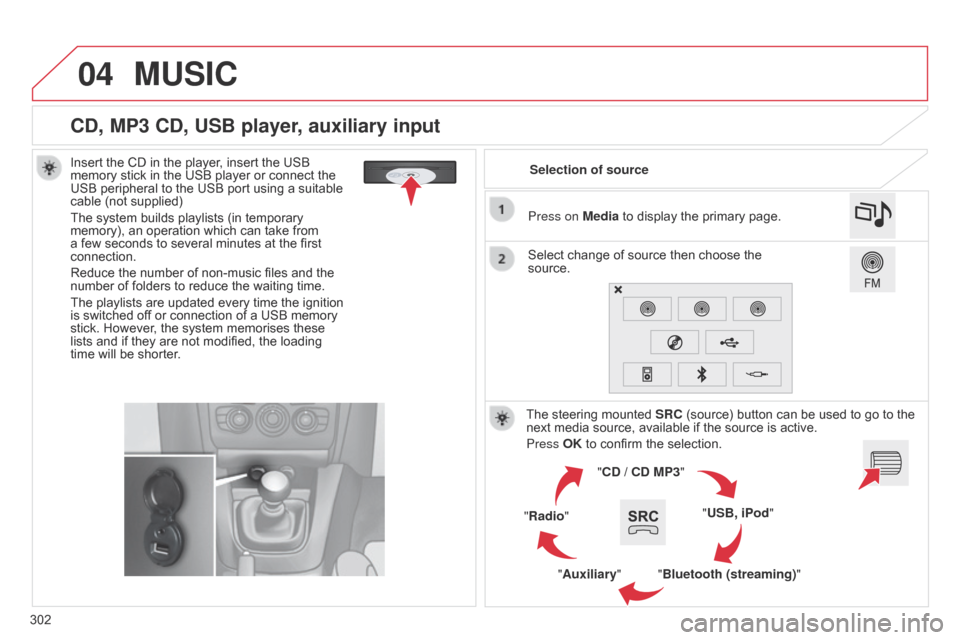
04
302
CD, MP3 CD, USB player, auxiliary input
Insert the CD in the player, insert the USB memory stick in the USB player or connect the
USB
peripheral to the USB port using a suitable
cable
(not supplied)
The
system builds playlists (in temporary
memory),
an operation which can take from
a
few seconds to several minutes at the first
connection.
Reduce
the number of non-music files and the
number
of folders to reduce the waiting time.
The
playlists are updated every time the ignition
is
switched off or connection of a USB memory
stick.
However, the system memorises these
lists
and if they are not modified, the loading
time
will be shorter. Selection of source
The
steering mounted
SRC
(source) button can be used to go to the
next
media source, available if the source is active.
Press OK
to confirm the selection.
"CD / CD MP3"
"USB, iPod"
"Bluetooth (streaming)"
"Auxiliary"
"Radio" Select
change of source then choose the
source. Press on
Media to display the primary page.
MUSIC
Page 305 of 494
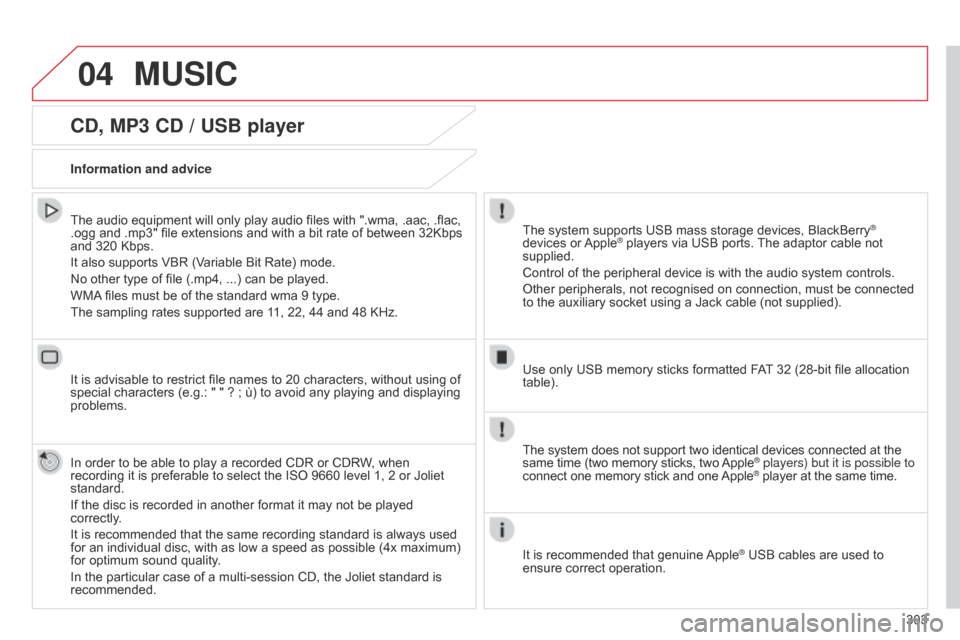
04
303
CD, MP3 CD / USB player
The audio equipment will only play audio files with ".wma, .aac, .flac, .ogg and .mp3" file extensions and with a bit rate of between 32Kbps
and
320 Kbps.
It
also supports VBR (Variable Bit Rate) mode.
No
other type of file (.mp4, ...) can be played.
WMA
files must be of the standard wma 9 type.
The
sampling rates supported are 11, 22, 44 and 48 KHz.
It
is advisable to restrict file names to 20 characters, without using of
special
characters (e.g.: " " ? ; ù) to avoid any playing and displaying
problems.
In
order to be able to play a recorded CDR or CDRW, when
recording
it is preferable to select the ISO 9660 level 1, 2 or Joliet
standard.
If
the disc is recorded in another format it may not be played
correctly
.
It
is recommended that the same recording standard is always used
for
an individual disc, with as low a speed as possible (4x maximum)
for
optimum sound quality.
In
the particular case of a multi-session CD, the Joliet standard is
recommended. Information and advice The
system supports USB mass storage devices, BlackBerry®
devices
or
Apple® players via USB ports. The adaptor cable not supplied.
Control
of
the
peripheral device is with the audio system controls.
Other
peripherals, not recognised on connection, must be connected
to
the
auxiliary
socket using a Jack cable (not supplied).
Use
only
USB
memory sticks formatted FAT
32 (28-bit file allocation
table).
MUSIC
The system does not support two identical devices connected at the same time (two memory sticks, two Apple® players) but it is possible to
connect
one
memory
stick
and
one
Apple® player at the same time.
It
is
recommended
that
genuine
Apple® USB cables are used to ensure
correct
operation.
Page 307 of 494
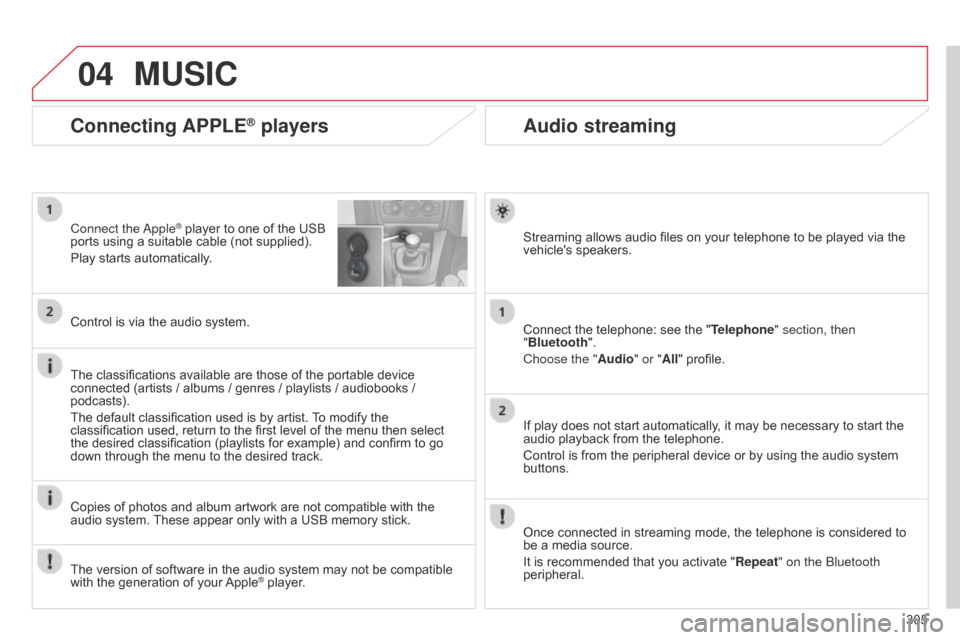
04
305
Audio streaming
Streaming allows audio files on your telephone to be played via the vehicle's speakers.
Connect
the telephone: see the "Telephone" section, then
"Bluetooth".
Choose the " Audio" or "All"
profile.
If
play does not start automatically, it may be necessary to start the
audio
playback from the telephone.
Control
is from the peripheral device or by using the audio system
buttons.
Once
connected in streaming mode, the telephone is considered to
be
a media source.
It
is recommended that you activate "Repeat" on the b luetooth
peripheral.
Connecting APPLE® players
Connect the apple® player to one of the USB ports
using
a
suitable cable (not supplied).
Play
starts
automatically.
Control
is
via
the
audio system.
The
classifications
available are those of the portable device
connected
(artists
/
albums / genres / playlists / audiobooks /
podcasts).
The
default
classification used is by artist.
T
o modify the
classification
used,
return to the first level of the menu then select
the
desired
classification (playlists for example) and confirm to go
down
through
the
menu to the desired track.
Copies
of
photos
and album artwork are not compatible with the
audio
system.
These
appear only with a USB memory stick.
MUSIC
The version of software in the audio system may not be compatible with the generation of your Apple® player.
Page 309 of 494
04
307
Select "New folder"
to
create
a
folder
structure
in
the
Jukebox
or
select
"
Keep structure " to
retain
the
structure
from
the
device.
Select
the
magnifying
glass
to
enter
the
folder
or
album
and
select
audio
file
by
audio
file.
Managing the Jukebox
Select "Media list". Connect
the device (MP3 player...) to the USB port or auxiliary JACK
socket
using a suitable audio cable.
Select copy "Copy Jukebox".
MUSIC
When no audio file is copied to the system with a capacity of 8GB, all of the Jukebox function symbols are greyed and are not available.
Select "Sort by folder" or "Sort by album ".Select "Confirm" then "Copy".
While
copying the system returns to the primary
page;
you can go back to the copy view at any
time
by selecting this button.
Page 325 of 494
05
323
Red
and
yellow
triangle:
traffic
information,
for
example:
Modified
signs
Risk
of
explosion
Narrow
carriageway
Road
closed
Slippery surface
Demonstration Accident
Danger
d
elay
n
o entry
Roadworks
Traffic
jam
Main traffic symbols
Black
and
blue
triangle:
general
information,
for
example:
Weather reports Traffic
reports
Wind Fog
Parking Snow
/
ice Receiving TA messages
TRAFFIC
Select "Settings". Press on Navigation
to display the primary
page
then go to the secondary page.
Select "Voice".
Activate
/ Deactivate "Traffic (TA)".
The
T
A
(Traffic
Announcement)
function gives priority to
T
A
alert
messages.
T
o operate, this function needs good reception of a
radio
station transmitting this type of message. When a traffic report
is
transmitted, the current audio source (Radio, CD, USB, ...) is
interrupted
automatically to play the
T
A
message. Normal playback
of
the audio source resumes at the end of the transmission of the
message.