2014.5 Citroen C4 USB port
[x] Cancel search: USB portPage 339 of 494
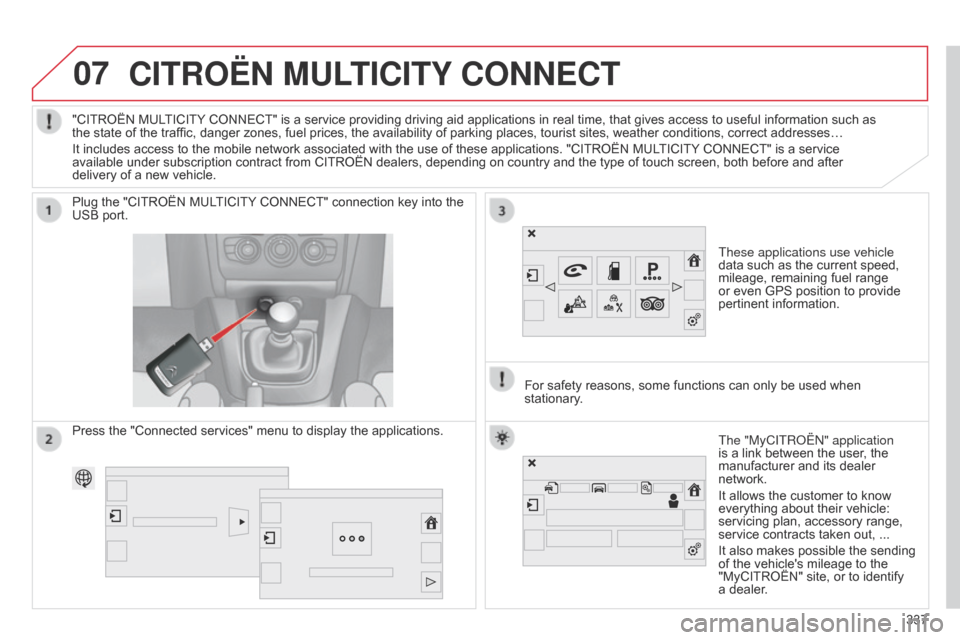
07CITROËN MULTICITY CONNECT
These applications use vehicle
data such as the current speed,
mileage,
remaining fuel range
or
even GPS position to provide
pertinent
information.
Plug
the
"CITROËN
MULTICITY
CONNECT"
connection
key
into
the
USB
port.
The "MyCITRo Ë n " application
is
a link between the user, the
manufacturer
and its dealer
network.
It
allows the customer to know
everything
about their vehicle:
servicing
plan, accessory range,
service
contracts taken out, ...
It
also makes possible the sending
of
the vehicle's mileage to the
"MyCITROËN"
site, or to identify
a
dealer.
"CITROËN
MULTICITY
CONNECT"
is
a
service
providing
driving
aid
applications
in
real
time,
that
gives
access
to useful information such as
the
state
of
the
traffic,
danger
zones,
fuel
prices,
the
availability
of
parking
places,
tourist
sites,
weather
conditions, correct addresses…
It
includes
access
to
the
mobile
network
associated
with
the
use
of
these
applications.
"CITROËN
MULTICITY
CONNECT" is a service
available
under
subscription
contract
from
CITROËN
dealers,
depending
on
country
and
the
type
of
touch
screen, both before and after
delivery
of
a
new
vehicle.
For
safety
reasons,
some
functions can only be used when
stationary
.
Press
the
"Connected
services"
menu
to
display
the
applications.
337
Page 355 of 494

FREqUENTLY ASKED q UESTIONS
353
q
UESTION
ANSWER SOLUTION
With
the
engine
off,
the
system
switches
off
after
a
few
minutes
of
use.
When
the
engine
is
switched
off,
the
system's
operating
time
depends
on
the
battery
charge.
The
switch-off
is
normal:
the
system
switches
to
economy
mode
and
switches
off
to
prevent
discharging
of
the
vehicle's
battery.
Start
the
vehicle's
engine
to
increase
the
battery
charge.
USB, portable player
, connection key
Playback
of
my
USB
memory
stick
starts
only
after
a
very
long
wait
(around
2
to
3
minutes).
Some
files
supplied
with
the
memory
stick
may
greatly
slow
down
access
to
reading
the
memory
stick
(multiplication
by
10
of
the
catalogue
time).
Delete
the
files
supplied
with
the
memory
stick
and
limit
the
number
of
sub-folders
in
the
file
structure
on
the
memory
stick.
When
I
connect
my
iPhone
as
telephone
and
to
the
USB
port
at
the
same
time,
I
am
unable
to
play
the
music
files.
When
the
iPhone
connects
automatically
as
a
telephone,
it
forces
the
streaming
function.
The
streaming
function
takes
the
place
of
the
USB
function
which
is
then
not
useable,
there
is
a
period
without
sound
of
the
track
being
played
with
Apple® players.
Disconnect and reconnect to the USB port (the
USB
function takes priority over streaming).
Page 362 of 494
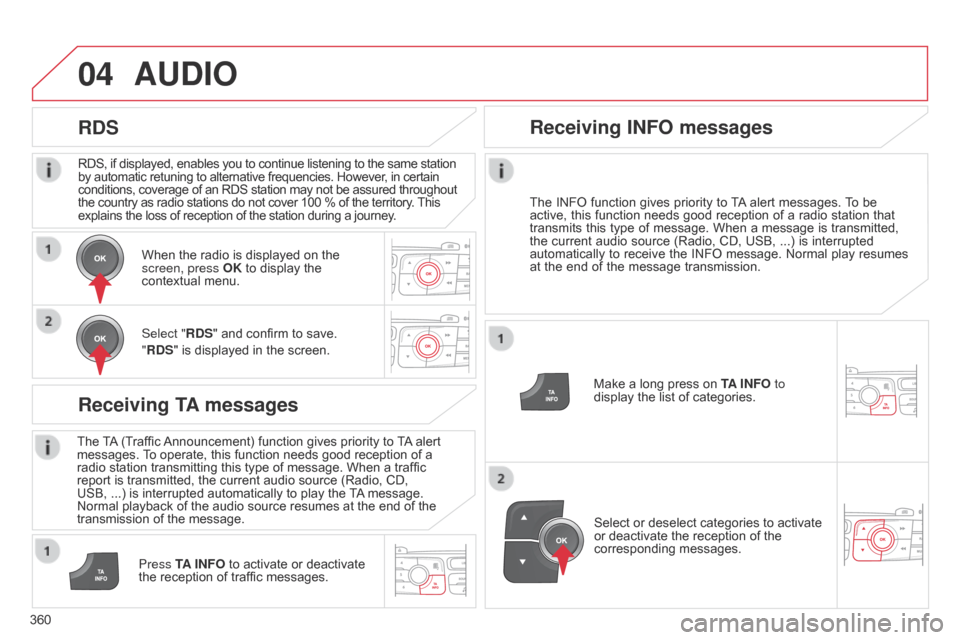
04
360RDS, if displayed, enables you to continue listening to the same station
by
automatic retuning to alternative frequencies. However, in certain
conditions,
coverage of an RDS station may not be assured throughout
the
country as radio stations do not cover 100 % of the territory.
This explains
the loss of reception of the station during a journey.
AUDIO
RDS
Receiving TA messages
The TA
(Traffic Announcement) function gives priority to T A alert messages.
T o operate, this function needs good reception of a
radio
station transmitting this type of message. When a traffic
report
is transmitted, the current audio source (Radio, CD,
USB,
...) is interrupted automatically to play the
T
A
message.
Normal
playback of the audio source resumes at the end of the
transmission
of the message.
Press TA INFO
to activate or deactivate
the
reception of traffic messages.
When
the radio is displayed on the
screen, press
OK to display the
contextual
menu.
Select "RDS" and confirm to save.
"RDS" is displayed in the screen.
Make a long press on
T
A INFO
to
display the list of categories.
Receiving INFO messages
The INFO
function gives priority to T A alert messages. T o be active,
this function needs good reception of a radio station that
transmits
this
type
of
message.
When
a
message
is
transmitted,
the
current
audio
source
(Radio,
CD,
USB,
...)
is
interrupted
automatically
to
receive
the
INFO
message.
Normal
play
resumes
at
the
end
of
the
message
transmission.
Select
or deselect categories to activate
or
deactivate the reception of the
corresponding
messages.
Page 367 of 494
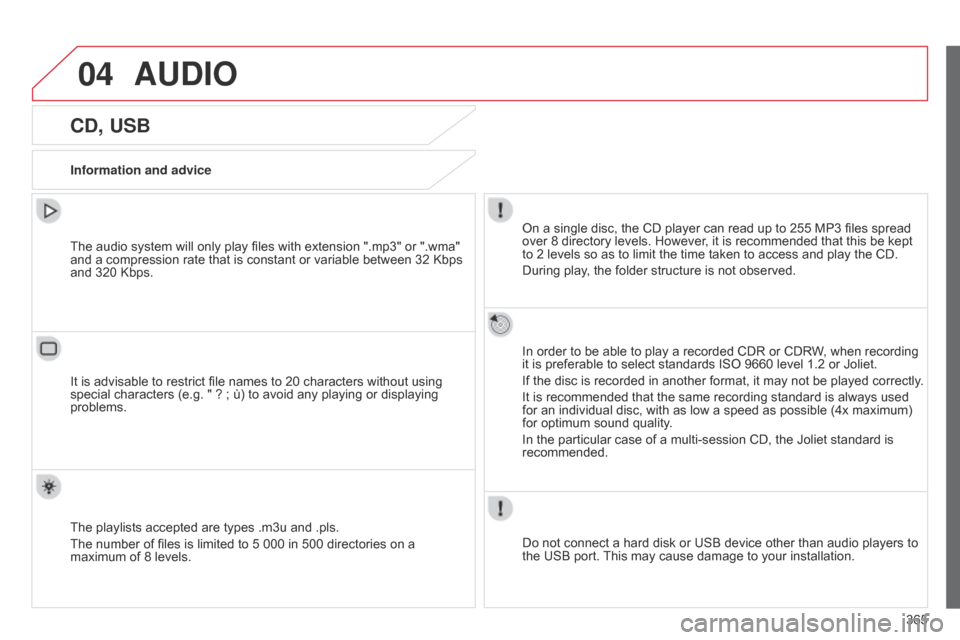
04
365
AUDIO
CD, USB
Information and adviceOn a single disc, the CD player can read up to 255 MP3 files spread
over
8 directory levels. However, it is recommended that this be kept
to
2 levels so as to limit the time taken to access and play the CD.
During
play, the folder structure is not observed.
In
order to be able to play a recorded CDR or CDRW, when recording
it
is preferable to select standards ISO 9660 level 1.2 or Joliet.
If
the disc is recorded in another format, it may not be played correctly.
It
is recommended that the same recording standard is always used
for
an individual disc, with as low a speed as possible (4x maximum)
for
optimum sound quality.
In
the particular case of a multi-session CD, the Joliet standard is
recommended.
Do
not connect a hard disk or USB device other than audio players to
the
USB port.
This
may cause damage to your installation.
The
audio system will only play files with extension ".mp3" or ".wma"
and
a compression rate that is constant or variable between 32 Kbps
and
320 Kbps.
It
is advisable to restrict file names to 20 characters without using
special
characters (e.g. " ? ; ù) to avoid any playing or displaying
problems.
The
playlists accepted are types .m3u and .pls.
The
number of files is limited to 5 000 in 500 directories on a
maximum
of 8 levels.
Page 368 of 494
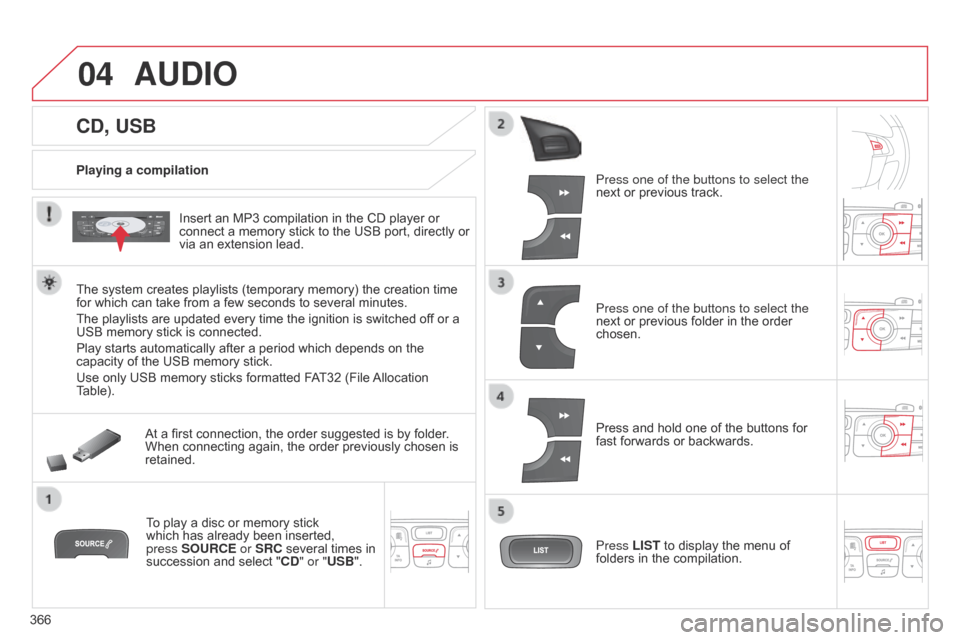
04
366
CD, USB
AUDIO
Playing a compilationInsert an MP3 compilation in the CD player or
connect
a memory stick to the USB port, directly or
via
an extension lead.
The
system creates playlists (temporary memory) the creation time
for
which can take from a few seconds to several minutes.
The
playlists are updated every time the ignition is switched off or a
USB
memory stick is connected.
Play
starts automatically after a period which depends on the
capacity
of the USB memory stick.
Use
only USB memory sticks formatted FAT32 (File
Allocation
T
able). At
a first connection, the order suggested is by folder.
When
connecting again, the order previously chosen is
retained.T
o play a disc or memory stick
which
has already been inserted,
press
SOURCE or SRC several times in
succession
and select "CD" or "USB". Press one of the buttons to select the
next
or previous track.
Press one of the buttons to select the
next
or previous folder in the order
chosen.
Press
and hold one of the buttons for
fast
forwards or backwards.
Press LIST
to display the menu of
folders
in the compilation.
Page 370 of 494

04
368
AUDIO
APPLE® players or portable player
Management of the device is via the audio system controls.
The audio files on a Mass Storage portable player* can
be
heard through the vehicle's speakers by connecting
it
to the USB port (cable not supplied).
If the portable player is not recognised by the USB port, connect it to
the
auxiliary Jack socket. The
a
pple
® player
must be updated regularly for the best connection.
The
playlists are those defined in the
Apple® player.
The
a
pple
® player must be generation 5 or later.
*
Check
your
player's
manual.
Page 371 of 494

04
369
AUDIO
Auxiliary socket (AUX)
Auxiliary Jack socket
Do not connect a device to the USB port and to the auxiliary Jack
socket
at the same time.
The
auxiliary Jack socket permits the connection of a portable
non-mass
storage device or an
Apple® player if not recognised by the
USB
port.
Connect
the
portable
device
to
the
auxiliary Jack socket using a
suitable
cable
(not
supplied). Press the SOURCE or SRC button
several
times in succession and
select
"AUX".
First
adjust the volume on your portable device.
Then
adjust the volume of the audio
system.
The
display and management of controls is on the
portable
device.
Page 389 of 494

387
FREqUENTLY ASKED q UESTIONS
qUESTION ANSWER SOLUTION
The
message "USB
peripheral error"
or "Peripheral not
recognised"
is displayed
in
the
screen. The
USB memory stick is not recognised.
The
memory stick may be corrupt. Reformat
the memory stick (FAT32).
a telephone connects
automatically
,
disconnecting
another
telephone. Automatic
connection overrides manual connection.Modify
the telephone settings to remove automatic
connection.
The
a
pple
® player is
not
recognised when
connecting
to the USB
port. The
a pple® player is of a generation that is not compatible with a USB connection. Connect
the a pple® player to the AUX Jack socket using
a
suitable
cable (not supplied).
The
hard
disk
or
device
is
not
recognised
when
connecting
to
the
USB
port. Some
hard
disks
and
devices
need
a
power
supply
greater
than
is
provided
by
the
audio
system. Connect
the
device
to the 230 V socket, the 12 V
socket
or
an
external power supply.
Caution:
ensure
that the device does not transmit
a
voltage
greater
than 5 V (risk of destruction of
the
system).
When
streaming,
the
sound
cuts
momentarily. Some
telephones
prioritise
connection
of
the
"hands-free"
profile. Delete
the
"hands-free" connection profile to
improve
streaming.
In
"Random
all"
play,
not
all
of
the
tracks
are
played. In
"Random
all"
play,
the
system
can
only
take
into
account
up
to
999
tracks.