2014.5 Citroen C4 CD player
[x] Cancel search: CD playerPage 336 of 494
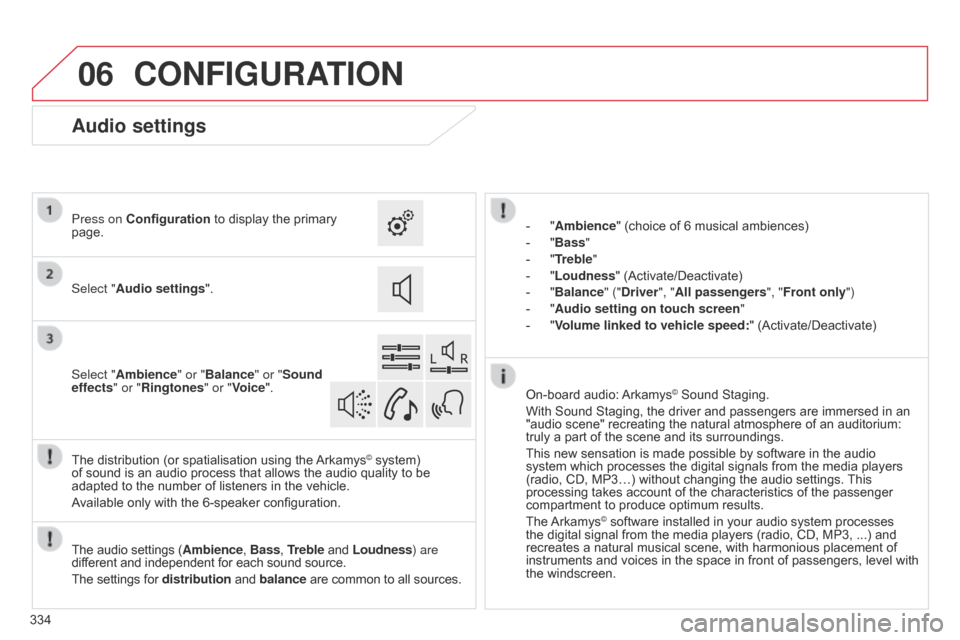
06
334
CONFIGURATION
- "Ambience" (choice of 6 musical ambiences)
-
"
Bass "
-
"
Treble"
-
"
Loudness" (Activate/Deactivate)
-
"
Balance" ("Driver ", "All passengers", "Front only ")
-
"
Audio setting on touch screen "
-
"
Volume linked to vehicle speed: "
(Activate/Deactivate)
The
audio
settings
(Ambience, Bass, Treble
and
Loudness) are
different
and
independent
for
each
sound
source.
The
settings
for
distribution
and
balance
are
common
to
all
sources.
The
distribution
(or
spatialisation
using
the
Arkamys© system) of
sound
is
an
audio
process
that
allows
the
audio
quality to be
adapted
to
the
number
of
listeners
in
the
vehicle.
Available
only
with
the
6-speaker
configuration. On-board
audio:
Arkamys© Sound Staging.
With
Sound
Staging,
the
driver and passengers are immersed in an
"audio
scene"
recreating
the natural atmosphere of an auditorium:
truly
a
part
of
the
scene
and its surroundings.
This
new
sensation
is
made possible by software in the audio
system
which
processes
the digital signals from the media players
(radio,
CD,
MP3…)
without changing the audio settings.
This
processing
takes
account
of the characteristics of the passenger
compartment
to
produce
optimum results.
The
Arkamys© software installed in your audio system processes the
digital
signal from the media players (radio, CD, MP3, ...) and
recreates
a
natural musical scene, with harmonious placement of
instruments
and voices in the space in front of passengers, level with
the
windscreen.
Audio settings
Select "Audio settings ".
Press on Configuration
to display the primary
page.
Select "
Ambience" or "Balance" or "Sound
effects " or "Ringtones" or "Voice".
Page 352 of 494

FREqUENTLY ASKED q UESTIONS
350
q
UESTION
ANSWER SOLUTION
Some contacts are
duplicated
in the list.
The options for synchronizing contacts are synchronizing the contacts
on
the SIM card, the contacts on the telephone, or both. When both
synchronizations
are selected, some contacts may be duplicated.
Select "Display SIM card contacts" or "Display
telephone
contacts".
Contacts are not shown
in alphabetical order.
Some telephones offer display options. Depending on the settings
chosen,
contacts can be transferred in a specific order.
Modify the display setting in the telephone
directory
.
The system does not receive
SMS text messages.The Bluetooth mode does not permit sending SMS text messages to the system.
CD, MP3
The
CD
is
ejected
automatically
or
is
not
played
by
the
player. The
CD is inserted upside down, is unplayable, does not contain any
audio
data or contains an audio format which the player cannot play.-
Check
that the CD is inserted in the player the
right
way up.
-
Check
the condition of the CD: the CD cannot
be
played if it is too damaged.
-
Check
the content in the case of a recorded
CD:
refer to the advice in the "AUDIO" section.
-
The audio system's CD player does not play DVDs.
- Some recorded CDs will not be played by the audio system because they are not of the correct quality.
The CD has been recorded in a format that is not compatible with the player (udf, ...).
The
CD is protected by an anti-pirating protection system which is not
recognised
by the audio system.
There is a long waiting period following the insertion of a C
d or connection of a
USB
memory stick.When a new medium is inserted, the system reads a certain amount of data (directory, title, artist, etc.). This may take from a few seconds to a
few
minutes. This
phenomenon is normal.
The
CD
player
sound
is
poor
. The
CD used is scratched or of poor quality. Insert
good quality CDs and store them in suitable
conditions.
The
audio equipment settings (bass, treble, ambiences) are unsuitable. Set the treble or bass level to 0, without selecting
an
ambience.
Page 355 of 494

FREqUENTLY ASKED q UESTIONS
353
q
UESTION
ANSWER SOLUTION
With
the
engine
off,
the
system
switches
off
after
a
few
minutes
of
use.
When
the
engine
is
switched
off,
the
system's
operating
time
depends
on
the
battery
charge.
The
switch-off
is
normal:
the
system
switches
to
economy
mode
and
switches
off
to
prevent
discharging
of
the
vehicle's
battery.
Start
the
vehicle's
engine
to
increase
the
battery
charge.
USB, portable player
, connection key
Playback
of
my
USB
memory
stick
starts
only
after
a
very
long
wait
(around
2
to
3
minutes).
Some
files
supplied
with
the
memory
stick
may
greatly
slow
down
access
to
reading
the
memory
stick
(multiplication
by
10
of
the
catalogue
time).
Delete
the
files
supplied
with
the
memory
stick
and
limit
the
number
of
sub-folders
in
the
file
structure
on
the
memory
stick.
When
I
connect
my
iPhone
as
telephone
and
to
the
USB
port
at
the
same
time,
I
am
unable
to
play
the
music
files.
When
the
iPhone
connects
automatically
as
a
telephone,
it
forces
the
streaming
function.
The
streaming
function
takes
the
place
of
the
USB
function
which
is
then
not
useable,
there
is
a
period
without
sound
of
the
track
being
played
with
Apple® players.
Disconnect and reconnect to the USB port (the
USB
function takes priority over streaming).
Page 366 of 494

04
364
AUDIO
Audio CD
Insert 12 cm diameter circular compact discs only.
Some anti-pirating systems, on original discs or CDs copied using a
personal
recorder, may cause faults which are no reflection on the
quality
of the original player.
Without
pressing the EJECT button, insert a C d in the player, play
begins
automatically.
To
play a disc which has already been
inserted,
press the SOURCE or SRC
button
several times in succession and
select "
CD".
Press one of the buttons to select a
track
on the CD.
Playing a CD
Press LIST to display the list of tracks
on
the CD.
Press
and hold one of the buttons for
fast
forward or backward.
Page 367 of 494
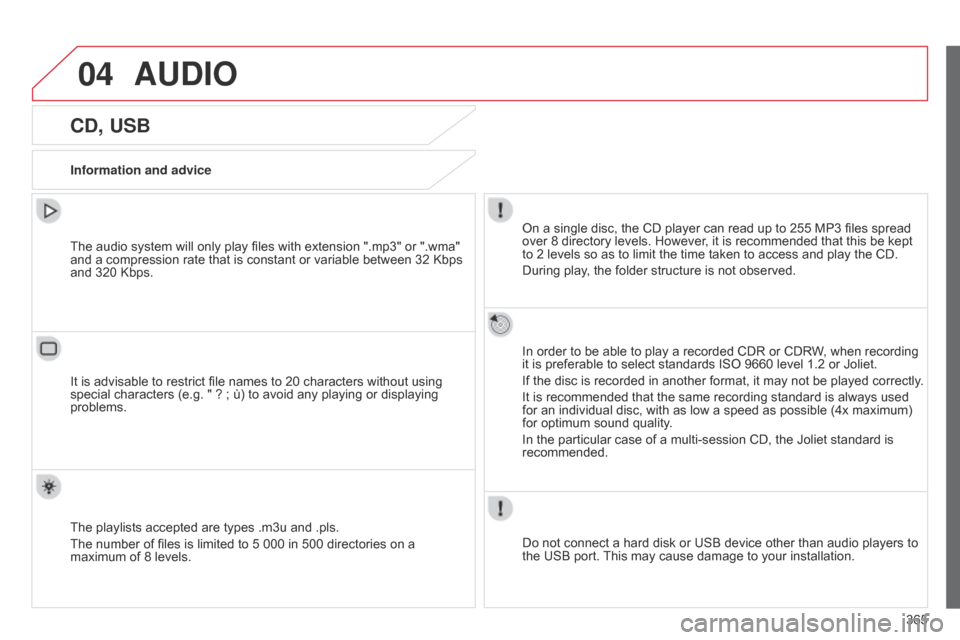
04
365
AUDIO
CD, USB
Information and adviceOn a single disc, the CD player can read up to 255 MP3 files spread
over
8 directory levels. However, it is recommended that this be kept
to
2 levels so as to limit the time taken to access and play the CD.
During
play, the folder structure is not observed.
In
order to be able to play a recorded CDR or CDRW, when recording
it
is preferable to select standards ISO 9660 level 1.2 or Joliet.
If
the disc is recorded in another format, it may not be played correctly.
It
is recommended that the same recording standard is always used
for
an individual disc, with as low a speed as possible (4x maximum)
for
optimum sound quality.
In
the particular case of a multi-session CD, the Joliet standard is
recommended.
Do
not connect a hard disk or USB device other than audio players to
the
USB port.
This
may cause damage to your installation.
The
audio system will only play files with extension ".mp3" or ".wma"
and
a compression rate that is constant or variable between 32 Kbps
and
320 Kbps.
It
is advisable to restrict file names to 20 characters without using
special
characters (e.g. " ? ; ù) to avoid any playing or displaying
problems.
The
playlists accepted are types .m3u and .pls.
The
number of files is limited to 5 000 in 500 directories on a
maximum
of 8 levels.
Page 368 of 494
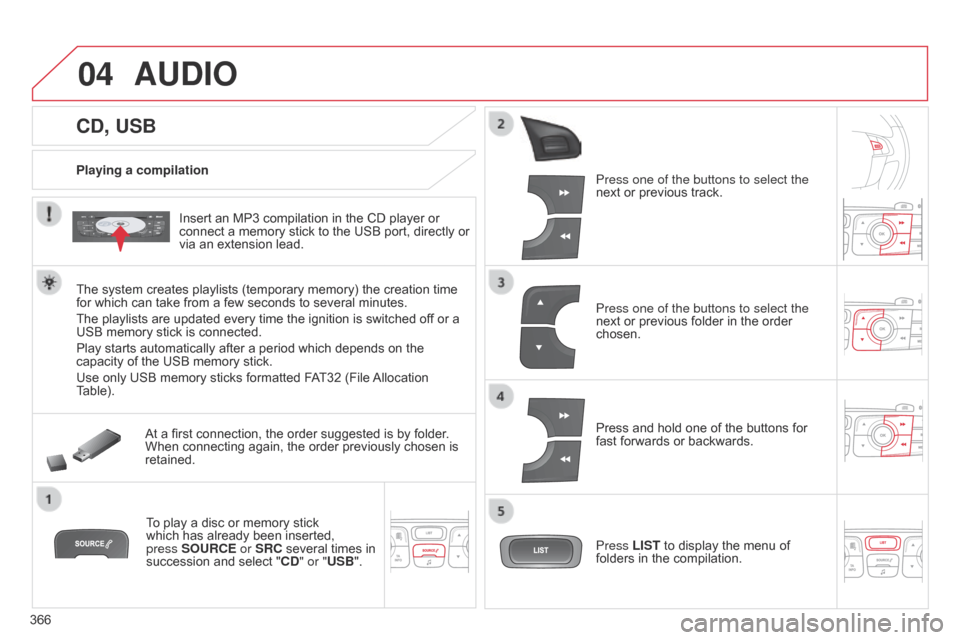
04
366
CD, USB
AUDIO
Playing a compilationInsert an MP3 compilation in the CD player or
connect
a memory stick to the USB port, directly or
via
an extension lead.
The
system creates playlists (temporary memory) the creation time
for
which can take from a few seconds to several minutes.
The
playlists are updated every time the ignition is switched off or a
USB
memory stick is connected.
Play
starts automatically after a period which depends on the
capacity
of the USB memory stick.
Use
only USB memory sticks formatted FAT32 (File
Allocation
T
able). At
a first connection, the order suggested is by folder.
When
connecting again, the order previously chosen is
retained.T
o play a disc or memory stick
which
has already been inserted,
press
SOURCE or SRC several times in
succession
and select "CD" or "USB". Press one of the buttons to select the
next
or previous track.
Press one of the buttons to select the
next
or previous folder in the order
chosen.
Press
and hold one of the buttons for
fast
forwards or backwards.
Press LIST
to display the menu of
folders
in the compilation.
Page 370 of 494

04
368
AUDIO
APPLE® players or portable player
Management of the device is via the audio system controls.
The audio files on a Mass Storage portable player* can
be
heard through the vehicle's speakers by connecting
it
to the USB port (cable not supplied).
If the portable player is not recognised by the USB port, connect it to
the
auxiliary Jack socket. The
a
pple
® player
must be updated regularly for the best connection.
The
playlists are those defined in the
Apple® player.
The
a
pple
® player must be generation 5 or later.
*
Check
your
player's
manual.
Page 371 of 494

04
369
AUDIO
Auxiliary socket (AUX)
Auxiliary Jack socket
Do not connect a device to the USB port and to the auxiliary Jack
socket
at the same time.
The
auxiliary Jack socket permits the connection of a portable
non-mass
storage device or an
Apple® player if not recognised by the
USB
port.
Connect
the
portable
device
to
the
auxiliary Jack socket using a
suitable
cable
(not
supplied). Press the SOURCE or SRC button
several
times in succession and
select
"AUX".
First
adjust the volume on your portable device.
Then
adjust the volume of the audio
system.
The
display and management of controls is on the
portable
device.