Page 454 of 494
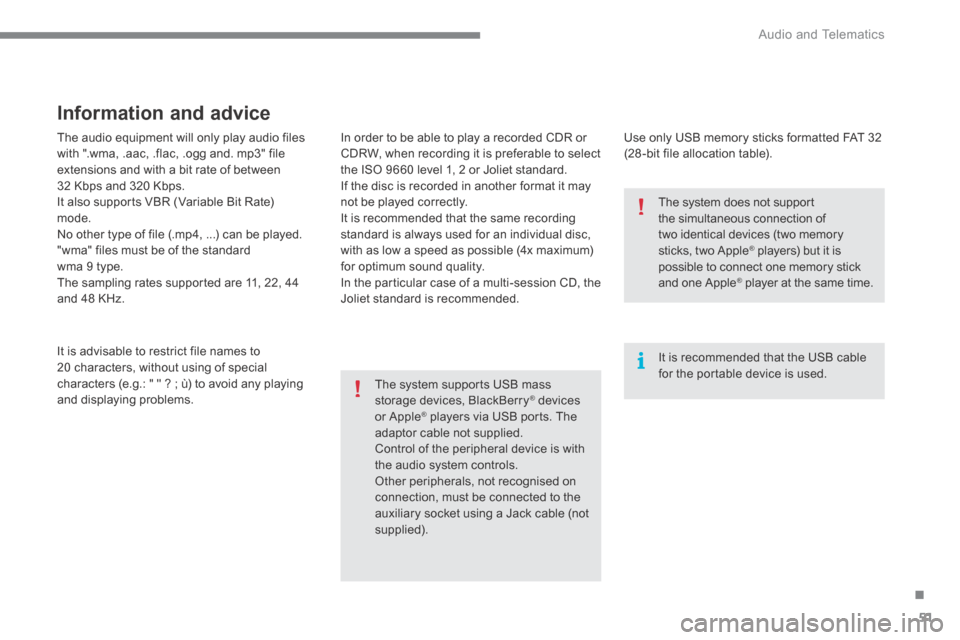
.
Audio and Telematics 51
The audio equipment will only play audio files with ".wma, .aac, .flac, .ogg and. mp3" file extensions and with a bit rate of between 32 Kbps and 320 Kbps. It also supports VBR (Variable Bit Rate) mode. No other type of file (.mp4, ...) can be played. "wma" files must be of the standard wma 9 type. The sampling rates supported are 11, 22, 44 and 48 KHz.
It is advisable to restrict file names to 20 characters, without using of special characters (e.g.: " " ? ; ù) to avoid any playing and displaying problems.
Information and advice
Use only USB memory sticks formatted FAT 32 (28 -bit file allocation table).
The system supports USB mass storage devices, BlackBerry ® devices ® devices ®
or Apple ® players via USB ports. The ® players via USB ports. The ®
adaptor cable not supplied. Control of the peripheral device is with the audio system controls. Other peripherals, not recognised on connection, must be connected to the auxiliary socket using a Jack cable (not supplied).
It is recommended that the USB cable for the portable device is used.
The system does not support the simultaneous connection of
two identical devices (two memory sticks, two Apple ® players) but it is ® players) but it is ®
possible to connect one memory stick and one Apple ® player at the same time. ® player at the same time. ®
In order to be able to play a recorded CDR or CDRW, when recording it is preferable to select the ISO 9660 level 1, 2 or Joliet standard. If the disc is recorded in another format it may not be played correctly. It is recommended that the same recording standard is always used for an individual disc, with as low a speed as possible (4x maximum) for optimum sound quality. In the particular case of a multi-session CD, the Joliet standard is recommended.
Page 455 of 494
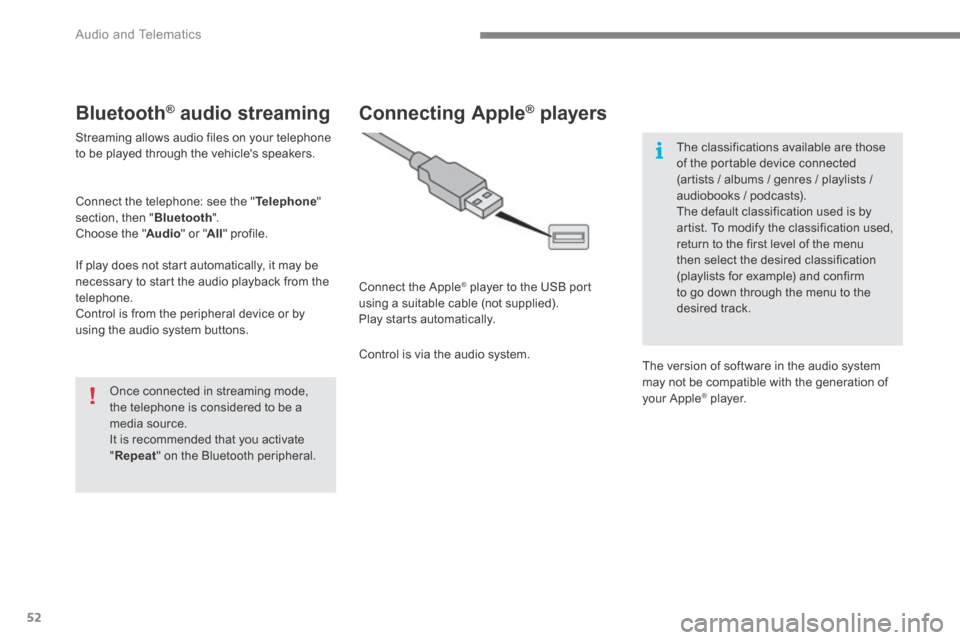
Audio and Telematics
52
Bluetooth ® Bluetooth ® Bluetooth audio streaming ® audio streaming ®
Streaming allows audio files on your telephone to be played through the vehicle's speakers.
Connect the telephone: see the " Telephone " section, then " Bluetooth ". Choose the " Audio " or " All " profile.
If play does not start automatically, it may be necessary to start the audio playback from the telephone. Control is from the peripheral device or by using the audio system buttons.
Once connected in streaming mode, the telephone is considered to be a media source. It is recommended that you activate " Repeat " on the Bluetooth peripheral.
Connecting Apple ® Connecting Apple ® Connecting Apple players ® players ®
Connect the Apple ® player to the USB port ® player to the USB port ®
using a suitable cable (not supplied). Play starts automatically.
Control is via the audio system.
The classifications available are those of the portable device connected (artists / albums / genres / playlists / audiobooks / podcasts). The default classification used is by
artist. To modify the classification used, return to the first level of the menu then select the desired classification (playlists for example) and confirm to go down through the menu to the desired track.
The version of software in the audio system may not be compatible with the generation of your Apple ® player. ® player. ®
Page 456 of 494
.
Audio and Telematics 53
Managing the Jukebox
Connect the device (MP3 player...) to the USB port or auxiliary Jack socket using a suitable audio cable.
When no audio file is copied to the system, which has a capacity of 8 GB, all of the Jukebox function symbols are greyed and are not available.
Select " Media list ".
Select the magnifying glass to enter the folder or album and select audio file by audio file.
Select copy " Copy Jukebox ".
Select " Confirm " then " Copy ".
Select " Sor t by folder ".
Select " New folder " to create a folder structure in the Jukebox.
" Sor t by album ".
Select " Keep structure " to retain the structure from the device.
While copying the system returns to the primary page; you can go
back to the copy view at any time by selecting this button.
Or
Or
Page 482 of 494

.
Audio and Telematics 79
Media
QUESTIONANSWERSOLUTION
Playback of my USB memory stick starts only after a very long wait (around 2 to 3 minutes).
Some files supplied with the memory stick may greatly slow down access to reading the memory stick (multiplication by 10 of the catalogue time).
Delete the files supplied with the memory stick and limit the number of sub-folders in the file structure on the memory stick.
When I connect my iPhone as a telephone and to the USB port at the same time, I am unable to play the music files.
When the iPhone connects automatically as a telephone, it forces the streaming function. The streaming function takes the place of the USB function which is then not useable, there is a period without sound of the track being played with Apple ® players. ® players. ®
Disconnect and reconnect to the USB port (the USB function takes priority over streaming).
The CD is ejected automatically or is not played by the player.
The CD is inserted upside down, is unplayable, does not contain any audio data or contains an audio format which the player cannot play. - Check that the CD is inserted in the player the right way up. - Check the condition of the CD: the CD cannot be played if it is too damaged. - Check the content in the case of a recorded CD: refer to the advice in the "AUDIO" section. - The audio system's CD player does not play DVDs. - Some recorded CDs will not be played by the audio system because they are not of the correct quality.
The CD has been recorded in a format that is not compatible with the player (udf, ...).
The CD is protected by an anti-pirating protection system which is
not recognised by the audio system.
There is a long waiting period following the insertion of a CD or connection of a USB memory stick.
When a new medium is inserted, the system reads a certain amount of data (directory, title, artist, etc.). This may take from a few seconds to a few minutes.
This phenomenon is normal.
Page 483 of 494
Audio and Telematics
80
QUESTIONANSWERSOLUTION
The CD player sound is p o o r. The CD used is scratched or of poor quality. Insert good quality CDs and store them in suitable conditions.
The audio equipment settings (bass, treble, ambiences) are unsuitable. Set the treble or bass level to 0, without selecting an ambience.
Some characters in the media information are not displayed correctly while playing.
The audio system does not display some types of characters. Use standard characters to name tracks and folders.
Playing of streaming files does not start. The peripheral device connected does not support automatic play. Start the playback from the device.
The names of tracks and the track length are not displayed on the screen when streaming audio.
The Bluetooth profile does not allow the transfer of this information.