Page 309 of 684
309
3-2. Using the audio system
3
Interior features
XM® Satellite Radio (type B and C)
■ Receiving XM
® Satellite Radio
Press .
The display changes as follows each time is pressed.
AM FM XM
Turn to select the desired channel in all the categories,
or press “ ” or “ ” on to select the desired channel in
the current category.
■ Setting XM
® Satellite Radio channel presets
Select the desired channel. Press and hold a button
(from to ) until you hear a beep.
■ Changing the channel category
Press “ ” or “ ” on the .
■ Scanning XM
® Satellite Radio channels
● Scanning channels in the current category
Press .
When the desired channel is reached, press again.
● Scanning preset channels
Press and hold until you hear a beep.
When the desired channel is reached, press again.
STEP1
STEP2
STEP1
STEP2
STEP1
STEP2
Page 310 of 684
310 3-2. Using the audio system
■Displaying text information
Press .
Each time is pressed, the display changes in the following order:
Title (song/program title) Name (artist name/feature)Title (song/pro-
gram title).
Silencing the sound
Type A Press .
Type B and C Press .
Page 314 of 684
314
3-2. Using the audio system
Using the CD player
Ty p e A
Type B and C
Vol um eRandom playback
Track selection Repeat play
Playback
PowerCD ejectDisplaying text message
Search playback
CD slot
ReverseFast-forward
Mute
Power Volume
CD load
(type C only)
Searching
playback
CD eject
Selecting a track/
fast-forwarding
and rewinding Displaying text messages
Selector buttons
Playback Playback/pause Selecting a track
Page 316 of 684
316 3-2. Using the audio system
Ejecting CDs■ Ejecting a CD
Type A and B
Press and remove the CD.
Type C
To select the CD to be ejected, press ( ) or
().
The selected CD number is shown on the display.
Press and remove the CD.
■ Ejecting all the CDs (type C only)
Press and hold until you hear a beep, and then remove the
CDs.
Selecting a track
Press “
” to move up or “ ” to move down using until the
desired track number is displayed.
Fast-forwarding and reversing tracks
To fast-forward or reverse, press and hold “
” or “ ” on .
Scanning tracks
Press .
The first ten seconds of each track will be played.
To cancel, press again.
Press again when the desired track is reached.
STEP1
STEP2
STEP1
STEP2
Page 318 of 684
318 3-2. Using the audio system
Repeat play■ Repeating a track
Press (RPT) or (RPT).
To cancel, press the button once more (type A and type B without a CD
changer), or twice more (type B with a CD changer and type C).
■Repeating all of the tracks on a CD (type B with a CD changer
and type C)
Press (RPT) twice.
To cancel, press the button again.
Switching the display
Press .
Each time is pressed, the display changes in the following order:
Type A: Track no./Elapsed time CD title Track name.
Type B and C: Track title Track name/Artist name Track name/
Elapsed time.
Silencing a sound (type A only)
P. 3 1 0
Page 319 of 684
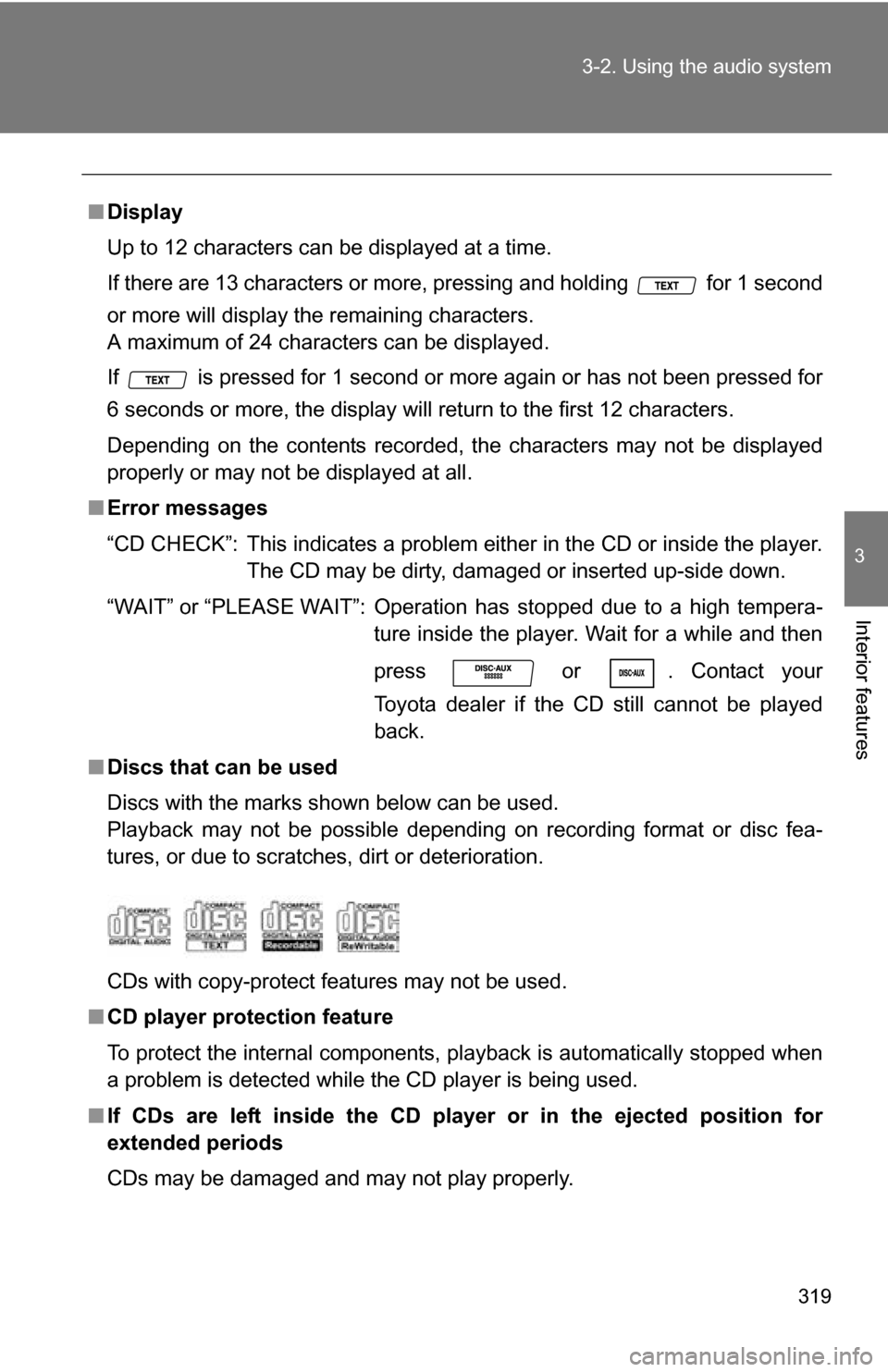
319
3-2. Using the audio system
3
Interior features
■
Display
Up to 12 characters can be displayed at a time.
If there are 13 characters or more, pressing and holding for 1 second
or more will display the remaining characters.
A maximum of 24 characters can be displayed.
If is pressed for 1 second or more again or has not been pressed for
6 seconds or more, the display will return to the first 12 characters.
Depending on the contents recorded, the characters may not be displayed
properly or may not be displayed at all.
■ Error messages
“CD CHECK”: This indicates a problem eit her in the CD or inside the player.
The CD may be dirty, damaged or inserted up-side down.
“WAIT” or “PLEASE WAIT”: Operation has stopped due to a high tempera- ture inside the player. Wait for a while and then
press or . Contact your
Toyota dealer if the CD still cannot be played
back.
■ Discs that can be used
Discs with the marks shown below can be used.
Playback may not be possible depending on recording format or disc fea-
tures, or due to scratches, dirt or deterioration.
CDs with copy-protect features may not be used.
■ CD player protection feature
To protect the internal components, playback is automatically stopped when
a problem is detected while the CD player is being used.
■ If CDs are left inside the CD player or in the ejected position for
extended periods
CDs may be damaged and may not play properly.
Page 322 of 684
322
3-2. Using the audio system
Playing back MP3 and WMA discs
Ty p e A
Type B and C
Vol um eRandom playback
File selection Repeat playPlayback
PowerCD eject
Displaying text messageSearch playback
CD slot
Folder selection
File selection
Reverse Fast-forward
Mute
Power Volume
Displaying text
messages
CD eject
PlaybackPlayback/pause Selecting a file
CD load
(type C only)
Selector buttons
Selecting a
folder and file
Searching playback
Selecting a file/
fast-forwarding
and rewinding
Page 325 of 684
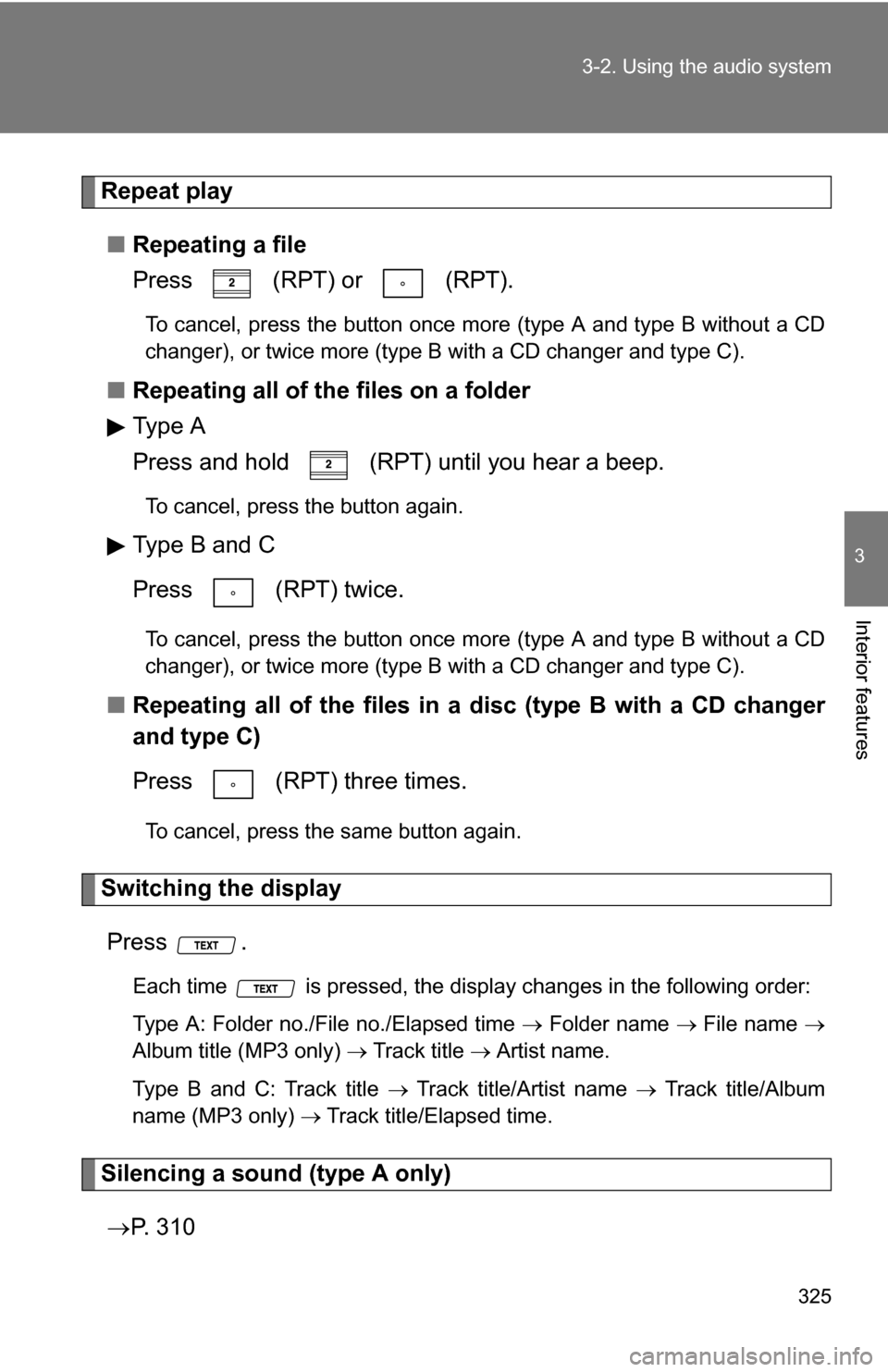
325
3-2. Using the audio system
3
Interior features
Repeat play
■ Repeating a file
Press (RPT) or (RPT).
To cancel, press the button once more (type A and type B without a CD
changer), or twice more (type B with a CD changer and type C).
■Repeating all of the files on a folder
Type A
Press and hold (RPT) until you hear a beep.
To cancel, press the button again.
Type B and C
Press (RPT) twice.
To cancel, press the button once more (type A and type B without a CD
changer), or twice more (type B with a CD changer and type C).
■Repeating all of the files in a disc (type B with a CD changer
and type C)
Press (RPT) three times.
To cancel, press the same button again.
Switching the display
Press .
Each time is pressed, the display changes in the following order:
Type A: Folder no./File no./Elapsed time Folder name File name
Album title (MP3 only) Track title Artist name.
Type B and C: Track title Track title/Artist name Track title/Album
name (MP3 only) Track title/Elapsed time.
Silencing a sound (type A only)
P. 3 1 0