2013 SUBARU FORESTER display
[x] Cancel search: displayPage 149 of 436
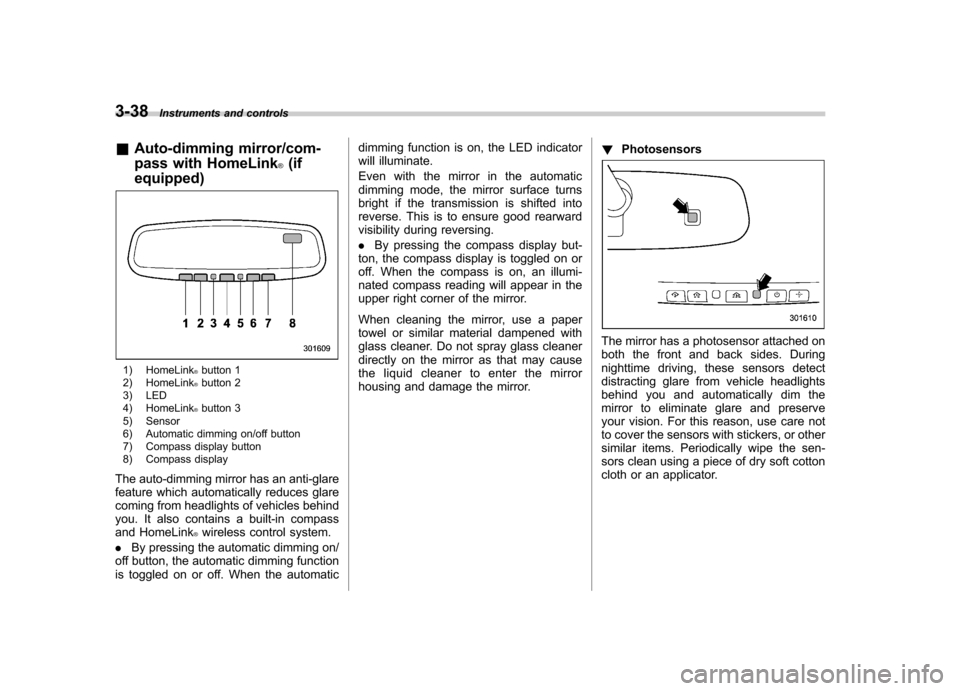
3-38Instruments and controls
& Auto-dimming mirror/com-
pass with HomeLink
®(if
equipped)
1) HomeLink®button 1
2) HomeLink®button 2
3) LED
4) HomeLink
®button 3
5) Sensor
6) Automatic dimming on/off button
7) Compass display button
8) Compass display
The auto-dimming mirror has an anti-glare
feature which automatically reduces glare
coming from headlights of vehicles behind
you. It also contains a built-in compass
and HomeLink
®wireless control system.
. By pressing the automatic dimming on/
off button, the automatic dimming function
is toggled on or off. When the automatic dimming function is on, the LED indicator
will illuminate.
Even with the mirror in the automatic
dimming mode, the mirror surface turns
bright if the transmission is shifted into
reverse. This is to ensure good rearward
visibility during reversing. .
By pressing the compass display but-
ton, the compass display is toggled on or
off. When the compass is on, an illumi-
nated compass reading will appear in the
upper right corner of the mirror.
When cleaning the mirror, use a paper
towel or similar material dampened with
glass cleaner. Do not spray glass cleaner
directly on the mirror as that may cause
the liquid cleaner to enter the mirror
housing and damage the mirror. !
Photosensors
The mirror has a photosensor attached on
both the front and back sides. During
nighttime driving, these sensors detect
distracting glare from vehicle headlights
behind you and automatically dim the
mirror to eliminate glare and preserve
your vision. For this reason, use care not
to cover the sensors with stickers, or other
similar items. Periodically wipe the sen-
sors clean using a piece of dry soft cotton
cloth or an applicator.
Page 150 of 436
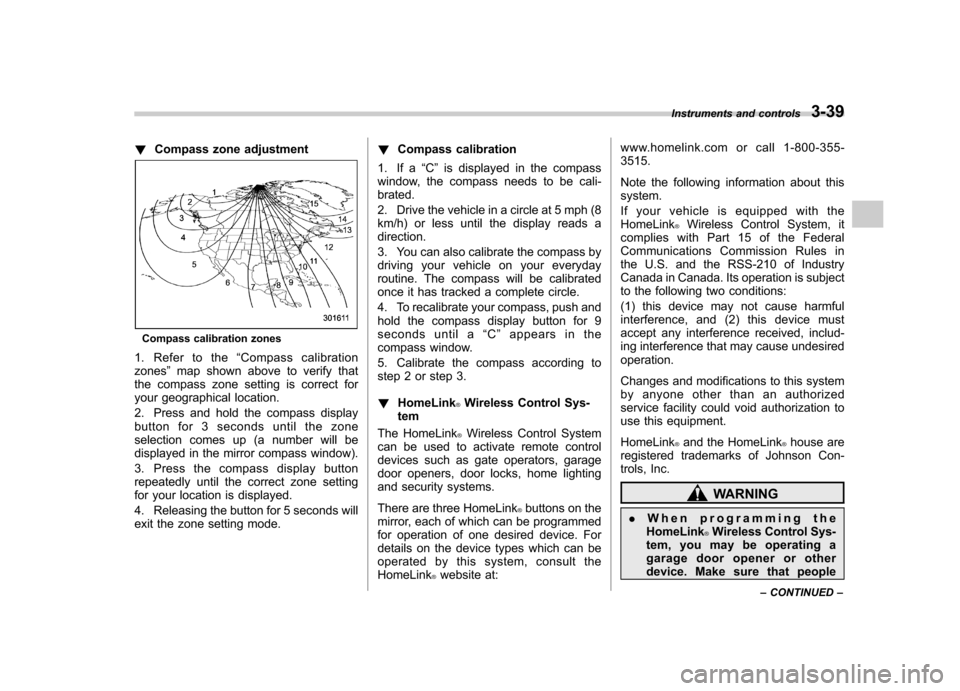
!Compass zone adjustment
Compass calibration zones
1. Refer to the “Compass calibration
zones ”map shown above to verify that
the compass zone setting is correct for
your geographical location.
2. Press and hold the compass display
button for 3 seconds until the zone
selection comes up (a number will be
displayed in the mirror compass window).
3. Press the compass display button
repeatedly until the correct zone setting
for your location is displayed.
4. Releasing the button for 5 seconds will
exit the zone setting mode. !
Compass calibration
1. If a “C ” is displayed in the compass
window, the compass needs to be cali-brated.
2. Drive the vehicle in a circle at 5 mph (8
km/h) or less until the display reads a direction.
3. You can also calibrate the compass by
driving your vehicle on your everyday
routine. The compass will be calibrated
once it has tracked a complete circle.
4. To recalibrate your compass, push and
hold the compass display button for 9
seconds until a “C ” appears in the
compass window.
5. Calibrate the compass according to
step 2 or step 3. ! HomeLink
®Wireless Control Sys-
tem
The HomeLink
®Wireless Control System
can be used to activate remote control
devices such as gate operators, garage
door openers, door locks, home lighting
and security systems.
There are three HomeLink
®buttons on the
mirror, each of which can be programmed
for operation of one desired device. For
details on the device types which can be
operated by this system, consult the HomeLink
®website at: www.homelink.com or call 1-800-355-3515.
Note the following information about this system.
If your vehicle is equipped with the HomeLink
®Wireless Control System, it
complies with Part 15 of the Federal
Communications Commission Rules in
the U.S. and the RSS-210 of Industry
Canada in Canada. Its operation is subject
to the following two conditions:
(1) this device may not cause harmful
interference, and (2) this device must
accept any interference received, includ-
ing interference that may cause undesiredoperation.
Changes and modifications to this system
by anyone other than an authorized
service facility could void authorization to
use this equipment. HomeLink
®and the HomeLink®house are
registered trademarks of Johnson Con-
trols, Inc.
WARNING
. When programming the
HomeLink
®Wireless Control Sys-
tem, you may be operating a
garage door opener or other
device. Make sure that people Instruments and controls
3-39
– CONTINUED –
Page 165 of 436

4-6Climate control
Automatic climate control
system (type B and C)
When the automatic climate control mode
is selected, the outlet air temperature, the
fan speed, airflow distribution, air-inlet
control and air conditioner compressor
operation are automatically controlled.
To activate this mode, perform the follow-
ing procedure. NOTE .Operate the automatic climate con-
trol system when the engine is running. . The blower fan rotates at a low
speed when the engine coolant tem-
perature is low.. The air conditioner may not operate
in the following cases:
–When the cabin temperature is
low – When the ambient temperature
decreases to close to 32 8F(0 8C)
. For efficient defogging or dehumidi-
fying in cold weather, press the “A/C ”
button. &
Type B
1) Temperature control dial (driver ’s side)
2) AUTO button
3) Temperature control dial (front passen- ger’s side)
1. Set the preferred temperature using
temperature control dial.
2. Press the “AUTO ”button. The FULL
AUTO mode is selected and the indicator light “FULL AUTO ”on the display illumi-
nates. NOTE . When the “DUAL ”button is pressed,
separate temperature settings for the driver ’s side and passenger ’s side can
be enabled (DUAL mode). To cancel the
DUAL mode, press the “DUAL ”button
again. The temperature setting for the passenger
’s side becomes the same as
the setting for the driver ’s side.
. If you operate any of the buttons on
the control panel other than the “OFF ”
button, rear window defogger button
and temperature control dials during
FULL AUTO mode operation, the indi-
cator light “FULL ”on the control panel
will turn off and the indicator light“ AUTO ”will remain illuminated. You
can then manually control the system
as desired using the button you oper-
ated. To change the system back to the
FULL AUTO mode, press the “AUTO ”
button.
3. To turn off the climate control system,
press the “OFF ”button.
Page 174 of 436
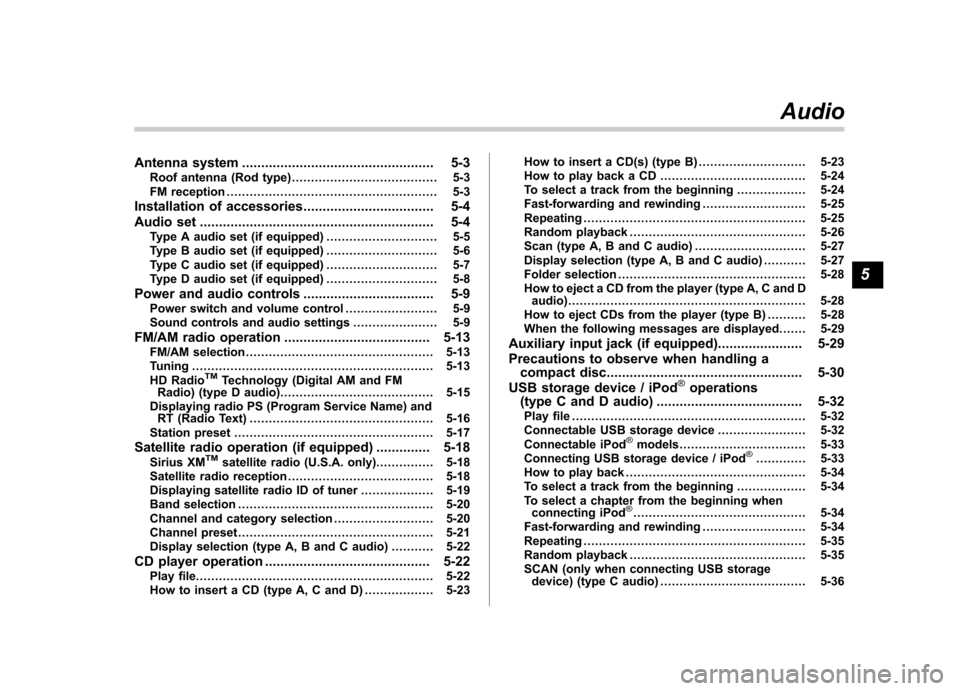
Antenna system.................................................. 5-3
Roof antenna (Rod type) ...................................... 5-3
FM reception ....................................................... 5-3
Installation of accessories .................................. 5-4
Audio set ............................................................. 5-4
Type A audio set (if equipped) ............................. 5-5
Type B audio set (if equipped) ............................. 5-6
Type C audio set (if equipped) ............................. 5-7
Type D audio set (if equipped) ............................. 5-8
Power and audio controls .................................. 5-9
Power switch and volume control ........................ 5-9
Sound controls and audio settings ...................... 5-9
FM/AM radio operation ...................................... 5-13
FM/AM selection ................................................. 5-13
Tuning ............................................................... 5-13
HD Radio
TMTechnology (Digital AM and FM
Radio) (type D audio) ........................................ 5-15
Displaying radio PS (Program Service Name) and RT (Radio Text) ................................................ 5-16
Station preset .................................................... 5-17
Satellite radio operation (if equipped) .............. 5-18
Sirius XM
TMsatellite radio (U.S.A. only).... ........... 5-18
Satellite radio reception ...................................... 5-18
Displaying satellite radio ID of tuner ................... 5-19
Band selection ................................................... 5-20
Channel and category selection .......................... 5-20
Channel preset ................................................... 5-21
Display selection (type A, B and C audio) ........... 5-22
CD player operation ........................................... 5-22
Play file. ............................................................. 5-22
How to insert a CD (type A, C and D) .................. 5-23How to insert a CD(s) (type B) ..
.......................... 5-23
How to play back a CD ...................................... 5-24
To select a track from the beginning .................. 5-24
Fast-forwarding and rewinding . .......................... 5-25
Repeating .......................................................... 5-25
Random playback .............................................. 5-26
Scan (type A, B and C audio) ... .......................... 5-27
Display selection (type A, B and C audio) ........... 5-27
Folder selection ................................................. 5-28
How to eject a CD from the player (type A, C and D audio) .............................................................. 5-28
How to eject CDs from the player (type B) ..... ..... 5-28
When the following messages are displayed. . ..... 5-29
Auxiliary input jack (if equipped). ..................... 5-29
Precautions to observe when handling a compact disc ................................................... 5-30
USB storage device / iPod
®operations
(type C and D audio) ...................................... 5-32
Play file ............................................................. 5-32
Connectable USB storage device ....................... 5-32
Connectable iPod
®models ................................. 5-33
Connecting USB storage device / iPod®............. 5-33
How to play back ............................................... 5-34
To select a track from the beginning .................. 5-34
To select a chapter from the beginning when connecting iPod
®............................................. 5-34
Fast-forwarding and rewinding . .......................... 5-34
Repeating .......................................................... 5-35
Random playback .............................................. 5-35
SCAN (only when connecting USB storage device) (type C audio) ...................................... 5-36Audio
5
Page 175 of 436
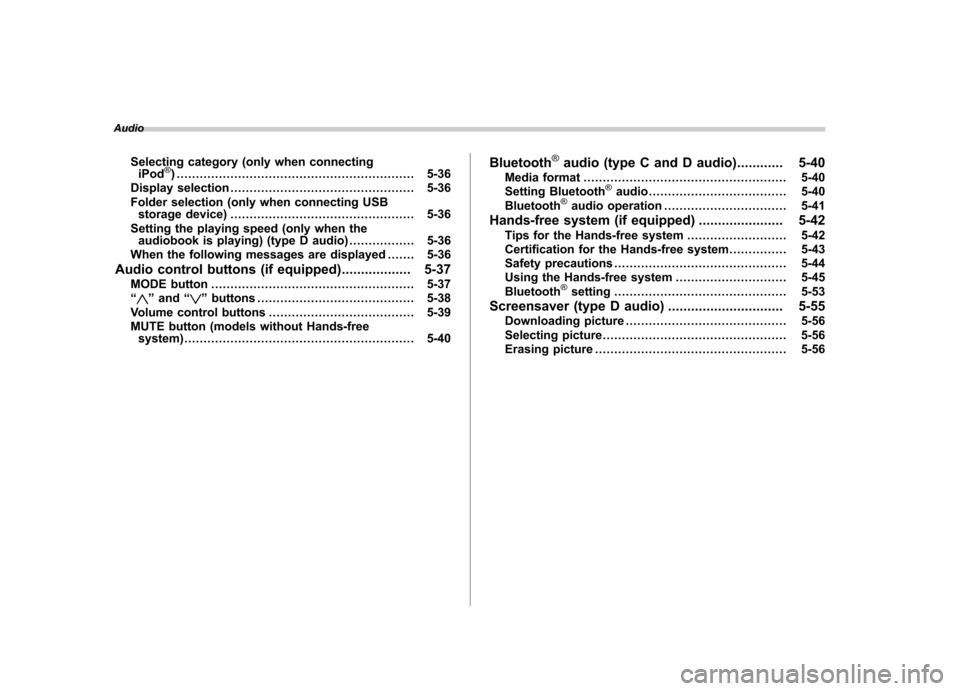
AudioSelecting category (only when connectingiPod
®) .............................................................. 5-36
Display selection ................................................ 5-36
Folder selection (only when connecting USB storage device) ................................................ 5-36
Setting the playing speed (only when the audiobook is playing) (type D audio) ................. 5-36
When the following messages are displayed . ...... 5-36
Audio control buttons (if equipped) .................. 5-37
MODE button ..................................................... 5-37
“
” and “”buttons ......................................... 5-38
Volume control buttons ...................................... 5-39
MUTE button (models without Hands-free system) ............................................................ 5-40 Bluetooth
®audio (type C and D audio)
............ 5-40
Media format ..................................................... 5-40
Setting Bluetooth
®audio .................................... 5-40
Bluetooth®audio operation ................................ 5-41
Hands-free system (if equipped) ...................... 5-42
Tips for the Hands-free system .......................... 5-42
Certification for the Hands-free system ............... 5-43
Safety precautions ............................................. 5-44
Using the Hands-free system ............................. 5-45
Bluetooth
®setting ............................................. 5-53
Screensaver (type D audio) .............................. 5-55
Downloading picture .......................................... 5-56
Selecting picture ................................................ 5-56
Erasing picture .................................................. 5-56
Page 183 of 436

5-10Audio
!Tone and balance control (type A, B
and C audio)
Type A and B audio
Type C audio
Each brief press of the “TUNE/TRACK/
CH ”dial changes the control modes in the
following sequence.
Choose the preferred level for each mode
by turning the “TUNE/TRACK/CH ”dial.
The control function returns to the tune/
track/channel control mode after approxi-
mately 5 seconds. !
Other settings (type A, B and Caudio)
Type A and B audio
Type C audio
Each brief press of the “MENU ”button
changes the control modes in the follow-
ing sequence.
Type A audio:
Type B audio:
Type C audio:
Choose the preferred settings for each mode by turning the
“TUNE/TRACK/CH ”
dial.
The control function returns to the tune/
track/channel control mode after approxi-
mately 5 seconds. ! Audio settings (type D audio)
1. Press the “TUNE/TRACK/CH ”dial to
display “SETTING Menu ”.
2. Operate the “TUNE/TRACK/CH ”dial
to select the preferred menu. You can
select the menu as shown in the following chart.
Page 184 of 436
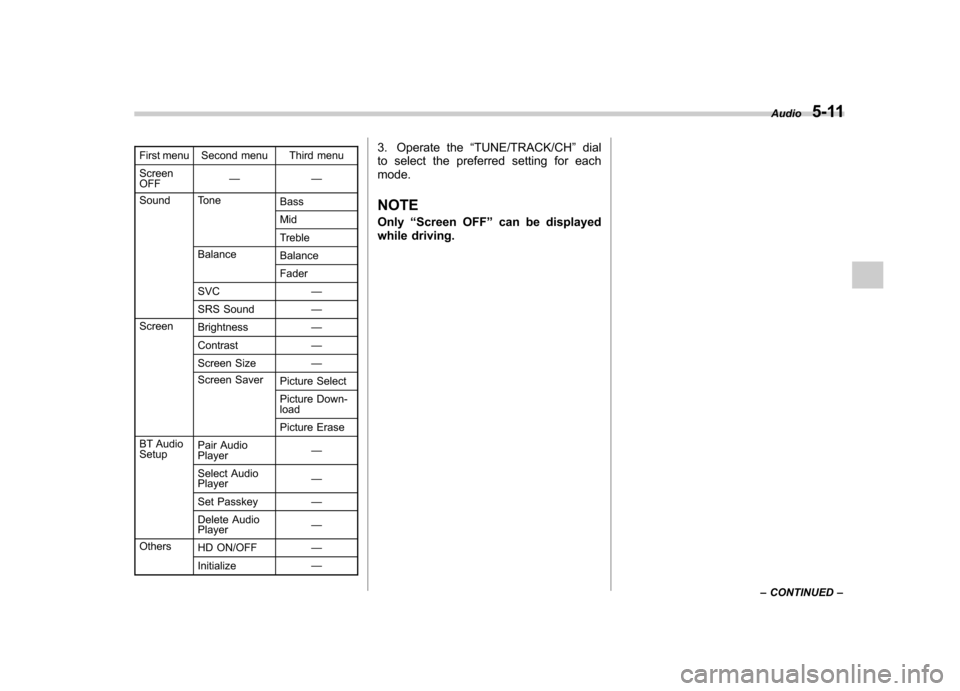
First menu Second menu Third menu Screen OFF——
Sound Tone Bass Mid
Treble
Balance BalanceFader
SVC —
SRS Sound —
Screen Brightness —
Contrast —
Screen Size —
Screen Saver Picture Select
Picture Down- load
Picture Erase
BT Audio Setup Pair Audio Player
—
Select AudioPlayer —
Set Passkey —
Delete AudioPlayer —
Others HD ON/OFF —
Initialize —3. Operate the
“TUNE/TRACK/CH ”dial
to select the preferred setting for each mode.
NOTE Only “Screen OFF ”can be displayed
while driving. Audio
5-11
– CONTINUED –
Page 185 of 436

5-12Audio
!Adjustable level of each mode
Mode Range of levels (displayed)DefaultsettingTurn counterclockwise Turn clockwise
Volume Volume control 0 to 40 15 For less volume For more volume AUX volume control* 0 to 40 15 For less volume For more volume
Tone and balance Bass control �8 to +8 0 For less bass sound For more bass sound
Midrange control �8 to +8 0 For less midrange sound For more midrange sound
Treble control �8 to +8 0 For less treble sound For more treble sound
Balance L9 to R9 0 Right channel attenuated Left channel attenuated
Fader R9 to F9 0 Front attenuated Rear attenuated
Other settings SPEED VOLUME OFF to 2 OFF For less auto volume change For more auto volume change
BEEP (Type A, B and C audio) OFF to ON ON OFF ON
CS Auto (Type B audio) OFF to ON OFF OFF ON
SRS Sound (Type D audio) OFF to ON ON OFF ON
Brightness (Type D audio) 0 to 15 8 For less brightness For more brightness
Contrast (Type D audio) 0 to 15 8 For less contrast For more contrast
Screen size (Type D audio) Normal to Wide Wide Normal Wide
HD ON/OFF (Type D audio) OFF to ON ON ON OFF
Initialize (Type D audio) Cancel to Initialize Cancel Initialize Cancel
*: For type A and B audio, AUX volume can be adjusted only when an AUX audio product is connected.