2013 SKODA OCTAVIA ECO mode
[x] Cancel search: ECO modePage 12 of 30
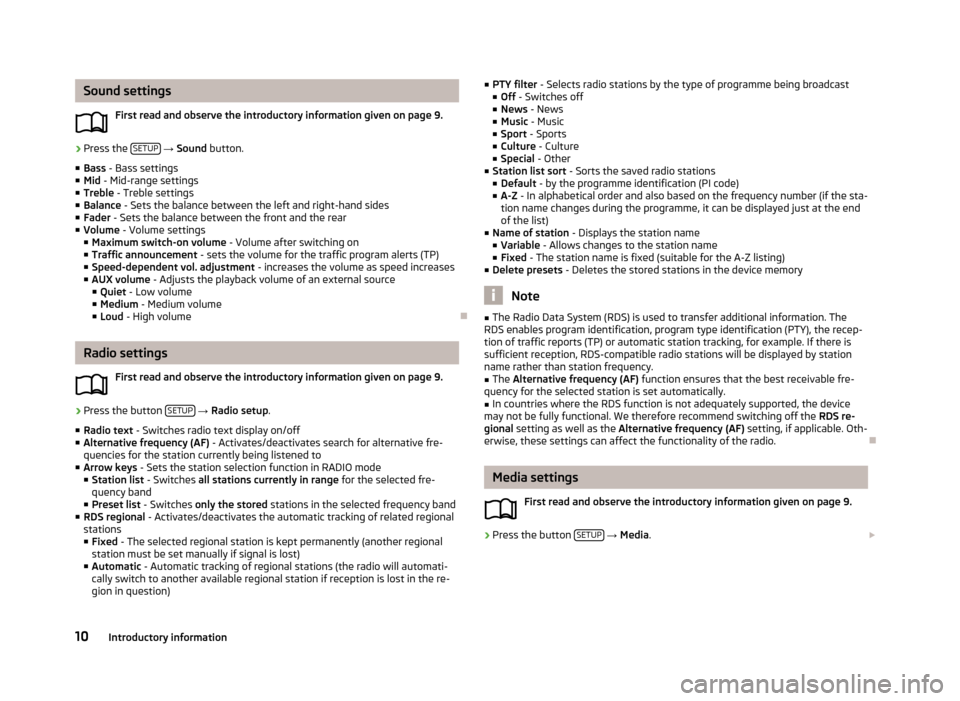
Sound settingsFirst read and observe the introductory information given on page 9.›
Press the SETUP
→ Sound button.
■ Bass - Bass settings
■ Mid - Mid-range settings
■ Treble - Treble settings
■ Balance - Sets the balance between the left and right-hand sides
■ Fader - Sets the balance between the front and the rear
■ Volume - Volume settings
■ Maximum switch-on volume - Volume after switching on
■ Traffic announcement - sets the volume for the traffic program alerts (TP)
■ Speed-dependent vol. adjustment - increases the volume as speed increases
■ AUX volume - Adjusts the playback volume of an external source
■ Quiet - Low volume
■ Medium - Medium volume
■ Loud - High volume
Radio settings
First read and observe the introductory information given on page 9.
›
Press the button SETUP
→ Radio setup .
■ Radio text - Switches radio text display on/off
■ Alternative frequency (AF) - Activates/deactivates search for alternative fre-
quencies for the station currently being listened to
■ Arrow keys - Sets the station selection function in RADIO mode
■ Station list - Switches all stations currently in range for the selected fre-
quency band
■ Preset list - Switches only the stored stations in the selected frequency band
■ RDS regional - Activates/deactivates the automatic tracking of related regional
stations ■ Fixed - The selected regional station is kept permanently (another regional
station must be set manually if signal is lost)
■ Automatic - Automatic tracking of regional stations (the radio will automati-
cally switch to another available regional station if reception is lost in the re-
gion in question)
■ PTY filter - Selects radio stations by the type of programme being broadcast
■ Off - Switches off
■ News - News
■ Music - Music
■ Sport - Sports
■ Culture - Culture
■ Special - Other
■ Station list sort - Sorts the saved radio stations
■ Default - by the programme identification (PI code)
■ A-Z - In alphabetical order and also based on the frequency number (if the sta-
tion name changes during the programme, it can be displayed just at the end
of the list)
■ Name of station - Displays the station name
■ Variable - Allows changes to the station name
■ Fixed - The station name is fixed (suitable for the A-Z listing)
■ Delete presets - Deletes the stored stations in the device memory
Note
■
The Radio Data System (RDS) is used to transfer additional information. The
RDS enables program identification, program type identification (PTY), the recep-
tion of traffic reports (TP) or automatic station tracking, for example. If there is
sufficient reception, RDS-compatible radio stations will be displayed by station
name rather than station frequency.■
The Alternative frequency (AF) function ensures that the best receivable fre-
quency for the selected station is set automatically.
■
In countries where the RDS function is not adequately supported, the device
may not be fully functional. We therefore recommend switching off the RDS re-
gional setting as well as the Alternative frequency (AF) setting, if applicable. Oth-
erwise, these settings can affect the functionality of the radio.
Media settings
First read and observe the introductory information given on page 9.
›
Press the button SETUP
→ Media .
10Introductory information
Page 14 of 30
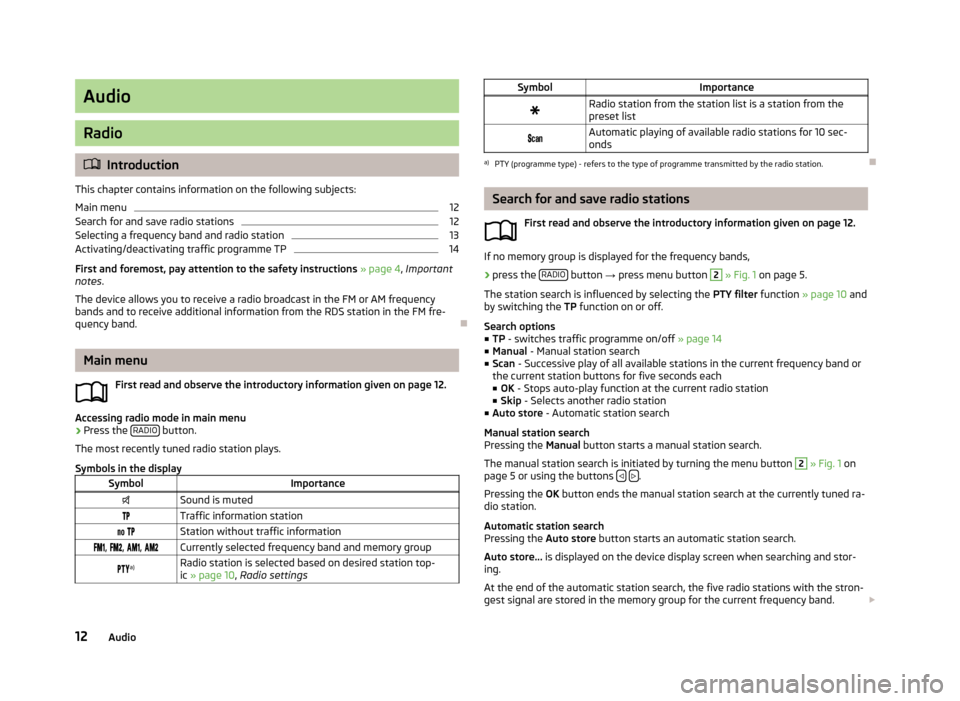
Audio
Radio
Introduction
This chapter contains information on the following subjects:
Main menu
12
Search for and save radio stations
12
Selecting a frequency band and radio station
13
Activating/deactivating traffic programme TP
14
First and foremost, pay attention to the safety instructions » page 4 , Important
notes .
The device allows you to receive a radio broadcast in the FM or AM frequency
bands and to receive additional information from the RDS station in the FM fre-
quency band.
Main menu
First read and observe the introductory information given on page 12.
Accessing radio mode in main menu
›
Press the RADIO button.
The most recently tuned radio station plays.
Symbols in the display
SymbolImportanceSound is mutedTraffic information station Station without traffic information , , , Currently selected frequency band and memory group a)Radio station is selected based on desired station top-
ic » page 10 , Radio settingsSymbolImportanceRadio station from the station list is a station from the
preset list Automatic playing of available radio stations for 10 sec-
ondsa)
PTY (programme type) - refers to the type of programme transmitted by the radio station.
Search for and save radio stations
First read and observe the introductory information given on page 12.
If no memory group is displayed for the frequency bands,
›
press the RADIO button
→ press menu button
2
» Fig. 1 on page 5.
The station search is influenced by selecting the PTY filter function » page 10 and
by switching the TP function on or off.
Search options
■ TP - switches traffic programme on/off » page 14
■ Manual - Manual station search
■ Scan - Successive play of all available stations in the current frequency band or
the current station buttons for five seconds each ■ OK - Stops auto-play function at the current radio station
■ Skip - Selects another radio station
■ Auto store - Automatic station search
Manual station search
Pressing the Manual button starts a manual station search.
The manual station search is initiated by turning the menu button
2
» Fig. 1 on
page 5 or using the buttons .
Pressing the OK button ends the manual station search at the currently tuned ra-
dio station.
Automatic station search
Pressing the Auto store button starts an automatic station search.
Auto store... is displayed on the device display screen when searching and stor-
ing.
At the end of the automatic station search, the five radio stations with the stron-
gest signal are stored in the memory group for the current frequency band.
12Audio
Page 17 of 30
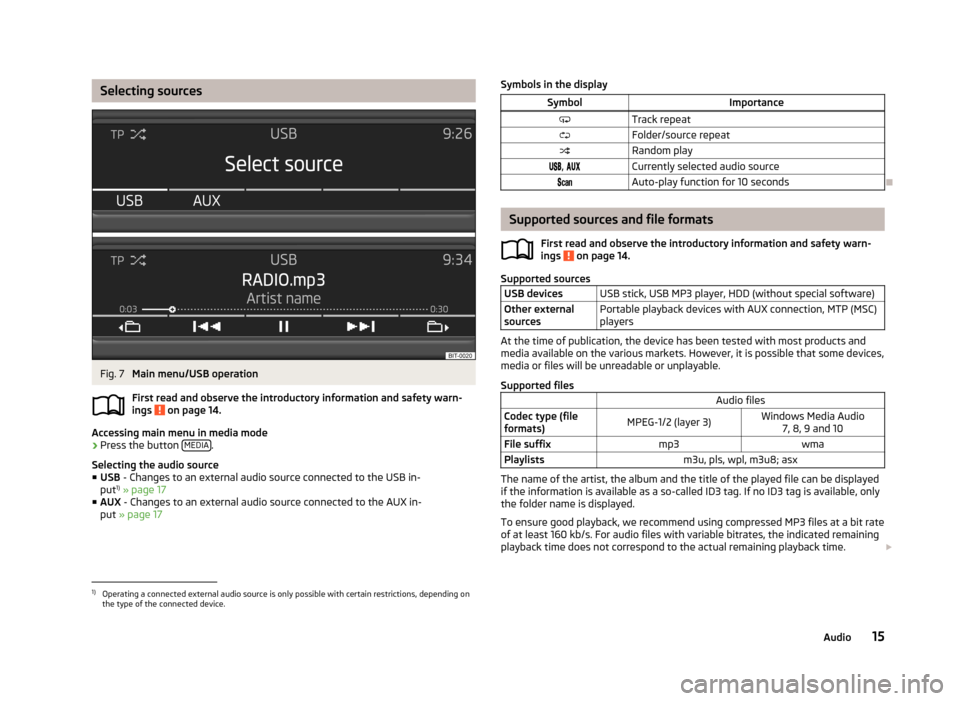
Selecting sourcesFig. 7
Main menu/USB operation
First read and observe the introductory information and safety warn-
ings
on page 14.
Accessing main menu in media mode
›
Press the button MEDIA.
Selecting the audio source ■ USB - Changes to an external audio source connected to the USB in-
put 1)
» page 17
■ AUX - Changes to an external audio source connected to the AUX in-
put » page 17
Symbols in the displaySymbolImportanceTrack repeatFolder/source repeatRandom play, Currently selected audio sourceAuto-play function for 10 seconds
Supported sources and file formats
First read and observe the introductory information and safety warn-
ings
on page 14.
Supported sources
USB devicesUSB stick, USB MP3 player, HDD (without special software)Other external
sourcesPortable playback devices with AUX connection, MTP (MSC)
players
At the time of publication, the device has been tested with most products and
media available on the various markets. However, it is possible that some devices,
media or files will be unreadable or unplayable.
Supported files
Audio filesCodec type (file
formats)MPEG-1/2 (layer 3)Windows Media Audio 7, 8, 9 and 10File suffixmp3wmaPlaylistsm3u, pls, wpl, m3u8; asx
The name of the artist, the album and the title of the played file can be displayed
if the information is available as a so-called ID3 tag. If no ID3 tag is available, only the folder name is displayed.
To ensure good playback, we recommend using compressed MP3 files at a bit rate
of at least 160 kb/s. For audio files with variable bitrates, the indicated remaining
playback time does not correspond to the actual remaining playback time.
1)
Operating a connected external audio source is only possible with certain restrictions, depending on
the type of the connected device.
15Audio
Page 21 of 30
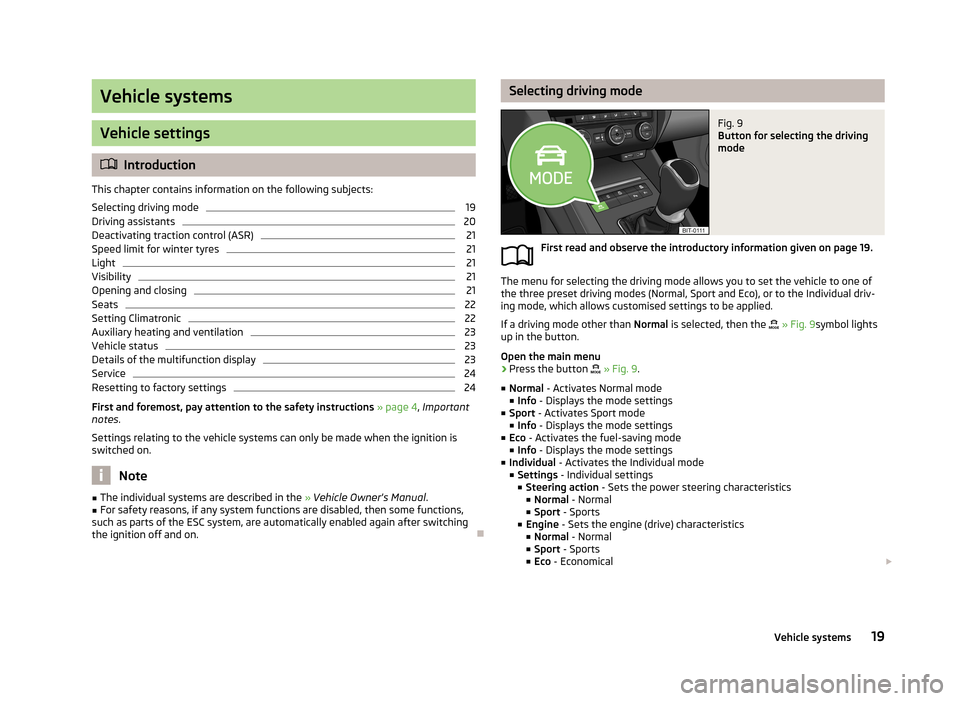
Vehicle systems
Vehicle settings
Introduction
This chapter contains information on the following subjects:
Selecting driving mode
19
Driving assistants
20
Deactivating traction control (ASR)
21
Speed limit for winter tyres
21
Light
21
Visibility
21
Opening and closing
21
Seats
22
Setting Climatronic
22
Auxiliary heating and ventilation
23
Vehicle status
23
Details of the multifunction display
23
Service
24
Resetting to factory settings
24
First and foremost, pay attention to the safety instructions » page 4 , Important
notes .
Settings relating to the vehicle systems can only be made when the ignition is
switched on.
Note
■ The individual systems are described in the » Vehicle Owner's Manual .■For safety reasons, if any system functions are disabled, then some functions,
such as parts of the ESC system, are automatically enabled again after switching
the ignition off and on.
Selecting driving modeFig. 9
Button for selecting the driving
mode
First read and observe the introductory information given on page 19.
The menu for selecting the driving mode allows you to set the vehicle to one of
the three preset driving modes (Normal, Sport and Eco), or to the Individual driv-
ing mode, which allows customised settings to be applied.
If a driving mode other than Normal is selected, then the
» Fig. 9 symbol lights
up in the button.
Open the main menu
›
Press the button
» Fig. 9 .
■ Normal - Activates Normal mode
■ Info - Displays the mode settings
■ Sport - Activates Sport mode
■ Info - Displays the mode settings
■ Eco - Activates the fuel-saving mode
■ Info - Displays the mode settings
■ Individual - Activates the Individual mode
■ Settings - Individual settings
■ Steering action - Sets the power steering characteristics
■ Normal - Normal
■ Sport - Sports
■ Engine - Sets the engine (drive) characteristics
■ Normal - Normal
■ Sport - Sports
■ Eco - Economical
19Vehicle systems
Page 22 of 30
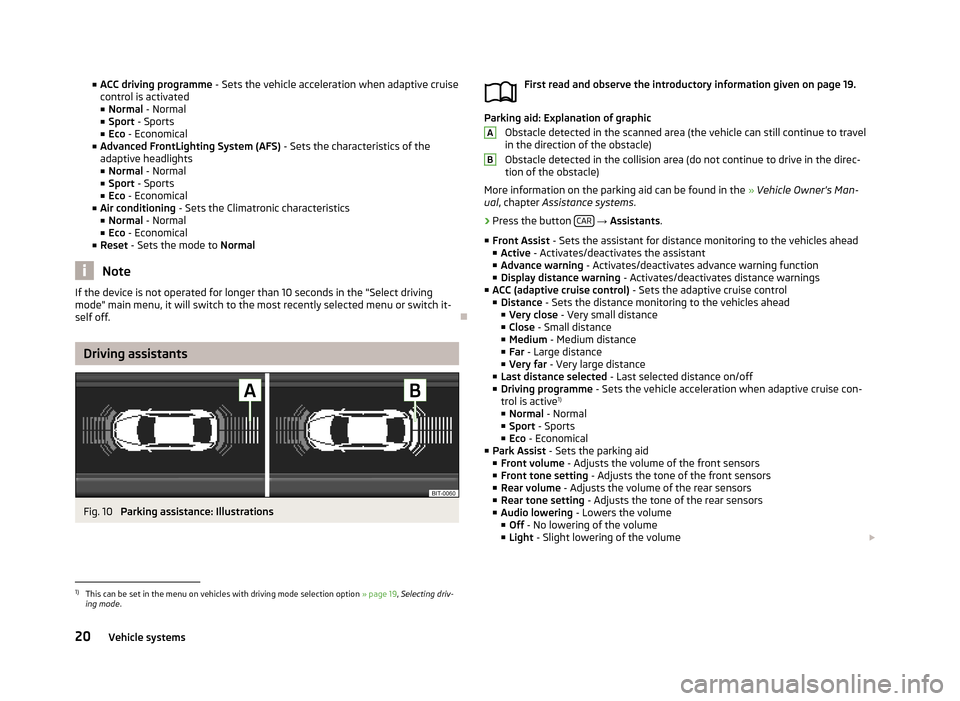
■ACC driving programme - Sets the vehicle acceleration when adaptive cruise
control is activated ■ Normal - Normal
■ Sport - Sports
■ Eco - Economical
■ Advanced FrontLighting System (AFS) - Sets the characteristics of the
adaptive headlights
■ Normal - Normal
■ Sport - Sports
■ Eco - Economical
■ Air conditioning - Sets the Climatronic characteristics
■ Normal - Normal
■ Eco - Economical
■ Reset - Sets the mode to Normal
Note
If the device is not operated for longer than 10 seconds in the "Select driving
mode" main menu, it will switch to the most recently selected menu or switch it-
self off.
Driving assistants
Fig. 10
Parking assistance: Illustrations
First read and observe the introductory information given on page 19.
Parking aid: Explanation of graphic
Obstacle detected in the scanned area (the vehicle can still continue to travel
in the direction of the obstacle)
Obstacle detected in the collision area (do not continue to drive in the direc- tion of the obstacle)
More information on the parking aid can be found in the » Vehicle Owner's Man-
ual , chapter Assistance systems .
›
Press the button CAR
→ Assistants .
■ Front Assist - Sets the assistant for distance monitoring to the vehicles ahead
■ Active - Activates/deactivates the assistant
■ Advance warning - Activates/deactivates advance warning function
■ Display distance warning - Activates/deactivates distance warnings
■ ACC (adaptive cruise control) - Sets the adaptive cruise control
■ Distance - Sets the distance monitoring to the vehicles ahead
■ Very close - Very small distance
■ Close - Small distance
■ Medium - Medium distance
■ Far - Large distance
■ Very far - Very large distance
■ Last distance selected - Last selected distance on/off
■ Driving programme - Sets the vehicle acceleration when adaptive cruise con-
trol is active 1)
■ Normal - Normal
■ Sport - Sports
■ Eco - Economical
■ Park Assist - Sets the parking aid
■ Front volume - Adjusts the volume of the front sensors
■ Front tone setting - Adjusts the tone of the front sensors
■ Rear volume - Adjusts the volume of the rear sensors
■ Rear tone setting - Adjusts the tone of the rear sensors
■ Audio lowering - Lowers the volume
■ Off - No lowering of the volume
■ Light - Slight lowering of the volume
AB1)
This can be set in the menu on vehicles with driving mode selection option
» page 19, Selecting driv-
ing mode .
20Vehicle systems
Page 23 of 30
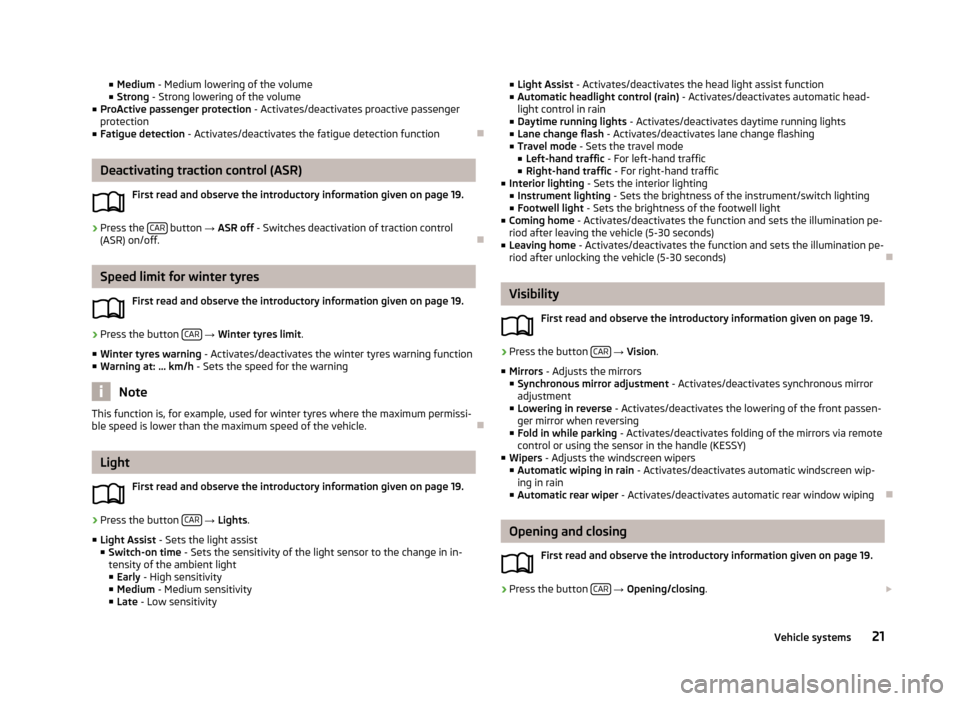
■Medium - Medium lowering of the volume
■ Strong - Strong lowering of the volume
■ ProActive passenger protection - Activates/deactivates proactive passenger
protection
■ Fatigue detection - Activates/deactivates the fatigue detection function
Deactivating traction control (ASR)
First read and observe the introductory information given on page 19.
›
Press the CAR button
→ ASR off - Switches deactivation of traction control
(ASR) on/off.
Speed limit for winter tyres
First read and observe the introductory information given on page 19.
›
Press the button CAR
→ Winter tyres limit .
■ Winter tyres warning - Activates/deactivates the winter tyres warning function
■ Warning at: ... km/h - Sets the speed for the warning
Note
This function is, for example, used for winter tyres where the maximum permissi-
ble speed is lower than the maximum speed of the vehicle.
Light
First read and observe the introductory information given on page 19.
›
Press the button CAR
→ Lights .
■ Light Assist - Sets the light assist
■ Switch-on time - Sets the sensitivity of the light sensor to the change in in-
tensity of the ambient light
■ Early - High sensitivity
■ Medium - Medium sensitivity
■ Late - Low sensitivity
■
Light Assist - Activates/deactivates the head light assist function
■ Automatic headlight control (rain) - Activates/deactivates automatic head-
light control in rain
■ Daytime running lights - Activates/deactivates daytime running lights
■ Lane change flash - Activates/deactivates lane change flashing
■ Travel mode - Sets the travel mode
■ Left-hand traffic - For left-hand traffic
■ Right-hand traffic - For right-hand traffic
■ Interior lighting - Sets the interior lighting
■ Instrument lighting - Sets the brightness of the instrument/switch lighting
■ Footwell light - Sets the brightness of the footwell light
■ Coming home - Activates/deactivates the function and sets the illumination pe-
riod after leaving the vehicle (5-30 seconds)
■ Leaving home - Activates/deactivates the function and sets the illumination pe-
riod after unlocking the vehicle (5-30 seconds)
Visibility
First read and observe the introductory information given on page 19.
›
Press the button CAR
→ Vision .
■ Mirrors - Adjusts the mirrors
■ Synchronous mirror adjustment - Activates/deactivates synchronous mirror
adjustment
■ Lowering in reverse - Activates/deactivates the lowering of the front passen-
ger mirror when reversing
■ Fold in while parking - Activates/deactivates folding of the mirrors via remote
control or using the sensor in the handle (KESSY)
■ Wipers - Adjusts the windscreen wipers
■ Automatic wiping in rain - Activates/deactivates automatic windscreen wip-
ing in rain
■ Automatic rear wiper - Activates/deactivates automatic rear window wiping
Opening and closing
First read and observe the introductory information given on page 19.
›
Press the button CAR
→ Opening/closing .
21Vehicle systems
Page 24 of 30
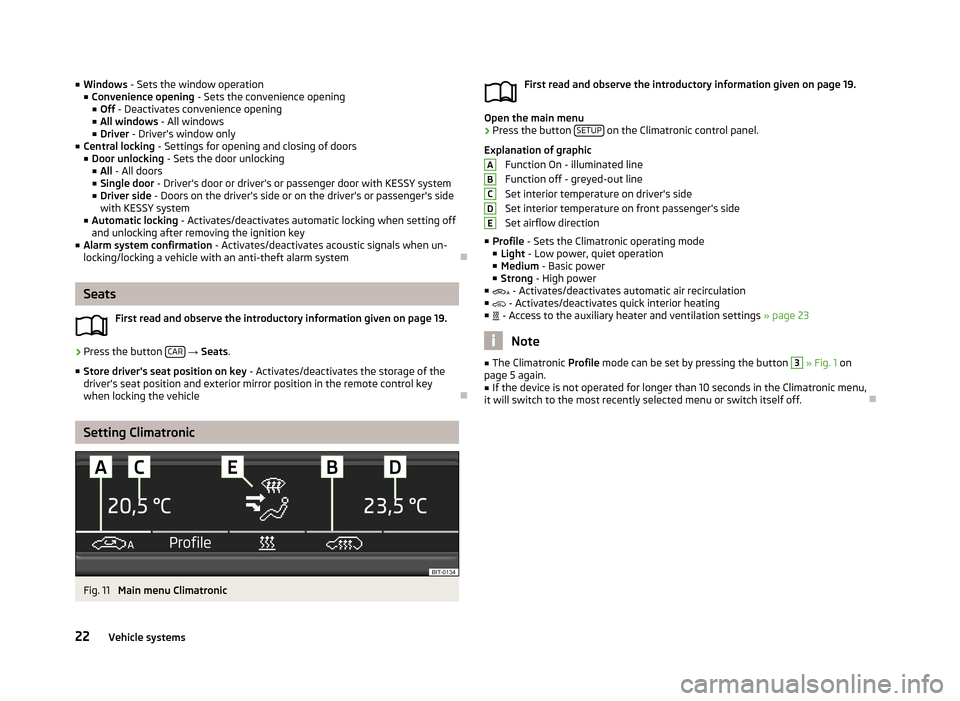
■Windows - Sets the window operation
■ Convenience opening - Sets the convenience opening
■ Off - Deactivates convenience opening
■ All windows - All windows
■ Driver - Driver's window only
■ Central locking - Settings for opening and closing of doors
■ Door unlocking - Sets the door unlocking
■ All - All doors
■ Single door - Driver's door or driver's or passenger door with KESSY system
■ Driver side - Doors on the driver's side or on the driver's or passenger's side
with KESSY system
■ Automatic locking - Activates/deactivates automatic locking when setting off
and unlocking after removing the ignition key
■ Alarm system confirmation - Activates/deactivates acoustic signals when un-
locking/locking a vehicle with an anti-theft alarm system
Seats
First read and observe the introductory information given on page 19.
›
Press the button CAR
→ Seats .
■ Store driver's seat position on key - Activates/deactivates the storage of the
driver's seat position and exterior mirror position in the remote control key
when locking the vehicle
Setting Climatronic
Fig. 11
Main menu Climatronic
First read and observe the introductory information given on page 19.
Open the main menu
›
Press the button SETUP on the Climatronic control panel.
Explanation of graphic Function On - illuminated line
Function off - greyed-out line
Set interior temperature on driver's side
Set interior temperature on front passenger's side Set airflow direction
■ Profile - Sets the Climatronic operating mode
■ Light - Low power, quiet operation
■ Medium - Basic power
■ Strong - High power
■ - Activates/deactivates automatic air recirculation
■ - Activates/deactivates quick interior heating
■ - Access to the auxiliary heater and ventilation settings » page 23
Note
■
The Climatronic Profile mode can be set by pressing the button 3 » Fig. 1 on
page 5 again.■
If the device is not operated for longer than 10 seconds in the Climatronic menu,
it will switch to the most recently selected menu or switch itself off.
ABCDE22Vehicle systems
Page 25 of 30
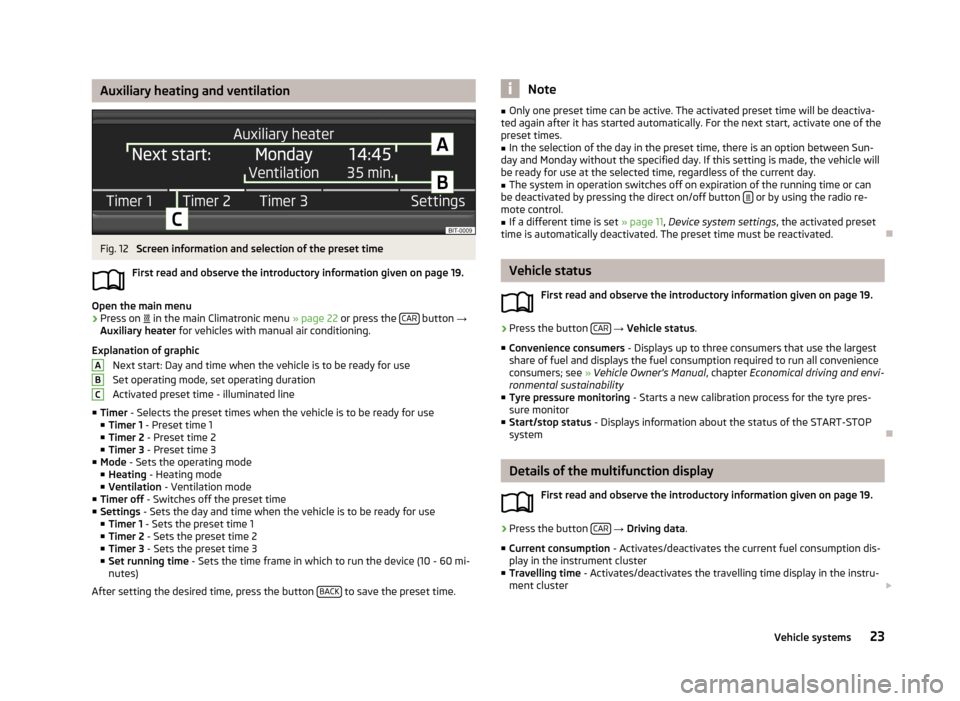
Auxiliary heating and ventilationFig. 12
Screen information and selection of the preset time
First read and observe the introductory information given on page 19.
Open the main menu
›
Press on
in the main Climatronic menu » page 22 or press the CAR button
→
Auxiliary heater for vehicles with manual air conditioning.
Explanation of graphic Next start: Day and time when the vehicle is to be ready for use
Set operating mode, set operating duration
Activated preset time - illuminated line
■ Timer - Selects the preset times when the vehicle is to be ready for use
■ Timer 1 - Preset time 1
■ Timer 2 - Preset time 2
■ Timer 3 - Preset time 3
■ Mode - Sets the operating mode
■ Heating - Heating mode
■ Ventilation - Ventilation mode
■ Timer off - Switches off the preset time
■ Settings - Sets the day and time when the vehicle is to be ready for use
■ Timer 1 - Sets the preset time 1
■ Timer 2 - Sets the preset time 2
■ Timer 3 - Sets the preset time 3
■ Set running time - Sets the time frame in which to run the device (10 - 60 mi-
nutes)
After setting the desired time, press the button BACK
to save the preset time.
ABCNote■
Only one preset time can be active. The activated preset time will be deactiva-
ted again after it has started automatically. For the next start, activate one of the preset times.■
In the selection of the day in the preset time, there is an option between Sun-
day and Monday without the specified day. If this setting is made, the vehicle will
be ready for use at the selected time, regardless of the current day.
■
The system in operation switches off on expiration of the running time or can
be deactivated by pressing the direct on/off button or by using the radio re-
mote control.
■
If a different time is set » page 11, Device system settings , the activated preset
time is automatically deactivated. The preset time must be reactivated.
Vehicle status
First read and observe the introductory information given on page 19.
›
Press the button CAR
→ Vehicle status .
■ Convenience consumers - Displays up to three consumers that use the largest
share of fuel and displays the fuel consumption required to run all convenience
consumers; see » Vehicle Owner's Manual , chapter Economical driving and envi-
ronmental sustainability
■ Tyre pressure monitoring - Starts a new calibration process for the tyre pres-
sure monitor
■ Start/stop status - Displays information about the status of the START-STOP
system
Details of the multifunction display
First read and observe the introductory information given on page 19.
›
Press the button CAR
→ Driving data .
■ Current consumption - Activates/deactivates the current fuel consumption dis-
play in the instrument cluster
■ Travelling time - Activates/deactivates the travelling time display in the instru-
ment cluster
23Vehicle systems