2013 SKODA OCTAVIA USB
[x] Cancel search: USBPage 13 of 30

■Activate AUX - Activates/deactivates AUX input
■ Mix/Repeat including subfolders - Activates/deactivates playback of the tracks
in the Mix and Repeat modes, including subfolders
■ Display ID3 tags - Activates/deactivates display of the artist, album and track
name in the device display screen 1)
Device system settings
First read and observe the introductory information given on page 9.
›
Press the button SETUP
→ System .
■ Language - Sets the device language 2)
■ Time/date - Time and date settings
■ Time - Time settings
■ Date - Date settings
■ Summer (DST) - Switches summer time adjustment on/off
■ Time format - Sets the time format
■ 24h
■ 12h
■ Date format - sets the date format
■ DD.MM.YYYY - Day - Month - Year
■ YYYY-MM-DD - Year - Month - Day
■ MM.DD.YYYY - Month - Day - Year
■ Units - Sets the units
■ Distance - Distance units
■ km - Kilometres
■ mi - Miles
■ Temperature - Temperature units
■ °C - Degrees Celsius
■ °F - Degrees Fahrenheit
■ Volume - Volume units
■ l - Litres
■ gall. (UK) - Gallons (UK)
■ gall. (US) - Gallons (US)
■
Speed - Speed units
■ km/h - Kilometres per hour
■ mph - Miles per hour
■ Consumption - Consumption units
■ l/100km - Litres per 100 kilometres
■ km/l - Kilometres per litre
■ mpg (US) - Miles per gallon (US)
■ mpg (UK) - Miles per gallon (UK)
■ Gas consumption - Gas consumption units
■ kg/100km - Kilograms per 100 km
■ km/kg - Kilometres per kilogram
■ Display - screen setting
■ Brightness - Adjusts the brightness of the screen
■ Brightest - brightest level
■ Brighter - brighter level
■ Medium - medium level
■ Darker - darker level
■ Darkest - darkest level
■ Clock in standby mode - Time display on the screen when the ignition is
switched on and the device switched off
■ Remove USB device safely - Safe removal of USB device 3)
■ Factory settings - Restore to factory settings
■ All - All settings
■ Sound - Sound settings
■ Radio setup - Radio settings
■ Vehicle - Vehicle system settings
■ Media - Media settings
■ System - System settings
■ Driving profile - Choice of driving mode
■ Display off - Activates/deactivates the screen in power-saving mode, where the
screen is black (the screen can be switched on again by pressing any button)
■ System information - Displays system information
■ Versions data - Displays version information
■ Device part number: ... - Device part number
■ Hardware: ... - Version of the hardware used
■ Software version: ... - Version of the software used
■ Copyright - Information on licences and copyrights used1)
Regardless of the setting, the ID3 tag is always displayed in the Audio menu in the MAXI DOT display.
2)
The correct display of country-specific characters (e.g. ID3 tag information) can not always be guaran-
teed.
3)
If a sound is currently played from the USB data carrier, this function is not active.
11Introductory information
Page 16 of 30
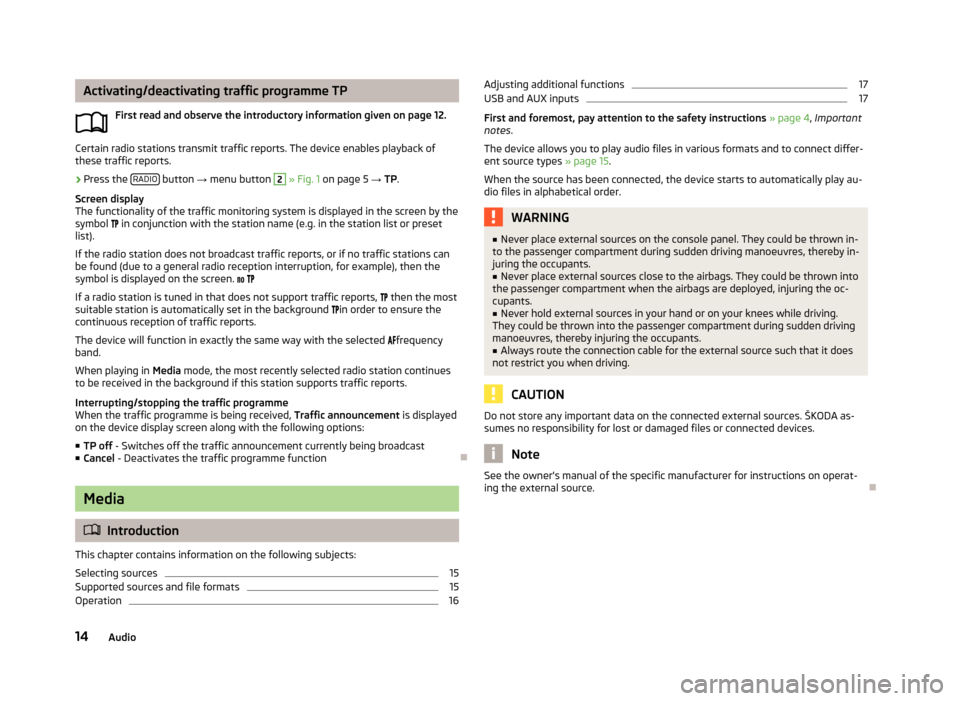
Activating/deactivating traffic programme TPFirst read and observe the introductory information given on page 12.
Certain radio stations transmit traffic reports. The device enables playback of
these traffic reports.
›
Press the RADIO button
→ menu button
2
» Fig. 1 on page 5 → TP.
Screen display
The functionality of the traffic monitoring system is displayed in the screen by the
symbol in conjunction with the station name (e.g. in the station list or preset
list).
If the radio station does not broadcast traffic reports, or if no traffic stations can
be found (due to a general radio reception interruption, for example), then the
symbol is displayed on the screen.
If a radio station is tuned in that does not support traffic reports,
then the most
suitable station is automatically set in the background
in order to ensure the
continuous reception of traffic reports.
The device will function in exactly the same way with the selected
frequency
band.
When playing in Media mode, the most recently selected radio station continues
to be received in the background if this station supports traffic reports.
Interrupting/stopping the traffic programme
When the traffic programme is being received, Traffic announcement is displayed
on the device display screen along with the following options:
■ TP off - Switches off the traffic announcement currently being broadcast
■ Cancel - Deactivates the traffic programme function
Media
Introduction
This chapter contains information on the following subjects:
Selecting sources
15
Supported sources and file formats
15
Operation
16Adjusting additional functions17USB and AUX inputs17
First and foremost, pay attention to the safety instructions » page 4 , Important
notes .
The device allows you to play audio files in various formats and to connect differ-
ent source types » page 15.
When the source has been connected, the device starts to automatically play au- dio files in alphabetical order.
WARNING■ Never place external sources on the console panel. They could be thrown in-
to the passenger compartment during sudden driving manoeuvres, thereby in-
juring the occupants.■
Never place external sources close to the airbags. They could be thrown into
the passenger compartment when the airbags are deployed, injuring the oc-
cupants.
■
Never hold external sources in your hand or on your knees while driving.
They could be thrown into the passenger compartment during sudden driving
manoeuvres, thereby injuring the occupants.
■
Always route the connection cable for the external source such that it does
not restrict you when driving.
CAUTION
Do not store any important data on the connected external sources. ŠKODA as-
sumes no responsibility for lost or damaged files or connected devices.
Note
See the owner's manual of the specific manufacturer for instructions on operat-
ing the external source.
14Audio
Page 17 of 30
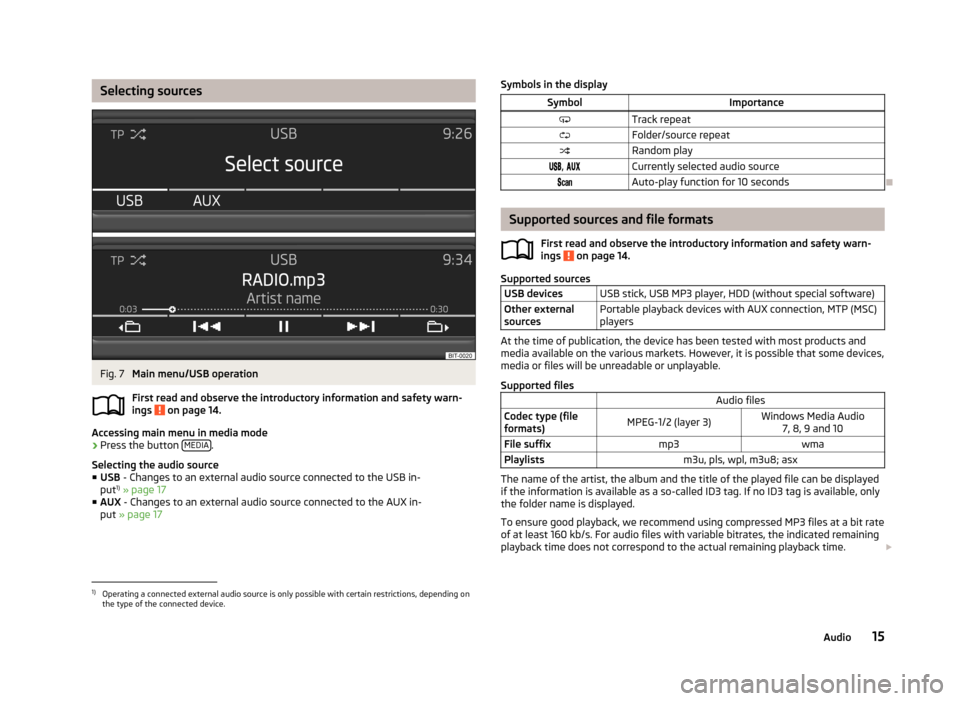
Selecting sourcesFig. 7
Main menu/USB operation
First read and observe the introductory information and safety warn-
ings
on page 14.
Accessing main menu in media mode
›
Press the button MEDIA.
Selecting the audio source ■ USB - Changes to an external audio source connected to the USB in-
put 1)
» page 17
■ AUX - Changes to an external audio source connected to the AUX in-
put » page 17
Symbols in the displaySymbolImportanceTrack repeatFolder/source repeatRandom play, Currently selected audio sourceAuto-play function for 10 seconds
Supported sources and file formats
First read and observe the introductory information and safety warn-
ings
on page 14.
Supported sources
USB devicesUSB stick, USB MP3 player, HDD (without special software)Other external
sourcesPortable playback devices with AUX connection, MTP (MSC)
players
At the time of publication, the device has been tested with most products and
media available on the various markets. However, it is possible that some devices,
media or files will be unreadable or unplayable.
Supported files
Audio filesCodec type (file
formats)MPEG-1/2 (layer 3)Windows Media Audio 7, 8, 9 and 10File suffixmp3wmaPlaylistsm3u, pls, wpl, m3u8; asx
The name of the artist, the album and the title of the played file can be displayed
if the information is available as a so-called ID3 tag. If no ID3 tag is available, only the folder name is displayed.
To ensure good playback, we recommend using compressed MP3 files at a bit rate
of at least 160 kb/s. For audio files with variable bitrates, the indicated remaining
playback time does not correspond to the actual remaining playback time.
1)
Operating a connected external audio source is only possible with certain restrictions, depending on
the type of the connected device.
15Audio
Page 18 of 30
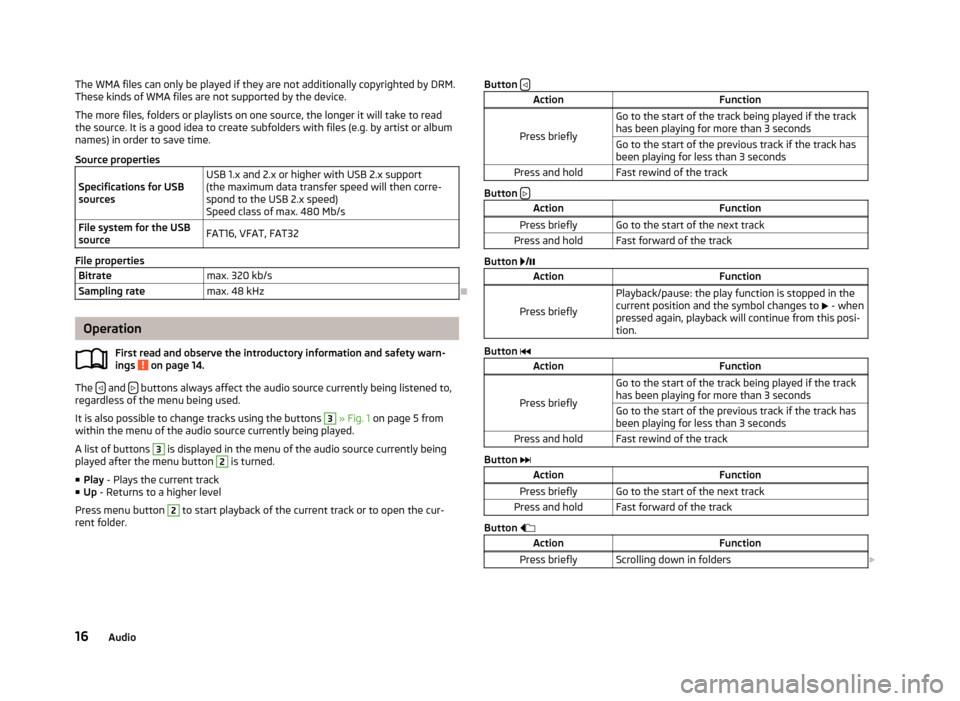
The WMA files can only be played if they are not additionally copyrighted by DRM.
These kinds of WMA files are not supported by the device.
The more files, folders or playlists on one source, the longer it will take to read
the source. It is a good idea to create subfolders with files (e.g. by artist or album
names) in order to save time.
Source propertiesSpecifications for USB
sourcesUSB 1.x and 2.x or higher with USB 2.x support
(the maximum data transfer speed will then corre- spond to the USB 2.x speed)
Speed class of max. 480 Mb/sFile system for the USB
sourceFAT16, VFAT, FAT32
File properties
Bitratemax. 320 kb/sSampling ratemax. 48 kHz
Operation
First read and observe the introductory information and safety warn-
ings
on page 14.
The and buttons always affect the audio source currently being listened to,
regardless of the menu being used.
It is also possible to change tracks using the buttons
3
» Fig. 1 on page 5 from
within the menu of the audio source currently being played.
A list of buttons
3
is displayed in the menu of the audio source currently being
played after the menu button
2
is turned.
■ Play - Plays the current track
■ Up - Returns to a higher level
Press menu button
2
to start playback of the current track or to open the cur-
rent folder.
Button ActionFunction
Press briefly
Go to the start of the track being played if the track
has been playing for more than 3 secondsGo to the start of the previous track if the track has been playing for less than 3 secondsPress and holdFast rewind of the track
Button
ActionFunctionPress brieflyGo to the start of the next trackPress and holdFast forward of the track
Button
/
ActionFunction
Press briefly
Playback/pause: the play function is stopped in the
current position and the symbol changes to - when
pressed again, playback will continue from this posi-
tion.
Button
ActionFunction
Press briefly
Go to the start of the track being played if the track
has been playing for more than 3 secondsGo to the start of the previous track if the track has been playing for less than 3 secondsPress and holdFast rewind of the track
Button
ActionFunctionPress brieflyGo to the start of the next trackPress and holdFast forward of the track
Button
ActionFunctionPress brieflyScrolling down in folders 16Audio
Page 19 of 30
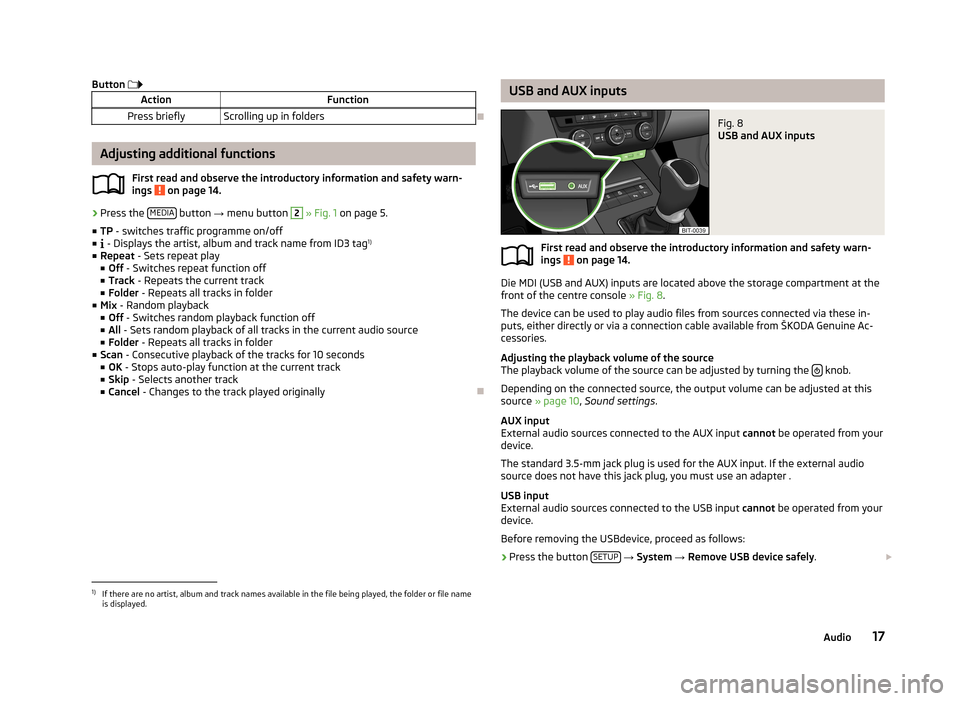
Button ActionFunctionPress brieflyScrolling up in folders
Adjusting additional functions
First read and observe the introductory information and safety warn-
ings
on page 14.
› Press the
MEDIA button
→ menu button
2
» Fig. 1 on page 5.
■ TP - switches traffic programme on/off
■ - Displays the artist, album and track name from ID3 tag 1)
■ Repeat - Sets repeat play
■ Off - Switches repeat function off
■ Track - Repeats the current track
■ Folder - Repeats all tracks in folder
■ Mix - Random playback
■ Off - Switches random playback function off
■ All - Sets random playback of all tracks in the current audio source
■ Folder - Repeats all tracks in folder
■ Scan - Consecutive playback of the tracks for 10 seconds
■ OK - Stops auto-play function at the current track
■ Skip - Selects another track
■ Cancel - Changes to the track played originally
USB and AUX inputsFig. 8
USB and AUX inputs
First read and observe the introductory information and safety warn-
ings on page 14.
Die MDI (USB and AUX) inputs are located above the storage compartment at the
front of the centre console » Fig. 8.
The device can be used to play audio files from sources connected via these in-
puts, either directly or via a connection cable available from ŠKODA Genuine Ac-
cessories.
Adjusting the playback volume of the source
The playback volume of the source can be adjusted by turning the
knob.
Depending on the connected source, the output volume can be adjusted at this
source » page 10 , Sound settings .
AUX input
External audio sources connected to the AUX input cannot be operated from your
device.
The standard 3.5-mm jack plug is used for the AUX input. If the external audio
source does not have this jack plug, you must use an adapter .
USB input
External audio sources connected to the USB input cannot be operated from your
device.
Before removing the USBdevice, proceed as follows:
›
Press the button SETUP
→ System → Remove USB device safely .
1)
If there are no artist, album and track names available in the file being played, the folder or file name
is displayed.
17Audio
Page 20 of 30
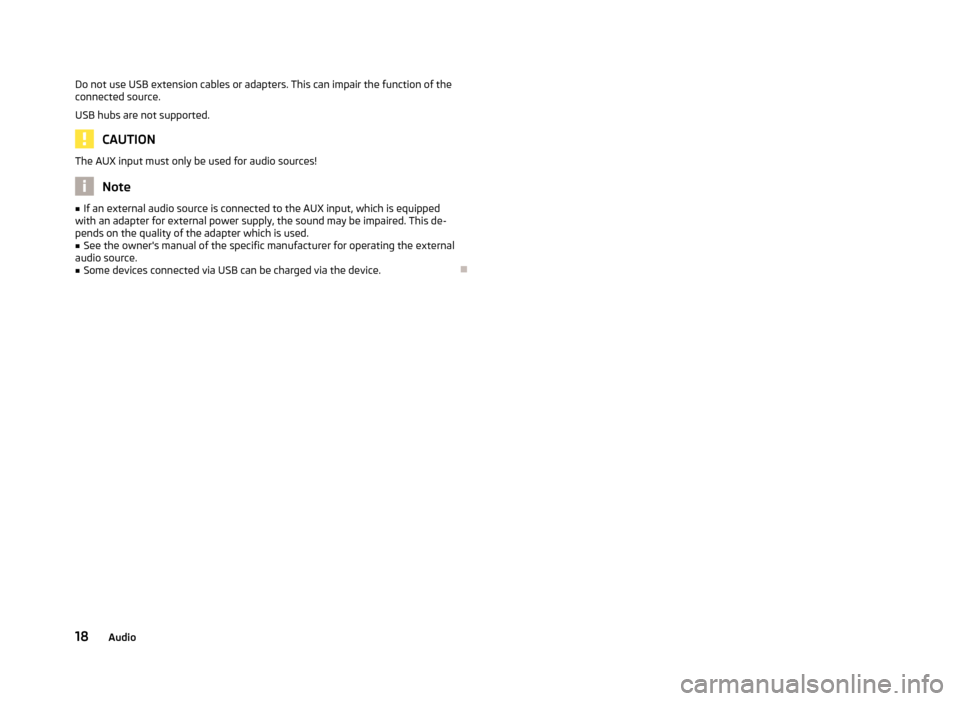
Do not use USB extension cables or adapters. This can impair the function of the
connected source.
USB hubs are not supported.
CAUTION
The AUX input must only be used for audio sources!
Note
■ If an external audio source is connected to the AUX input, which is equipped
with an adapter for external power supply, the sound may be impaired. This de-
pends on the quality of the adapter which is used.■
See the owner's manual of the specific manufacturer for operating the external
audio source.
■
Some devices connected via USB can be charged via the device.
18Audio
Page 27 of 30

Index
A
Adjusting the volume
6
AF10
AM13
Anti-theft device4
Audio12
Media14
Multi-function steering wheel8
Radio12
Automatic headlight in rain21
Automatic locking21
Automatic rear windscreen wiping21
Automatic windscreen wiping in rain21
AUX10, 17
Auxiliary heating and ventilation Settings
23
C
Climatronic Automatic air recirculation
22
Automatic mode22
Operating mode22
COMING HOME21
Component protection4
Control lever7
Convenience consumers23
D
Date
11
Daytime running lights21
Declaration of conformity4
Description and operation of the device5
Description of the device5
Device Settings9
Device screen7, 11
Device screen display7
Device settings9
Driving mode19
E
Eco tips
23
F
Factory settings
11
Fatigue detection system20
File formats15
FM13
Folding down the exterior mirrors - folding in while parking
21
Frequency band13
H
Head Light Assist
21
I
ID3 tag
10
Important notes4
Instrument lighting21
Introductory information4
Component protection4
Declaration of conformity4
L
Lane change flash
21
Language11
LEAVING HOME21
Light sensor - light switch-on time21
M
MAXI DOT
7, 8
MDI17
Media14
Adjusting additional functions17
AUX17
File formats15
Operation16
Selecting sources15
Settings10
Supported media15
USB17
Mix10, 17
Multi-function steering wheel Audio
8
Multifunction display23
O
Operating the device
5, 6
Control lever7
Device7
P
Parking aid
20
PI10
ProActive passenger protection20
PTY10
R
Radio
12
Save radio stations12
Search for radio stations12
Selecting a radio station13
Settings10
Symbols12
Traffic programme (TP)14
RDS10
25Index
Page 28 of 30
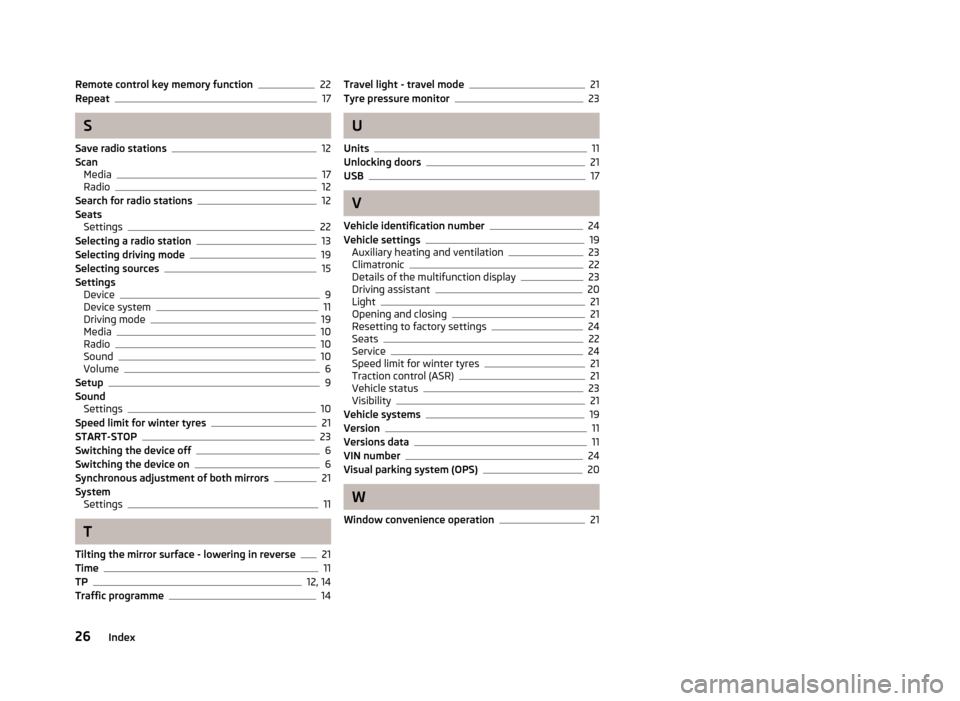
Remote control key memory function22
Repeat17
S
Save radio stations
12
Scan Media
17
Radio12
Search for radio stations12
Seats Settings
22
Selecting a radio station13
Selecting driving mode19
Selecting sources15
Settings Device
9
Device system11
Driving mode19
Media10
Radio10
Sound10
Volume6
Setup9
Sound Settings
10
Speed limit for winter tyres21
START-STOP23
Switching the device off6
Switching the device on6
Synchronous adjustment of both mirrors21
System Settings
11
T
Tilting the mirror surface - lowering in reverse
21
Time11
TP12, 14
Traffic programme14
Travel light - travel mode21
Tyre pressure monitor23
U
Units
11
Unlocking doors21
USB17
V
Vehicle identification number
24
Vehicle settings19
Auxiliary heating and ventilation23
Climatronic22
Details of the multifunction display23
Driving assistant20
Light21
Opening and closing21
Resetting to factory settings24
Seats22
Service24
Speed limit for winter tyres21
Traction control (ASR)21
Vehicle status23
Visibility21
Vehicle systems19
Version11
Versions data11
VIN number24
Visual parking system (OPS)20
W
Window convenience operation
21
26Index