Page 81 of 308
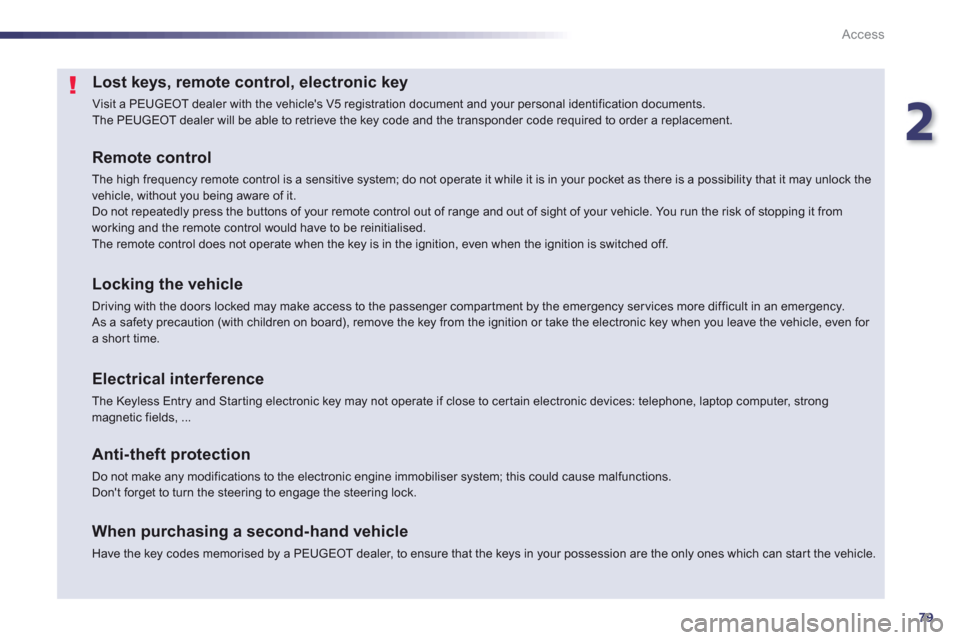
2
79
Access
Lost keys, remote control, electronic key
Visit a PEUGEOT dealer with the vehicle's V5 registration document and your personal identification documents.
The PEUGEOT dealer will be able to retrieve the key code and the transponder code required to order a replacement.
Remote control
The high frequency remote control is a sensitive system; do not operate it while it is in your pocket as there is a possibility that it may unlock the vehicle, without you being aware of it.Do not repeatedly press the buttons of your remote control out of range and out of sight of your vehicle. You run the risk of stopping it fromworking and the remote control would have to be reinitialised.The remote control does not operate when the key is in the ignition, even when the ignition is switched off.
Locking the vehicle
Driving with the doors locked may make access to the passenger compar tment by the emergency ser vices more difficult in an emergency.
As a safety precaution (with children on board), remove the key from the ignition or take the electronic key when you leave the vehicle, even for a short time.
Electrical interference
The Keyless Entry and Starting electronic key may not operate if close to certain electronic devices: telephone, laptop computer, strong magnetic fields, ...
Anti-theft protection
Do not make any modifications to the electronic engine immobiliser system; this could cause malfunctions.Don't forget to turn the steering to engage the steering lock.
When purchasing a second-hand vehicle
Have the key codes memorised by a PEUGEOT dealer, to ensure that the keys in your possession are the only ones which can star t the vehicle.
Page 212 of 308

210
Practical information
Load reduction mode
System which manages the use of cer tain
functions according to the level of chargeremaining in the battery.
When the vehicle is being driven, the loadreduction function temporarily deactivates certain functions, such as the air conditioning,
the heated rear screen...
The deactivated functions are reactivated automatically as soon as conditions permit.
S
ystem which manages the duration of use of certain functions to conser ve a sufficient level of charge in the battery.
After the engine has stopped, you can still use functions such as the audio and telematics
system, windscreen wipers, dipped beam headlamps, cour tesy lamps, etc. for a maximumcombined duration of about forty minutes.
Energy economy mode
Switching to economy mode
A message then appears in the instrument
panel screen indicating that the vehicle has
switched to economy mode and the activefunctions are put on standby.
If a telephone call is being made at this time, it
will be maintained for around 10 minutes with
the Bluetooth hands-free system of your audio
system.
Exiting economy mode
These functions are reactivated automaticallynext time the vehicle is driven.�)In order to restore the use of these functions immediately, star t the engine and let it run:
- for less than ten minutes, to use
the equipment for approximately
five minutes,
- for more than ten minutes, to use the
equipment for up to approximatel
y thirtyminutes.
Let the engine run for the duration specified toensure that the battery charge is sufficient.
Do not repeatedly and continuously restar t theengine in order to charge the battery.
A flat battery prevents the engine from star ting (refer to the "Battery" section).
In this energy economy mode and whenstarting up the hybrid system, it maytake a few seconds before the Readylamp comes on.
Page 241 of 308
239
The system is protected in such a way that it will onlyoperate in your vehicle.
Peugeot Connect Navigation (RT6)
01 First steps - Control panel
For safety reasons, the driver must carry out operations
which require prolonged attention while the vehicle is stationary.
When the en
gine is switched off and to prevent
discharging of the battery, the system switches off following the activation of the energy economy mode.
CONTENTS
02 Steering mounted controls
03 General operation
04 Navigation - Guidance
05 Traffic information
06 Using the telephone
07 Contacts - ADDR BOOK
08 Radio
09 Music media players
10 Audio settings
11 Configuration
12 Screen menu map p.
p.
p.
p.
p.
p.
p.
p.
p.
p.
p.
p.
240
2
42
243
245
2
58
261
269
272
275
2
81
282
283
Frequently asked questions p. 286
SATELLITE NAVIGATION SYSTEM
MULTIMEDIA BLUETOOTH TELEPHONE AUDIO
SYSTEM
Page 243 of 308
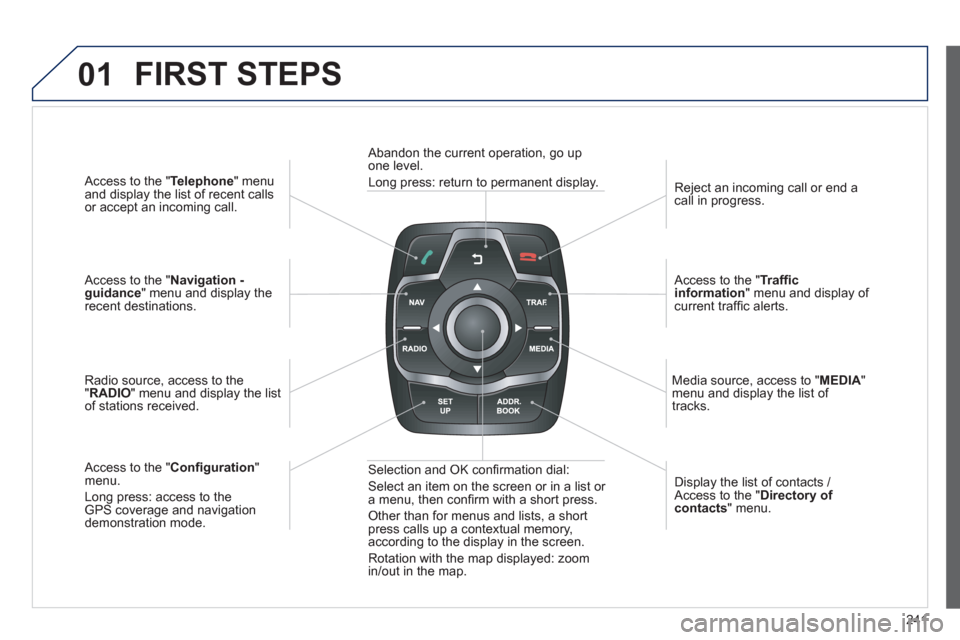
241
01
Access to the "Telephone " menuand display the list of recent calls
or accept an incoming call.
Access to the "Navigation -guidance" menu and display therecent destinations.
Radio source, access to the
"RADIO
" menu and display the listof stations received.
A
ccess to the "Confi guration"menu.
Long press: access to theGPS coverage and navigationdemonstration mode. Re
ject an incoming call or end a call in progress.
Access to the "Traffi c information
" menu and display of current traffi c alerts.
Media source, access to "MEDI
A" menu and display the list of
tracks.
Abandon the current operation, go upone level.
Long press: return to permanent display.
Selection and OK confi rmation dial:
Select an item on the screen or in a list or
a menu, then confi rm with a short press.
Other than for menus and lists, a short press calls up a contextual memory,
according to the display in the screen.
Rotation with the map displayed: zoom
in
/out in the map.Displa
y the list of contacts / Access to the "Directory of contacts " menu.
FIRST STEPS
Page 244 of 308
242
02STEERING MOUNTED CONTROLS
- Press: access to the instrumentpanel screen menu.
-
Rotation: navigation in the instrument panel screen menu.
- In
crease volume.
- Mute
/ restore sound.
-
Decrease volume.
-
Rotation
Radio -automatic selection of next / previous frequency.
Media: previous / next track.
- Press then rotation: access to 6 preset stations.
-
Change the audio source.
- TEL/SRC button (short press):
Accept an incoming call Call in progress: access to telephone menu: hang up, secret pgpg
mode, hands-free mode.pgppg
- TEL/SRC button (long press): Reject an incoming call or end a call in progress. jj
When not making a call, accessto the telephone menu (Dial,g,g,
Contacts, Calls log, Voice p(p
mailbox). ,
- Select the type of permanent
display on the screen.
- Radio: displa
y the list of stations.
Media: displa
y the list of tracks.
Page 245 of 308
243
03
For the details of the menus, refer to the "Screen menu map"section.
For cleaning the screen, the use of a soft, non-abrasive cloth (spectacles cloth) is recommended, with no additional product. "RADIO
"
"TELEPHONE"
(If conversation in progress)
SETUP:
PARAMETER
S
date and time, display confi guration, sound, vehicle settings.
Changing the audio source:
RADIO:
RADIO broadcasts.
MUSIC: playing MUSIC. Pr
ess the MODE button several times in succession for access to the following displays:
GENERAL OPERATION
"FULL SCREEN MAP"
"
MAP IN WINDOW"
(If navigation guidance inprogress)
HYBRID FLOW
For more information, refer to the "Hybrid System" section, then "View
hybrid fl ow information".
HYBRID CONSUMPTION
For more in
formation, refer to the "Hybrid System" section, then"Consumption of your hybrid".
Page 246 of 308
244
03
A press on the dial gives access to short-cut menus according to the display in the screen.
GENERAL OPERATION
DISPLAY ACCORDING TO CONTEXT
Select destination
Enter an address
Directory
GPS coordinates
Divert route
Move the map
Info. on location
Select as destination
Select as sta
ge
Save this place (contacts)
Quit map mode
Guidance criteria
2
2
2
2
2
1
2
2
2
1
1
1
RADIO:
Activate / Deactivate TA
Activate / Deactivate RDS
MUSIC MEDIA PLAYERS,
CD or USB (according to
media):
Play modes:
Normal
Random
Random on all media
Repetition
TELEPHONE (call in
progress):
Private mode
FULL SCREEN MAP OR IN A
NEW WINDOW:
Stop / Restore guidance
Put call on hold
1
1
1
1
1
1
1
11
DTMF ring tones
Hang up
1
1
Change waveband 1
TA 1
Page 263 of 308
261
06 USING THE TELEPHONE
Access to the "TELEPHONE" menu
"""""""oePhonePhonePhonePhonePhonePhonePhonePhonePhonePhonePhonePhonePhonePhonePhPhPhPh"""""""
Press this button.
In "Call list
", select a number in the list and confi rm OK tostart the call.
Connecting a different telephone deletes the list of recent calls.
No telephone connected.
Telephone connected.
Incoming call.
Outgoing call.
Synchronization of address book in progress.
Telephone call in progress.
In the top bar of the permanentdisplay
Calls received.
Calls sent.