Page 48 of 92

Black plate (47,1)Zafira Infotainment System - 2013 - 1st Edition - 6/27/12
Infotainment System 47
Destination
If route guidance is not active, turn
the
Z(Tune/Menu) knob to
highlight the Destination Entry
screen button on the Home Page or
press the DEST button on the
faceplate to access the Destination
Entry screen. Several options can
be selected to plan a route by
entering destinations. Some
destination entry items such as
Previous Destinations, AddressBook, and My Home may be greyed
out if no destination was previously
entered or saved.
Alpha-Numeric Keyboard
Letters of the alphabet, symbols,
punctuation, and numbers, when
available, display on the navigation
screen as alpha/numeric keyboards.
The alpha keyboard displays when
data needs to be entered.
QWERTY or ABCDEF:Turn the
Z(Tune/Menu) knob to
highlight, then press the outer ring
of the
Zknob to toggle
between QWERTY or ABCDEF
keyboard character layouts.
Symbols:Use to select symbols.
Space:Use to enter a space
between characters or the words of
a name.
Delete:Select to delete an
incorrect character that has been
entered.Address Entry
Turn theZknob to highlight the
Address Entry screen button. Press
the outer ring of the
Zknob to
display the Enter Address screen.
Set a route by entering the country
name, city name, street name,
house number, and junction.
To make name selection easier, the
system highlights only characters
that are available after the
previously entered one.
Page 50 of 92
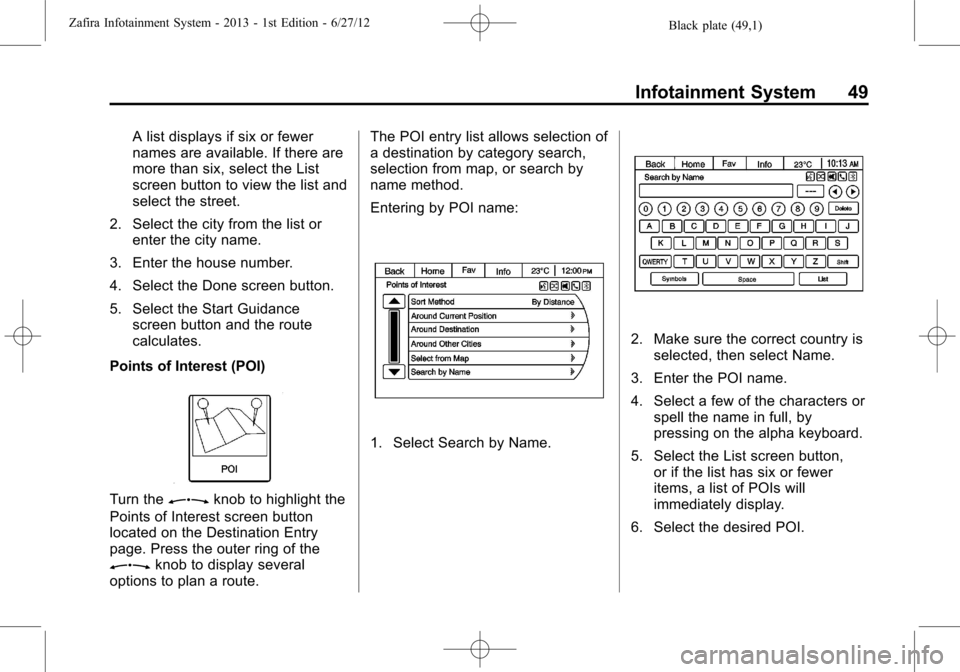
Black plate (49,1)Zafira Infotainment System - 2013 - 1st Edition - 6/27/12
Infotainment System 49
A list displays if six or fewer
names are available. If there are
more than six, select the List
screen button to view the list and
select the street.
2. Select the city from the list or
enter the city name.
3. Enter the house number.
4. Select the Done screen button.
5. Select the Start Guidance
screen button and the route
calculates.
Points of Interest (POI)
Turn theZknob to highlight the
Points of Interest screen button
located on the Destination Entry
page. Press the outer ring of the
Zknob to display several
options to plan a route.The POI entry list allows selection of
a destination by category search,
selection from map, or search by
name method.
Entering by POI name:
1. Select Search by Name.
2. Make sure the correct country is
selected, then select Name.
3. Enter the POI name.
4. Select a few of the characters or
spell the name in full, by
pressing on the alpha keyboard.
5. Select the List screen button,
or if the list has six or fewer
items, a list of POIs will
immediately display.
6. Select the desired POI.
Page 53 of 92
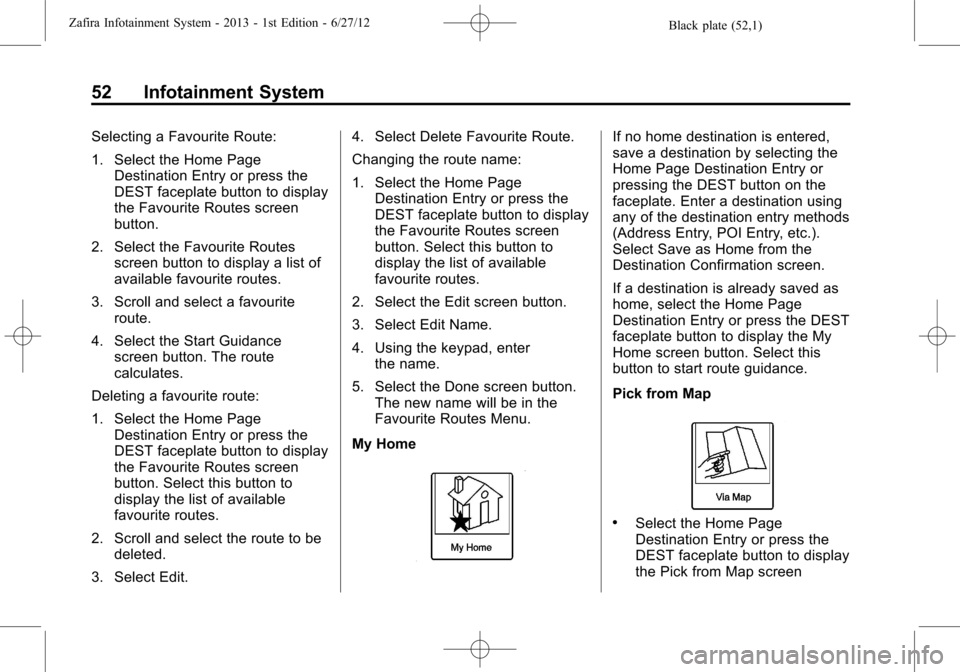
Black plate (52,1)Zafira Infotainment System - 2013 - 1st Edition - 6/27/12
52 Infotainment System
Selecting a Favourite Route:
1. Select the Home Page
Destination Entry or press the
DEST faceplate button to display
the Favourite Routes screen
button.
2. Select the Favourite Routes
screen button to display a list of
available favourite routes.
3. Scroll and select a favourite
route.
4. Select the Start Guidance
screen button. The route
calculates.
Deleting a favourite route:
1. Select the Home Page
Destination Entry or press the
DEST faceplate button to display
the Favourite Routes screen
button. Select this button to
display the list of available
favourite routes.
2. Scroll and select the route to be
deleted.
3. Select Edit.4. Select Delete Favourite Route.
Changing the route name:
1. Select the Home Page
Destination Entry or press the
DEST faceplate button to display
the Favourite Routes screen
button. Select this button to
display the list of available
favourite routes.
2. Select the Edit screen button.
3. Select Edit Name.
4. Using the keypad, enter
the name.
5. Select the Done screen button.
The new name will be in the
Favourite Routes Menu.
My HomeIf no home destination is entered,
save a destination by selecting the
Home Page Destination Entry or
pressing the DEST button on the
faceplate. Enter a destination using
any of the destination entry methods
(Address Entry, POI Entry, etc.).
Select Save as Home from the
Destination Confirmation screen.
If a destination is already saved as
home, select the Home Page
Destination Entry or press the DEST
faceplate button to display the My
Home screen button. Select this
button to start route guidance.
Pick from Map
.Select the Home Page
Destination Entry or press the
DEST faceplate button to display
the Pick from Map screen
Page 70 of 92

Black plate (69,1)Zafira Infotainment System - 2013 - 1st Edition - 6/27/12
Infotainment System 69
If Bluetooth has been activated,
the remaining menu items will
appear on the display.
2. Select the Bluetooth PIN
menu item.
The PIN menu appears on the
display.
3. Enter a random Bluetooth PIN
and confirm it with OK.
For security reasons, a randomly
selected PIN code of at least
four digits should be used.
4. Ensure that the Bluetooth
function of the mobile telephone
has been activated and set to
visible.
5. Select the Start searching
menu item.
During the search process for
Bluetooth devices, the word
Searching... displays.
When the search process has
ended, the Bluetooth devices
are listed in the Found
devices menu.6. Select the required mobile
telephone.
While the connection is being
created, the message The
connection will be established...
appears on the display.
Please enter the Bluetooth PIN,
or a similar request appears on
the display of the mobile
telephone.
7. Using the keypad on the mobile
telephone, enter the same
Bluetooth PIN as for the
infotainment system and confirm
it with OK.
The message Add device to
known devices?, or a similar
message, appears on the
display of the mobile telephone.
8. Confirm this on the keypad of
the mobile phone by
pressing OK.Once a connection has been
created successfully, the
message Added to the list of
known devices appears on the
display.
The connection between the
mobile telephone and the
infotainment system has now
been created.
Up to five devices can be added
to the list.
SIM Access Profile (SAP) Mode
This feature allows a wider range of
functions via the phone portal
including security and messaging
functions. The functions depend on
the network provider. In SAP mode,
the phone is in standby mode and
only the Bluetooth connection and
SIM card are active, which leads to
lower energy usage.
Connecting Phone via SAP
1. Turn the infotainment system on.
2. Press the CONFIG button.
3. Select Add SIM access device.