2013 OPEL ZAFIRA C light
[x] Cancel search: lightPage 6 of 92
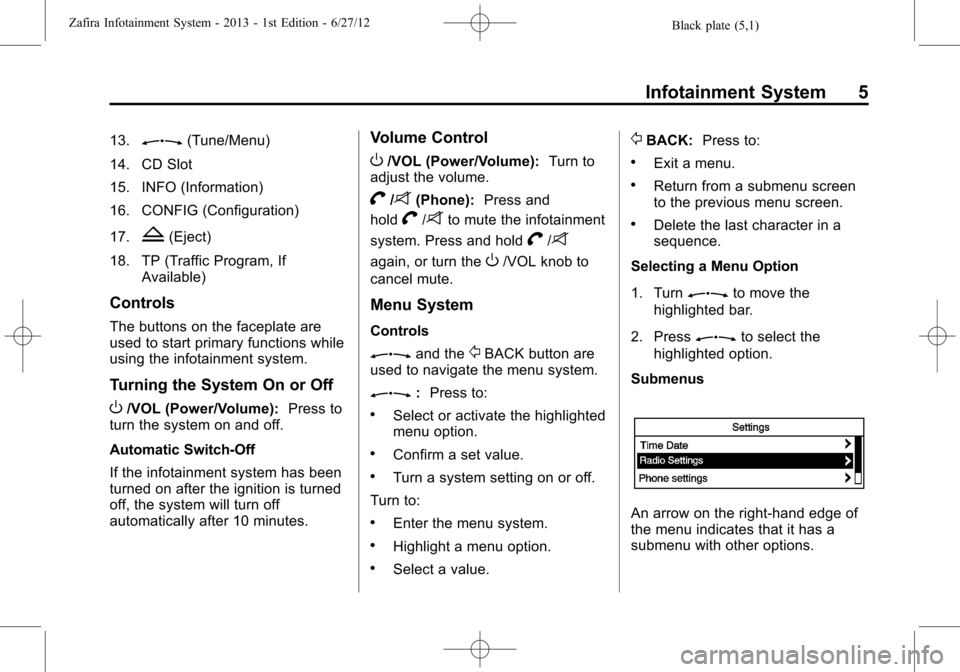
Black plate (5,1)Zafira Infotainment System - 2013 - 1st Edition - 6/27/12
Infotainment System 5
13.Z(Tune/Menu)
14. CD Slot
15. INFO (Information)
16. CONFIG (Configuration)
17.
Z(Eject)
18. TP (Traffic Program, If
Available)
Controls
The buttons on the faceplate are
used to start primary functions while
using the infotainment system.
Turning the System On or Off
O/VOL (Power/Volume):Press to
turn the system on and off.
Automatic Switch-Off
If the infotainment system has been
turned on after the ignition is turned
off, the system will turn off
automatically after 10 minutes.
Volume Control
O/VOL (Power/Volume):Turn to
adjust the volume.
V/8(Phone):Press and
hold
V/8to mute the infotainment
system. Press and hold
V/8
again, or turn theO/VOL knob to
cancel mute.
Menu System
Controls
Zand the/BACK button are
used to navigate the menu system.
Z:Press to:
.Select or activate the highlighted
menu option.
.Confirm a set value.
.Turn a system setting on or off.
Turn to:
.Enter the menu system.
.Highlight a menu option.
.Select a value.
/BACK:Press to:
.Exit a menu.
.Return from a submenu screen
to the previous menu screen.
.Delete the last character in a
sequence.
Selecting a Menu Option
1. Turn
Zto move the
highlighted bar.
2. Press
Zto select the
highlighted option.
Submenus
An arrow on the right-hand edge of
the menu indicates that it has a
submenu with other options.
Page 7 of 92

Black plate (6,1)Zafira Infotainment System - 2013 - 1st Edition - 6/27/12
6 Infotainment System
Activating a Setting
1. Turn
Zto highlight the
setting.
2. Press
Zto activate the
setting.
Setting a Value
1. TurnZto change the
current value of the setting.
2. Press
Zto confirm the
setting.Turning a Function On or Off
1. Turn
Zto highlight the
function.
2. Press
Zto turn the function
on or off.
Entering a Character Sequence
1. TurnZto highlight the
character.
2. Press
Zto select the
character.
Press the
/BACK button to delete
the last character in the sequence
or press and hold to delete the
entire character sequence.
Operation
1. The up and down arrows
indicate that the main menu is
active.
2. The angled arrow indicates that
a submenu with more options is
available.
3. A single right arrow indicates
that the first submenu level is
active. Two right arrows indicate
that the second submenu level is
active.
Page 12 of 92

Black plate (11,1)Zafira Infotainment System - 2013 - 1st Edition - 6/27/12
Infotainment System 11
the previous track. If longer than
five seconds, the current track
starts from the beginning.
2. Press and hold to quickly
reverse through a track. Release
the button to return to playing
speed. SeeCD Player (Without
Navigation) on page 27orCD
Player (With Navigation) on
page 30.
3. For AM or FM, press to seek to
the previous strong station.
AS/1-2 (Autostore):Autostore
searches and stores FM and AM
stations with the strongest signal.
FAV/1-2-3 (Favourite):Press to
display the current page number
above the preset buttons. The
stored stations for each list display
on the preset buttons at the bottom
of the screen. The number of preset
FAV lists can be changed in the
Configuration Menu.NAV (Navigation):
1. Press to view the vehicle's
current position on the map
screen.
2. Continue pressing to cycle
through the full map and split
screens.
V/8(Phone):SeeBluetooth
(Overview) on page 64orBluetooth
(Voice) on page 67orBluetooth
(Infotainment Controls) on page 71.
DEST (Destination):
1. Press to enter a destination.
2. If a destination has already been
entered, press to access the
Destination Menu. See
Destination on page 47.
RPT (Repeat):Press to repeat the
last voice guidance prompt.
/BACK:Press to return to the
previous screen in a menu.If on a page accessed directly by a
faceplate button or Home Page
screen button, pressing
/BACK will
go to the homepage.
Inner Rocker Knob:Move the
rocker knob in different directions to
navigate through the map
display only.
Z(Tune/Menu):Turn to
highlight a feature. Press the outer
chrome ring to activate the
highlighted feature.
Toggle the inner directional rocker
knob to navigate through a map
display only.
INFO (Information):Press to
toggle through an audio or
navigation information screen.
TONE:Press to access the sound
menu screen to adjust bass,
midrange, and treble. SeeAM-FM
Radio (Without Navigation) on
page 16orAM-FM Radio (With
Navigation) on page 21.
Page 13 of 92

Black plate (12,1)Zafira Infotainment System - 2013 - 1st Edition - 6/27/12
12 Infotainment System
CONFIG (Configure):Press to
adjust features for radio, navigation,
display, phone, vehicle, and time.
SeeConfigure Menu on page 55.
Z(Eject):Press to eject a disc
from the CD player. SeeCD Player
(Without Navigation) on page 27or
CD Player (With Navigation) on
page 30.
H(Clock):If available for this
region, press to receive radio traffic
service stations that broadcast
traffic news.
Home Page
The navigation system displays a
home page that makes accessing
many of the features an easy
process. To select a feature on the
home page, turn the
Z(Tune/
Menu) knob until a feature is
highlighted, then press the outer
ring of the
Zknob to confirm
the selection.
Back:If on page two or three of the
Home Page, select Back to return to
page one of the Home Page. If on
page one, Back serves no function.
Home:While navigating through
other menus, select to go back to
the Home Page to start a different
feature.Fav:Select to display a page of
stored (favourite) AM or FM
stations. Turn the
Zknob to
scroll through the favourite pages.
Info:Select to toggle through an
audio or a navigation information
screen.
Menu:Select to go to the Home
Page Menu.
Page 15 of 92

Black plate (14,1)Zafira Infotainment System - 2013 - 1st Edition - 6/27/12
14 Infotainment System
Select the Destination screen button
to display the Destination Entry
home page or the Destination Menu.
The available screen buttons
provide easy access to a variety of
ways to enter a destination. See
Destination on page 47.
If the vehicle is equipped with a
Universal Handsfree Phone (UHP)
system, the phone icon will show on
the Home Page. Press the Phone
screen button to display the phone
main page. SeeBluetooth(Overview) on page 71orBluetooth
(Voice) on page 67orBluetooth
(Infotainment Controls) on page 71
Select the Config screen button to
display the Config main page. From
this display, you can adjust features
such as time and date, radio,
phone, navigation, vehicle, and
display. SeeConfigure Menu on
page 55.
Select the Tone screen button to
display the Tone main page. Adjust
the tone and speakers by turning
the
Z(Tune/Menu) knob tohighlight the screen buttons, then
press the outer ring of the
Z
knob to change the levels of sound
for treble, midrange, bass, fade, and
balance. SeeAM-FM Radio
(Without Navigation) on page 16or
AM-FM Radio (With Navigation) on
page 21.
Select the Viewer screen button to
view pictures on your USB drive or
SD card. Pictures on the SD card
can only be viewed through a USB
adapter.
Page 22 of 92

Black plate (21,1)Zafira Infotainment System - 2013 - 1st Edition - 6/27/12
Infotainment System 21
4. PressZto select the
station.
The category lists are updated
when the station lists are
updated.
5. Press the
/BACK button to go
back to the previous menu.
DAB announcement categories
DAB stations broadcast various
announcement categories. To
activate the announcement
categories:
1. Press
Z.
2. Turn
Zto select DAB menu.
Select DAB announcements
3. Press
Zto select DAB
announcements categories.4. Press the
/BACK button to go
back to the previous menu.
AM-FM Radio (With
Navigation)
Playing the Radio
Audio Source
O/VOL (Power/Volume):
1. Press to turn the radio on or off.
2. Turn to increase or decrease the
volume of the active audio
source (i.e., current audio
source, active navigation voice
guidance, or traffic prompts).
The steering wheel controls can
also be used to adjust the volume.
See“Steering Wheel Controls”in
the owner's handbook.
To access the radio main page, do
one of the following:
.Press the SRCE button on the
faceplate.
.Turn theZ(Tune/Menu)
knob to highlight the Now
Playing screen button on the
Home Page, then press the
outer ring of the
Zknob to
confirm the selection.
Page 23 of 92

Black plate (22,1)Zafira Infotainment System - 2013 - 1st Edition - 6/27/12
22 Infotainment System
.Turn theZknob to highlight
one of the audio screen buttons
on the Home Page, then press
the outer ring of the
Zknob
to confirm the selection.
While on the audio main page,
press the SRCE button repeatedly
to display and cycle through the
available sources (AM, FM, CD,
USB/iPod, and AUX).
Navigation Audio System
Tone Settings
To access the tone settings, select
the Home Page Tone button or the
TONE button on the faceplate.Use the tone settings to adjust the
following features:
.Setting the tone
.Adjusting the speakers
Setting the Tone
To adjust the tone:
.Treble: Select + or−to change
the level.
.Middle (Midrange): Select + or−
to change the level.
.Bass: Select + or−to change
the level.Adjusting the Speakers
To adjust the speaker balance:
.Turn theZknob to highlight
L (Left) on the bottom. Press the
outer ring of the
Zknob for
more sound from the left
speakers. Turn the
Zknob
to highlight R (Right) on the
bottom. Press the outer ring of
the
Zknob for more sound
from the right speakers. The
middle position balances the
sound between the left and right
speakers.
To adjust the speaker fade:
.Turn theZknob to highlight
F (Front). Press the outer ring of
the
Zknob for more sound
from the front speakers. Turn the
Zknob to highlight R
(Rear). Press the outer ring of
the
Zknob for more sound
from the rear speakers. The
Page 25 of 92

Black plate (24,1)Zafira Infotainment System - 2013 - 1st Edition - 6/27/12
24 Infotainment System
Update AM Station List:Select to
start a search for the strongest
stations in your area to populate the
AM Station List.
FM
1. Select the FM screen button on
the Home Page or select FM
from the source pop-up to
display the FM main page.2. From the FM screen, turn theZknob to highlight the
Menu screen button. Press the
outer ring of the
Zknob to
display the menu options.
3. While at the FM Menu display,
turn the
Zknob, then press
the outer ring of the
Zknob
to select the desired option.
Favourites List:Select to display a
list of favourite preset stations.
FM Stations List:Select to display
the FM station list.
Update FM Stations List:Select
to start a search for the strongest
stations in your area to populate the
FM Stations List.