2013 OPEL ZAFIRA C CD player
[x] Cancel search: CD playerPage 2 of 92
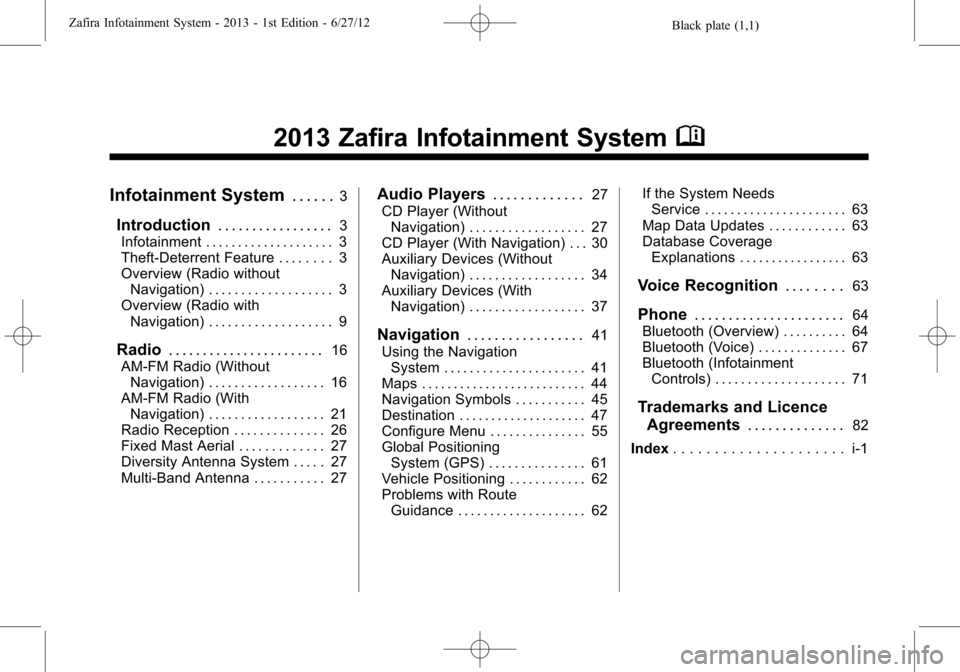
Black plate (1,1)Zafira Infotainment System - 2013 - 1st Edition - 6/27/12
2013 Zafira Infotainment SystemM
Infotainment System. . . . . .3
Introduction. . . . . . . . . . . . . . . . .3
Infotainment . . . . . . . . . . . . . . . . . . . . 3
Theft-Deterrent Feature . . . . . . . . 3
Overview (Radio without
Navigation) . . . . . . . . . . . . . . . . . . . 3
Overview (Radio with
Navigation) . . . . . . . . . . . . . . . . . . . 9
Radio. . . . . . . . . . . . . . . . . . . . . . .16
AM-FM Radio (Without
Navigation) . . . . . . . . . . . . . . . . . . 16
AM-FM Radio (With
Navigation) . . . . . . . . . . . . . . . . . . 21
Radio Reception . . . . . . . . . . . . . . 26
Fixed Mast Aerial . . . . . . . . . . . . . 27
Diversity Antenna System . . . . . 27
Multi-Band Antenna . . . . . . . . . . . 27
Audio Players. . . . . . . . . . . . .27
CD Player (Without
Navigation) . . . . . . . . . . . . . . . . . . 27
CD Player (With Navigation) . . . 30
Auxiliary Devices (Without
Navigation) . . . . . . . . . . . . . . . . . . 34
Auxiliary Devices (With
Navigation) . . . . . . . . . . . . . . . . . . 37
Navigation. . . . . . . . . . . . . . . . .41
Using the Navigation
System . . . . . . . . . . . . . . . . . . . . . . 41
Maps . . . . . . . . . . . . . . . . . . . . . . . . . . 44
Navigation Symbols . . . . . . . . . . . 45
Destination . . . . . . . . . . . . . . . . . . . . 47
Configure Menu . . . . . . . . . . . . . . . 55
Global Positioning
System (GPS) . . . . . . . . . . . . . . . 61
Vehicle Positioning . . . . . . . . . . . . 62
Problems with Route
Guidance . . . . . . . . . . . . . . . . . . . . 62If the System Needs
Service . . . . . . . . . . . . . . . . . . . . . . 63
Map Data Updates . . . . . . . . . . . . 63
Database Coverage
Explanations . . . . . . . . . . . . . . . . . 63
Voice Recognition. . . . . . . .63
Phone. . . . . . . . . . . . . . . . . . . . . .64
Bluetooth (Overview) . . . . . . . . . . 64
Bluetooth (Voice) . . . . . . . . . . . . . . 67
Bluetooth (Infotainment
Controls) . . . . . . . . . . . . . . . . . . . . 71
Trademarks and Licence
Agreements. . . . . . . . . . . . . .
82
Index. . . . . . . . . . . . . . . . . . . . . i-1
Page 8 of 92
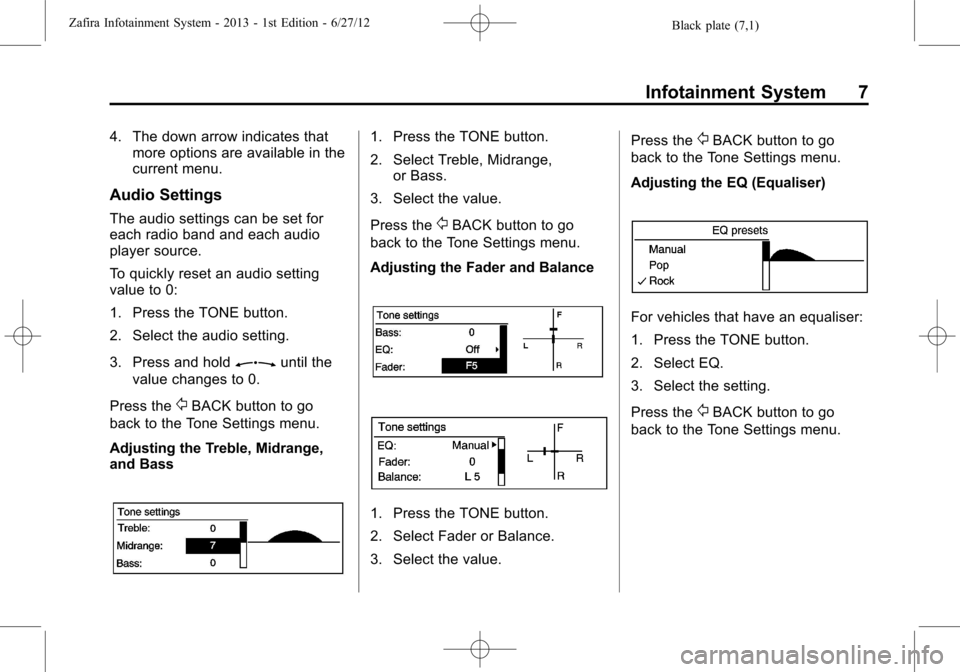
Black plate (7,1)Zafira Infotainment System - 2013 - 1st Edition - 6/27/12
Infotainment System 7
4. The down arrow indicates that
more options are available in the
current menu.
Audio Settings
The audio settings can be set for
each radio band and each audio
player source.
To quickly reset an audio setting
value to 0:
1. Press the TONE button.
2. Select the audio setting.
3. Press and hold
Zuntil the
value changes to 0.
Press the
/BACK button to go
back to the Tone Settings menu.
Adjusting the Treble, Midrange,
and Bass
1. Press the TONE button.
2. Select Treble, Midrange,
or Bass.
3. Select the value.
Press the
/BACK button to go
back to the Tone Settings menu.
Adjusting the Fader and Balance
1. Press the TONE button.
2. Select Fader or Balance.
3. Select the value.Press the
/BACK button to go
back to the Tone Settings menu.
Adjusting the EQ (Equaliser)
For vehicles that have an equaliser:
1. Press the TONE button.
2. Select EQ.
3. Select the setting.
Press the
/BACK button to go
back to the Tone Settings menu.
Page 11 of 92

Black plate (10,1)Zafira Infotainment System - 2013 - 1st Edition - 6/27/12
10 Infotainment System
See“Navigation Control Buttons”
underUsing the Navigation System
on page 41.
Radio with Navigation
1.
F(Home)
2. SRCE (Source)
3.
s©(Seek Up)
4. Preset Buttons 1-6
5.
O/VOL (Power/Volume)
6.
\¨(Seek Down)
7. AS/1-2 (Autostore)
8. FAV/1-2-3 (Favourites)
9. NAV (Navigation)
10.
V/8(Phone)11. DEST (Destination)
12. RPT/NAV (Repeat/Navigation)
13.
/BACK
14. Inner Rocker Knob
15.
Z(Tune/Menu)
16. INFO (Information)
17. TONE
18. CONFIG (Configuration)
19. CD Slot
20.
Z(Eject)
21.
H(Clock)
Infotainment Control Buttons
The buttons on the faceplate are
used to start primary functions while
using the infotainment system.
F(Home):See "Home Page"
following in this section.
SRCE (Source):Press to change
the audio sources such as AM-FM
Radio, CD, and AUX.
s©(Seek):
1. Press to seek the next track.
2. Press and hold to fast forward
through a track.
3. Release the button to return to
playing speed. SeeCD Player
(Without Navigation) on page 27
orCD Player (With Navigation)
on page 30.
4. For AM or FM, press to seek to
the next strong station.
Preset Buttons (1-6):The preset
buttons numbered one through six
can be used to select stored AM or
FM stations.
O/VOL (Power/Volume):
1. Press to turn the system on
and off.
2. Turn to adjust the volume.
\¨(Seek):
1. Press to seek to the beginning of
the current or previous track.
If the track has been playing for
less than five seconds, it seeks
Page 12 of 92

Black plate (11,1)Zafira Infotainment System - 2013 - 1st Edition - 6/27/12
Infotainment System 11
the previous track. If longer than
five seconds, the current track
starts from the beginning.
2. Press and hold to quickly
reverse through a track. Release
the button to return to playing
speed. SeeCD Player (Without
Navigation) on page 27orCD
Player (With Navigation) on
page 30.
3. For AM or FM, press to seek to
the previous strong station.
AS/1-2 (Autostore):Autostore
searches and stores FM and AM
stations with the strongest signal.
FAV/1-2-3 (Favourite):Press to
display the current page number
above the preset buttons. The
stored stations for each list display
on the preset buttons at the bottom
of the screen. The number of preset
FAV lists can be changed in the
Configuration Menu.NAV (Navigation):
1. Press to view the vehicle's
current position on the map
screen.
2. Continue pressing to cycle
through the full map and split
screens.
V/8(Phone):SeeBluetooth
(Overview) on page 64orBluetooth
(Voice) on page 67orBluetooth
(Infotainment Controls) on page 71.
DEST (Destination):
1. Press to enter a destination.
2. If a destination has already been
entered, press to access the
Destination Menu. See
Destination on page 47.
RPT (Repeat):Press to repeat the
last voice guidance prompt.
/BACK:Press to return to the
previous screen in a menu.If on a page accessed directly by a
faceplate button or Home Page
screen button, pressing
/BACK will
go to the homepage.
Inner Rocker Knob:Move the
rocker knob in different directions to
navigate through the map
display only.
Z(Tune/Menu):Turn to
highlight a feature. Press the outer
chrome ring to activate the
highlighted feature.
Toggle the inner directional rocker
knob to navigate through a map
display only.
INFO (Information):Press to
toggle through an audio or
navigation information screen.
TONE:Press to access the sound
menu screen to adjust bass,
midrange, and treble. SeeAM-FM
Radio (Without Navigation) on
page 16orAM-FM Radio (With
Navigation) on page 21.
Page 13 of 92

Black plate (12,1)Zafira Infotainment System - 2013 - 1st Edition - 6/27/12
12 Infotainment System
CONFIG (Configure):Press to
adjust features for radio, navigation,
display, phone, vehicle, and time.
SeeConfigure Menu on page 55.
Z(Eject):Press to eject a disc
from the CD player. SeeCD Player
(Without Navigation) on page 27or
CD Player (With Navigation) on
page 30.
H(Clock):If available for this
region, press to receive radio traffic
service stations that broadcast
traffic news.
Home Page
The navigation system displays a
home page that makes accessing
many of the features an easy
process. To select a feature on the
home page, turn the
Z(Tune/
Menu) knob until a feature is
highlighted, then press the outer
ring of the
Zknob to confirm
the selection.
Back:If on page two or three of the
Home Page, select Back to return to
page one of the Home Page. If on
page one, Back serves no function.
Home:While navigating through
other menus, select to go back to
the Home Page to start a different
feature.Fav:Select to display a page of
stored (favourite) AM or FM
stations. Turn the
Zknob to
scroll through the favourite pages.
Info:Select to toggle through an
audio or a navigation information
screen.
Menu:Select to go to the Home
Page Menu.
Page 14 of 92

Black plate (13,1)Zafira Infotainment System - 2013 - 1st Edition - 6/27/12
Infotainment System 13
More:Select to cycle through
available Home Pages.
The Home Page Menu lists the
options Customise Home Page, Sort
Icons, and Restore Main Home
Page Defaults.
Out of all available Home Page
icons, up to eight icons can be
selected and sorted for the first
Home Page screen.
Home Page Features
Various functions are disabled when
the vehicle is moving.
Select the Now Playing screen
button to display the active source
page. The sources available are
AM, FM, CD, USB/iPod, and AUX.
SeeAM-FM Radio (Without
Navigation) on page 16orAM-FM
Radio (With Navigation) on page 21,
CD Player (Without Navigation) on
page 27orCD Player (With
Navigation) on page 30,Auxiliary
Devices (Without Navigation) on
page 34orAuxiliary Devices (With
Navigation) on page 37, and
Configure Menu on page 55.
Select the Navigation screen button
to display a map of your current
vehicle position. SeeUsing the
Navigation System on page 41,
Maps on page 44,Navigation
Symbols on page 45, andConfigure
Menu on page 55.
Page 16 of 92

Black plate (15,1)Zafira Infotainment System - 2013 - 1st Edition - 6/27/12
Infotainment System 15
Select the FM screen button to
display the FM main page and play
the current or last tuned FM station.
SeeAM-FM Radio (Without
Navigation) on page 16orAM-FM
Radio (With Navigation) on page 21.
Select the AM screen button to
display the AM main page and play
the current or last tuned AM station.
SeeAM-FM Radio (Without
Navigation) on page 16orAM-FM
Radio (With Navigation) on page 21.
Select the CD screen button to
display the CD main page and play
the current or last CD track
selected. SeeCD Player (Without
Navigation) on page 27orCD
Player (With Navigation) on
page 30.
Select the iPod screen button to
display the iPod main page and play
the current or last track selected.
SeeAuxiliary Devices (Without
Navigation) on page 34orAuxiliary
Devices (With Navigation) on
page 37. The iPod icon will only
show on the Home Page if an iPod
is connected to the USB slot.
Select the USB screen button to
display the USB main page and play
the current or last track selected.
SeeAuxiliary Devices (Without
Navigation) on page 34orAuxiliary
Devices (With Navigation) on
page 37.
Select the AUX screen button to
access any connected auxiliary
device. SeeAuxiliary Devices
(Without Navigation) on page 34or
Auxiliary Devices (With Navigation)
on page 37.
Page 28 of 92

Black plate (27,1)Zafira Infotainment System - 2013 - 1st Edition - 6/27/12
Infotainment System 27
things like storms and power lines
interfere with radio reception. When
this happens, try reducing the treble
on the radio.
Mobile Phone Usage
Mobile phone usage can cause
interference with the vehicle's radio.
Fixed Mast Aerial
The AM-FM aerial is located on the
roof of the vehicle.
Driving through an automatic car
wash without removing the aerial
could damage it.
To remove the aerial, turn it
anticlockwise. To replace the aerial,
turn it clockwise until hand
tightened.
Diversity Antenna System
The AM-FM antenna is a hidden
self-tuning system. It optimises the
AM and FM signals relative to the
vehicle's position and radio station
source. No maintenance or
adjustments are needed.
Multi-Band Antenna
The multi-band antenna is on the
roof of the vehicle. The antenna is
used for the AM-FM radio and GPS
(Global Positioning System), if the
vehicle has these features. Keep
the antenna clear of obstructions for
clear reception.
Audio Players
CD Player (Without
Navigation)
The CD player can play audio CDs
and MP3 CDs.
The CD player will not play 8 cm
(3 in) CDs.
Care of CDs
Sound quality can be reduced due
to disc quality, recording method,
quality of the music recorded, and
disc handling. Handle discs carefully
and store them in their original
cases or other protective cases
away from direct sunlight and dust.
If the bottom surface of a disc is
damaged, the disc may not play
properly or at all. Do not touch the
bottom surface of a disc while
handling it; this could damage the
surface. Pick up discs by grasping
the outer edges or the edge of the
hole and the outer edge.