Page 3 of 22
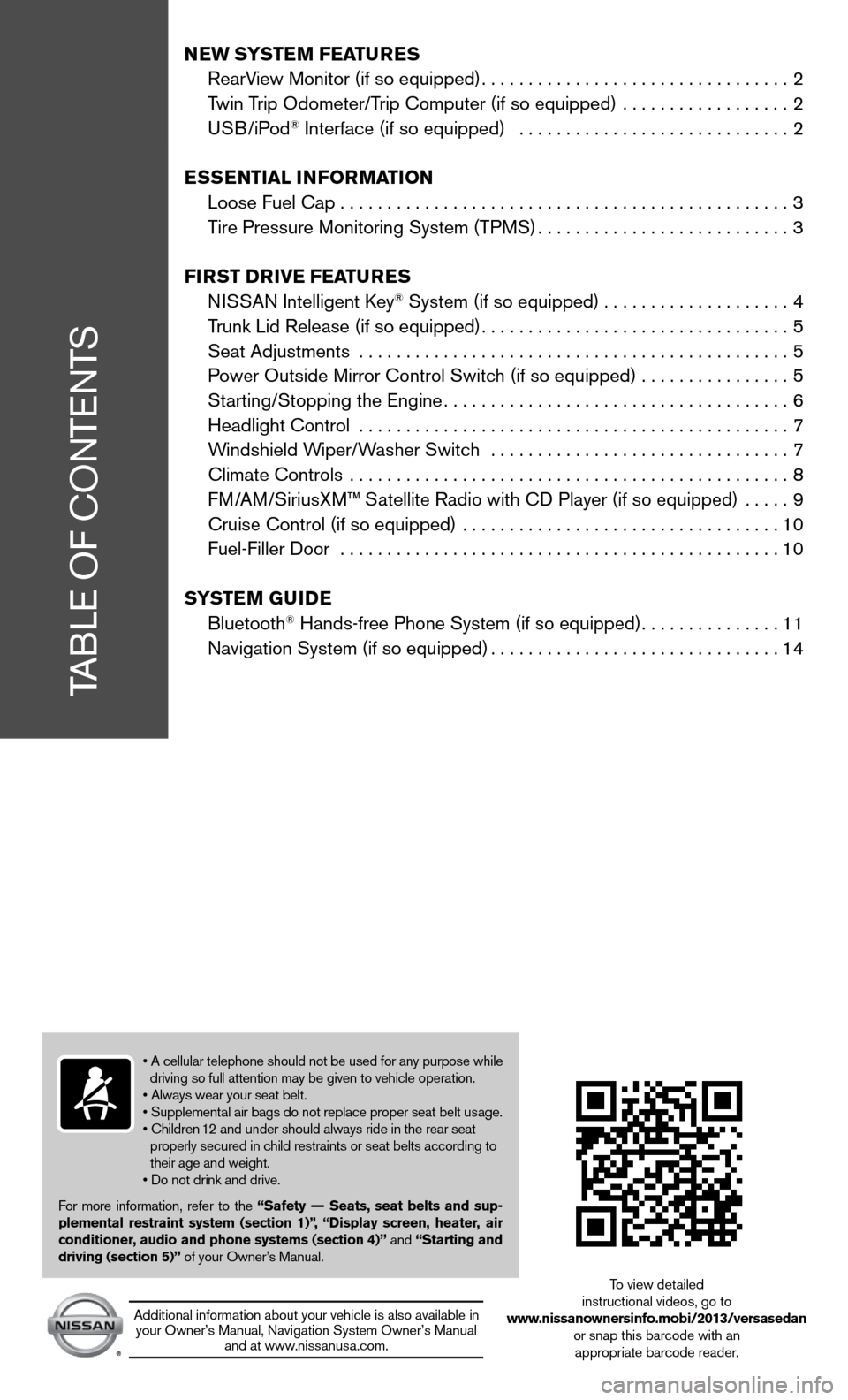
TABLe Of cOnTenTS
New SYSTe M FeaTureS
RearView Monitor (if so equipped) ................................. 2
Twin Trip Odometer/Trip computer (if so equipped) .................. 2
u SB/iPod
® interface (if so equipped) ............................. 2
eSS eNTial iNF orMa TioN
Loose fuel cap ................................................ 3
Tire Pressure Monitoring System (TPMS) ...........................3
Fir ST Drive Fea TureS
ni SSAn intelligent k ey
® System (if so equipped) ....................4
Trunk Lid Release (if so equipped) ................................. 5
Seat Adjustments .............................................. 5
Power Outside Mirror control Switch (if so equipped) ................5
Starting/Stopping the engine ..................................... 6
Headlight control .............................................. 7
Windshield Wiper/Washer Switch ................................ 7
climate controls ............................................... 8
f M/AM/SiriusXM™ Satellite Radio with cd Player (if so equipped) ..... 9
cruise control (if so equipped) .................................. 10
fuel-filler door ............................................... 10
S YST eM GuiDe
Bluetooth
® Hands-free Phone System (if so equipped) ...............11
navigation System (if so equipped) ...............................14
• A cellular telephone should not be used for any purpose while
driving so full attention may be given to vehicle operation.
• Always wear your seat belt.
• Supplemental air bags do not replace proper seat belt usage.
• Children 12 and under should always ride in the rear seat
properly secured in child restraints or seat belts according to
their age and weight.
• Do not drink and drive.
f or more information, refer to the “Safety –– Seats, seat belts and sup-
plemental restraint system (section 1)”,
“Display screen, heater, air
conditioner, audio and phone systems (section 4)” and “Starting and
driving (section 5)” of your Owner’s Manual.
Additional information about your vehicle is also available in your Owner’s Manual, navigation System Owner’s Manual and at www.nissanusa.com.
To view detailed
instructional videos, go to
www.nissanownersinfo.mobi/2013/versasedan or snap this barcode with an appropriate barcode reader.
Page 11 of 22
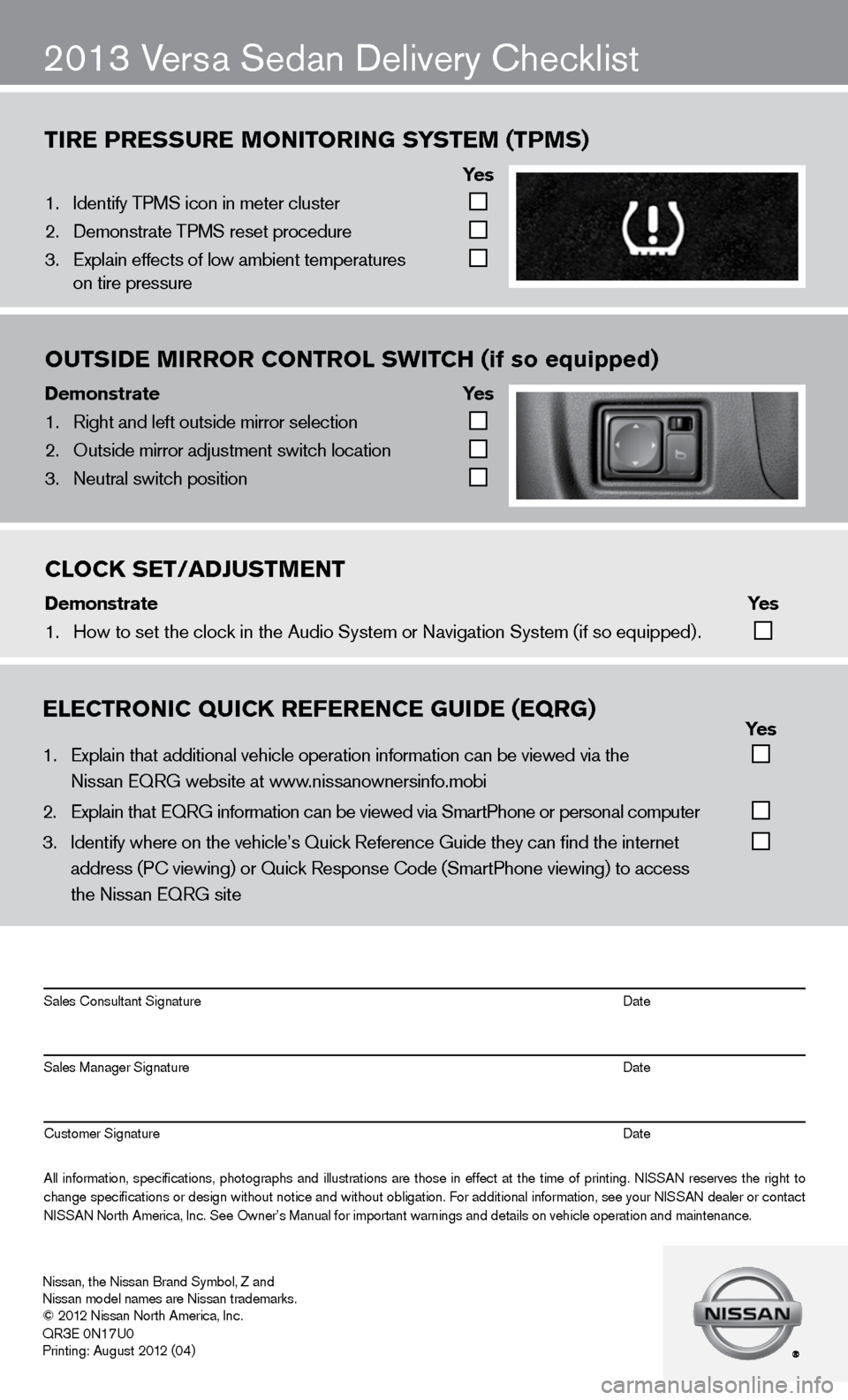
tire Pressure monitoring system (tPms)
ye s
1. Identify TPMS icon i\fn meter cluster
2. Demonstrate TPMS r\feset procedure
3. Explain effects of l\fow ambient tempera\ftures
on tire pressure
outsi\be mirror Control sWit Ch (if so equipped)
Demonstrate ye s
1. Right and left outs\fide mirror selecti\fon
2. Outside mirror adj\fustment switch loc\fation
3. Neutral switch pos\fition
2013 Versa Sedan delivery checklist
eleCtroniC QuiCK referenCe gui\be (eQrg) yes
1. Explain that addit\fional vehicle oper\fation information c\fan be viewed via t\fhe
Nissan EQRG websit\fe at www.nissanownersinfo.mo\fbi
2. Explain that EQRG \finformation can be \fviewed via SmartPh\fone or personal co\fmputer
3. Identify where on th\fe vehicle’s Quick \fReference Guide the\fy can find the inter\fnet
address (P\b viewing\f) or Quick Respons\fe \bode (SmartPhone \fviewing) to access\f
the Nissan EQRG si\fte
All information\f specifications\f photographs and illustrations are those in effect at the time of printing. NISSAN reserves the right to
change specifications or design without notice and without obligation. For additional information\f see your NISSAN dealer or contact
NISSAN North America\f Inc\f. See Owner’s Manua\fl for important war\fnings and details \fon vehicle operati\fon and maintenance\f. Sales \bonsultant Si\fgnature Date
Sales Manager Sign\fature Date
\bustomer Signature Date
Nissan\f the Nissan \fBrand Symbol\f Z and
Nissan model names\f are Nissan tradem\farks.
© 2012 Nissan North Ame\frica\f Inc.
QR
3E 0N17U0
Printing: August 2\f012 (04)
CloCK set/a\bJustment
\bemonstrate yes
1. How to set the clo\fck in the Audio Sys\ftem or Navigation Syste\fm (if so equipped) .
Page 18 of 22
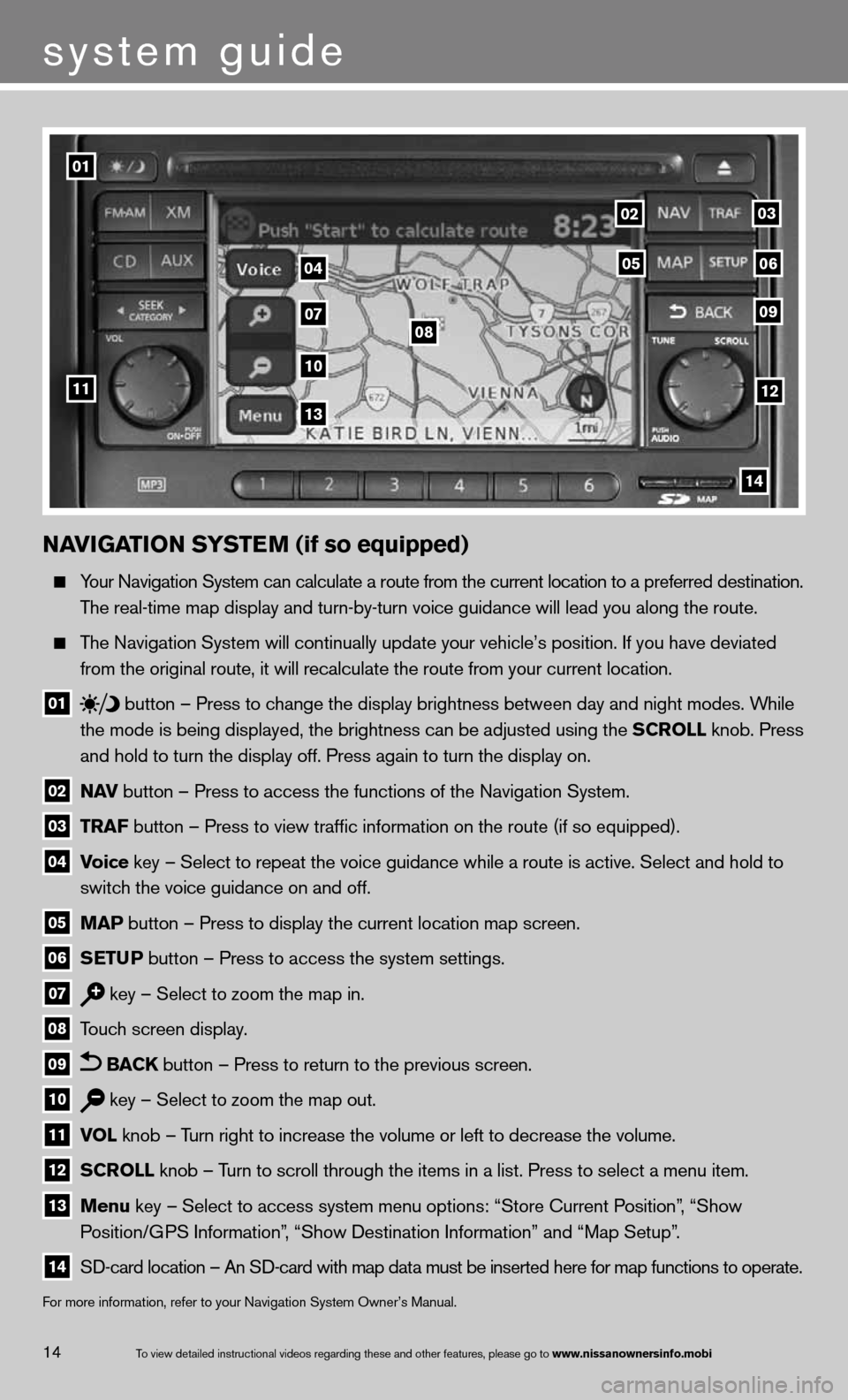
NaviGaTioN SYSTe M (if so equipped)
Your navigation System can calculate a route from the current location to a pr\
eferred destination.
The real-time map display and turn-by-turn voice guidance will lead you along the route.
The navigation System will continually update your vehicle’s position. if you have deviated
from the original route, it will recalculate the route from your current\
location.
01 button
– Press to change the display brightness between day and night modes. While
the mode is being displayed, the brightness can be adjusted using the SCroll knob. Press
and hold to turn the display off. Press again to turn the display on.
02 N
av button – Press to access the functions of the Navigation System.
03 TraF button – Press to view traffic information on the route (if so equipped).
04 v
oice key – Select to repeat the voice guidance while a route is active. S\
elect and hold to
switch the voice guidance on and off.
05 MaP button – Press to display the current location map screen.
06 S
eTu P button – Press to access the system settings.
07 key – Select to zoom the map in.
08 Touch screen display.
09 BaCK button – Press to return to the previous screen.
10 key – Select to zoom the map out.
11 vol
knob – Turn right to increase the volume or left to decrease the volume.
12 SCroll knob – Turn to scroll through the items in a list. Press to select a menu item.
13 Menu key – Select to access system menu options: “Store Current Position”, “Show
Position/GPS information”, “Show destination information” and “Map Setup”.
14 SD-card location – An SD-card with map data must be inserted here for map functions to operate.
f
or more information, refer to your navigation System Owner’s Manual.
01
11
04
07
10
13
08
0203
09
0506
12
14
To view detailed in\fstructional videos\f regarding these a\fnd other features\f \fplease go to www.nissanownersin\hfo.mobi14
system guide