Page 17 of 28
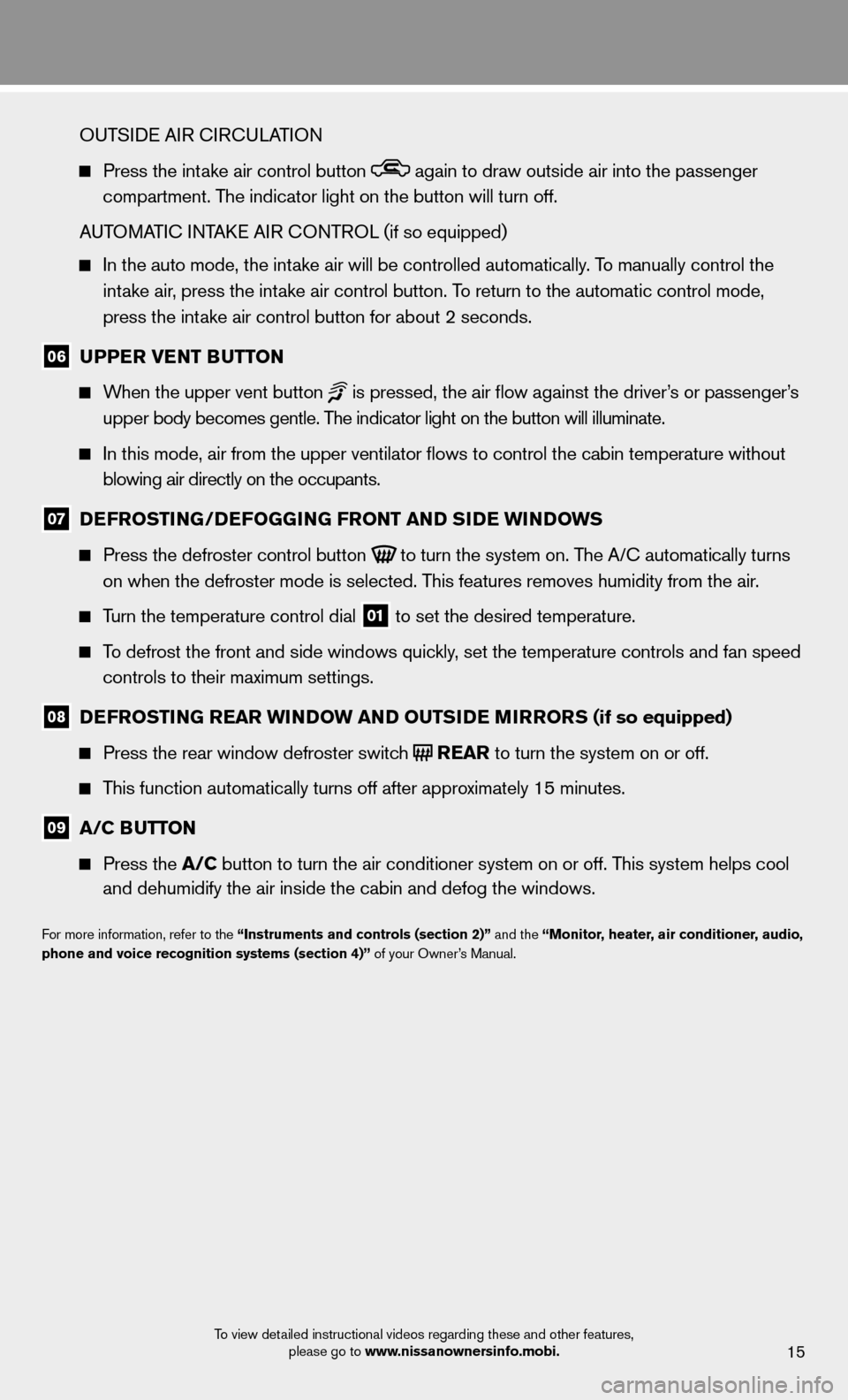
15
OUTSIDE AIR CIRCULATION
Press the intake air control button again to draw outside air into the passenger
compartment. The indicator light on the button will turn off.
AUTOMATIC INTAKE AIR CONTROL (if so equipped)
In the auto mode, the intake air will be controlled automatically. To manually control the
intake air, press the intake air control button. To return to the automatic control mode,
press the intake air control button for about 2 seconds.
06 UPPER VENT BUTTON
When the upper vent button is pressed, the air fl ow against the driver’s or passenger’s
upper body becomes gentle. The indicator light on the button will illuminate.
In this mode, air from the upper ventilator fl ows to control the cabin temperature without
blowing air directly on the occupants.
07 DEFROSTIN G/DEFOGGING FR ONT AND SIDE WINDOWS
Press the defroster control button
to turn the system on. The A/C automatically turns
on when the defroster mode is selected. This features removes humidity from the air.
Turn the temperature control dial 01 to set the desired temperature.
To defrost the front and side windows quickly, set the temperature controls and fan speed
controls to their maximum settings.
08 DEFROSTING REAR WINDOW AND OUT SIDE MIRRORS (if so equipped)
Press the rear window defroster switch REAR to turn the system on or off.
This function automatically turns off after approximately 15 minutes.
09 A/C BUTTON
Press the A/C button to turn the air conditioner system on or off. This system helps cool
and dehumidify the air inside the cabin and defog the windows.
For more information, refer to the “Instruments and controls (section 2)” and the “Monitor, heater, air conditioner, audio,
phone and voice recognition systems (section 4)” of your Owner’s Manual.
To view detailed instructional videos regarding these and other features, please go to www.nissanownersinfo.mobi.
Page 18 of 28
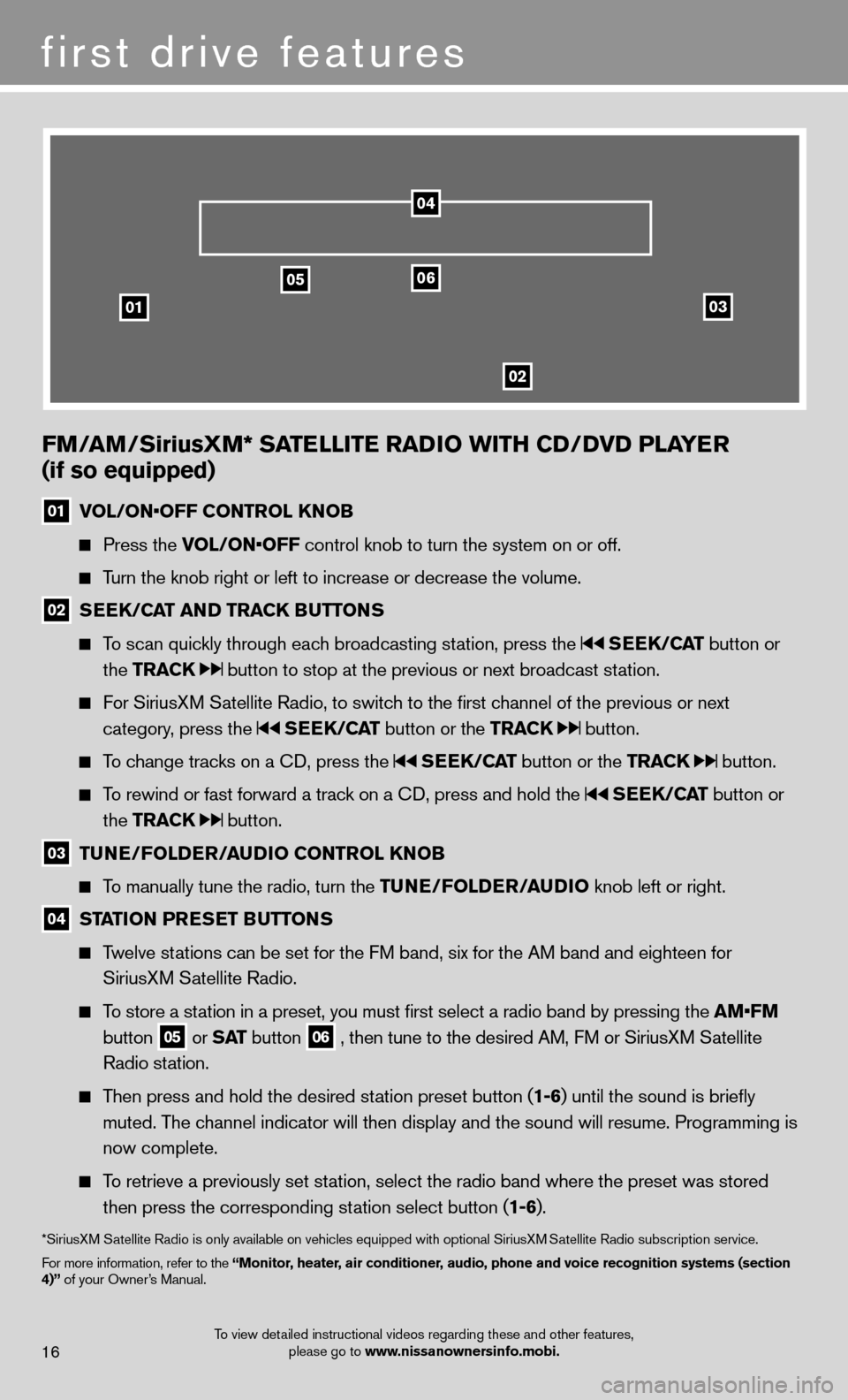
03
0506
02
01
FM/AM/SiriusXM* SATELLITE RADIO WITH CD/DVD PLAYER
(if so equipped)
01 VOL/ON•OFF CONTROL KNOB
Press the VOL/ON•OFF control knob to turn the system on or off.
Turn the knob right or left to increase or decrease the volume.
02 SEEK/CAT AND TRACK BUTTONS
To scan quickly through each broadcasting station, press the SEEK/CAT button or
the TRACK
button to stop at the previous or next broadcast station.
For SiriusXM Satellite Radio, to switch to the fi rst channel of the previous or next
category, press the
SEEK/CAT button or the TRACK button.
To change tracks on a CD, press the SEEK/CAT button or the TRACK button.
To rewind or fast forward a track on a CD, press and hold the SEEK/CAT button or
the TRACK
button.
03 TUNE/FOLDER/AUDIO
CONTROL KNOB
To manually tune the radio, turn the TUNE/FOLDER/AUDIO knob left or right.
04 STATION PRESET BUTTONS
Twelve stations can be set for the FM band, six for the AM band and eighteen for
SiriusXM Satellite Radio.
To store a station in a preset, you must fi rst select a radio band by pressing the AM•FM
button
05 or SAT button
06 , then tune to the desired AM, FM or SiriusXM Satellite
Radio station.
Then press and hold the desired station preset button ( 1-6) until the sound is briefl y
muted. The channel indicator will then display and the sound will resume. Programmin\
g is
now complete.
To retrieve a previously set station, select the radio band where the preset was stored
then press the corresponding station select button ( 1-6).
*SiriusXM Satellite Radio is only available on vehicles equipped with optional Siri\
usXM Satellite Radio subscription service.
For more information, refer to the “Monitor, heater, air conditioner, audio, phone and voice recognition systems (section
4)” of your Owner’s Manual.
04
first drive features
16To view detailed instructional videos regarding these and other features, please go to www.nissanownersinfo.mobi.
Page 19 of 28
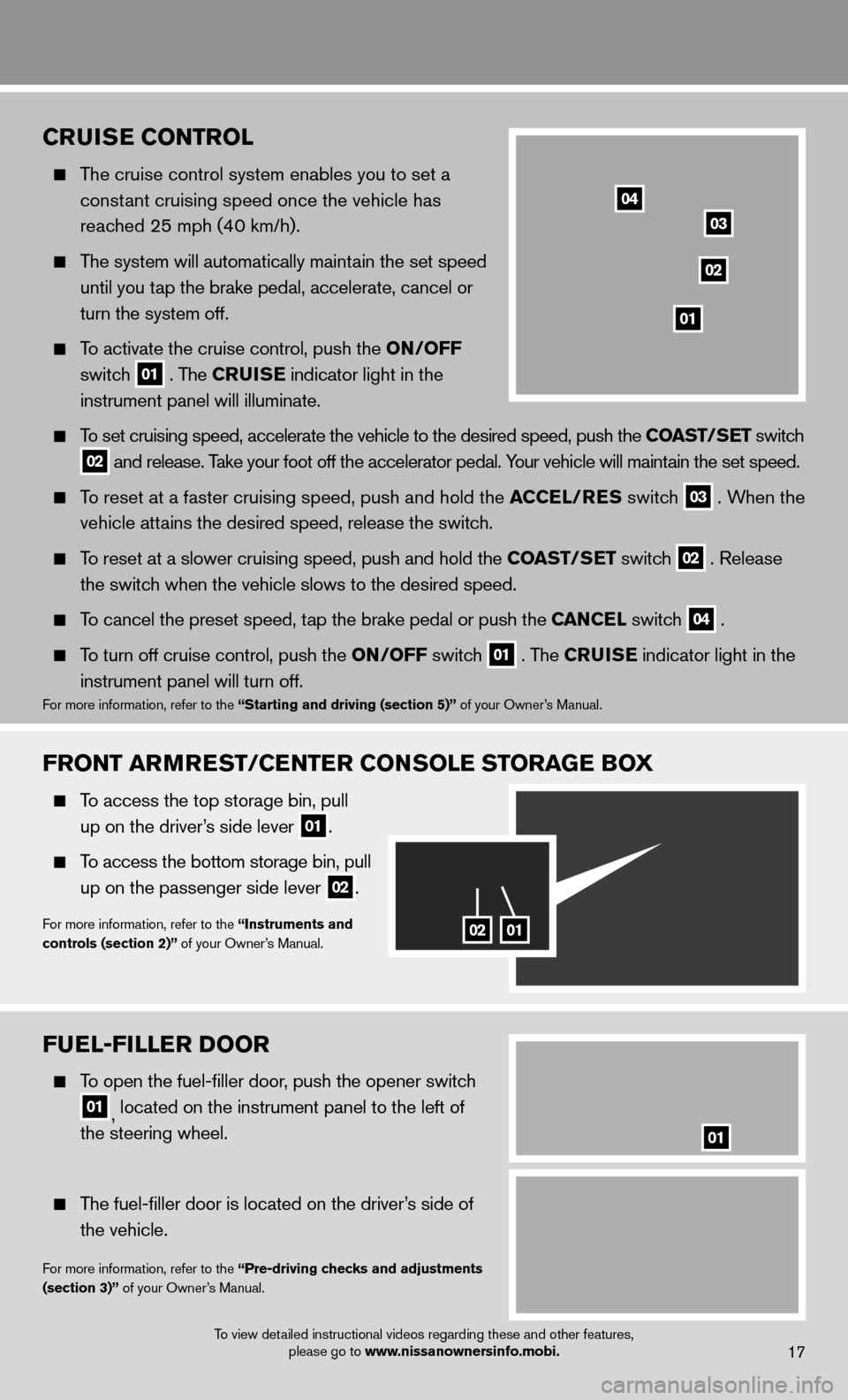
17
FUEL-FILLER DOOR
To open the fuel-fi ller door, push the opener switch
01, located on the instrument panel to the left of
the steering wheel.
The fuel-fi ller door is located on the driver’s side of
the vehicle.
For more information, refer to the “Pre-driving checks and adjustments
(section 3)” of your Owner’s Manual.
01
FRONT ARMREST/CENTER CONSOLE STORAGE BOX
To access the top storage bin, pull
up on the driver’s side lever
01.
To access the bottom storage bin, pull
up on the passenger side lever
02.
For more information, refer to the “Instruments and
controls (section 2)” of your Owner’s Manual.0201
CRUISE CONTROL
The cruise control system enables you to set a
constant cruising speed once the vehicle has
reached 25 mph (40 km/h).
The system will automatically maintain the set speed
until you tap the brake pedal, accelerate, cancel or
turn the system off.
To activate the cruise control, push the ON/OFF
switch
01 . The CRUISE
indicator light in the
instrument panel will illuminate.
To set cruising speed, accelerate the vehicle to the desired speed, push \
the COAST/SET switch
02 and release. Take your foot off the accelerator pedal. Your vehicle will maintain the set speed.
To reset at a faster cruising speed, push and hold the ACCEL/RES switch 03 . When the
vehicle attains the desired speed, release the switch.
To reset at a slower cruising speed, push and hold the COAST/SET switch 02 . Release
the switch when the vehicle slows to the desired speed.
To cancel the preset speed, tap the brake pedal or push the CAN CE L switch 04 .
To turn off cruise control, push the ON/OFF switch 01 . The CRUISE
indicator light
in the
instrument panel will turn off.
For more information, refer to the “Starting and driving (section 5)” of your Owner’s Manual.
01
02
03
04
To view detailed instructional videos regarding these and other features,
please go to www.nissanownersinfo.mobi.
Page 20 of 28
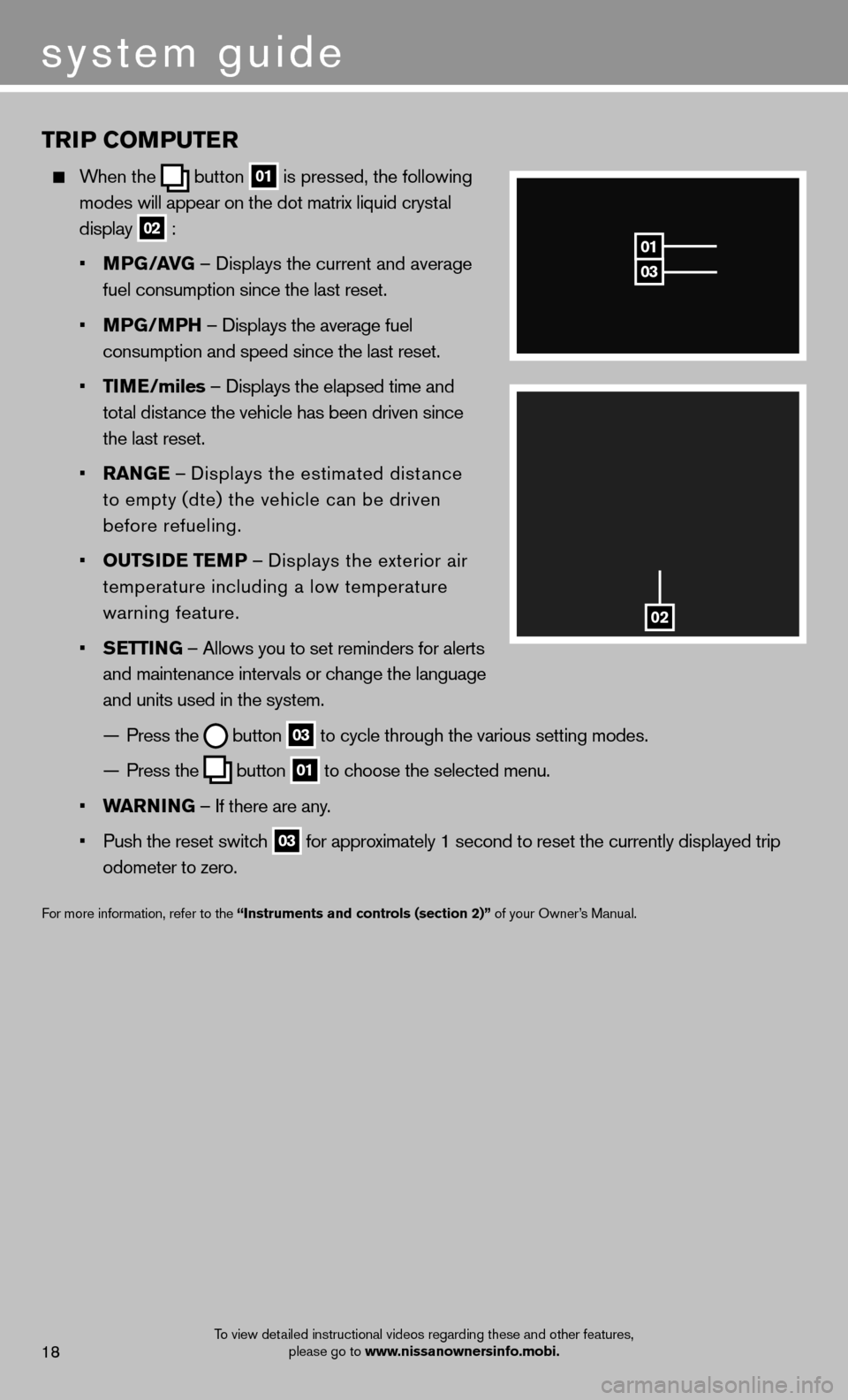
TRIP COMPUTER
When the button 01
is pressed, the following
modes will appear on the dot matrix liquid crystal
display
02 :
• MPG/AVG – Displays the current and average
fuel consumption since the last reset.
• MPG/MPH – Displays the average fuel
consumption and speed since the last reset.
• TIME/miles – Displays the elapsed time and
total distance the vehicle has been driven since
the last reset.
• RANGE – Displays the estimated distance
to empty (dte) the vehicle can be driven
before refueling.
• OUTSIDE TEMP – Displays the exterior air
temperature including a low temperature
warning feature.
• SETTING – Allows you to set reminders for alerts
and maintenance intervals or change the language
and units used in the system.
— Press the
button 03 to cycle through the various setting modes.
— Press the
button 01 to choose the selected menu.
• WARNING – If there are any.
• Push the reset switch
03 for approximately 1 second to reset the currently displayed trip
odometer to zero.
For more information, refer to the “Instruments and controls (section 2)” of your Owner’s Manual.
03
01
02
system guide
18To view detailed instructional videos regarding these and other features,
please go to www.nissanownersinfo.mobi.
Page 21 of 28
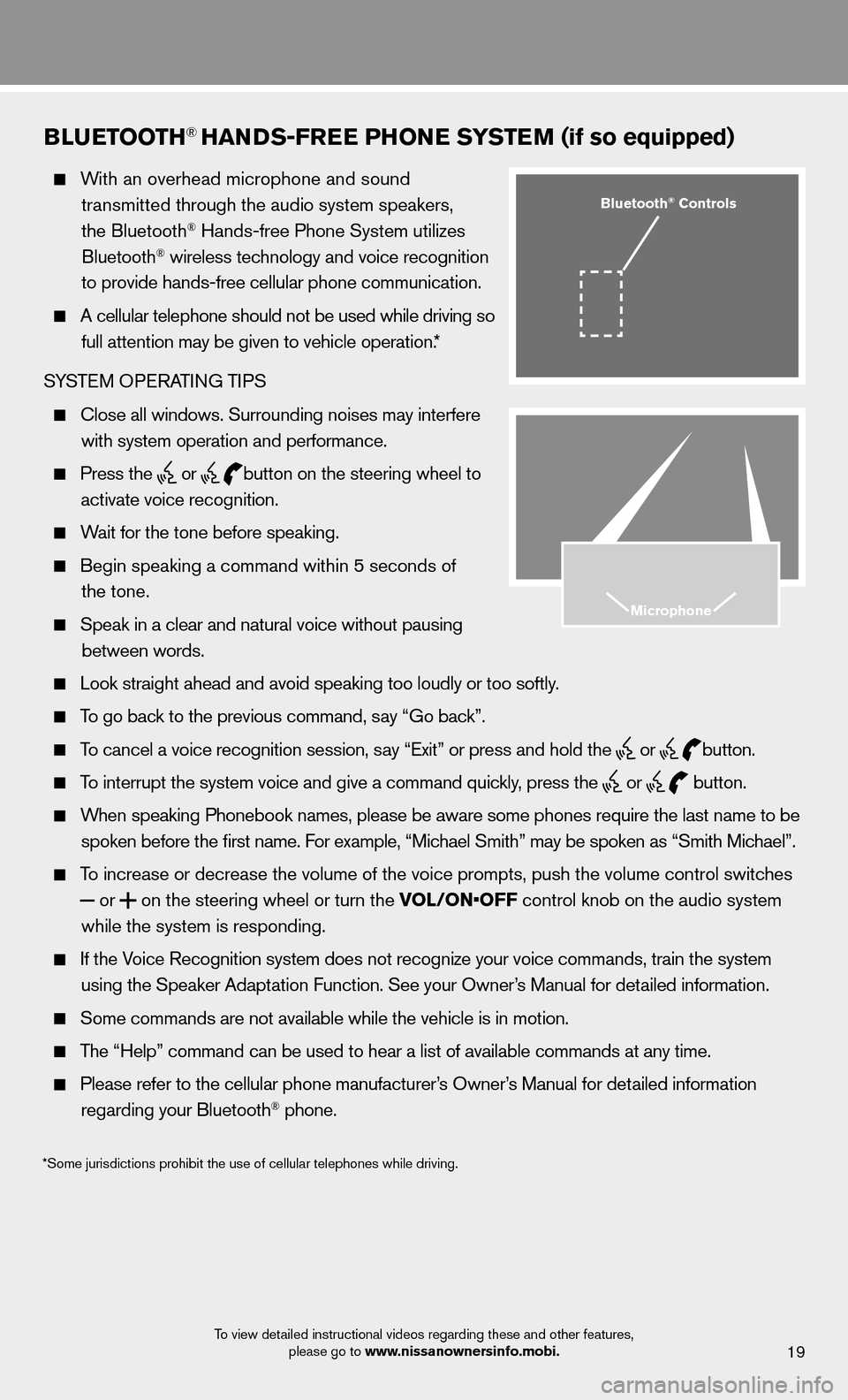
19
BLUETOOTH® HANDS-FREE PHONE SYSTEM (if so equipped)
With an overhead microphone and sound
transmitted through the audio system speakers,
the Bluetooth
® Hands-free Phone System utilizes
Bluetooth® wireless technology and voice recognition
to provide hands-free cellular phone communication.
A cellular telephone should not be used while driving so
full attention may be given to vehicle operation.*
SYSTEM OPERATING TIPS
Close all windows. Surrounding noises may interfere
with system operation and performance.
Press the
or
button on the steering wheel to
activate voice recognition.
Wait for the tone before speaking.
Begin speaking a command within 5 seconds of
the tone.
Speak in a clear and natural voice without pausing
between words.
Look straight ahead and avoid speaking too loudly or too softly.
To go back to the previous command, say “Go back”.
To cancel a voice recognition session, say “Exit” or press and hold the
or
button.
To interrupt the system voice and give a command quickly, press the
or
button.
When speaking Phonebook names, please be aware some phones require the la\
st name to be
spoken before the fi rst name. For example, “Michael Smith” may be spoken as “Smith Michael”.
To increase or decrease the volume of the voice prompts, push the volume \
control switches
or
on the steering wheel or turn the VOL/ON•OFF control knob on the audio system
while the system is responding.
If the Voice Recognition system does not recognize your voice commands, train th\
e system
using the Speaker Adaptation Function. See your Owner’s Manual for detailed information.
Some commands are not available while the vehicle is in motion.
The “Help” command can be used to hear a list of available commands\
at any time.
Please refer to the cellular phone manufacturer’s Owner’s Manual for detailed information
regarding your Bluetooth® phone.
Bluetooth® Controls
Microphone
*Some jurisdictions prohibit the use of cellular telephones while drivin\
g.
To view detailed instructional videos regarding these and other features, please go to www.nissanownersinfo.mobi.
Page 22 of 28
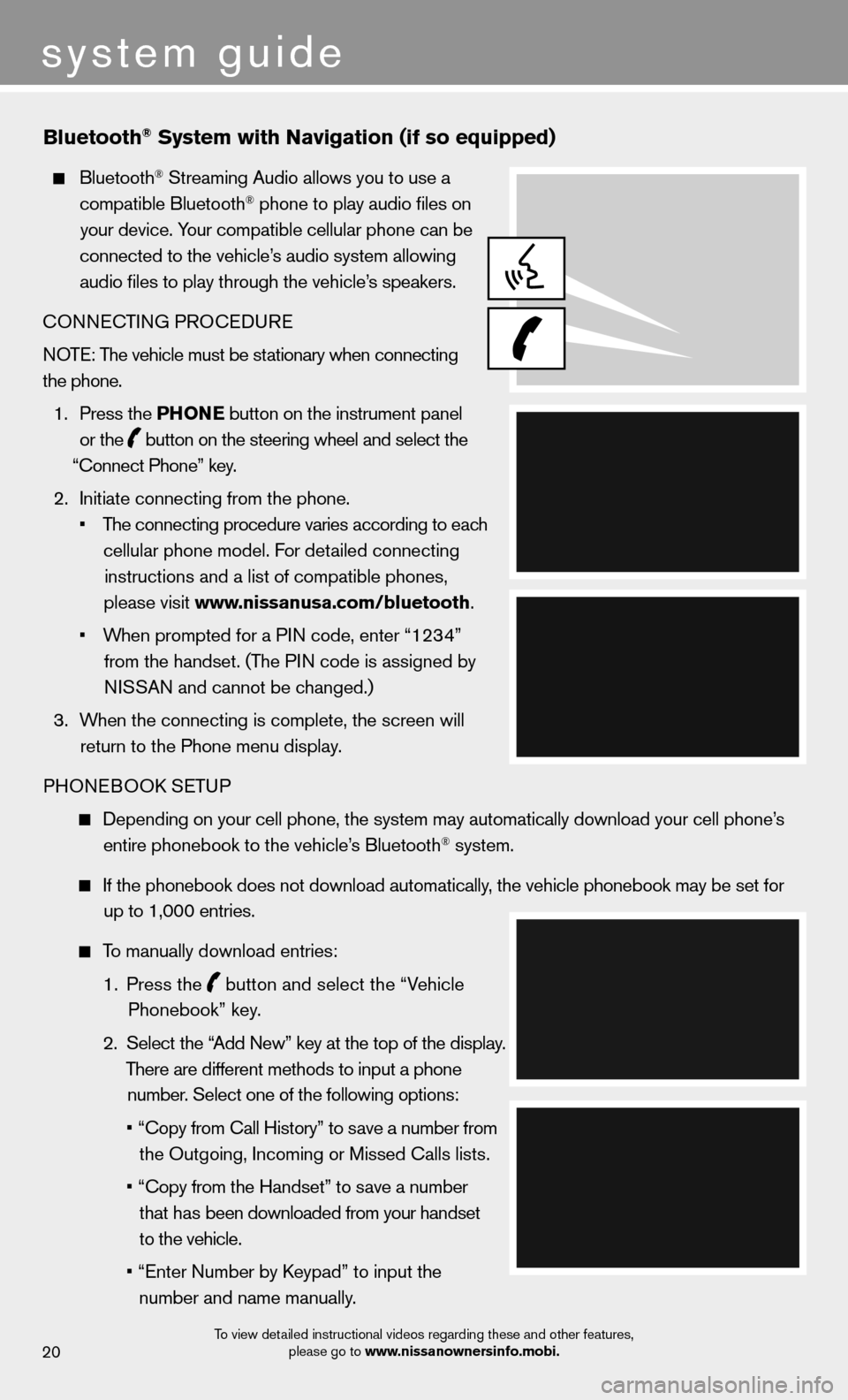
system guide
20
Bluetooth® System with Navigation (if so equipped)
Bluetooth® Streaming Audio allows you to use a
compatible Bluetooth® phone to play audio fi les on
your device. Your compatible cellular phone can be
connected to the vehicle’s audio system allowing audio fi les to play through the vehicle’s speakers.
CONNECTING PROCEDURE NOTE: The vehicle must be stationary when connecting
the phone.
1. Press the PHONE button on the instrument panel
or the
button on the steering wheel and select the
“Connect Phone” key.
2. Initiate connecting from the phone.
• The connecting procedure varies according to each
cellular phone model. For detailed connecting instructions and a list of compatible phones,
please visit www.nissanusa.com/bluetooth.
• When prompted for a PIN code, enter “1234”
from the handset. (The PIN code is assigned by NISSAN and cannot be changed.)
3. When the connecting is complete, the screen will
return to the Phone menu display.
PHONEBOOK SETUP
Depending on your cell phone, the system may automatically download your\
cell phone’s
entire phonebook to the vehicle’s Bluetooth® system.
If the phonebook does not download automatically, the vehicle phonebook may be set for
up to 1,000 entries.
To manually download entries:
1. Press the
button and select the “Vehicle
Phonebook” key.
2. Select the “Add New” key at the top of the display.
There are different methods to input a phone number. Select one of the following options:
• “Copy from Call History” to save a number from
the Outgoing, Incoming or Missed Calls lists.
• “Copy from the Handset” to save a number
that has been downloaded from your handset
to the vehicle.
• “Enter Number by Keypad” to input the
number and name manually.
T
To view detailed instructional videos regarding these and other features, please go to www.nissanownersinfo.mobi.
Page 23 of 28
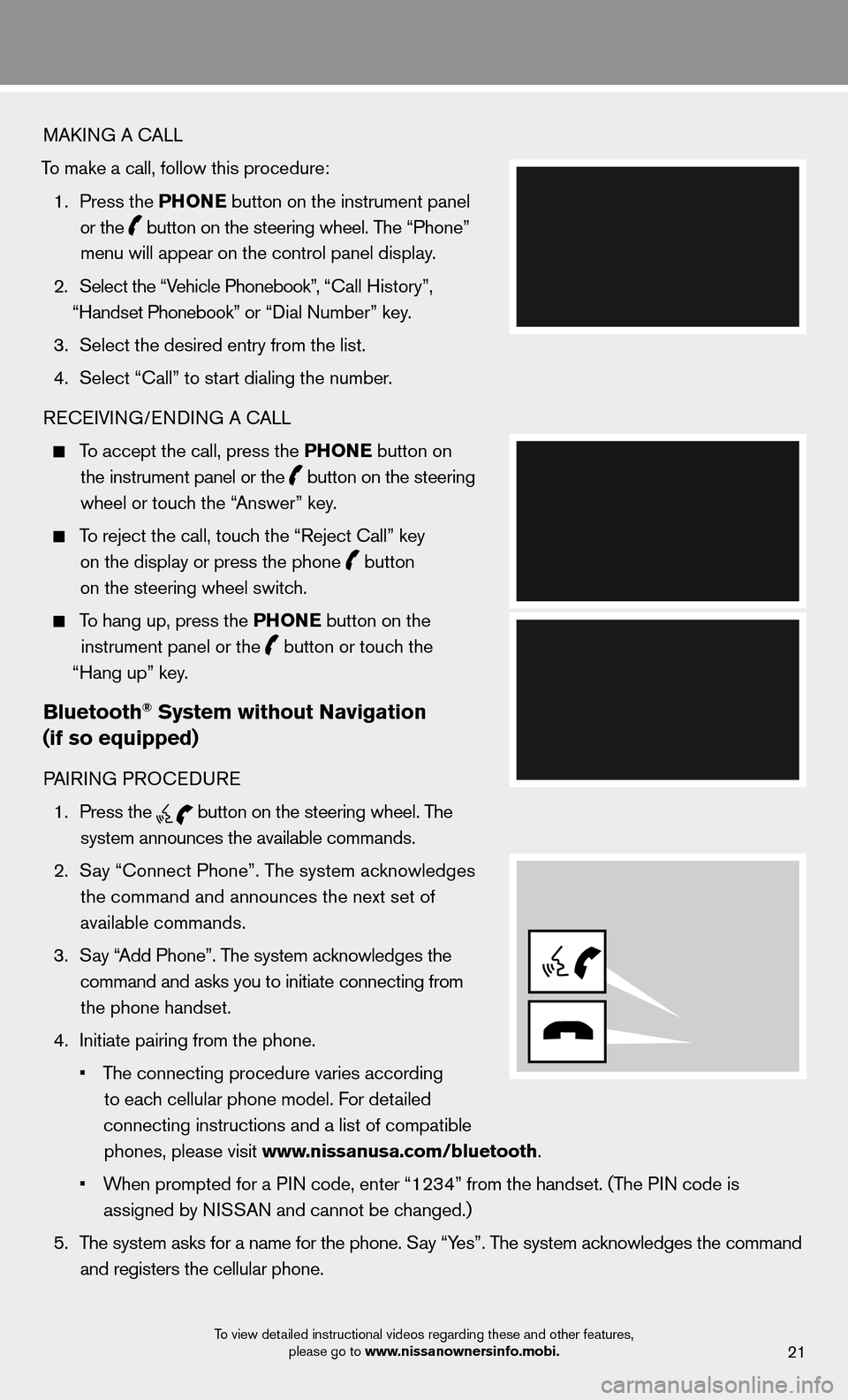
21
MAKING A CALL
To make a call, follow this procedure: 1. Press the PHONE button on the instrument panel
or the
button on the steering wheel. The “Phone”
menu will appear on the control panel display.
2. Select the “Vehicle Phonebook”, “Call History”,
“Handset Phonebook” or “Dial Number” key.
3. Select the desired entry from the list.
4. Select “Call” to start dialing the number.
RECEIVING/ENDING A CALL
To accept the call, press the PHONE button on
the instrument panel or the
button on the steering
wheel or touch the “Answer” key.
To reject the call, touch the “Reject Call” key
on the display or press the phone
button
on the steering wheel switch.
To hang up, press the PHONE button on the
instrument panel or the
button or touch the
“Hang up” key.
Bluetooth® System without Navigation
(if so equipped)
PAIRING PROCEDURE
1. Press the
button on the steering wheel. The
system announces the available commands.
2. Say “Connect Phone”. The system acknowledges
the command and announces the next set of
available commands.
3. Say “Add Phone”. The system acknowledges the
command and asks you to initiate connecting from the phone handset.
4. Initiate pairing from the phone.
• The connecting procedure varies according
to each cellular phone model. For detailed
connecting instructions and a list of compatible phones, please visit www.nissanusa.com/bluetooth.
• When prompted for a PIN code, enter “1234” from the handset. (The PIN code is
assigned by NISSAN and cannot be changed.)
5. The system asks for a name for the phone. Say “Yes”. The system acknowledges the command
and registers the cellular phone.
To view detailed instructional videos regarding these and other features, please go to www.nissanownersinfo.mobi.
Page 24 of 28
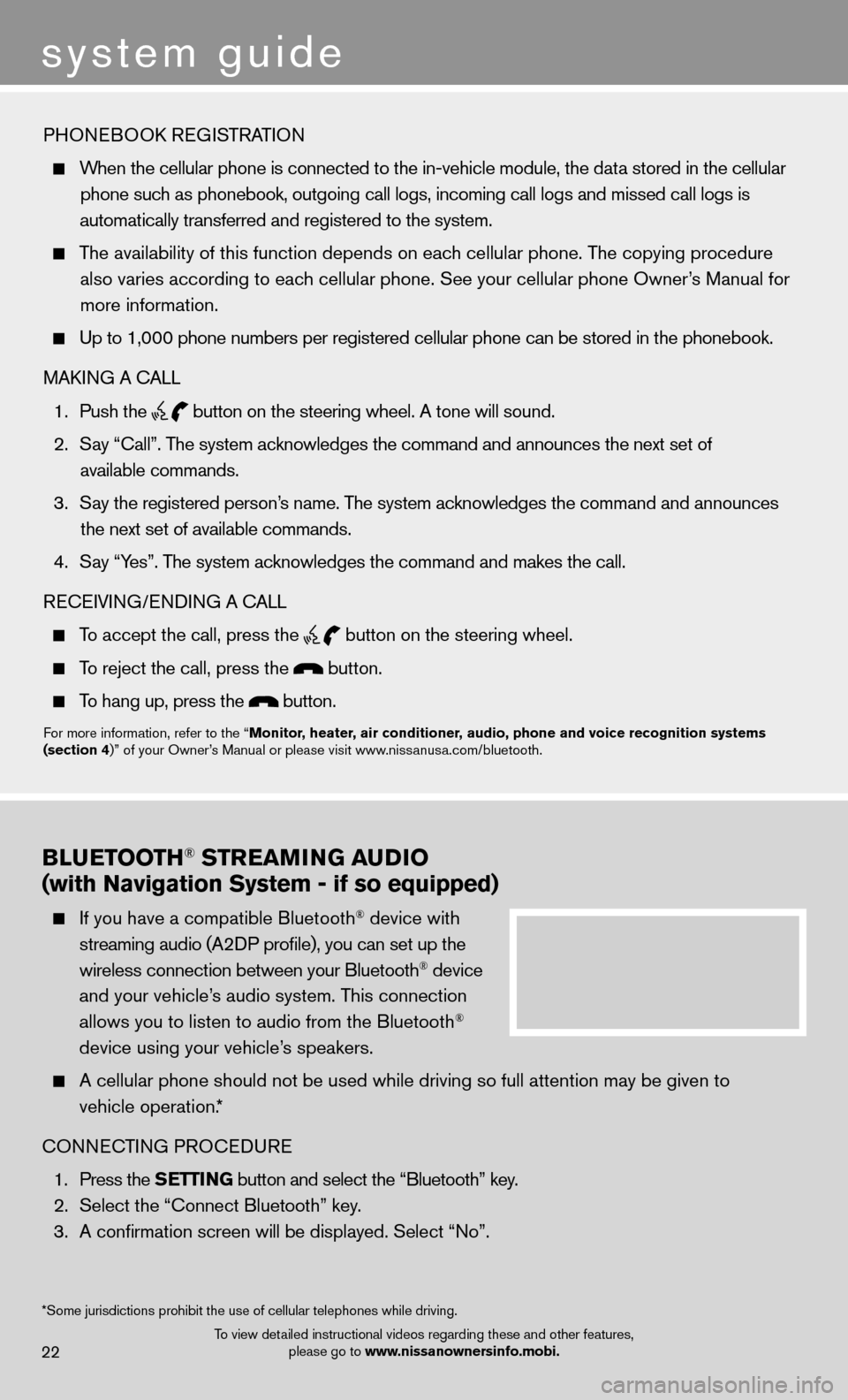
system guide
BLUETOOTH® STREAMING AUDIO
(with Navigation System - if so equipped)
If you have a compatible Bluetooth® device with
streaming audio (A2DP profi le), you can set up the
wireless connection between your Bluetooth
® device
and your vehicle’s audio system. This connection
allows you to listen to audio from the Bluetooth
®
device using your vehicle’s speakers.
A cellular phone should not be used while driving so full attention may \
be given to
vehicle operation.*
CONNECTING PROCEDURE
1. Press the SETTING button and select the “Bluetooth” key.
2. Select the “Connect Bluetooth” key.
3. A confi rmation screen will be displayed. Select “No”.
22
PHONEBOOK REGISTRATION
When the cellular phone is connected to the in-vehicle module, the data stored in the cellular
phone such as phonebook, outgoing call logs, incoming call logs and missed call l\
ogs is
automatically transferred and registered to the system.
The availability of this function depends on each cellular phone. The copying procedure
also varies according to each cellular phone. See your cellular phone Owner’s Manual for more information.
Up to 1,000 phone numbers per registered cellular phone can be stored in\
the phonebook.
MAKING A CALL
1. Push the
button on the steering wheel. A tone will sound.
2.
Say “Call”. The system acknowledges the command and announces the next set of
available commands.
3. Say the registered person’s name. The system acknowledges the command and announces
the next set of available commands.
4.
Say “Yes”. The system acknowledges the command and makes the call.
RECEIVING/ENDING A CALL
To accept the call, press the
button on the steering wheel.
To reject the call, press the button.
To hang up, press the button.
For more information, refer to the “Monitor, heater, air conditioner, audio, phone and voice recognition systems
(section 4)” of your Owner’s Manual or please visit www.nissanusa.com/bluetooth.
*Some jurisdictions prohibit the use of cellular telephones while drivin\
g.
o
To view detailed instructional videos regarding these and other features, please go to www.nissanownersinfo.mobi.