2013 NISSAN LEAF bluetooth
[x] Cancel search: bluetoothPage 203 of 275
![NISSAN LEAF 2013 1.G Navigation Manual connected to the vehicle are downloaded
at once.
.[Download 1 Entry]:Each of the phone numbers that are
stored in the phonebook of a cellular
phone that is connected to the vehicle is
downloaded one b NISSAN LEAF 2013 1.G Navigation Manual connected to the vehicle are downloaded
at once.
.[Download 1 Entry]:Each of the phone numbers that are
stored in the phonebook of a cellular
phone that is connected to the vehicle is
downloaded one b](/manual-img/5/324/w960_324-202.png)
connected to the vehicle are downloaded
at once.
.[Download 1 Entry]:Each of the phone numbers that are
stored in the phonebook of a cellular
phone that is connected to the vehicle is
downloaded one by one.
.[Downloaded List]:
The downloaded phonebook data is
displayed.
6. Touch [Yes].
7. When a PIN code appears on the screen, operate the connected cellular phone to
enter the PIN code. The downloading
procedure of the cellular phone varies
according to each cellular phone. See the
cellular phone Owner’s Manual for the
details.
Deleting phone information
1. Push the MENUbutton and touch [Set-
tings].
2. Touch [Phone & CARWINGS].
3. Touch [Phone].
4. Touch [Delete Phone Info].
5. Touch the preferred item for deletion. A confirmation message is displayed.
Items that can be deleted
.[Vehicle Phonebook]:
Deletes all or one of the phone number in
the vehicle phonebook.
.[Call History]:All or each of the calls listed in the
outgoing and incoming call history will be
deleted. Additionally, the calls can be
deleted after sorting by outgoing or
incoming call history.
.[Downloaded Phonebook from Handset]:Deletes all or one of the phone numbers
in the downloaded phonebook.
.[Memory]:Deletes all stored memories (vehicle
phonebooks, call logs and downloaded
phonebooks).
Bluetooth®Hands-Free Phone System7-9
Page 204 of 275
![NISSAN LEAF 2013 1.G Navigation Manual 7-10Bluetooth®Hands-Free Phone System
6. Confirm the contents of the message, thentouch [Yes].
Phone volume settings
1. Push the MENUbutton and touch [Set-
tings].
2. Touch [Phone & CARWINGS].
3. Tou NISSAN LEAF 2013 1.G Navigation Manual 7-10Bluetooth®Hands-Free Phone System
6. Confirm the contents of the message, thentouch [Yes].
Phone volume settings
1. Push the MENUbutton and touch [Set-
tings].
2. Touch [Phone & CARWINGS].
3. Tou](/manual-img/5/324/w960_324-203.png)
7-10Bluetooth®Hands-Free Phone System
6. Confirm the contents of the message, thentouch [Yes].
Phone volume settings
1. Push the MENUbutton and touch [Set-
tings].
2. Touch [Phone & CARWINGS].
3. Touch [Phone].
4. Touch [Volume & Ringtone]. 5. Touch the item you would like to set.
Available settings
.
[Ringtone]:
Adjust the volume level of the ringtone by
touching [+] or [-].
. [Incoming Call]:
Adjust the incoming call volume by touching
[+] or [-].
. [Outgoing Call]:
Adjust the outgoing call volume by touching
[+] or [-].
. [Automatic Hold]:
When this function is activated, an incoming
phone call is automatically held.
. [Vehicle Ringtone]:
When this function is activated, a specific
ringtone that is different from that of the
cellular phone will sound when receiving a
call.
When installing a car phone or a CB radio in
your vehicle, be sure to observe the following
cautions, otherwise the new equipment may
adversely affect the electronic control modules
and electronic control system harness.
WARNING
.A cellular phone should not be used
for any purpose while driving so full
attention may be given to vehicle
operation. Some jurisdictions prohi-
bit the use of cellular phones while
driving.
. If you must make a call while your
vehicle is in motion, the hands-free
cellular phone operational mode is
highly recommended. Exercise ex-
treme caution at all times so full
attention may be given to vehicle
operation.
. If a conversation in a moving vehicle
requires you to take notes, pull off
the road to a safe location and stop
your vehicle before doing so.
CAR PHONE or CB RADIO
Page 205 of 275
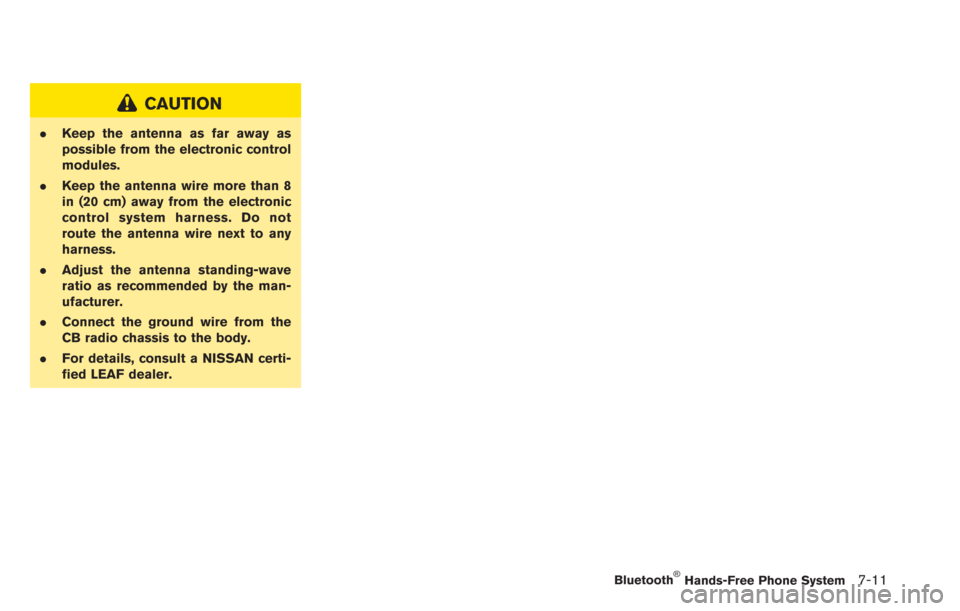
CAUTION
.Keep the antenna as far away as
possible from the electronic control
modules.
. Keep the antenna wire more than 8
in (20 cm) away from the electronic
control system harness. Do not
route the antenna wire next to any
harness.
. Adjust the antenna standing-wave
ratio as recommended by the man-
ufacturer.
. Connect the ground wire from the
CB radio chassis to the body.
. For details, consult a NISSAN certi-
fied LEAF dealer.
Bluetooth®Hands-Free Phone System7-11
Page 206 of 275

7-12Bluetooth®Hands-Free Phone System
MEMO
Page 227 of 275
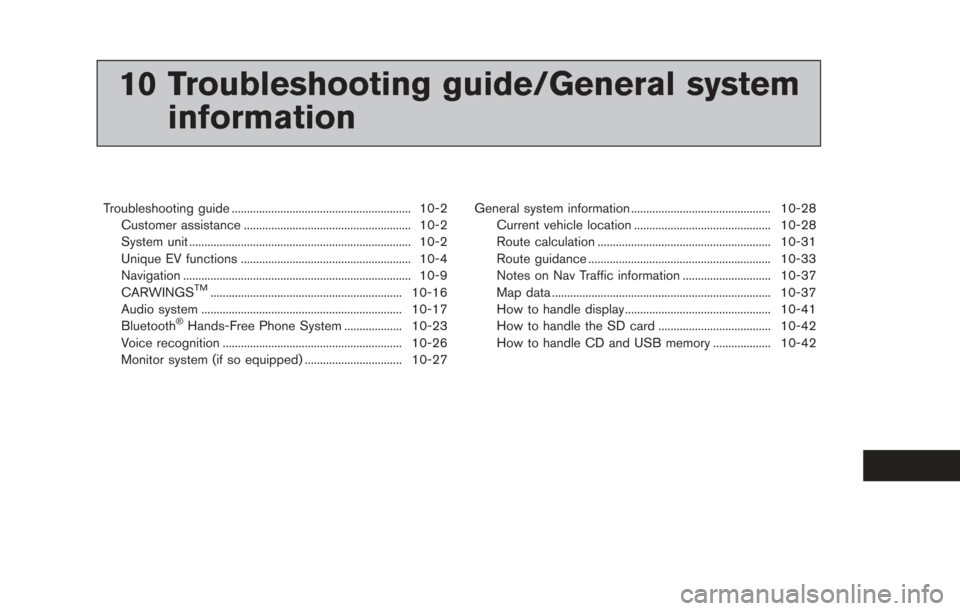
10 Troubleshooting guide/General systeminformation
Troubleshooting guide ........................................................... 10-2
Customer assistance ....................................................... 10-2
System unit ........................................................................\
. 10-2
Unique EV functions ........................................................ 10-4
Navigation ........................................................................\
... 10-9
CARWINGS
TM............................................................... 10-16
Audio system .................................................................. 10-17
Bluetooth
®Hands-Free Phone System ................... 10-23
Voice recognition ........................................................... 10-26
Monitor system (if so equipped) ................................ 10-27 General system information .............................................. 10-28
Current vehicle location ............................................. 10-28
Route calculation ......................................................... 10-31
Route guidance ............................................................ 10-33
Notes on Nav Traffic information ............................. 10-37
Map data ........................................................................\
10-37
How to handle display................................................ 10-41
How to handle the SD card ..................................... 10-42
How to handle CD and USB memory ................... 10-42
Page 248 of 275
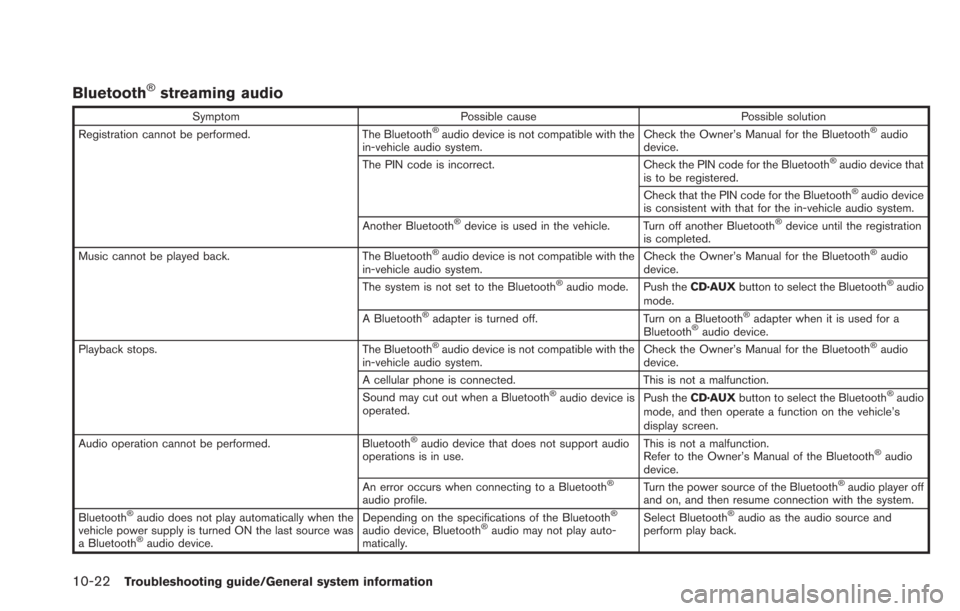
10-22Troubleshooting guide/General system information
Bluetooth®streaming audio
SymptomPossible cause Possible solution
Registration cannot be performed. The Bluetooth®audio device is not compatible with the
in-vehicle audio system. Check the Owner’s Manual for the Bluetooth®audio
device.
The PIN code is incorrect. Check the PIN code for the Bluetooth
®audio device that
is to be registered.
Check that the PIN code for the Bluetooth
®audio device
is consistent with that for the in-vehicle audio system.
Another Bluetooth
®device is used in the vehicle. Turn off another Bluetooth®device until the registration
is completed.
Music cannot be played back. The Bluetooth
®audio device is not compatible with the
in-vehicle audio system. Check the Owner’s Manual for the Bluetooth®audio
device.
The system is not set to the Bluetooth
®audio mode. Push the CD·AUXbutton to select the Bluetooth®audio
mode.
A Bluetooth
®adapter is turned off. Turn on a Bluetooth®adapter when it is used for a
Bluetooth®audio device.
Playback stops. The Bluetooth®audio device is not compatible with the
in-vehicle audio system. Check the Owner’s Manual for the Bluetooth®audio
device.
A cellular phone is connected. This is not a malfunction.
Sound may cut out when a Bluetooth
®audio device is
operated. Push the
CD·AUX button to select the Bluetooth®audio
mode, and then operate a function on the vehicle’s
display screen.
Audio operation cannot be performed. Bluetooth
®audio device that does not support audio
operations is in use. This is not a malfunction.
Refer to the Owner’s Manual of the Bluetooth®audio
device.
An error occurs when connecting to a Bluetooth
®
audio profile. Turn the power source of the Bluetooth
®audio player off
and on, and then resume connection with the system.
Bluetooth
®audio does not play automatically when the
vehicle power supply is turned ON the last source was
a Bluetooth
®audio device. Depending on the specifications of the Bluetooth
®
audio device, Bluetooth®audio may not play auto-
matically. Select Bluetooth
®audio as the audio source and
perform play back.
Page 249 of 275
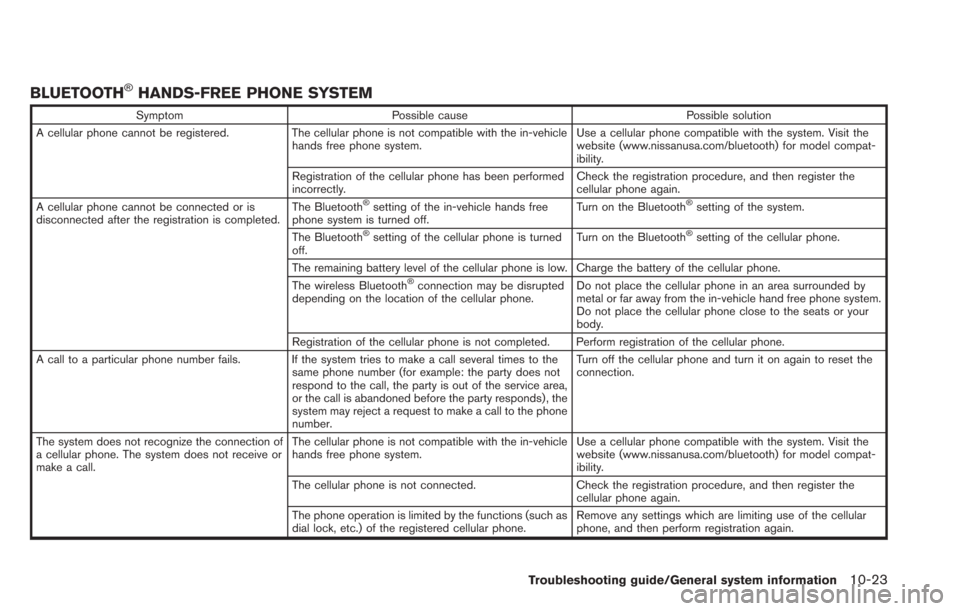
BLUETOOTH®HANDS-FREE PHONE SYSTEM
SymptomPossible cause Possible solution
A cellular phone cannot be registered. The cellular phone is not compatible with the in-vehicle
hands free phone system. Use a cellular phone compatible with the system. Visit the
website (www.nissanusa.com/bluetooth) for model compat-
ibility.
Registration of the cellular phone has been performed
incorrectly. Check the registration procedure, and then register the
cellular phone again.
A cellular phone cannot be connected or is
disconnected after the registration is completed. The Bluetooth
®setting of the in-vehicle hands free
phone system is turned off. Turn on the Bluetooth®setting of the system.
The Bluetooth
®setting of the cellular phone is turned
off. Turn on the Bluetooth®setting of the cellular phone.
The remaining battery level of the cellular phone is low. Charge the battery of the cellular phone.
The wireless Bluetooth
®connection may be disrupted
depending on the location of the cellular phone. Do not place the cellular phone in an area surrounded by
metal or far away from the in-vehicle hand free phone system.
Do not place the cellular phone close to the seats or your
body.
Registration of the cellular phone is not completed. Perform registration of the cellular phone.
A call to a particular phone number fails. If the system tries to make a call several times to the same phone number (for example: the party does not
respond to the call, the party is out of the service area,
or the call is abandoned before the party responds) , the
system may reject a request to make a call to the phone
number. Turn off the cellular phone and turn it on again to reset the
connection.
The system does not recognize the connection of
a cellular phone. The system does not receive or
make a call. The cellular phone is not compatible with the in-vehicle
hands free phone system.
Use a cellular phone compatible with the system. Visit the
website (www.nissanusa.com/bluetooth) for model compat-
ibility.
The cellular phone is not connected. Check the registration procedure, and then register the
cellular phone again.
The phone operation is limited by the functions (such as
dial lock, etc.) of the registered cellular phone. Remove any settings which are limiting use of the cellular
phone, and then perform registration again.
Troubleshooting guide/General system information10-23
Page 250 of 275
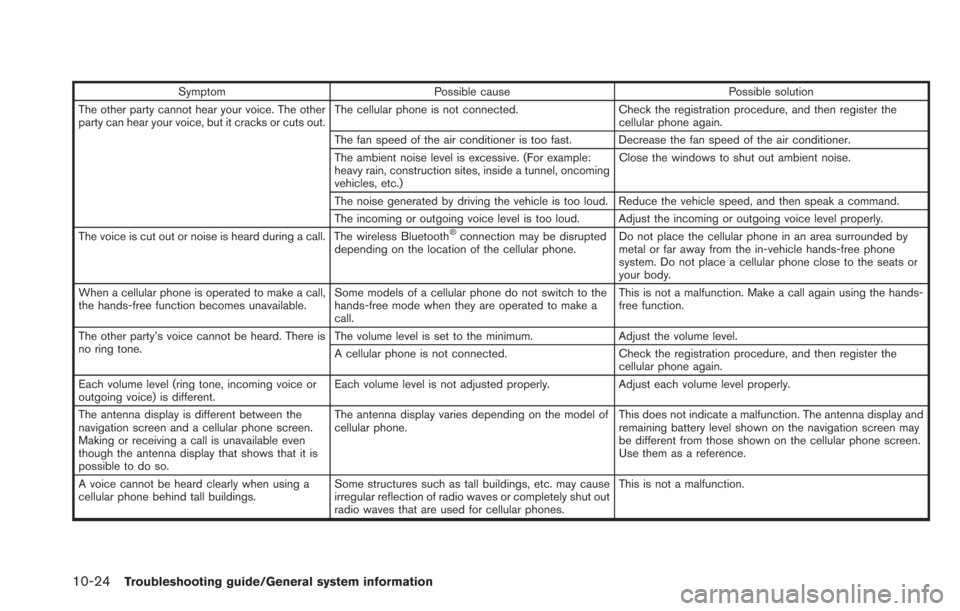
10-24Troubleshooting guide/General system information
SymptomPossible cause Possible solution
The other party cannot hear your voice. The other
party can hear your voice, but it cracks or cuts out. The cellular phone is not connected.
Check the registration procedure, and then register the
cellular phone again.
The fan speed of the air conditioner is too fast. Decrease the fan speed of the air conditioner.
The ambient noise level is excessive. (For example:
heavy rain, construction sites, inside a tunnel, oncoming
vehicles, etc.) Close the windows to shut out ambient noise.
The noise generated by driving the vehicle is too loud. Reduce the vehicle speed, and then speak a command.
The incoming or outgoing voice level is too loud. Adjust the incoming or outgoing voice level properly.
The voice is cut out or noise is heard during a call. The wireless Bluetooth
®connection may be disrupted
depending on the location of the cellular phone. Do not place the cellular phone in an area surrounded by
metal or far away from the in-vehicle hands-free phone
system. Do not place a cellular phone close to the seats or
your body.
When a cellular phone is operated to make a call,
the hands-free function becomes unavailable. Some models of a cellular phone do not switch to the
hands-free mode when they are operated to make a
call. This is not a malfunction. Make a call again using the hands-
free function.
The other party’s voice cannot be heard. There is
no ring tone. The volume level is set to the minimum.
Adjust the volume level.
A cellular phone is not connected. Check the registration procedure, and then register the
cellular phone again.
Each volume level (ring tone, incoming voice or
outgoing voice) is different. Each volume level is not adjusted properly.
Adjust each volume level properly.
The antenna display is different between the
navigation screen and a cellular phone screen.
Making or receiving a call is unavailable even
though the antenna display that shows that it is
possible to do so. The antenna display varies depending on the model of
cellular phone.
This does not indicate a malfunction. The antenna display and
remaining battery level shown on the navigation screen may
be different from those shown on the cellular phone screen.
Use them as a reference.
A voice cannot be heard clearly when using a
cellular phone behind tall buildings. Some structures such as tall buildings, etc. may cause
irregular reflection of radio waves or completely shut out
radio waves that are used for cellular phones. This is not a malfunction.