Page 222 of 315
8-8Voice recognition
Audio Command:
CommandAction
AM Turns to the AM band, selecting the station last played.
FM Turns to the FM band, selecting the station last played.
XM Turns to the XM Satellite band, selecting the channel last played.
Music Box (if so equipped) Turns on the “Music Box” hard disk drive audio system.
CD Starts to play a CD.
General Commands:
CommandAction
Go back Corrects the last recognition result to return to the previous screen
Exit Cancels Voice Recognition
Page 223 of 315
VOICE COMMAND EXAMPLES
To use the voice recognition function, speaking
one command is sometimes sufficient, but at
other times it is necessary to speak two or more
commands. As examples, some additional basic
operations that can be performed by voice
commands are described here.
Example 1: Placing call to phone
number 800-662-6200
1. Push<>located on the steering wheel.
2. The system announces, “Would you like to
access Phone, Navigation, Information,
Audio or Help?”.
3. Speak “Phone”.
4. Speak “Dial Number”.
5. Speak “800”.
6. The system announces, “Please say next three digits or dial, or say change number”.
Speak “662”.
7. The system announces, “Please say last fourdigits or say change number”. Speak
“6200”.
8. The system announces, “Dial or ChangeNumber?”. Speak “Dial”.
Voice recognition8-9
Page 224 of 315
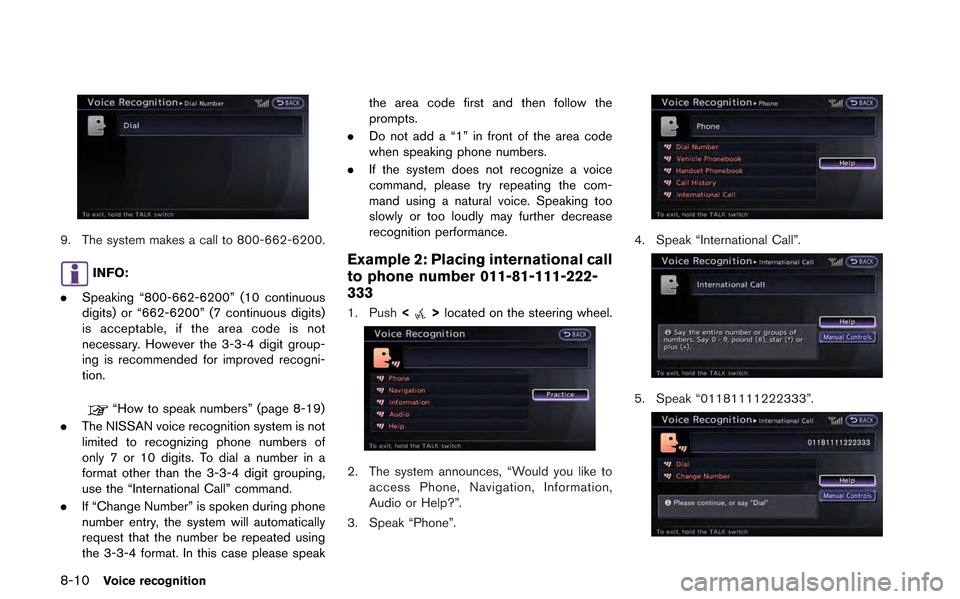
8-10Voice recognition
9. The system makes a call to 800-662-6200.
INFO:
. Speaking “800-662-6200” (10 continuous
digits) or “662-6200” (7 continuous digits)
is acceptable, if the area code is not
necessary. However the 3-3-4 digit group-
ing is recommended for improved recogni-
tion.
“How to speak numbers” (page 8-19)
. The NISSAN voice recognition system is not
limited to recognizing phone numbers of
only 7 or 10 digits. To dial a number in a
format other than the 3-3-4 digit grouping,
use the “International Call” command.
. If “Change Number” is spoken during phone
number entry, the system will automatically
request that the number be repeated using
the 3-3-4 format. In this case please speak the area code first and then follow the
prompts.
. Do not add a “1” in front of the area code
when speaking phone numbers.
. If the system does not recognize a voice
command, please try repeating the com-
mand using a natural voice. Speaking too
slowly or too loudly may further decrease
recognition performance.
Example 2: Placing international call
to phone number 011-81-111-222-
333
1. Push <>located on the steering wheel.
2. The system announces, “Would you like to
access Phone, Navigation, Information,
Audio or Help?”.
3. Speak “Phone”.
4. Speak “International Call”.
5. Speak “01181111222333”.
Page 226 of 315
![NISSAN GT-R 2013 R35 Multi Function Display Owners Manual 8-12Voice recognition
Available items
.[Command List]:
A list of voice commands that the system
can accept is displayed.
. [User Guide]:
A simplified operation manual of the voice
recognition system c NISSAN GT-R 2013 R35 Multi Function Display Owners Manual 8-12Voice recognition
Available items
.[Command List]:
A list of voice commands that the system
can accept is displayed.
. [User Guide]:
A simplified operation manual of the voice
recognition system c](/manual-img/5/316/w960_316-225.png)
8-12Voice recognition
Available items
.[Command List]:
A list of voice commands that the system
can accept is displayed.
. [User Guide]:
A simplified operation manual of the voice
recognition system can be displayed and
how to use the voice commands can be
confirmed.
INFO:
The Command List feature is only available when
Alternate Command Mode is active.
Confirming voice commands
When controlling the system by voice com-
mands for the first time or if an appropriate voice
command is unknown, confirm using the voice
command lists.
The following information describes how to
display the navigation command list and the
help list. For information about the operations of
other functions, refer to the vehicle Owner’s
Manual. Example: Displaying the navigation com-
mand list:
1. Push
.
2. Highlight [Others] and push .
3. Highlight [Voice Recognition] and push .4. Highlight [Command List] and push.
5. Highlight the preferred item and push .
Available items
.Phone Commands
.Navigation Commands
.Information Commands
.Audio Commands
.Help Commands
6. To confirm the list, scroll the screen using
the up and down switches of the main
directional buttons or the center dial.
7. Push to return to the previous
screen.
Page 229 of 315

Audio Command:
CommandAction
Music Box (if so equipped) Turns on the “Music Box” hard disk drive audio system.
CD Starts to play a CD.
FM Turns to the FM band, selecting the station last played.
AM Turns to the AM band, selecting the station last played.
XM Turns to the XM Satellite Radio band, selecting the channel last played.
USB Turns on the USB memory.
Bluetooth Audio Turns on the Bluetooth audio player.
AUX Turns on the AUX.
General Command:
CommandAction
Go back Corrects the last recognition result to return to the previous screen
Exit Cancels Voice Recognition
Help Command:
CommandAction
Navigation Commands Displays the navigation command list.
Phone Commands Displays the phone command list.
Audio Commands Displays the audio command list.
Information Commands Displays the information command list.
Help Commands Displays the help command list.
User Guide Displays the User Guide
Speaker Adaptation The system memorizes the voices of up to three persons for better voice recognition performance.
Voice recognition8-15
Page 231 of 315
![NISSAN GT-R 2013 R35 Multi Function Display Owners Manual 1. Highlight [Let’s Practice] and push<ENTER>.
2. Practice voice commands in accordance with the audio guidance.
Tutorials on operation of voice re-
cognition system
When selecting [Using the Addres NISSAN GT-R 2013 R35 Multi Function Display Owners Manual 1. Highlight [Let’s Practice] and push<ENTER>.
2. Practice voice commands in accordance with the audio guidance.
Tutorials on operation of voice re-
cognition system
When selecting [Using the Addres](/manual-img/5/316/w960_316-230.png)
1. Highlight [Let’s Practice] and push.
2. Practice voice commands in accordance with the audio guidance.
Tutorials on operation of voice re-
cognition system
When selecting [Using the Address Book] or
[Placing Calls], the system displays tutorials on
how to perform these operations using voice
recognition.
Example: With [Using the Address Book] high-
lighted
1. Highlight [Using the Address Book] andpush . The tutorial starts.
2. The voice guide demonstrates how to speak
when giving commands.
3. When the tutorial is completed, the system automatically switches to the Menu screen.
Useful tips for correct operation
It is possible to display useful speaking tips that
may help the system to accept a voice command
correctly.
1. Highlight [Help on Speaking] and push .
2. To confirm the page, scroll the screen using the up and down switches of the main
directional buttons or the center dial.
Voice recognition settings
The settings for easy operation of the voice
recognition system are displayed.
1. Highlight [Voice Recognition Settings] andpush .
2. To confirm the page, scroll the screen using the up and down switches of the main
directional buttons or the center dial.
Adapting Voice Recognition System
to Your Voice
The voice recognition system is equipped with a
learning function to adapt to the user’s voice for
better recognition. It is possible to confirm how
Voice recognition8-17
Page 233 of 315
![NISSAN GT-R 2013 R35 Multi Function Display Owners Manual .Push <>to stop the voice prompt and
give the command at once. Remember to
wait for the tone before speaking.
. To adjust the volume of the system feed-
back, push the volume control buttons [+] or
[� NISSAN GT-R 2013 R35 Multi Function Display Owners Manual .Push <>to stop the voice prompt and
give the command at once. Remember to
wait for the tone before speaking.
. To adjust the volume of the system feed-
back, push the volume control buttons [+] or
[�](/manual-img/5/316/w960_316-232.png)
.Push <>to stop the voice prompt and
give the command at once. Remember to
wait for the tone before speaking.
. To adjust the volume of the system feed-
back, push the volume control buttons [+] or
[−] on the steering wheel or use the audio
system volume control knob while the
system is making an announcement.
How to speak numbers
NISSAN Voice Recognition requires a certain
way to speak numbers when giving voice
commands. Refer to the following examples.
General rule:
Only single digits 0 (zero) to 9 can be used. For
example, to speak 500, “five zero zero” can be
used, but “five hundred” cannot.
Examples:
1-800-662-6200
“One eight zero zero six six two six two zero
zero”
Improving Recognition of Phone numbers:
Recognition of phone numbers can be improved
by speaking the phone number in 3 groups of
numbers. For example, to call 800-662-6200,
speak “Eight Zero Zero” first, and the system will
then ask to speak the next three digits. Then,
speak “Six Six Two”. After recognition, the system will then ask to speak the last 4 digits.
Speak, “Six Two Zero Zero”. Using this method
of phone digit entry can improve recognition
performance.
SYSTEM FEEDBACK ANNOUNCE-
MENT MODES
It is possible to select two modes, long or short,
for the announcement by the system.
How to set
1. Push
.
2. Highlight [Others] and push .
3. Highlight [Voice Recognition] and push .
4. Highlight [Minimize Voice Feedback] and
push . The indicator illuminates,
and the system announcement mode
switches to the short mode. 5. Push
to return to the previous
screen. Push
Page 297 of 315
12 Troubleshooting guide
Customer assistance ............................................................. 12-2
Navigation ........................................................................\
......... 12-3Basic operations ............................................................... 12-3
Vehicle icon ........................................................................\
12-4
Route calculation and visual guidance ........................ 12-6 Voice guidance ................................................................ 12-8
Traffic information ........................................................... 12-9
Audio system ........................................................................\
12-10
Bluetooth
®Hands-Free Phone System ........................ 12-11
Voice recognition ................................................................ 12-12
Monitor system .................................................................... 12-13