Page 78 of 315
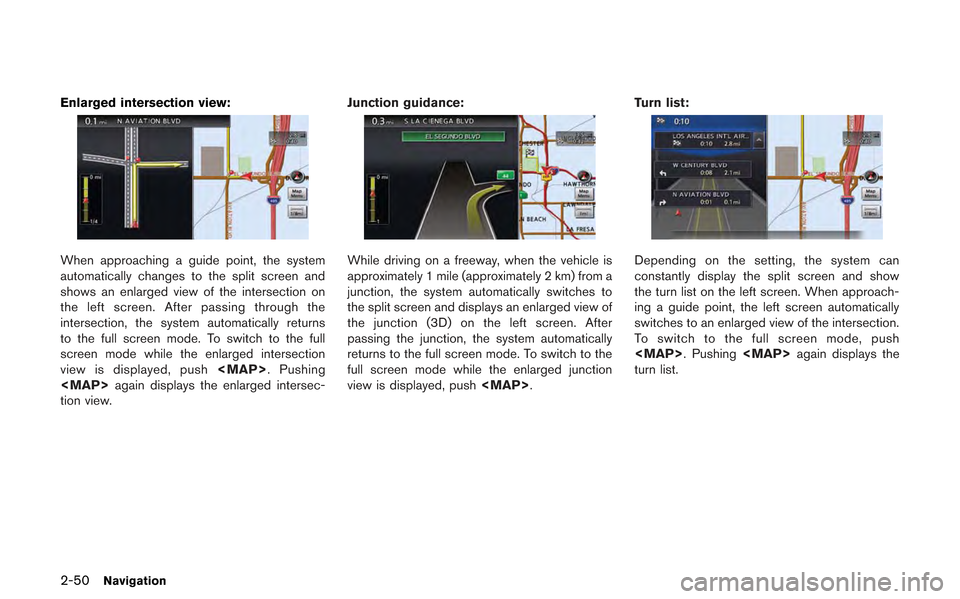
2-50Navigation
Enlarged intersection view:
When approaching a guide point, the system
automatically changes to the split screen and
shows an enlarged view of the intersection on
the left screen. After passing through the
intersection, the system automatically returns
to the full screen mode. To switch to the full
screen mode while the enlarged intersection
view is displayed, push
Page 82 of 315
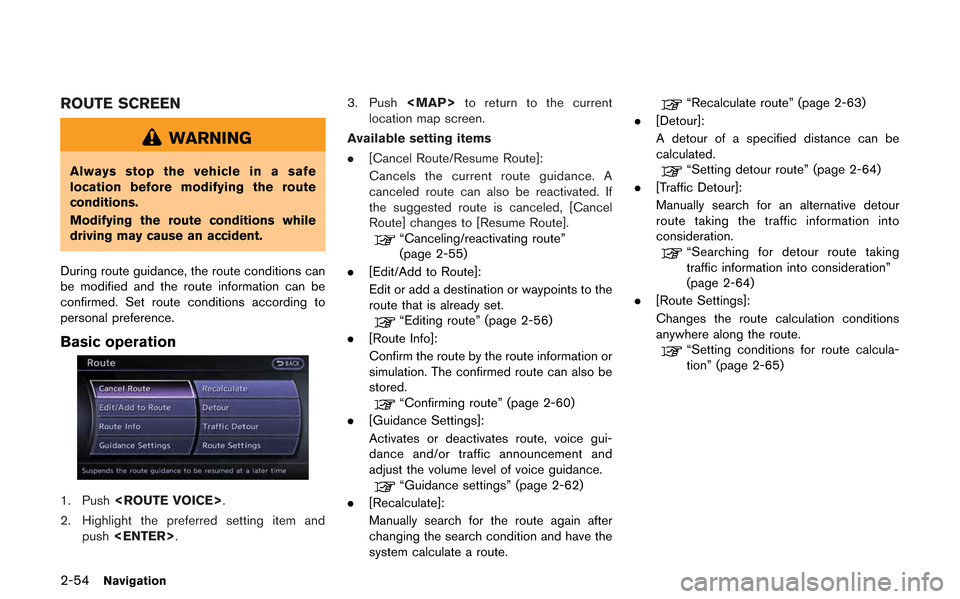
2-54Navigation
ROUTE SCREEN
WARNING
Always stop the vehicle in a safe
location before modifying the route
conditions.
Modifying the route conditions while
driving may cause an accident.
During route guidance, the route conditions can
be modified and the route information can be
confirmed. Set route conditions according to
personal preference.
Basic operation
1. Push .
2. Highlight the preferred setting item and push . 3. Push
to return to the current
location map screen.
Available setting items
. [Cancel Route/Resume Route]:
Cancels the current route guidance. A
canceled route can also be reactivated. If
the suggested route is canceled, [Cancel
Route] changes to [Resume Route].
“Canceling/reactivating route”
(page 2-55)
. [Edit/Add to Route]:
Edit or add a destination or waypoints to the
route that is already set.
“Editing route” (page 2-56)
. [Route Info]:
Confirm the route by the route information or
simulation. The confirmed route can also be
stored.
“Confirming route” (page 2-60)
. [Guidance Settings]:
Activates or deactivates route, voice gui-
dance and/or traffic announcement and
adjust the volume level of voice guidance.
“Guidance settings” (page 2-62)
. [Recalculate]:
Manually search for the route again after
changing the search condition and have the
system calculate a route.
“Recalculate route” (page 2-63)
. [Detour]:
A detour of a specified distance can be
calculated.
“Setting detour route” (page 2-64)
. [Traffic Detour]:
Manually search for an alternative detour
route taking the traffic information into
consideration.
“Searching for detour route taking
traffic information into consideration”
(page 2-64)
. [Route Settings]:
Changes the route calculation conditions
anywhere along the route.
“Setting conditions for route calcula-
tion” (page 2-65)
Page 84 of 315
![NISSAN GT-R 2013 R35 Multi Function Display Owners Manual 2-56Navigation
INFO:
If a new route is set, the canceled route cannot
be reactivated.
Editing route
1. Push <ROUTE VOICE>.
2. Highlight [Edit/Add to Route] and push <ENTER>.
3. Highlight the preferred NISSAN GT-R 2013 R35 Multi Function Display Owners Manual 2-56Navigation
INFO:
If a new route is set, the canceled route cannot
be reactivated.
Editing route
1. Push <ROUTE VOICE>.
2. Highlight [Edit/Add to Route] and push <ENTER>.
3. Highlight the preferred](/manual-img/5/316/w960_316-83.png)
2-56Navigation
INFO:
If a new route is set, the canceled route cannot
be reactivated.
Editing route
1. Push .
2. Highlight [Edit/Add to Route] and push .
3. Highlight the preferred condition and push .
4. Push to return to the previous
screen. Push to return to the
current location map screen.
Available setting items
*1Adds a destination.“Setting destination or waypoint”
(page 2-56)
*2Current destination:
Changes or deletes the destination.
“Editing/deleting destination or waypoint”
(page 2-57)
*3Condition for calculating a route to the destina-
tion:
Changes the conditions for calculating a route to
the destination.
“Changing route calculation conditions”
(page 2-59)
*4Adds a waypoint.“Setting destination or waypoint”
(page 2-56)
*5Current waypoint:
Changes or deletes the waypoint.
“Editing/deleting destination or waypoint”
(page 2-57)
*6Condition for calculating a route to a waypoint:
Changes the conditions for calculating a route to
a waypoint.
“Changing route calculation conditions”
(page 2-59)
*7[Calculate]:
Manually search for the route again after chan-
ging the search conditions and have the system
calculate a route.
“Changing route calculation conditions”
(page 2-59)
Setting destination or waypoint:
A destination or waypoint can be added to the
route that has already been set. A total of 6
destinations or waypoints can be set.
1. Push .
2. Highlight [Edit/Add to Route] and push .
Page 85 of 315
![NISSAN GT-R 2013 R35 Multi Function Display Owners Manual 3. Highlight [Add Destination] or [Add Way-point] and push <ENTER>.
If [Add Destination] is selected, the current
destination changes to a waypoint.
4. Set a destination or waypoint. The method of sea NISSAN GT-R 2013 R35 Multi Function Display Owners Manual 3. Highlight [Add Destination] or [Add Way-point] and push <ENTER>.
If [Add Destination] is selected, the current
destination changes to a waypoint.
4. Set a destination or waypoint. The method of sea](/manual-img/5/316/w960_316-84.png)
3. Highlight [Add Destination] or [Add Way-point] and push .
If [Add Destination] is selected, the current
destination changes to a waypoint.
4. Set a destination or waypoint. The method of searching for a destination or waypoint is the
same as the one for a destination.
“Setting destination” (page 2-23)
5. The selected location is displayed at thecenter of the map. Highlight [Add to Route]
after confirming the location and push .
INFO:
Even after setting a destination/waypoint,
the destination/waypoint location can be
adjusted, the route can be stored, etc.
“Editing/deleting destination or way-
point” (page 2-57)
6. Return to the [Edit Route] screen. Set the route conditions as necessary.
7. Highlight [Calculate] and push .
The system will recalculate the routes. After
the route search is completed, the display
will automatically return to the current
location map screen.
INFO:
. The prior route is automatically deleted.
. Added waypoints and search conditions will
not be taken into consideration for the route
calculation until [Calculate] is highlighted
and is pushed.
Editing/deleting destination or waypoint:
The destination or waypoint that has already
been set can be modified or deleted.
If a location is modified or deleted when a
suggested route is already set, the prior
suggested route will be recalculated accord-
ingly.
1. Push .
2. Highlight [Edit/Add to Route] and push .
Navigation2-57
Page 86 of 315
![NISSAN GT-R 2013 R35 Multi Function Display Owners Manual 2-58Navigation
3. Highlight a destination or waypoint that isalready set and push <ENTER>.
4. Highlight [Move Dest.] to modify the location
and push <ENTER>.
“Moving location of destination”
(page NISSAN GT-R 2013 R35 Multi Function Display Owners Manual 2-58Navigation
3. Highlight a destination or waypoint that isalready set and push <ENTER>.
4. Highlight [Move Dest.] to modify the location
and push <ENTER>.
“Moving location of destination”
(page](/manual-img/5/316/w960_316-85.png)
2-58Navigation
3. Highlight a destination or waypoint that isalready set and push .
4. Highlight [Move Dest.] to modify the location
and push .
“Moving location of destination”
(page 2-46)
5. Highlight [Delete] and push to
delete the location.
6. A confirmation message is displayed. Con- firm the contents of the message, highlight
[Yes] and push . The destination
or waypoint is deleted from the route. Return
to the [Edit Route] screen.
7. By highlighting [Calculate] and pushing , the system will recalculate the
routes. After the route search is completed,
the display will automatically return to the
current location map screen.
INFO:
. If the destination is deleted, the final
waypoint of the route becomes the destina-
tion.
. Even if the map screen is touched, the same
map screen as when [Move Dest.] is
selected is displayed.
Changing order of destination and way-
points:
The order of a destination and waypoints that
have already been set can be changed.
1. Push .
2. Highlight [Edit/Add to Route] and push .
3. Highlight a destination or waypoint that is already set and push .
Page 87 of 315
4. Highlight [Change Order] and push. A list of the destination and
waypoints is displayed.
5. Highlight a preferred destination or waypointto replace the previously selected destina-
tion or waypoint and push .
6. A message is displayed and the order of the
destination or waypoint is changed.
7. By highlighting [Calculate] and pushing, the system will recalculate the
routes. After the route search is complete,
the display will automatically return to the
current location map screen. Changing route calculation conditions:
Each section of the route between waypoints
can have different route calculation conditions.
After setting these conditions, the entire route
can be recalculated.
1. Push
.
2. Highlight [Edit/Add to Route] and push .
3. Highlight the preferred section of the route to the destination or waypoint and push
.
Navigation2-59
Page 88 of 315
![NISSAN GT-R 2013 R35 Multi Function Display Owners Manual 2-60Navigation
4. Highlight the preferred condition and push<ENTER>.
Available conditions
: [Fastest Route]
:[Minimize Freeway]
: [Shortest Route]
5. The conditions have been changed and the
display r NISSAN GT-R 2013 R35 Multi Function Display Owners Manual 2-60Navigation
4. Highlight the preferred condition and push<ENTER>.
Available conditions
: [Fastest Route]
:[Minimize Freeway]
: [Shortest Route]
5. The conditions have been changed and the
display r](/manual-img/5/316/w960_316-87.png)
2-60Navigation
4. Highlight the preferred condition and push.
Available conditions
: [Fastest Route]
:[Minimize Freeway]
: [Shortest Route]
5. The conditions have been changed and the
display returns to the [Edit Route] screen.
6. By highlighting [Calculate] and pushing, the system will recalculate the
routes. After the route search is completed,
the display will automatically return to the
current location map screen.
INFO:
. The recalculated route may not be the
shortest route because the system priori-
tizes roads that are easy to drive for safety
reasons.
. If the route conditions are set from [Route
Settings], all sections in the route are
subject to the same route conditions. This
applies even if different route conditions
have been set for different sections in [Edit
Route].
Confirming route
When the suggested route is displayed after
calculation, the route information can be con-
firmed or the suggested route can be simulated.
Basic operation:
1. Push .
2. Highlight [Route Info] and push .
3. Highlight the preferred item and push
.
Page 89 of 315
![NISSAN GT-R 2013 R35 Multi Function Display Owners Manual Available setting items
.[Turn List]:
Displays the details of the suggested route.
“Using turn list” (page 2-61)
. [Preview]:
The system will trace the planned route
going forward or in reverse.
� NISSAN GT-R 2013 R35 Multi Function Display Owners Manual Available setting items
.[Turn List]:
Displays the details of the suggested route.
“Using turn list” (page 2-61)
. [Preview]:
The system will trace the planned route
going forward or in reverse.
�](/manual-img/5/316/w960_316-88.png)
Available setting items
.[Turn List]:
Displays the details of the suggested route.
“Using turn list” (page 2-61)
. [Preview]:
The system will trace the planned route
going forward or in reverse.
“Using route preview” (page 2-61)
. [Simulation]:
Displays a simulation of the suggested
route. This function provides a detailed
image of the route with voice guidance.
“Confirming route by simulation”
(page 2-62)
. [Store Route]:
Stores a calculated route. A maximum of 5
routes can be stored. Stored routes can be
easily retrieved and set as the suggested
route.
“Storing route” (page 2-75)
. [Map Scroll]:
Displays a map screen where the location of
the destination can be confirmed.
Even if the map screen is touched or
directional buttons other than the up or
down button are pushed, the same map
screen as when [Map Scroll] is selected is
displayed. Using turn list:
1. Highlight [Turn List] and push
.
2. The information (e.g., intersections) can be confirmed on the route to the destination by
scrolling the screen using the up and down
switches of the main directional buttons or
the center dial.
3. Push to return to the current
location map screen. Using route preview:1. Highlight [Preview] and push
.
2. Highlight the preferred key and push .
: Moves forward in the direction of thedestination.
: Moves backward in the direction of thestarting point.
/: Pauses the route preview.
3. Push to return to the current
location map screen.
Navigation2-61