2013 NISSAN GT-R navigation system
[x] Cancel search: navigation systemPage 29 of 315
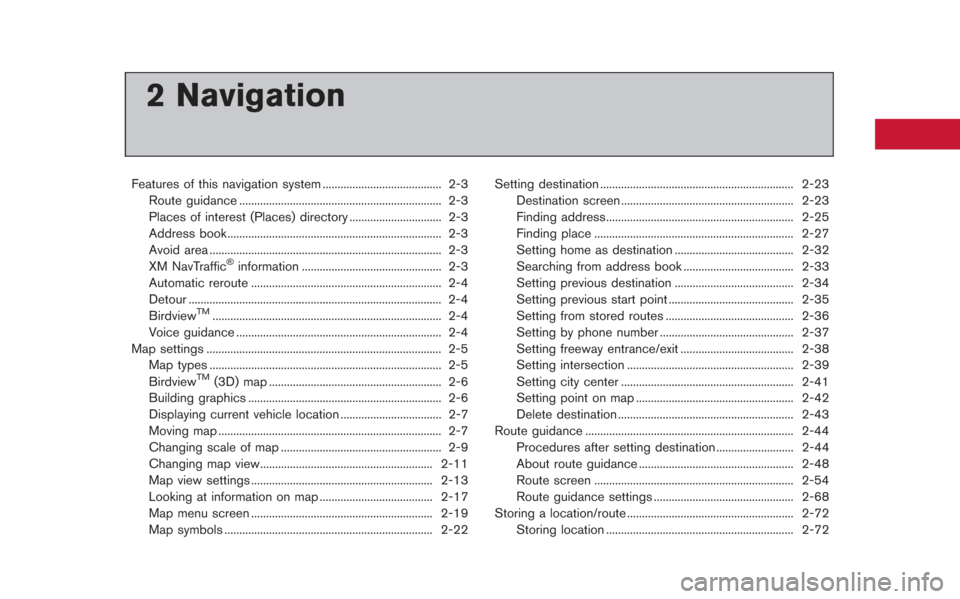
2 Navigation
Features of this navigation system ........................................ 2-3Route guidance .................................................................... 2-3
Places of interest (Places) directory ............................... 2-3
Address book........................................................................\
2-3
Avoid area ........................................................................\
...... 2-3
XM NavTraffic
®information ............................................... 2-3
Automatic reroute ................................................................ 2-4
Detour ........................................................................\
............. 2-4
Birdview
TM........................................................................\
..... 2-4
Voice guidance ..................................................................... 2-4
Map settings ........................................................................\
....... 2-5 Map types ........................................................................\
...... 2-5
Birdview
TM(3D) map .......................................................... 2-6
Building graphics ................................................................. 2-6
Displaying current vehicle location .................................. 2-7
Moving map ........................................................................\
... 2-7
Changing scale of map ...................................................... 2-9
Changing map view.......................................................... 2-11
Map view settings ............................................................. 2-13
Looking at information on map ...................................... 2-17
Map menu screen ............................................................. 2-19
Map symbols ...................................................................... 2-22 Setting destination ................................................................. 2-23
Destination screen .......................................................... 2-23
Finding address............................................................... 2-25
Finding place ................................................................... 2-27
Setting home as destination ........................................ 2-32
Searching from address book ..................................... 2-33
Setting previous destination ........................................ 2-34
Setting previous start point .......................................... 2-35
Setting from stored routes ........................................... 2-36
Setting by phone number ............................................. 2-37
Setting freeway entrance/exit ...................................... 2-38
Setting intersection ........................................................ 2-39
Setting city center .......................................................... 2-41
Setting point on map ..................................................... 2-42
Delete destination ........................................................... 2-43
Route guidance ...................................................................... 2-44
Procedures after setting destination .......................... 2-44
About route guidance .................................................... 2-48
Route screen ................................................................... 2-54
Route guidance settings ............................................... 2-68
Storing a location/route ........................................................ 2-72 Storing location ............................................................... 2-72
Page 31 of 315
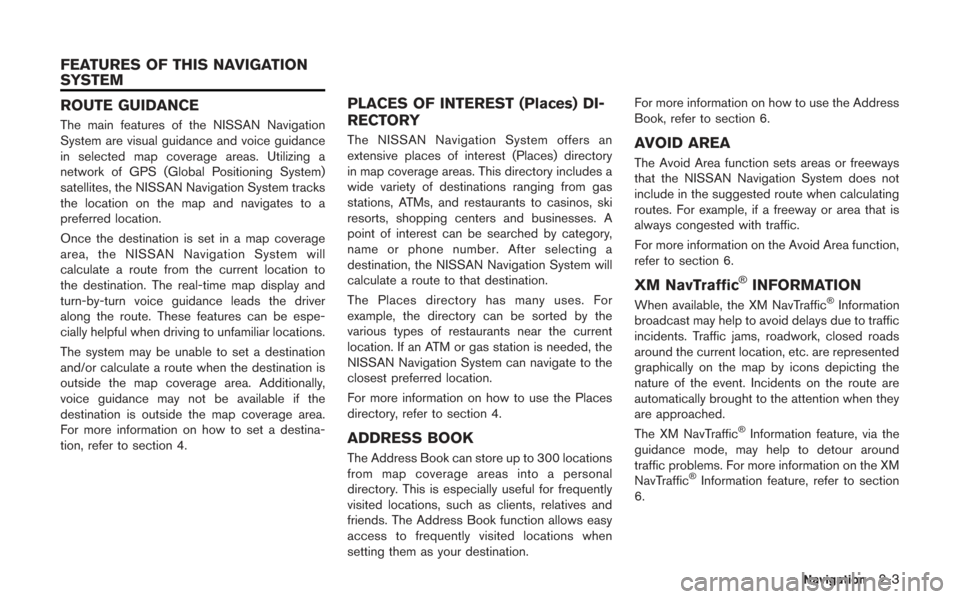
ROUTE GUIDANCE
The main features of the NISSAN Navigation
System are visual guidance and voice guidance
in selected map coverage areas. Utilizing a
network of GPS (Global Positioning System)
satellites, the NISSAN Navigation System tracks
the location on the map and navigates to a
preferred location.
Once the destination is set in a map coverage
area, the NISSAN Navigation System will
calculate a route from the current location to
the destination. The real-time map display and
turn-by-turn voice guidance leads the driver
along the route. These features can be espe-
cially helpful when driving to unfamiliar locations.
The system may be unable to set a destination
and/or calculate a route when the destination is
outside the map coverage area. Additionally,
voice guidance may not be available if the
destination is outside the map coverage area.
For more information on how to set a destina-
tion, refer to section 4.
PLACES OF INTEREST (Places) DI-
RECTORY
The NISSAN Navigation System offers an
extensive places of interest (Places) directory
in map coverage areas. This directory includes a
wide variety of destinations ranging from gas
stations, ATMs, and restaurants to casinos, ski
resorts, shopping centers and businesses. A
point of interest can be searched by category,
name or phone number. After selecting a
destination, the NISSAN Navigation System will
calculate a route to that destination.
The Places directory has many uses. For
example, the directory can be sorted by the
various types of restaurants near the current
location. If an ATM or gas station is needed, the
NISSAN Navigation System can navigate to the
closest preferred location.
For more information on how to use the Places
directory, refer to section 4.
ADDRESS BOOK
The Address Book can store up to 300 locations
from map coverage areas into a personal
directory. This is especially useful for frequently
visited locations, such as clients, relatives and
friends. The Address Book function allows easy
access to frequently visited locations when
setting them as your destination.For more information on how to use the Address
Book, refer to section 6.
AVOID AREA
The Avoid Area function sets areas or freeways
that the NISSAN Navigation System does not
include in the suggested route when calculating
routes. For example, if a freeway or area that is
always congested with traffic.
For more information on the Avoid Area function,
refer to section 6.
XM NavTraffic®INFORMATION
When available, the XM NavTraffic®Information
broadcast may help to avoid delays due to traffic
incidents. Traffic jams, roadwork, closed roads
around the current location, etc. are represented
graphically on the map by icons depicting the
nature of the event. Incidents on the route are
automatically brought to the attention when they
are approached.
The XM NavTraffic
®Information feature, via the
guidance mode, may help to detour around
traffic problems. For more information on the XM
NavTraffic
®Information feature, refer to section
6.
Navigation2-3
FEATURES OF THIS NAVIGATION
SYSTEM
Page 32 of 315
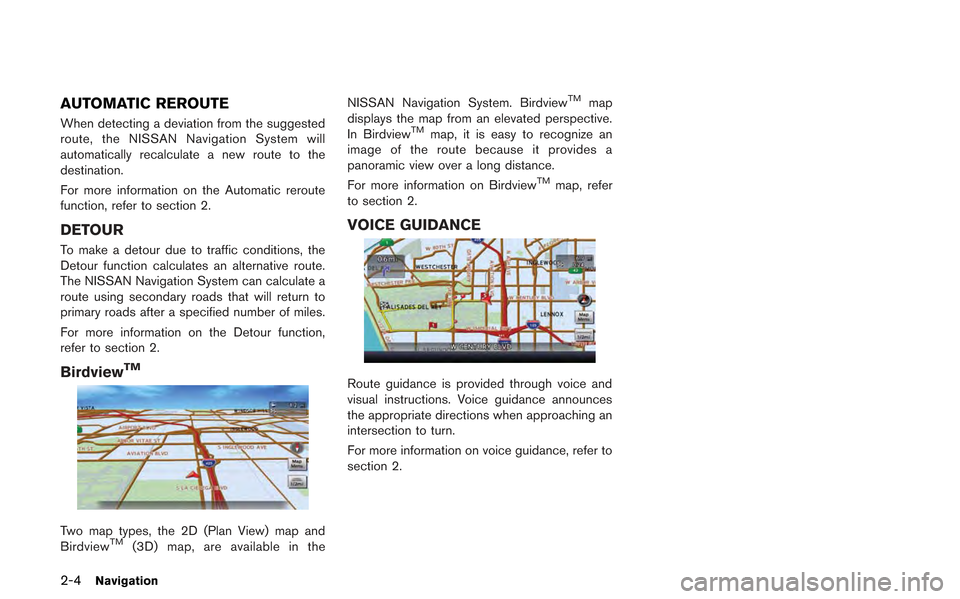
2-4Navigation
AUTOMATIC REROUTE
When detecting a deviation from the suggested
route, the NISSAN Navigation System will
automatically recalculate a new route to the
destination.
For more information on the Automatic reroute
function, refer to section 2.
DETOUR
To make a detour due to traffic conditions, the
Detour function calculates an alternative route.
The NISSAN Navigation System can calculate a
route using secondary roads that will return to
primary roads after a specified number of miles.
For more information on the Detour function,
refer to section 2.
BirdviewTM
Two map types, the 2D (Plan View) map and
BirdviewTM(3D) map, are available in theNISSAN Navigation System. Birdview
TMmap
displays the map from an elevated perspective.
In Birdview
TMmap, it is easy to recognize an
image of the route because it provides a
panoramic view over a long distance.
For more information on Birdview
TMmap, refer
to section 2.
VOICE GUIDANCE
Route guidance is provided through voice and
visual instructions. Voice guidance announces
the appropriate directions when approaching an
intersection to turn.
For more information on voice guidance, refer to
section 2.
Page 50 of 315
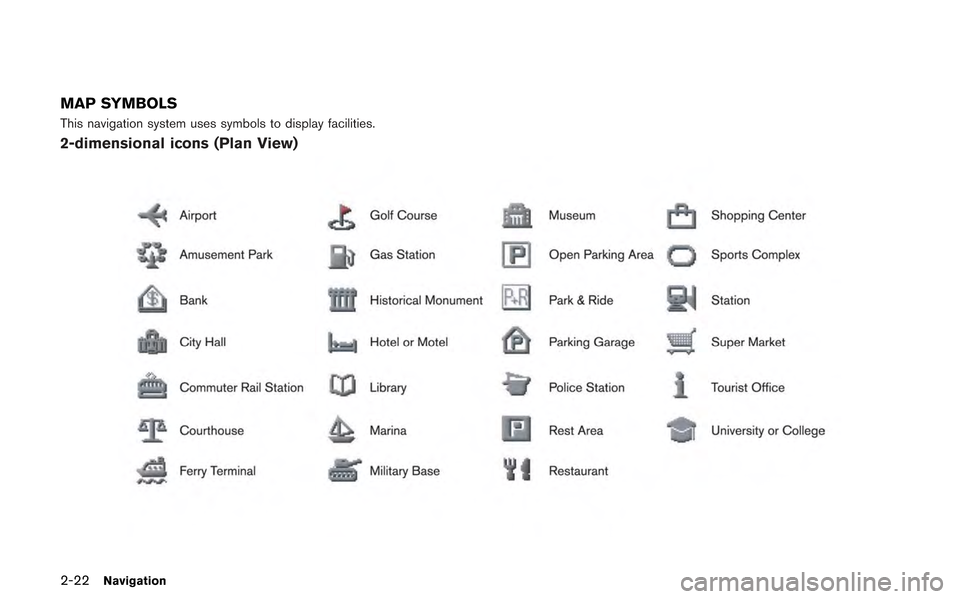
2-22Navigation
MAP SYMBOLS
This navigation system uses symbols to display facilities.
2-dimensional icons (Plan View)
Page 52 of 315
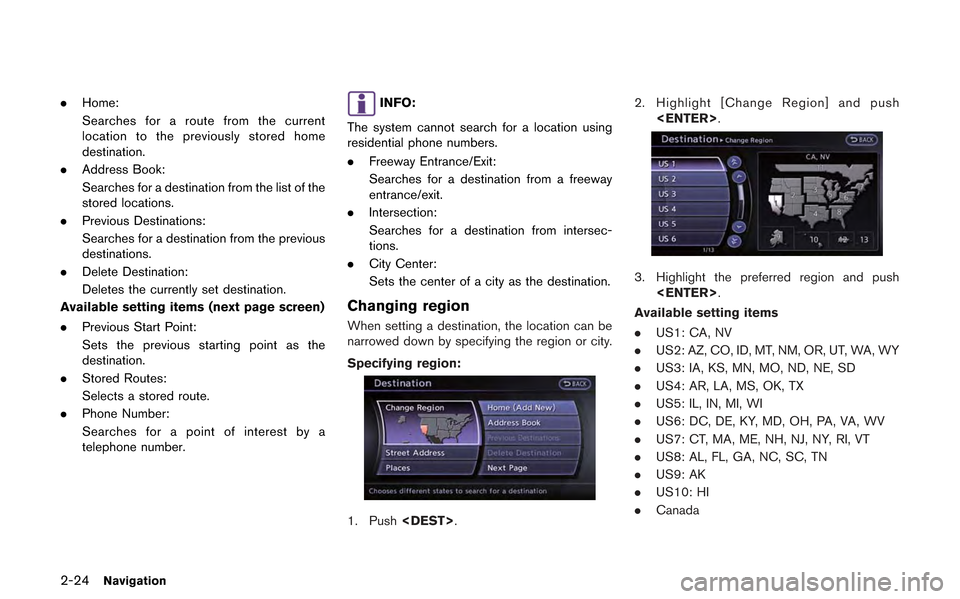
2-24Navigation
.Home:
Searches for a route from the current
location to the previously stored home
destination.
. Address Book:
Searches for a destination from the list of the
stored locations.
. Previous Destinations:
Searches for a destination from the previous
destinations.
. Delete Destination:
Deletes the currently set destination.
Available setting items (next page screen)
. Previous Start Point:
Sets the previous starting point as the
destination.
. Stored Routes:
Selects a stored route.
. Phone Number:
Searches for a point of interest by a
telephone number.INFO:
The system cannot search for a location using
residential phone numbers.
. Freeway Entrance/Exit:
Searches for a destination from a freeway
entrance/exit.
. Intersection:
Searches for a destination from intersec-
tions.
. City Center:
Sets the center of a city as the destination.
Changing region
When setting a destination, the location can be
narrowed down by specifying the region or city.
Specifying region:
1. Push
3. Highlight the preferred region and push
Available setting items
. US1: CA, NV
. US2: AZ, CO, ID, MT, NM, OR, UT, WA, WY
. US3: IA, KS, MN, MO, ND, NE, SD
. US4: AR, LA, MS, OK, TX
. US5: IL, IN, MI, WI
. US6: DC, DE, KY, MD, OH, PA, VA, WV
. US7: CT, MA, ME, NH, NJ, NY, RI, VT
. US8: AL, FL, GA, NC, SC, TN
. US9: AK
. US10: HI
. Canada
Page 53 of 315
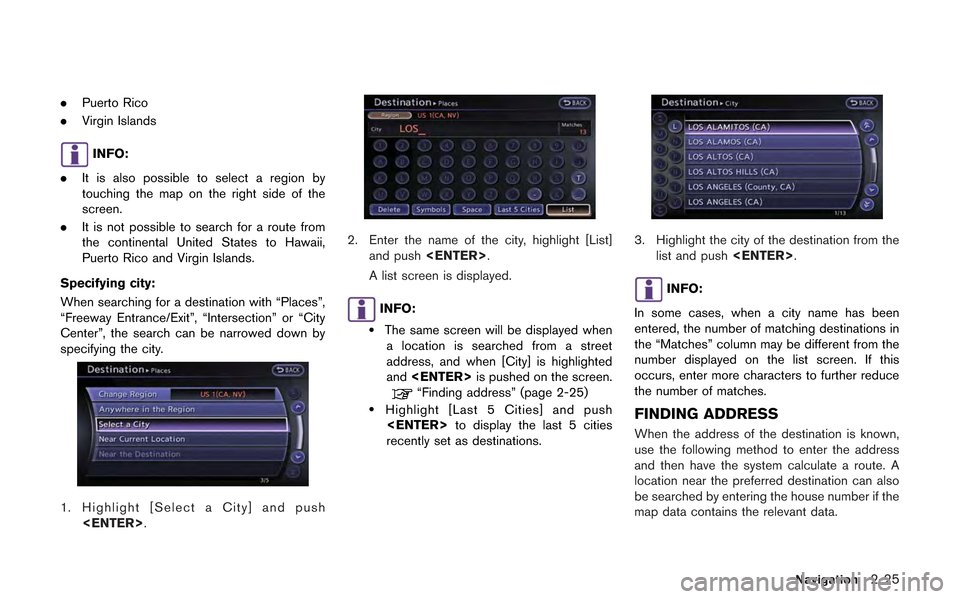
.Puerto Rico
. Virgin Islands
INFO:
. It is also possible to select a region by
touching the map on the right side of the
screen.
. It is not possible to search for a route from
the continental United States to Hawaii,
Puerto Rico and Virgin Islands.
Specifying city:
When searching for a destination with “Places”,
“Freeway Entrance/Exit”, “Intersection” or “City
Center”, the search can be narrowed down by
specifying the city.
1. Highlight [Select a City] and push
2. Enter the name of the city, highlight [List]and push
A list screen is displayed.
INFO:
.The same screen will be displayed when a location is searched from a street
address, and when [City] is highlighted
and
“Finding address” (page 2-25).Highlight [Last 5 Cities] and push
recently set as destinations.
3. Highlight the city of the destination from the list and push
INFO:
In some cases, when a city name has been
entered, the number of matching destinations in
the “Matches” column may be different from the
number displayed on the list screen. If this
occurs, enter more characters to further reduce
the number of matches.
FINDING ADDRESS
When the address of the destination is known,
use the following method to enter the address
and then have the system calculate a route. A
location near the preferred destination can also
be searched by entering the house number if the
map data contains the relevant data.
Navigation2-25
Page 54 of 315
![NISSAN GT-R 2013 R35 Multi Function Display Owners Manual 2-26Navigation
1. Push<DEST>, highlight [Street Address]
and push <ENTER>. A character input
screen is displayed.
2. Enter the house number, highlight [OK] and push <ENTER>. If the house number is not NISSAN GT-R 2013 R35 Multi Function Display Owners Manual 2-26Navigation
1. Push<DEST>, highlight [Street Address]
and push <ENTER>. A character input
screen is displayed.
2. Enter the house number, highlight [OK] and push <ENTER>. If the house number is not](/manual-img/5/316/w960_316-53.png)
2-26Navigation
1. Push
and push
screen is displayed.
2. Enter the house number, highlight [OK] and push
available, highlight [No House #] and push
displayed.
3. Enter the name of the street. After finishing the entry, highlight [List] and push
INFO:
When [City] is highlighted and
pushed, a city can be specified by typing the
city name.
“Specifying city” (page 2-25)
4. Highlight the correct street of the destina- tion from the list and push
INFO:
In some cases, when a street name has
been entered, the number of matching
destinations in the “Matches” column may
be different from the number displayed on
the list screen. If this occurs, enter more
characters to further reduce the number of
matches.
5. The entire route is shown on the map. Highlight [Start] after confirming the location
of the displayed destination, and push
to the selected location and starts calculat-
ing a route.
Page 56 of 315
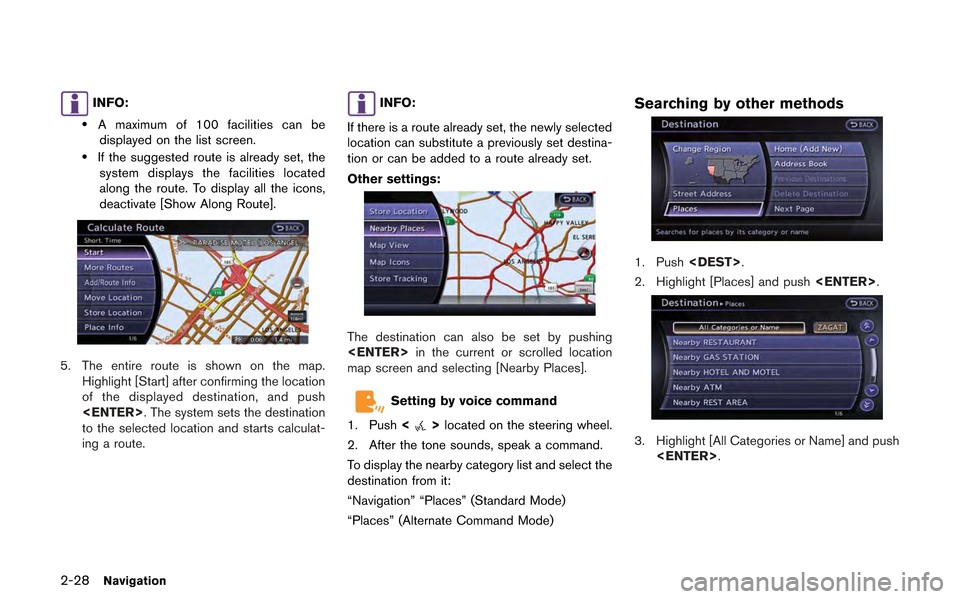
2-28Navigation
INFO:
.A maximum of 100 facilities can bedisplayed on the list screen.
.If the suggested route is already set, the system displays the facilities located
along the route. To display all the icons,
deactivate [Show Along Route].
5. The entire route is shown on the map. Highlight [Start] after confirming the location
of the displayed destination, and push
to the selected location and starts calculat-
ing a route.
INFO:
If there is a route already set, the newly selected
location can substitute a previously set destina-
tion or can be added to a route already set.
Other settings:
The destination can also be set by pushing
map screen and selecting [Nearby Places].
Setting by voice command
1. Push <
>located on the steering wheel.
2. After the tone sounds, speak a command.
To display the nearby category list and select the
destination from it:
“Navigation” “Places” (Standard Mode)
“Places” (Alternate Command Mode)
Searching by other methods
1. Push
2. Highlight [Places] and push
3. Highlight [All Categories or Name] and push