Page 94 of 315
![NISSAN GT-R 2013 R35 Multi Function Display Owners Manual 2-66Navigation
1. Push<ROUTE VOICE>.
2. Highlight [Route Settings] and push <ENTER>.
3. Highlight [Basic Route Type] and push <ENTER>.
4. Highlight the preferred condition and push <ENTER>. The indica NISSAN GT-R 2013 R35 Multi Function Display Owners Manual 2-66Navigation
1. Push<ROUTE VOICE>.
2. Highlight [Route Settings] and push <ENTER>.
3. Highlight [Basic Route Type] and push <ENTER>.
4. Highlight the preferred condition and push <ENTER>. The indica](/manual-img/5/316/w960_316-93.png)
2-66Navigation
1. Push.
2. Highlight [Route Settings] and push .
3. Highlight [Basic Route Type] and push .
4. Highlight the preferred condition and push . The indicator for the selected
condition illuminates.
5. When the conditions are set, the system starts calculating the route with the new
conditions, and the current location map
screen is displayed.
Available conditions
. [Fastest Route]:
Prioritizes by the fastest time.
. [Minimize Freeway]:
Minimizes the use of motorways. .
[Shortest Route]:
Prioritizes by the shortest route.
INFO:
Only one of these conditions can be utilized at a
time.
Setting by voice command
1. Push <
>located on the steering wheel.
2. After the tone sounds, speak a command.
To set conditions for the route calculation
(Alternate Command Mode):
“Fastest Route”
“Minimize Freeway Route”
“Shortest Route”
Detailed route settings:
Detailed conditions can be set for the route
calculation.
1. Push .
2. Highlight [Route Settings] and push .
3. Highlight [Other Routing Choices] and push .
4. Highlight the preferred condition and push . The indicator for the selected
condition illuminates.
5. If [Route Settings] is exited after changing the settings, the system starts calculating
the route with the new conditions.
Available setting items
. [Minimize Toll Roads]:
Minimizes the use of toll roads.
. [Use Time Restricted Roads]:
Uses any roads subject to time restrictions.
. [Use Statistical Traffic Information]:
Uses statistical traffic information that is
stored in the map data.
. [Use Real Time Traffic Information]:
Uses the latest traffic information received
via the XM broadcast.
. [Use Avoid Area Settings]:
Enables the avoid area setting.
Page 95 of 315
![NISSAN GT-R 2013 R35 Multi Function Display Owners Manual .[Use Ferries]:
Includes the use of ferries.
. [Use Learned Routes]:
Uses the roads that are most frequently
traveled with the help of self-learning
technology.
. [Auto Reroute]:
If the vehicle deviat NISSAN GT-R 2013 R35 Multi Function Display Owners Manual .[Use Ferries]:
Includes the use of ferries.
. [Use Learned Routes]:
Uses the roads that are most frequently
traveled with the help of self-learning
technology.
. [Auto Reroute]:
If the vehicle deviat](/manual-img/5/316/w960_316-94.png)
.[Use Ferries]:
Includes the use of ferries.
. [Use Learned Routes]:
Uses the roads that are most frequently
traveled with the help of self-learning
technology.
. [Auto Reroute]:
If the vehicle deviates from the suggested
route, the system automatically recalculates
a route that leads the vehicle to the
suggested route.
INFO:
. The recalculated route may not be the
shortest route because the system priori-
tizes roads that are easy to drive for safety
reasons.
. If route conditions are set from [Route
Settings], all sections in the route are
subject to the same route conditions even
though different route conditions have been
set for different sections in [Edit/Add to
Route].
. If [Use Time Restricted Roads] is deacti-
vated, the system calculates a route without
any consideration of the regulations con-
cerning the time or day of the week. There-
fore, the suggested route may include a road subject to traffic regulations concerning the
time or day of the week. When driving along
the route, always follow all traffic regulations
regardless of whether [Use Time Restricted
Roads] is set to on or off.
. If the system cannot calculate any alternative
routes, it displays the previous route.
. If the vehicle greatly deviates from the
suggested route, the system calculates a
new route.
. Statistical traffic information is based on
previous traffic data. When the traffic situa-
tion rapidly changes due to unexpected
accidents, construction work, traffic restric-
tions, emergencies, etc., the prediction
accuracy of the system may be reduced.
. Traffic jam information displayed on the map
screen is not statistical traffic information.
. When [Use Statistical Traffic Information] is
turned on, the system may lead to a road
where a traffic jam occurs or to a detour
even though the shortest route does not
have a traffic jam.
. Even when [Use Real Time Traffic Informa-
tion] is turned on, if traffic information has
not been provided for the area, sometimes it
is possible that a detour will not be indicated
in a location where a traffic jam occurs. .
The system may not lead to a detour if traffic
closure or a traffic jam occurs far from the
present location.
. The system calculates to reduce the time
required for the entire route from the start to
the destination. If there are no appropriate
routes, the system may lead to a route where
a traffic jam occurs instead of leading to a
detour.
. This system can learn and memorize the
route that is most frequently used. However,
despite driving on the same route several
times so that the system can learn the route,
the system may have difficulty learning the
route under the following conditions.
— [Use Time Restricted Roads] is set to on.
— [Use Real Time Traffic Information] is set
to on.
Navigation2-67
Page 96 of 315
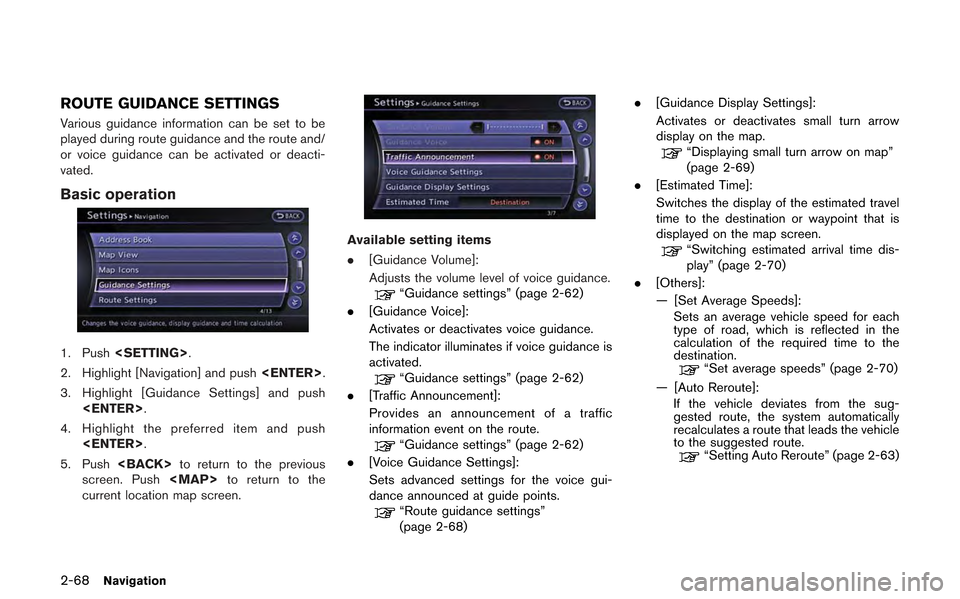
2-68Navigation
ROUTE GUIDANCE SETTINGS
Various guidance information can be set to be
played during route guidance and the route and/
or voice guidance can be activated or deacti-
vated.
Basic operation
1. Push.
2. Highlight [Navigation] and push .
3. Highlight [Guidance Settings] and push .
4. Highlight the preferred item and push .
5. Push to return to the previous
screen. Push
Page 97 of 315
![NISSAN GT-R 2013 R35 Multi Function Display Owners Manual Setting voice guidance at intersec-
tions
1. Push<SETTING>.
2. Highlight [Navigation] and push <ENTER>.
3. Highlight [Guidance Settings] and push <ENTER>.
4. Highlight [Voice Guidance Settings] and pu NISSAN GT-R 2013 R35 Multi Function Display Owners Manual Setting voice guidance at intersec-
tions
1. Push<SETTING>.
2. Highlight [Navigation] and push <ENTER>.
3. Highlight [Guidance Settings] and push <ENTER>.
4. Highlight [Voice Guidance Settings] and pu](/manual-img/5/316/w960_316-96.png)
Setting voice guidance at intersec-
tions
1. Push.
2. Highlight [Navigation] and push .
3. Highlight [Guidance Settings] and push .
4. Highlight [Voice Guidance Settings] and push .
5. Highlight [Intersection Guidance Settings]
and push .
6. Highlight the preferred item and push
.
Available setting items
. [Voice Announcements]:
Sets how many times the voice guidance is
announced before the vehicle reaches an
intersection.
1. Highlight [Voice Announcements] and
push .
2. Highlight the preferred item and push
.
— [Full]: The system announces three kinds of
voice guidance: “Turning Point”, “1
Guide” and “2 Guide”. — [Concise]:
The system announces two kinds of
voice guidance: “Turning Point” and “1
Guide”.
. [Turning Point]:
Turns on the sound that chimes when a
maneuver is supposed to be occurring.
Displaying small turn arrow on map
The guidance screen displayed when the vehicle
passes through an intersection can be changed.
1. Push .
2. Highlight [Navigation] and push .
3. Highlight [Guidance Settings] and push .
4. Highlight [Guidance Display Settings] and push .
Navigation2-69
Page 98 of 315
![NISSAN GT-R 2013 R35 Multi Function Display Owners Manual 2-70Navigation
5. Highlight [Small Turn Arrow on Map] andpush <ENTER> to activate or deactivate
Small Turn Arrow on the Map (simplified turn
indicator) displayed in the upper left corner
of the map sc NISSAN GT-R 2013 R35 Multi Function Display Owners Manual 2-70Navigation
5. Highlight [Small Turn Arrow on Map] andpush <ENTER> to activate or deactivate
Small Turn Arrow on the Map (simplified turn
indicator) displayed in the upper left corner
of the map sc](/manual-img/5/316/w960_316-97.png)
2-70Navigation
5. Highlight [Small Turn Arrow on Map] andpush to activate or deactivate
Small Turn Arrow on the Map (simplified turn
indicator) displayed in the upper left corner
of the map screen. The indicator illuminates
if the Small Turn Arrow on the Map is
displayed.
Switching estimated arrival time
display
The display of the travel time on the map screen
can be switched between the travel time to the
destination and the travel time to the waypoint.
Example: Switching the display to the travel time
to the waypoint
1. Push .
2. Highlight [Navigation] and push .
3. Highlight [Guidance Settings] and push .
4. Highlight [Estimated Time] and push .
5. Highlight [Waypoint] and push .
The indicator for the selected condition
illuminates.
6. Push
Page 101 of 315
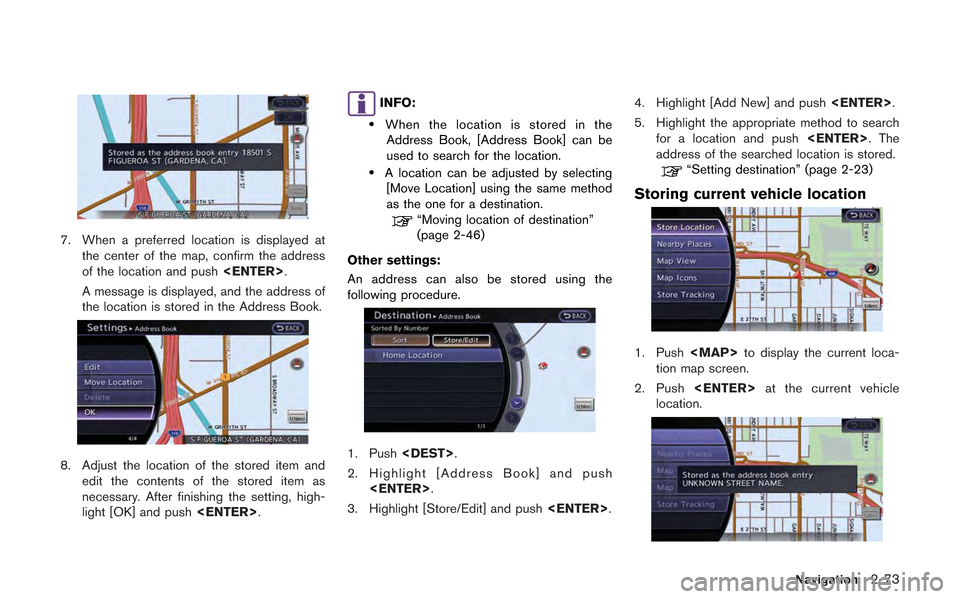
7. When a preferred location is displayed atthe center of the map, confirm the address
of the location and push .
A message is displayed, and the address of
the location is stored in the Address Book.
8. Adjust the location of the stored item and edit the contents of the stored item as
necessary. After finishing the setting, high-
light [OK] and push .
INFO:
.When the location is stored in the
Address Book, [Address Book] can be
used to search for the location.
.A location can be adjusted by selecting [Move Location] using the same method
as the one for a destination.
“Moving location of destination”
(page 2-46)
Other settings:
An address can also be stored using the
following procedure.
1. Push .
2. Highlight [Address Book] and push .
3. Highlight [Store/Edit] and push .4. Highlight [Add New] and push
.
5. Highlight the appropriate method to search for a location and push . The
address of the searched location is stored.
“Setting destination” (page 2-23)
Storing current vehicle location
1. Push
Page 102 of 315
2-74Navigation
3. Highlight [Store Location] and push. A message is displayed, and
the current vehicle location is stored in the
Address Book.
4. The icon representing the stored location is
displayed on the map.
Push
Page 103 of 315
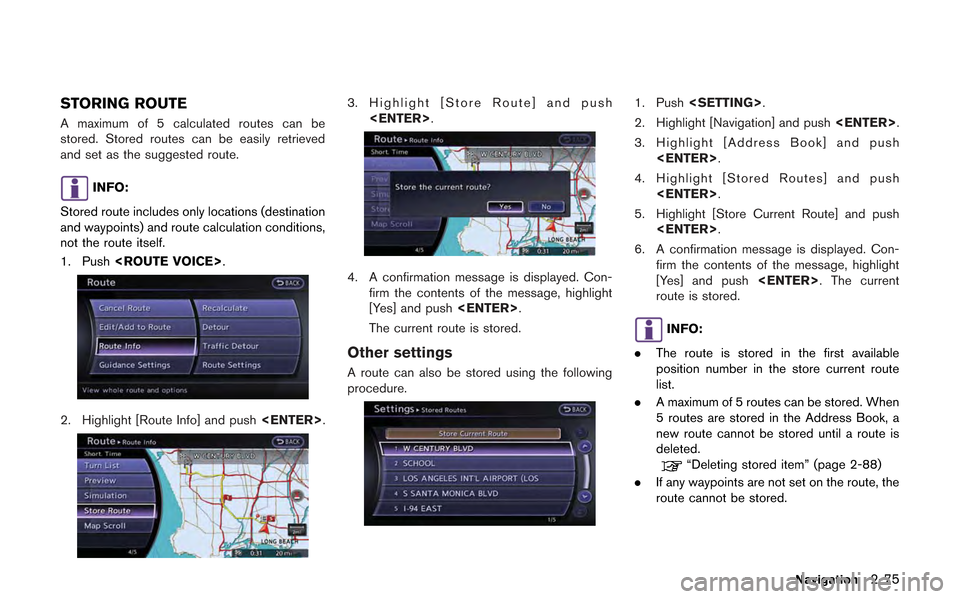
STORING ROUTE
A maximum of 5 calculated routes can be
stored. Stored routes can be easily retrieved
and set as the suggested route.
INFO:
Stored route includes only locations (destination
and waypoints) and route calculation conditions,
not the route itself.
1. Push .
2. Highlight [Route Info] and push .
3. Highlight [Store Route] and push
.
4. A confirmation message is displayed. Con-firm the contents of the message, highlight
[Yes] and push .
The current route is stored.
Other settings
A route can also be stored using the following
procedure.
1. Push .
2. Highlight [Navigation] and push .
3. Highlight [Address Book] and push .
4. Highlight [Stored Routes] and push .
5. Highlight [Store Current Route] and push .
6. A confirmation message is displayed. Con- firm the contents of the message, highlight
[Yes] and push . The current
route is stored.
INFO:
. The route is stored in the first available
position number in the store current route
list.
. A maximum of 5 routes can be stored. When
5 routes are stored in the Address Book, a
new route cannot be stored until a route is
deleted.
“Deleting stored item” (page 2-88)
. If any waypoints are not set on the route, the
route cannot be stored.
Navigation2-75