Page 85 of 315
![NISSAN GT-R 2013 R35 Multi Function Display Owners Manual 3. Highlight [Add Destination] or [Add Way-point] and push <ENTER>.
If [Add Destination] is selected, the current
destination changes to a waypoint.
4. Set a destination or waypoint. The method of sea NISSAN GT-R 2013 R35 Multi Function Display Owners Manual 3. Highlight [Add Destination] or [Add Way-point] and push <ENTER>.
If [Add Destination] is selected, the current
destination changes to a waypoint.
4. Set a destination or waypoint. The method of sea](/manual-img/5/316/w960_316-84.png)
3. Highlight [Add Destination] or [Add Way-point] and push .
If [Add Destination] is selected, the current
destination changes to a waypoint.
4. Set a destination or waypoint. The method of searching for a destination or waypoint is the
same as the one for a destination.
“Setting destination” (page 2-23)
5. The selected location is displayed at thecenter of the map. Highlight [Add to Route]
after confirming the location and push .
INFO:
Even after setting a destination/waypoint,
the destination/waypoint location can be
adjusted, the route can be stored, etc.
“Editing/deleting destination or way-
point” (page 2-57)
6. Return to the [Edit Route] screen. Set the route conditions as necessary.
7. Highlight [Calculate] and push .
The system will recalculate the routes. After
the route search is completed, the display
will automatically return to the current
location map screen.
INFO:
. The prior route is automatically deleted.
. Added waypoints and search conditions will
not be taken into consideration for the route
calculation until [Calculate] is highlighted
and is pushed.
Editing/deleting destination or waypoint:
The destination or waypoint that has already
been set can be modified or deleted.
If a location is modified or deleted when a
suggested route is already set, the prior
suggested route will be recalculated accord-
ingly.
1. Push .
2. Highlight [Edit/Add to Route] and push .
Navigation2-57
Page 86 of 315
![NISSAN GT-R 2013 R35 Multi Function Display Owners Manual 2-58Navigation
3. Highlight a destination or waypoint that isalready set and push <ENTER>.
4. Highlight [Move Dest.] to modify the location
and push <ENTER>.
“Moving location of destination”
(page NISSAN GT-R 2013 R35 Multi Function Display Owners Manual 2-58Navigation
3. Highlight a destination or waypoint that isalready set and push <ENTER>.
4. Highlight [Move Dest.] to modify the location
and push <ENTER>.
“Moving location of destination”
(page](/manual-img/5/316/w960_316-85.png)
2-58Navigation
3. Highlight a destination or waypoint that isalready set and push .
4. Highlight [Move Dest.] to modify the location
and push .
“Moving location of destination”
(page 2-46)
5. Highlight [Delete] and push to
delete the location.
6. A confirmation message is displayed. Con- firm the contents of the message, highlight
[Yes] and push . The destination
or waypoint is deleted from the route. Return
to the [Edit Route] screen.
7. By highlighting [Calculate] and pushing , the system will recalculate the
routes. After the route search is completed,
the display will automatically return to the
current location map screen.
INFO:
. If the destination is deleted, the final
waypoint of the route becomes the destina-
tion.
. Even if the map screen is touched, the same
map screen as when [Move Dest.] is
selected is displayed.
Changing order of destination and way-
points:
The order of a destination and waypoints that
have already been set can be changed.
1. Push .
2. Highlight [Edit/Add to Route] and push .
3. Highlight a destination or waypoint that is already set and push .
Page 87 of 315
4. Highlight [Change Order] and push. A list of the destination and
waypoints is displayed.
5. Highlight a preferred destination or waypointto replace the previously selected destina-
tion or waypoint and push .
6. A message is displayed and the order of the
destination or waypoint is changed.
7. By highlighting [Calculate] and pushing, the system will recalculate the
routes. After the route search is complete,
the display will automatically return to the
current location map screen. Changing route calculation conditions:
Each section of the route between waypoints
can have different route calculation conditions.
After setting these conditions, the entire route
can be recalculated.
1. Push
.
2. Highlight [Edit/Add to Route] and push .
3. Highlight the preferred section of the route to the destination or waypoint and push
.
Navigation2-59
Page 88 of 315
![NISSAN GT-R 2013 R35 Multi Function Display Owners Manual 2-60Navigation
4. Highlight the preferred condition and push<ENTER>.
Available conditions
: [Fastest Route]
:[Minimize Freeway]
: [Shortest Route]
5. The conditions have been changed and the
display r NISSAN GT-R 2013 R35 Multi Function Display Owners Manual 2-60Navigation
4. Highlight the preferred condition and push<ENTER>.
Available conditions
: [Fastest Route]
:[Minimize Freeway]
: [Shortest Route]
5. The conditions have been changed and the
display r](/manual-img/5/316/w960_316-87.png)
2-60Navigation
4. Highlight the preferred condition and push.
Available conditions
: [Fastest Route]
:[Minimize Freeway]
: [Shortest Route]
5. The conditions have been changed and the
display returns to the [Edit Route] screen.
6. By highlighting [Calculate] and pushing, the system will recalculate the
routes. After the route search is completed,
the display will automatically return to the
current location map screen.
INFO:
. The recalculated route may not be the
shortest route because the system priori-
tizes roads that are easy to drive for safety
reasons.
. If the route conditions are set from [Route
Settings], all sections in the route are
subject to the same route conditions. This
applies even if different route conditions
have been set for different sections in [Edit
Route].
Confirming route
When the suggested route is displayed after
calculation, the route information can be con-
firmed or the suggested route can be simulated.
Basic operation:
1. Push .
2. Highlight [Route Info] and push .
3. Highlight the preferred item and push
.
Page 89 of 315
![NISSAN GT-R 2013 R35 Multi Function Display Owners Manual Available setting items
.[Turn List]:
Displays the details of the suggested route.
“Using turn list” (page 2-61)
. [Preview]:
The system will trace the planned route
going forward or in reverse.
� NISSAN GT-R 2013 R35 Multi Function Display Owners Manual Available setting items
.[Turn List]:
Displays the details of the suggested route.
“Using turn list” (page 2-61)
. [Preview]:
The system will trace the planned route
going forward or in reverse.
�](/manual-img/5/316/w960_316-88.png)
Available setting items
.[Turn List]:
Displays the details of the suggested route.
“Using turn list” (page 2-61)
. [Preview]:
The system will trace the planned route
going forward or in reverse.
“Using route preview” (page 2-61)
. [Simulation]:
Displays a simulation of the suggested
route. This function provides a detailed
image of the route with voice guidance.
“Confirming route by simulation”
(page 2-62)
. [Store Route]:
Stores a calculated route. A maximum of 5
routes can be stored. Stored routes can be
easily retrieved and set as the suggested
route.
“Storing route” (page 2-75)
. [Map Scroll]:
Displays a map screen where the location of
the destination can be confirmed.
Even if the map screen is touched or
directional buttons other than the up or
down button are pushed, the same map
screen as when [Map Scroll] is selected is
displayed. Using turn list:
1. Highlight [Turn List] and push
.
2. The information (e.g., intersections) can be confirmed on the route to the destination by
scrolling the screen using the up and down
switches of the main directional buttons or
the center dial.
3. Push
Page 91 of 315
Recalculate route
A route can be manually searched again after
changing the search condition. When the
vehicle deviates from the suggested route, the
route from the current location to the destination
is automatically searched again.
Manually re-searching route:
1. Push.
2. Highlight [Recalculate] and push .
3. A message is displayed, and the route isrecalculated.
4. Set the route conditions. After finishing thesetting, highlight [Start] and push
.
“Procedures after setting destination”
(page 2-44)
INFO:
When a waypoint has been set on the route, the
system will search for only one route even if
route recalculation is performed. Setting Auto Reroute:
1. Push
.
2. Highlight [Route Settings] and push .
3. Highlight [Other Routing Choices] and push.
Navigation2-63
Page 92 of 315
![NISSAN GT-R 2013 R35 Multi Function Display Owners Manual 2-64Navigation
4. Highlight [Auto Reroute] and push<ENTER>. The indicator illuminates. When
the current location map screen or route
setting screen is displayed, the system
recalculates a route with t NISSAN GT-R 2013 R35 Multi Function Display Owners Manual 2-64Navigation
4. Highlight [Auto Reroute] and push<ENTER>. The indicator illuminates. When
the current location map screen or route
setting screen is displayed, the system
recalculates a route with t](/manual-img/5/316/w960_316-91.png)
2-64Navigation
4. Highlight [Auto Reroute] and push. The indicator illuminates. When
the current location map screen or route
setting screen is displayed, the system
recalculates a route with the set conditions.
“Detailed route settings” (page 2-66)
Setting detour route
To detour from the suggested route, a route
detouring for a specified distance can be
calculated.
1. Push .
2. Highlight [Detour] and push .
3. Highlight a detour distance and push
.
After calculating the detour, the system displays
the detour route on the map.
INFO:
. When the vehicle has deviated from the
suggested route, [Detour] cannot be se-
lected.
. If the system cannot calculate a detour with
the specified conditions, it displays the
previous suggested route.
. If the vehicle is traveling very fast, the detour
route may start from a location that the
vehicle has already passed.
Searching for detour route taking
traffic information into considera-
tion
When a serious traffic event occurs on the route,
or if the system finds a faster route, a detour alert
will pop up automatically. If the automatic alert is
not noticed, a detour can also be manually
searched.
1. Push .
2. Highlight [Traffic Detour] and push .
Page 93 of 315
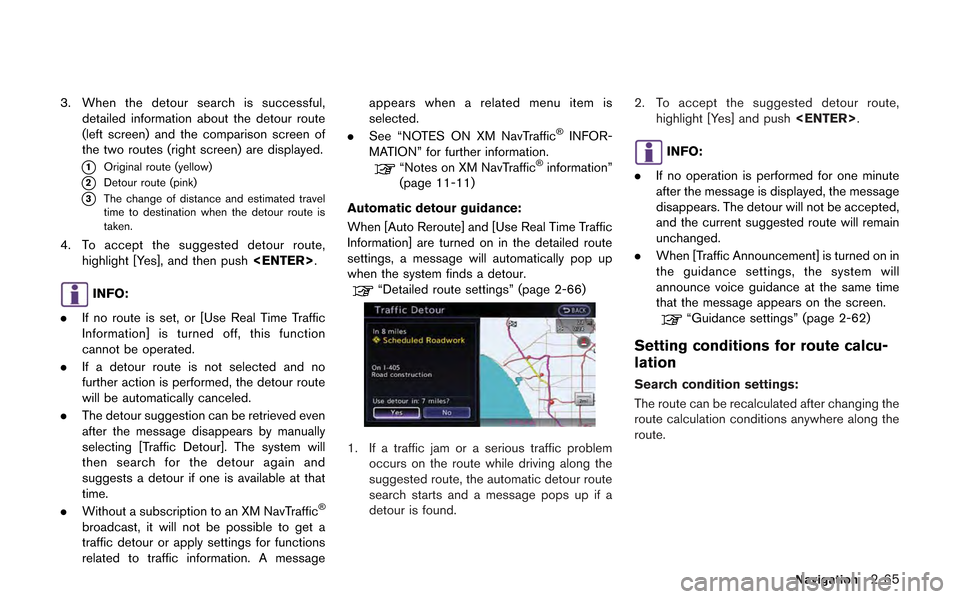
3. When the detour search is successful,detailed information about the detour route
(left screen) and the comparison screen of
the two routes (right screen) are displayed.
*1Original route (yellow)
*2Detour route (pink)
*3The change of distance and estimated travel
time to destination when the detour route is
taken.
4. To accept the suggested detour route,
highlight [Yes], and then push .
INFO:
. If no route is set, or [Use Real Time Traffic
Information] is turned off, this function
cannot be operated.
. If a detour route is not selected and no
further action is performed, the detour route
will be automatically canceled.
. The detour suggestion can be retrieved even
after the message disappears by manually
selecting [Traffic Detour]. The system will
then search for the detour again and
suggests a detour if one is available at that
time.
. Without a subscription to an XM NavTraffic
®
broadcast, it will not be possible to get a
traffic detour or apply settings for functions
related to traffic information. A message appears when a related menu item is
selected.
. See “NOTES ON XM NavTraffic
®INFOR-
MATION” for further information.
“Notes on XM NavTraffic®information”
(page 11-11)
Automatic detour guidance:
When [Auto Reroute] and [Use Real Time Traffic
Information] are turned on in the detailed route
settings, a message will automatically pop up
when the system finds a detour.
“Detailed route settings” (page 2-66)
1. If a traffic jam or a serious traffic problem occurs on the route while driving along the
suggested route, the automatic detour route
search starts and a message pops up if a
detour is found. 2. To accept the suggested detour route,
highlight [Yes] and push .
INFO:
. If no operation is performed for one minute
after the message is displayed, the message
disappears. The detour will not be accepted,
and the current suggested route will remain
unchanged.
. When [Traffic Announcement] is turned on in
the guidance settings, the system will
announce voice guidance at the same time
that the message appears on the screen.
“Guidance settings” (page 2-62)
Setting conditions for route calcu-
lation
Search condition settings:
The route can be recalculated after changing the
route calculation conditions anywhere along the
route.
Navigation2-65