Page 59 of 315
Searching for restaurant using ZA-
GAT
1. Push.
2. Highlight [Places] and push .
3. Highlight [ZAGAT] and push .
4. Highlight the preferred state and push
. A list screen is displayed.
5. Highlight the preferred city and push. A list screen is displayed.
6. Highlight [RESTAURANT] and push . A list screen is displayed.
7. Highlight the preferred category and push. A list screen is displayed.
Navigation2-31
Page 60 of 315
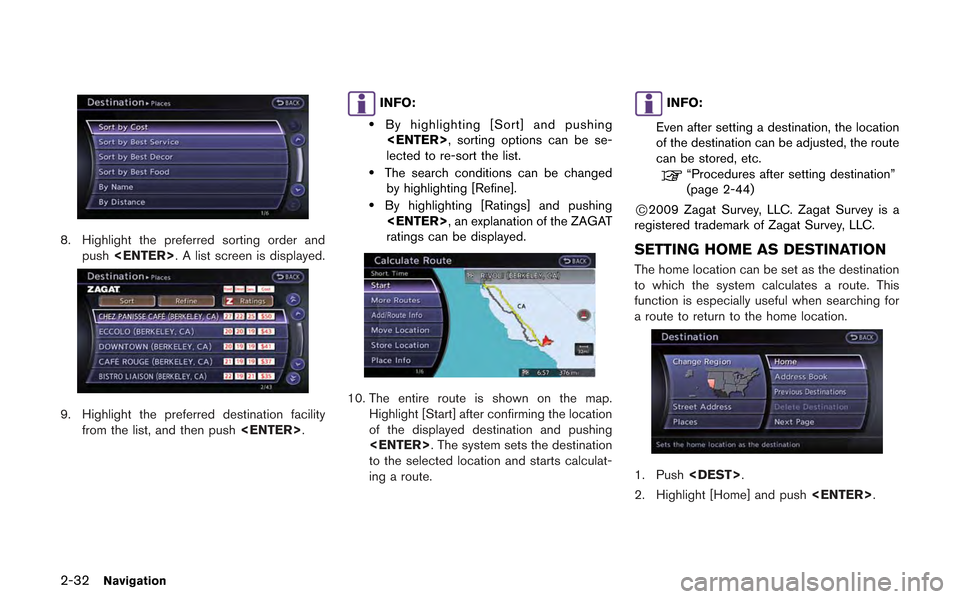
2-32Navigation
8. Highlight the preferred sorting order andpush . A list screen is displayed.
9. Highlight the preferred destination facility
from the list, and then push .
INFO:
.By highlighting [Sort] and pushing
, sorting options can be se-
lected to re-sort the list.
.The search conditions can be changed by highlighting [Refine].
.By highlighting [Ratings] and pushing, an explanation of the ZAGAT
ratings can be displayed.
10. The entire route is shown on the map.
Highlight [Start] after confirming the location
of the displayed destination and pushing
. The system sets the destination
to the selected location and starts calculat-
ing a route.
INFO:
Even after setting a destination, the location
of the destination can be adjusted, the route
can be stored, etc.
“Procedures after setting destination”
(page 2-44)
*C2009 Zagat Survey, LLC. Zagat Survey is a
registered trademark of Zagat Survey, LLC.
SETTING HOME AS DESTINATION
The home location can be set as the destination
to which the system calculates a route. This
function is especially useful when searching for
a route to return to the home location.
1. Push .
2. Highlight [Home] and push .
Page 61 of 315
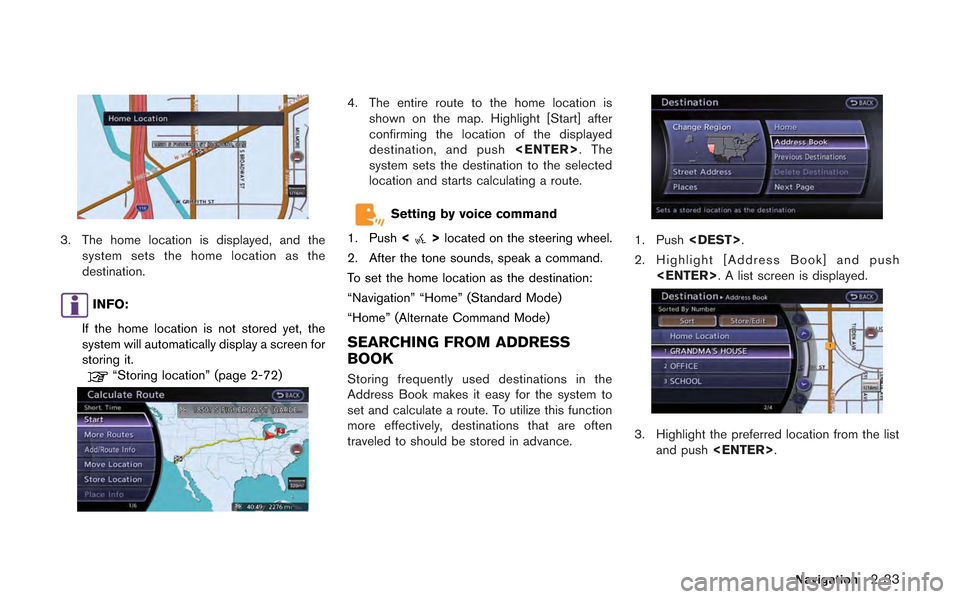
3. The home location is displayed, and thesystem sets the home location as the
destination.
INFO:
If the home location is not stored yet, the
system will automatically display a screen for
storing it.
“Storing location” (page 2-72)
4. The entire route to the home location is shown on the map. Highlight [Start] after
confirming the location of the displayed
destination, and push . The
system sets the destination to the selected
location and starts calculating a route.
Setting by voice command
1. Push <
>located on the steering wheel.
2. After the tone sounds, speak a command.
To set the home location as the destination:
“Navigation” “Home” (Standard Mode)
“Home” (Alternate Command Mode)
SEARCHING FROM ADDRESS
BOOK
Storing frequently used destinations in the
Address Book makes it easy for the system to
set and calculate a route. To utilize this function
more effectively, destinations that are often
traveled to should be stored in advance.
1. Push .
2. Highlight [Address Book] and push . A list screen is displayed.
3. Highlight the preferred location from the listand push .
Navigation2-33
Page 62 of 315
![NISSAN GT-R 2013 R35 Multi Function Display Owners Manual 2-34Navigation
INFO:
Selecting [Sort] displays a list of various sort
functions. To use the sort functions, stored
locations must be set in advance.
“Storing location” (page 2-72)
INFO:
.Sorted By NISSAN GT-R 2013 R35 Multi Function Display Owners Manual 2-34Navigation
INFO:
Selecting [Sort] displays a list of various sort
functions. To use the sort functions, stored
locations must be set in advance.
“Storing location” (page 2-72)
INFO:
.Sorted By](/manual-img/5/316/w960_316-61.png)
2-34Navigation
INFO:
Selecting [Sort] displays a list of various sort
functions. To use the sort functions, stored
locations must be set in advance.
“Storing location” (page 2-72)
INFO:
.Sorted By Number: The Address Book entries are displayed
in ascending numerical order.
.Sorted By Name:The Address Book entries are displayed
in alphabetic order.
.Sorted By Icon:By selecting a particular icon, a list that
contains only the Address Book entries
associated with that icon is displayed.
.Sorted By Group:By selecting a particular group (family,
friends, leisure, etc.), the selected group
is displayed at the top of the list.
4. The entire route is shown on the map. Highlight [Start] after confirming the location
of the displayed destination, and push
. The system sets the destination
to the selected location and starts calculat-
ing a route.
INFO:
Even after setting a destination, the location of
the destination can be adjusted, the route can
be stored, etc.
“Procedures after setting destination”
(page 2-44)
Setting by voice command
1. Push <
>located on the steering wheel.
2. After the tone sounds, speak a command.
To set the destination from the Address Book:
“Navigation” “Address Book” (Standard Mode)
“Address book” (Alternate Command Mode)
SETTING PREVIOUS DESTINATION
It is possible to set the destination to a location
that has been previously set as a destination and
have the system calculate a route. Up to 300
previous destinations will be automatically
stored.
If the number of previous destinations exceeds
300, the oldest one will be replaced by the
newest one.
1. Push .
Page 63 of 315
![NISSAN GT-R 2013 R35 Multi Function Display Owners Manual 2. Highlight [Previous Destinations] and push<ENTER>. A list screen is displayed.
3. Highlight the preferred destination from thelist and push <ENTER>.
INFO:
The list can be sorted by selecting [By Da NISSAN GT-R 2013 R35 Multi Function Display Owners Manual 2. Highlight [Previous Destinations] and push<ENTER>. A list screen is displayed.
3. Highlight the preferred destination from thelist and push <ENTER>.
INFO:
The list can be sorted by selecting [By Da](/manual-img/5/316/w960_316-62.png)
2. Highlight [Previous Destinations] and push. A list screen is displayed.
3. Highlight the preferred destination from thelist and push .
INFO:
The list can be sorted by selecting [By Date]
or [By Name]. Highlight [By Date] to sort the
list in chronological order. Highlight [By
Name] to sort the list in alphabetical order.
4. The entire route is shown on the map. Highlight [Start] after confirming the location
of the displayed destination, and push
. The system sets the destination
to the selected location and starts calculat-
ing a route.
INFO:
Even after setting a destination, the location of
the destination can be adjusted, the route can
be stored, etc.
“Procedures after setting destination”
(page 2-44)
Setting by voice command
1. Push <
>located on the steering wheel.
2. After the tone sounds, speak a command.
To display the previous destinations list:
“Navigation” “Previous Destinations” (Standard
Mode)
“Previous Destinations” (Alternate Command
Mode)
SETTING PREVIOUS START POINT
It is possible to set the destination to the start
point of a previous route guidance and have the
system calculate a route.
1. Push .
2. Highlight [Next Page] and push .
3. Highlight [Previous Start Point] and push
.
Navigation2-35
Page 64 of 315
2-36Navigation
4. The previous start point is set as a destina-tion, and the entire route is shown on the
map. Highlight [Start] after confirming the
location of the displayed destination, and
push . The system sets the
destination to the selected location and
starts calculating a route.
INFO:
Even after setting a destination, the location of
the destination can be adjusted, the route can
be stored, etc.
“Procedures after setting destination”
(page 2-44)
Setting by voice command
1. Push <
>located on the steering wheel.
2. After the tone sounds, speak a command.
To set a previous start point as the destination:
“Previous Start Point” (Alternate Command
Mode)
SETTING FROM STORED ROUTES
It is possible to select a preferred route from the
stored routes.
1. Push .
2. Highlight [Next Page] and push .
3. Highlight [Stored Routes] and push
. A list screen is displayed.
4. Highlight the preferred route from the listand push . The route to the
destination is set.
Page 65 of 315
![NISSAN GT-R 2013 R35 Multi Function Display Owners Manual 5. The entire route is shown on the map.Highlight [Start] after confirming the location
of the displayed destination, and push
<ENTER>. The system sets the destination
to the selected location and sta NISSAN GT-R 2013 R35 Multi Function Display Owners Manual 5. The entire route is shown on the map.Highlight [Start] after confirming the location
of the displayed destination, and push
<ENTER>. The system sets the destination
to the selected location and sta](/manual-img/5/316/w960_316-64.png)
5. The entire route is shown on the map.Highlight [Start] after confirming the location
of the displayed destination, and push
. The system sets the destination
to the selected location and starts calculat-
ing a route.
INFO:
. Even after setting a destination, the location
of the destination can be adjusted, the
location can be stored, etc.
“Procedures after setting destination”
(page 2-44)
. The stored route includes only locations
(destination and waypoints) and route cal-
culation conditions, not the route itself.
Therefore, when the destination is set using
a stored route, a different route may be
suggested if the current vehicle location is
different from the one when the route was stored.
SETTING BY PHONE NUMBER
If the phone number of a facility is known, it is
possible to search for a facility by entering the
phone number, and have the system calculate a
route.
INFO:
. Telephone numbers that were stored for
stored destinations can also be used.
. If the area code of the specified telephone
number does not exist in the map data, the
system cannot search for the location.
. Only the locations included in the database
in the map data can be searched by the
phone number. Residential phone numbers
cannot be used to search for a location.
1. Push .
2. Highlight [Next Page] and push .
3. Highlight [Phone Number] and push
. The telephone number input
screen is displayed.
4. Enter the telephone number including thearea code.
5. After finishing the entry, highlight [List] and push .
“Number input screen” (page 1-17)
Navigation2-37
Page 66 of 315
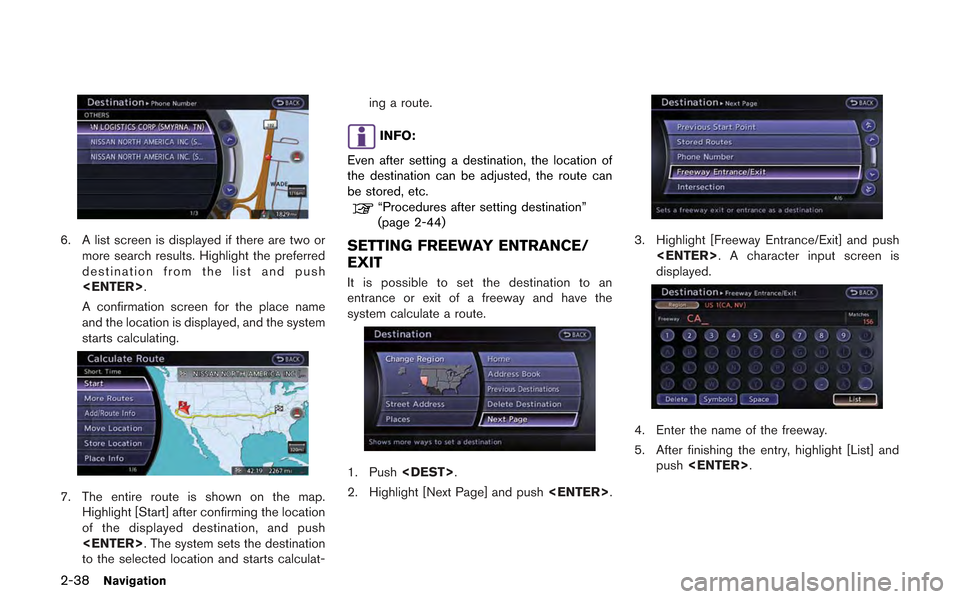
2-38Navigation
6. A list screen is displayed if there are two ormore search results. Highlight the preferred
destination from the list and push
.
A confirmation screen for the place name
and the location is displayed, and the system
starts calculating.
7. The entire route is shown on the map.Highlight [Start] after confirming the location
of the displayed destination, and push
. The system sets the destination
to the selected location and starts calculat- ing a route.
INFO:
Even after setting a destination, the location of
the destination can be adjusted, the route can
be stored, etc.
“Procedures after setting destination”
(page 2-44)
SETTING FREEWAY ENTRANCE/
EXIT
It is possible to set the destination to an
entrance or exit of a freeway and have the
system calculate a route.
1. Push .
2. Highlight [Next Page] and push .
3. Highlight [Freeway Entrance/Exit] and push
. A character input screen is
displayed.
4. Enter the name of the freeway.
5. After finishing the entry, highlight [List] and
push .