Page 17 of 20
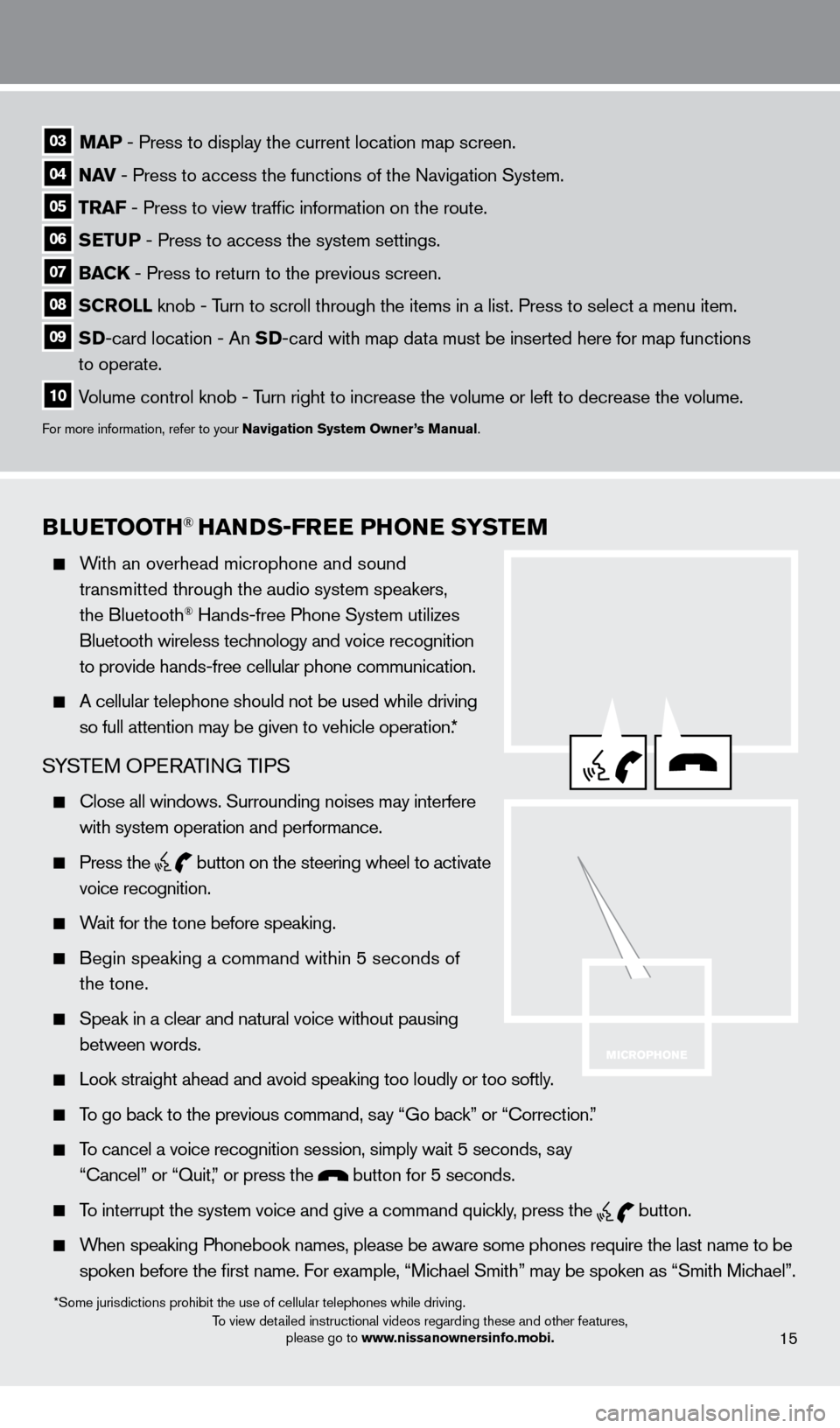
BLueTOOTH® HaNDS-Free PHONe SYSTeM
With an overhead microphone and sound
tr
ansmitted through the audio system speakers,
the Bluetooth® Hands-free Phone System utilizes
Bluetooth wireless technology and voice recognition
to provide hands-free cellular phone communication.
A cellular telephone should not be used while driving
so full attention may be given to vehicle operation.*
SYSTEM OPERATING TIPS
close all windows. Surrounding noises may interfere
with system operation and performance.
Press the
button on the steering wheel to activate voice recognition.
Wait for the tone before speaking.
Begin speaking a command within 5 seconds of
the tone.
Speak in a clear and natural voice without pausing
between words.
Look straight ahead and avoid speaking too loudly or too softly.
To go back to the previous command, say “Go back” or “correction. ”
To cancel a voice recognition session, simply wait 5 seconds, say
“cancel” or “Quit,
” or press the
button for 5 seconds.
To interrupt the system voice and give a command quickly, press the
button.
When speaking Phonebook names, please be aware some phones require the la\
st name to be
spoken before the first name. For ex
ample, “Michael Smith” may be spoken as “Smith Michael”.
To view detailed instructional videos regarding these and other features,
please go to www.nissanownersinfo.mobi.15
03 MaP - Press to display the current location map screen.
04 NaV - Press to access the functions of the Navigation System.
05 TraF - Press to view traffic information on the route.
06 SeTuP - Press to access the system settings.
07 BaCK - Press to return to the previous screen.
08 SCrOLL knob - T urn to scroll through the items in a list. Press to select a menu item.
09 SD-card location - An SD -card with map dat a must be inserted here for map functions
to operate.
10 Volume control knob - Turn right to increase the volume or left to decrease the volume.
For more information, refer to your Navigation System Owner ’s Manual.
*Some jurisdictions prohibit the use of cellular telephones while drivin\
g.
1221378_13a_Cube_QRG_092112.indd 2310/2/12 9:26 AM
Page 18 of 20
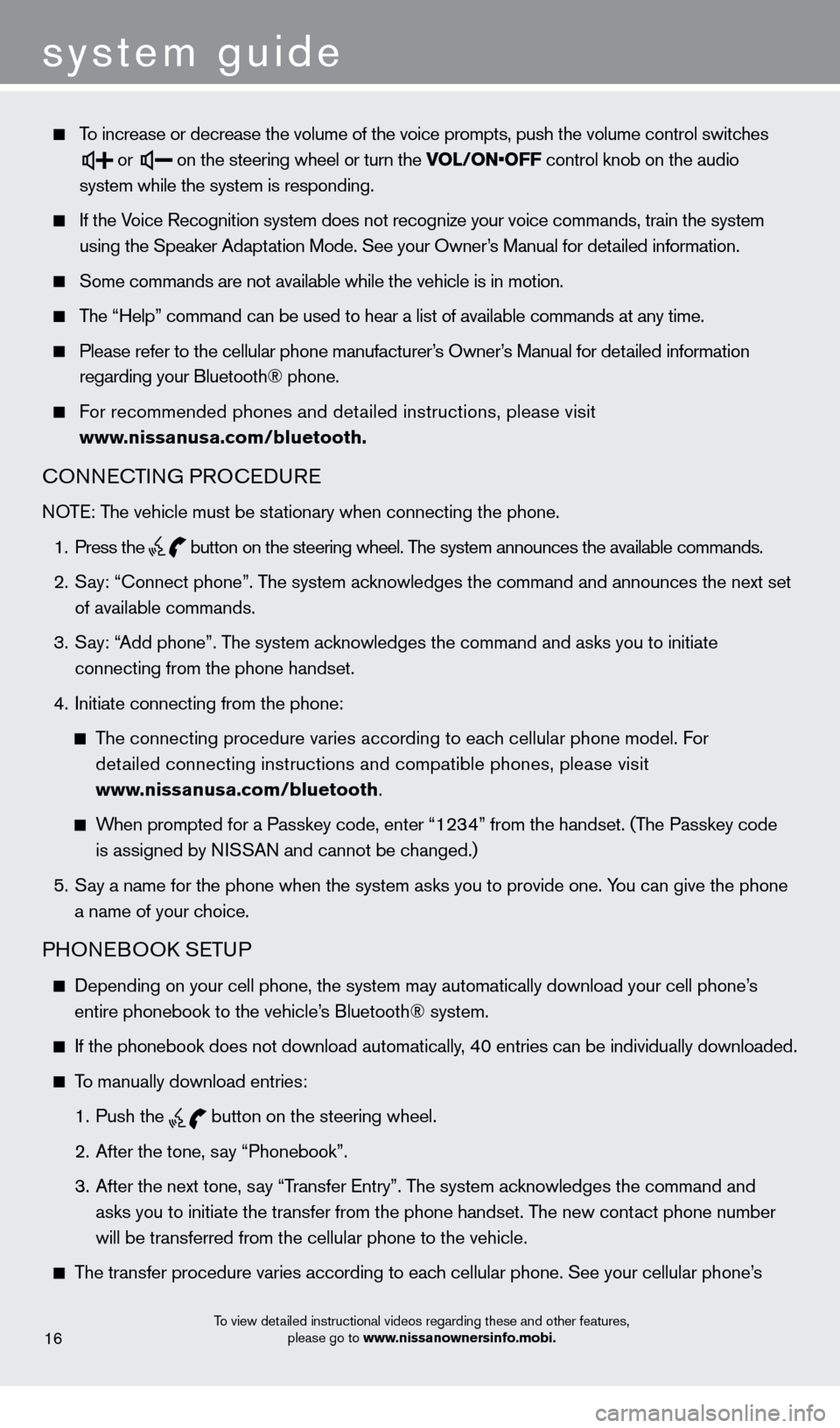
system guide
To increase or decrease the volume of the voice prompts, push the volume \
control switches
or
on the steering wheel or turn the VOL/ON•OFF control knob on the audio
system while the system is responding.
If the Voice Recognition system does not recognize your voice commands, train th\
e system
using the Speaker Adaptation Mode. See your Owner
’s Manual for detailed information.
Some commands are not available while the vehicle is in motion.
The “Help” command can be used to hear a list of available commands\
at any time.
Please refer to the cellular phone manufacturer’s Owner’s Manual for detailed information
regarding your Bluetooth® phone.
For recommended phones and detailed instructions, please visit
www.nissanusa.com/bluetooth.
cONNEcTING PROcEDURE
NOTE: The vehicle must be stationary when connecting the phone.
1. Press the
button
on the steering wheel. The system announces the available commands.
2. Say: “connect phone”. T
he system acknowledges the command and announces the next set
of available commands.
3. Say: “
Add phone”. The system acknowledges the command and asks you to initiate
connecting from the phone handset.
4. Initiate connecting from the phone:
The connecting procedure varies according to each cellular phone model. For
detailed connecting instructions and compatible phones, please visit
www.nissanusa.com/bluetooth
.
When prompted for a Passkey code, enter “1234” from the handset. (The Passkey code
is assigned by NI
SSAN and cannot be changed.)
5. Say a name for the phone when the system asks you to provide one. Y
ou can give the phone
a name of your choice.
PHONEBOOk SETUP
Depending on your cell phone, the system may automatically download your\
cell phone’s
entire phonebook to the vehicle’s Bluetooth® system.
If the phonebook does not download automatically, 4 0 entries can be individually downloaded.
To manually download entries:
1. Push the
button on the steering wheel.
2. After the tone, say “Phonebook”.
3. After the next tone, say “T
ransfer Entry”. The system acknowledges the command and
asks you to initiate the transfer from the phone handset. The new cont
act phone number
will be transferred from the cellular phone to the vehicle.
The transfer procedure varies according to each cellular phone. See your cellular phone’s
To view detailed instructional videos regarding these and other features,
please go to www.nissanownersinfo.mobi.16
1221378_13a_Cube_QRG_092112.indd 2410/2/12 9:26 AM
Page 19 of 20
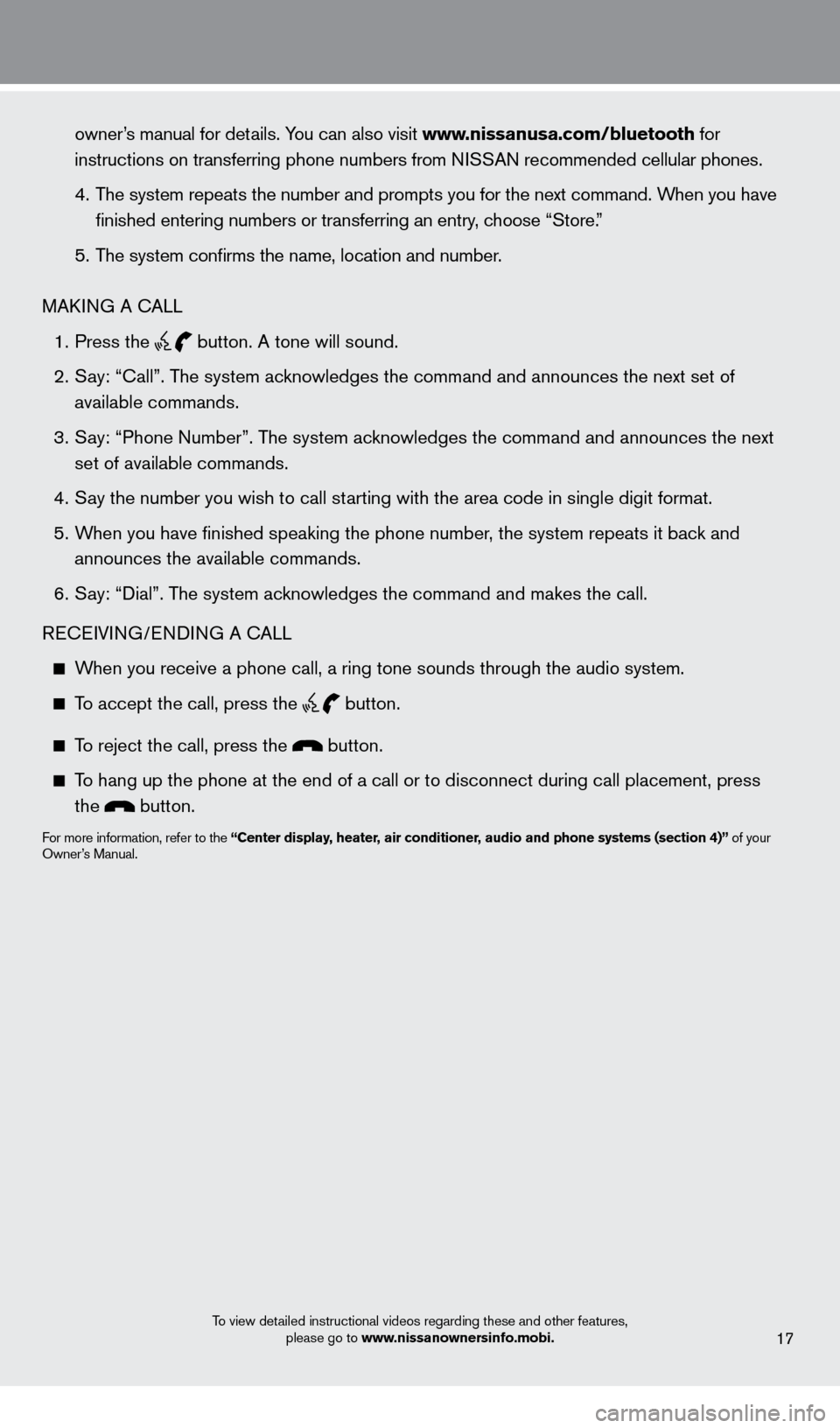
owner’s manual for details. You can also visit www.nissanusa.com/bluetooth for
instructions on transferring phone numbers from NI
SSAN recommended cellular phones.
4. The system repeats the number and prompts you for the next command. W
hen you have
finished entering numbers or transferring an entry, c
hoose “Store.”
5. The system confirms the name, location and number
.
MA
kIN
G A
cALL
1. Press the button. A tone will sound.
2. Say: “call”. T
he system acknowledges the command and announces the next set of
available commands.
3. Say: “Phone Number
”. The system acknowledges the command and announces the next
set of available commands.
4. Say the number you wish to call st
arting with the area code in single digit format.
5. When you have finished speaking the phone number
, the system repeats it back and
announces the available commands.
6. Say: “Dial”. T
he system acknowledges the command and makes the call.
RE
cEIV
ING/ENDING A
cAL
L
When you receive a phone call, a ring tone sounds through the audio syste\
m.
To accept the call, press the
button.
To reject the call, press the button.
To hang up the phone at the end of a call or to disconnect during call pl\
acement, press
the button.
For more information, refer to the “Center display, heater, air conditioner, audio and phone systems (section 4)” of your
Owner’s Manual.
To view detailed instructional videos regarding these and other features, please go to www.nissanownersinfo.mobi.
17
1221378_13a_Cube_QRG_092112.indd 2510/2/12 9:26 AM
Page 20 of 20
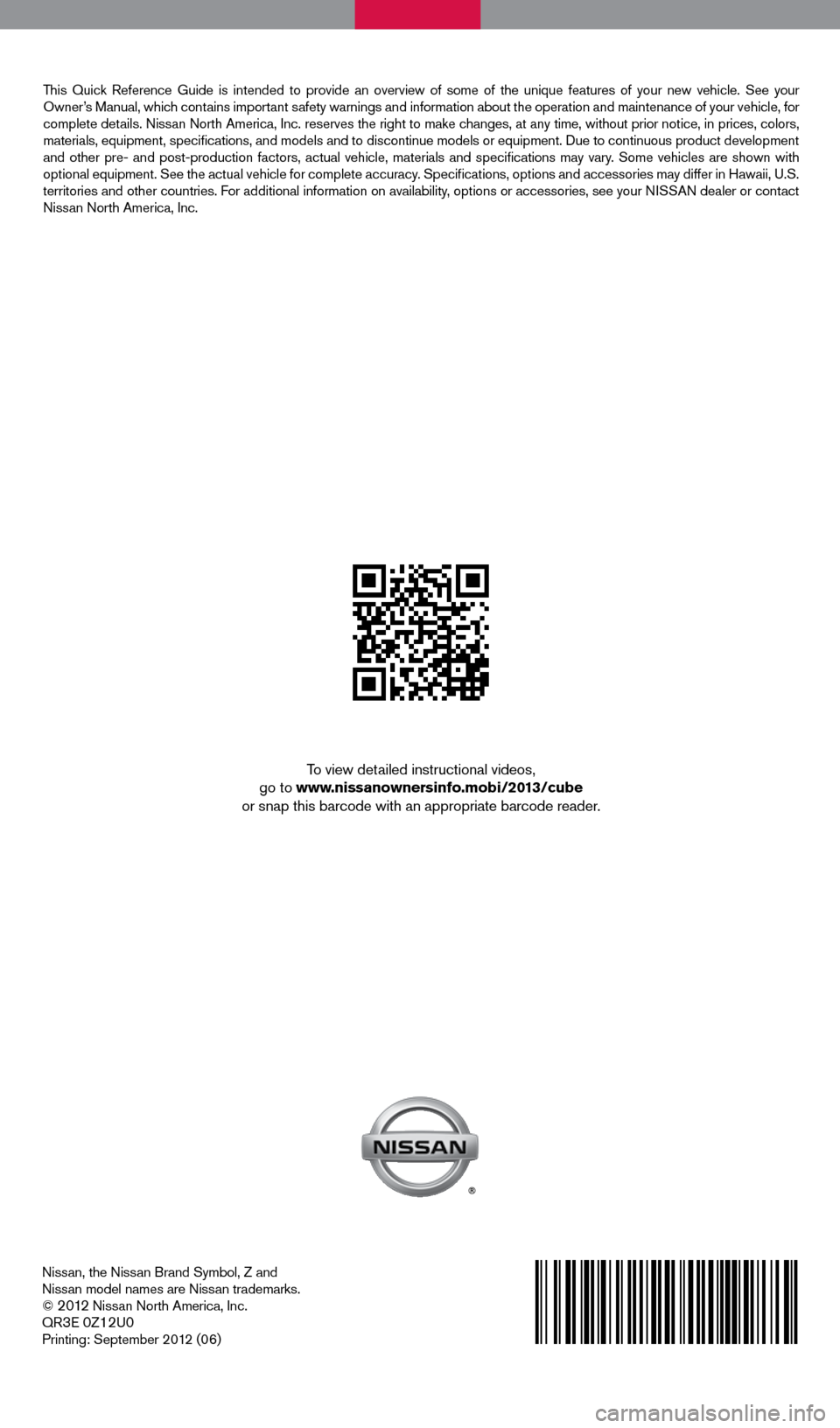
Nissan, the Nissan Brand Symbol, Z and
Nissan model names are Nissan trademarks.
©
2 0 12 Nissan North America, Inc.
QR3E 0Z12U0Printing: September 2012 (06)
To view detailed instructional videos,
go to www.nissanownersinfo.mobi/2013/cube
or snap this barcode with an appropriate barcode reader.
This Quick Reference Guide is intended to provide an overview of some of the uniq\
ue features of your new vehicle. See your
Owner’s Manual, which contains important safety warnings and information about the operation and maintenance of yo\
ur vehicle, for
complete details. Nissan North America, Inc. reserves the right to make changes, at any time, without prior notice, in prices, colors,
materials, equipment, specifications, and models and to discontinue mo\
dels or equipment. Due to continuous product development
and other pre- and post-production factors, actual vehicle, materials an\
d specifications may vary. Some vehicles are shown with
optional equipment. See the actual vehicle for complete accuracy. Specifications, options and accessories may differ in Hawaii, U.S.
territories and other countries. For additional information on availability, options or accessories, see your NISSAN dealer or contact
Nissan North America, Inc.
1221378_13a_Cube_QRG_092112.indd 210/2/12 9:25 AM
Page:
< prev 1-8 9-16 17-24