2013 NISSAN ARMADA wheel
[x] Cancel search: wheelPage 2 of 26
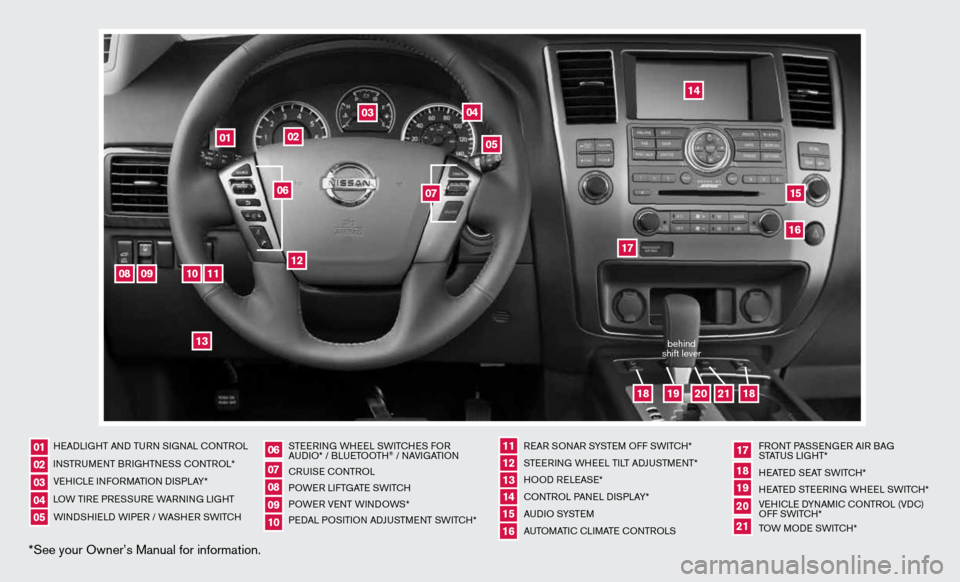
*See your Owner’s Manual for information.
HeAd LiGHT And Tu Rn S iG nAL c OnTROL
in STR uM enT BR iGHTne SS cOnTROL*
Ve Hic Le infORMATi On di SPLAY*
LOW T iRe PRe SSuRe WARnin G LiGHT
W ind SHieL d W iPeR / WASHeR SW iT c H STee
Rin G WH eeL SW iTc HeS fOR
A udi O* / BLueTOOTH
® / nAVi GATiOn
cR uiSe cOn TROL
POW eR LifTGATe SW iTc H
POW eR VenT W indOWS*
P ed AL POS iTiOn Ad Ju STM enT SW iTc H* R
eAR SO nAR SYSTe M Off SW iTc H*
ST eeRin G WHeeL T iLT AdJu STMen T*
HOO d ReLeAS e*
cOn TROL PA neL diSPLAY*
A u d i O SYST eM
A uTOMATic c LiMATe c OnTROLS f
RO nT PASS enGeR Ai R BAG
STATu S LiGHT*
H eATed S eAT SWiTc H*
H eATed STee Rin G WH eeL SW iTc H*
Ve Hic Le d YnAM ic cOnTROL (Vdc)
Off SWi TcH*
TOW MOde SWiTcH*
0102030405
0607080910
11 12131415
17
16
18192021
01
02
04
03
05
08
09
10
11
12
13
14
1516
17
19
21
18
18
20
06
07
behind
shift lever
Page 16 of 26
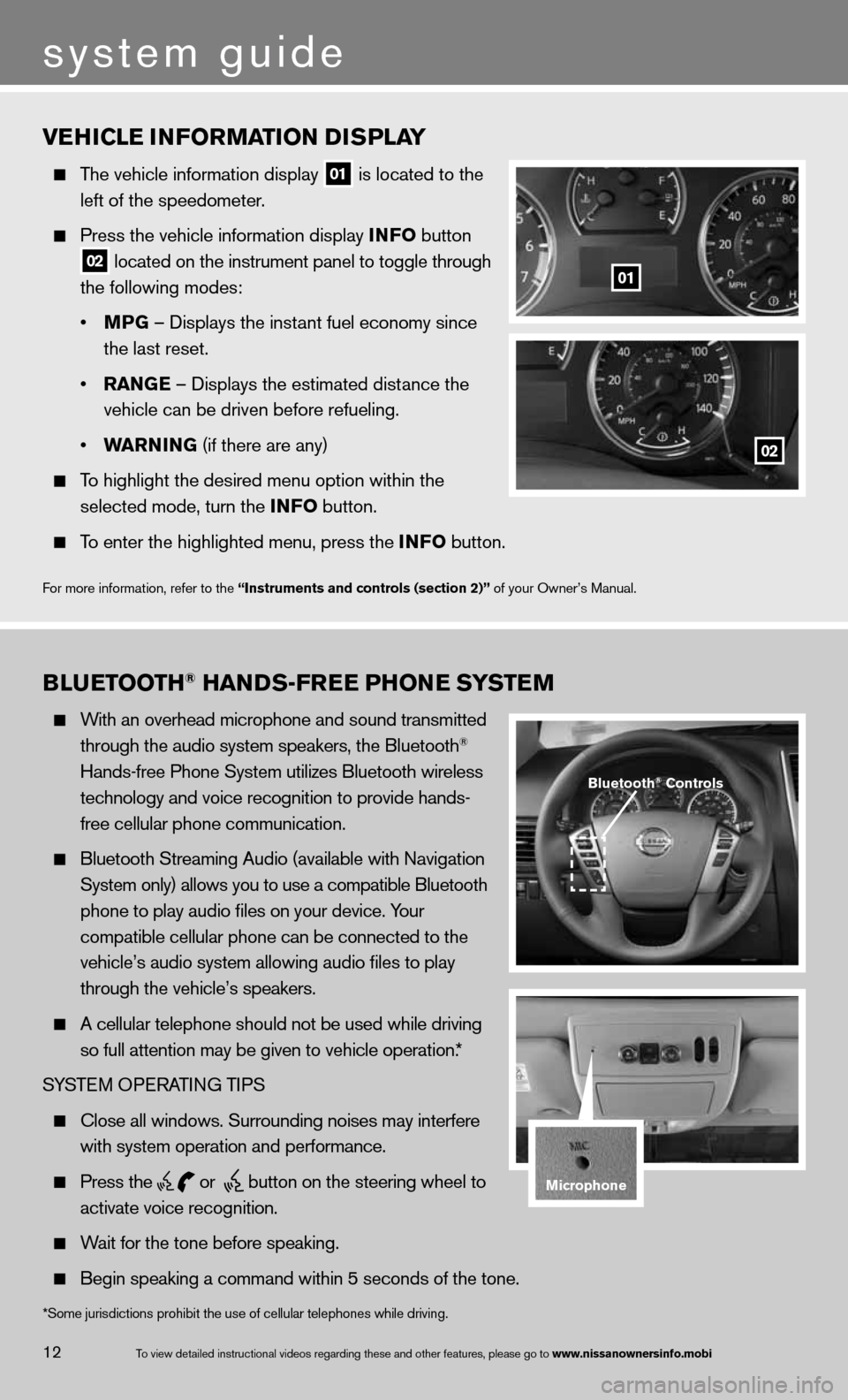
vEhiClE information D isPlay
The vehicle information display
01 is located to the
left of the speedometer.
Press the vehicle information display info button
02 located on the instrument panel to toggle through
the following modes:
• mPG – displays the instant fuel economy since
the last reset.
• ran GE – displays the estimated distance the
vehicle can be driven before refueling.
• Warnin G (if there are any)
To highlight the desired menu option within the
selected mode, turn the info button.
To enter the highlighted menu, press the info button.
f or more information, refer to the “instruments and controls (section 2)” of your Owner’s Manual.
01
02
B lu Etooth® han Ds-fr EE Phon E systEm
With an overhead microphone and sound transmitted
through the audio system speakers, the Bluetooth®
Hands-free Phone System utilizes Bluetooth wireless
technology and voice recognition to provide hands-
free cellular phone communication.
Bluetooth Streaming Audio (available with navigation
System only) allows you to use a compatible Bluetooth
phone to play audio files on your device. Your
compatible cellular phone can be connected to the
vehicle’s audio system allowing audio files to play
through the vehicle’s speakers.
A cellular telephone should not be used while driving
so full attention may be given to vehicle operation.*
SYSTe M OPeRATin G TiPS
close all windows. Surrounding noises may interfere
with system operation and performance.
Press the
or
button on the steering wheel to
activate voice recognition.
Wait for the tone before speaking.
Begin speaking a command within 5 seconds of the tone.
Bluetooth® Controls
microphone
system guide
12To view detailed in\fstructional videos\f regarding these a\fnd other features\f \fplease go to www.nissanownersin\Sfo.mobi
*Some jurisdictions prohibit the use of cellular telephones while drivin\
g.
Page 17 of 26
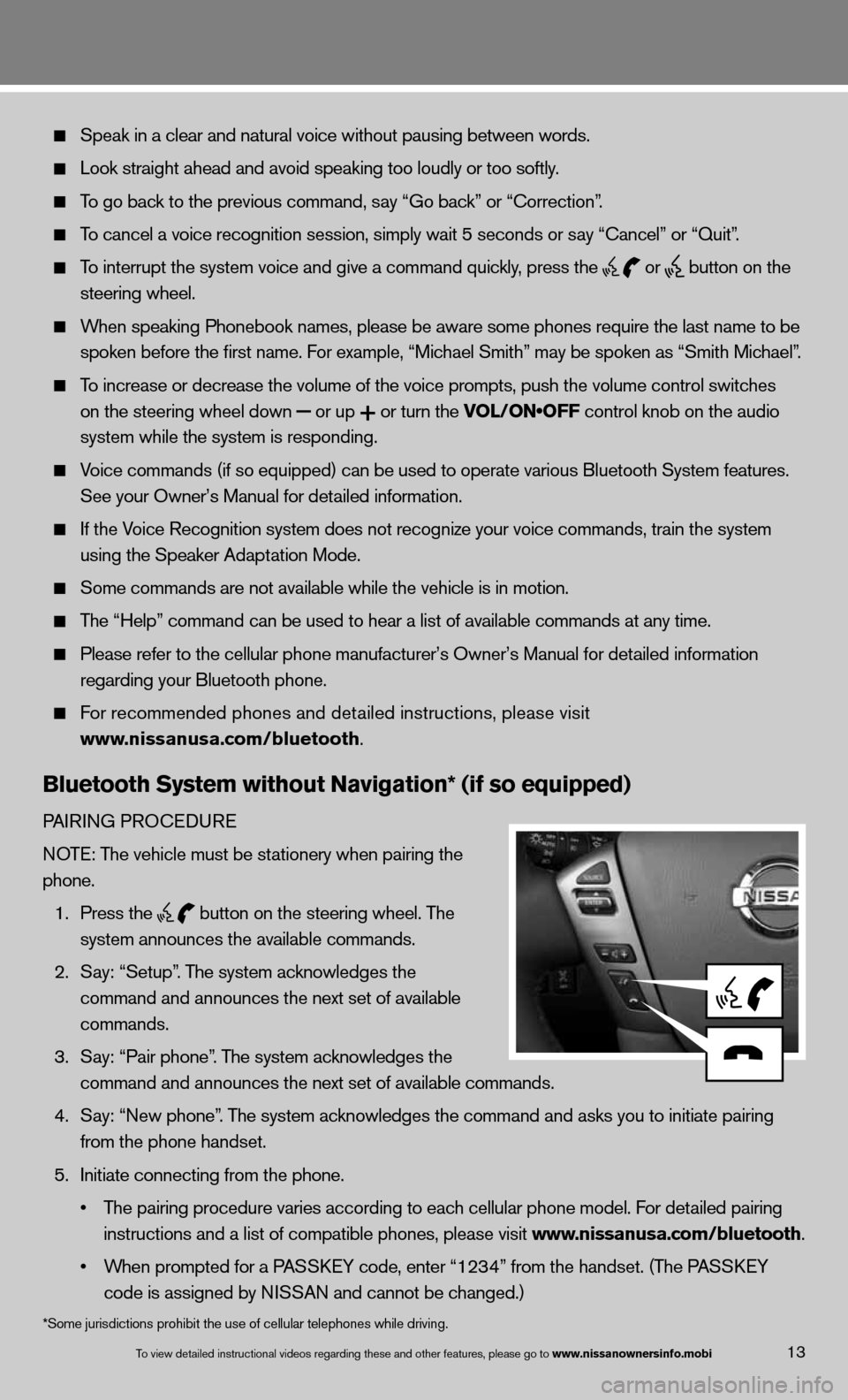
13To view detailed in\fstructional videos\f regarding these a\fnd other features\f \fplease go to www.nissanownersin\Sfo.mobi
Speak in a clear and natural voice without pausing between words.
Look straight ahead and avoid speaking too loudly or too softly.
To go back to the previous command, say “Go back” or “correction”.
To cancel a voice recognition session, simply wait 5 seconds or say “cancel” or “Quit”.
To interrupt the system voice and give a command quickly, press the
or
button on the
steering wheel.
When speaking Phonebook names, please be aware some phones require the la\
st name to be
spoken before the first name. For example, “Michael Smith” may be spoken as “Smith Michael”.
To increase or decrease the volume of the voice prompts, push the volume \
control switches
on the steering wheel down
or up
or turn the VOL/ON•OFF control knob on the audio
system while the system is responding.
Voice commands (if so equipped) can be used to operate various Bluetoot\
h System features.
See your Owner’s Manual for detailed information.
if the Voice Recognition system does not recognize your voice commands, train th\
e system
using the Speaker Adaptation Mode.
Some commands are not available while the vehicle is in motion.
The “Help” command can be used to hear a list of available commands\
at any time.
Please refer to the cellular phone manufacturer’s Owner’s Manual f\
or detailed information
regarding your Bluetooth phone.
f or recommended phones and detailed instructions, please visit
www.nissanusa.com/bluetooth.
Bluetooth system without navigation* (if so equipped)
PAiR inG PROcedu Re
n OTe: The vehicle must be stationery when pairing the
phone.
1. Press the
button on the steering wheel. The
system announces the available commands.
2. Say: “Setup”. The system acknowledges the
command and announces the next set of available
commands.
3. Say: “Pair phone”. The system acknowledges the
command and announces the next set of available commands.
4. Say: “new phone”. The system acknowledges the command and asks you to initiate pairing
from the phone handset.
5. initiate connecting from the phone.
• The pairing procedure varies according to each cellular phone model. For detailed pairing
instructions and a list of compatible phones, please visit www.nissanusa.com/bluetooth.
• When prompted for a PASSKEY code, enter “1234” from the handset. (The PASSKEY
code is assigned by ni SSAn and cannot be changed.)
*Some jurisdictions prohibit the use of cellular telephones while drivin\
g.
Page 20 of 26
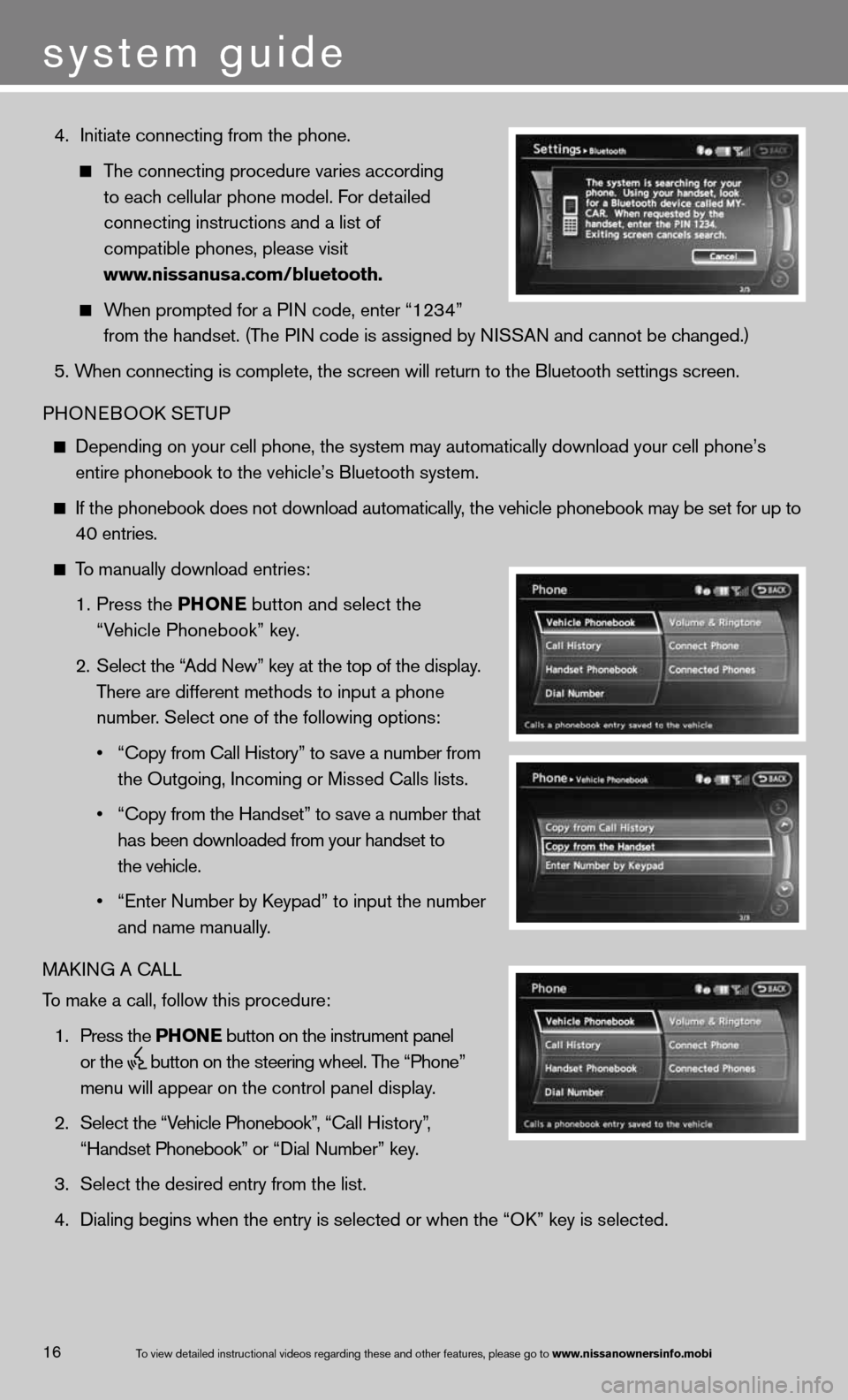
4. initiate connecting from the phone.
The connecting procedure varies according
to each cellular phone model. f or detailed
connecting instructions and a list of
compatible phones, please visit
www.nissanusa.com/bluetooth.
When prompted for a P in code, enter “1234”
from the handset. (The P in code is assigned by ni SSAn and cannot be changed.)
5. When connecting is complete, the screen will return to the Bluetooth sett\
ings screen.
PHOne BOOk SeTu P
depending on your cell phone, the system may automatically download your \
cell phone’s
entire phonebook to the vehicle’s Bluetooth system.
if the phonebook does not download automatically, the vehicle phonebook may be set for up to 40 entries.
To manually download entries:
1. Press the Phon E
button and select the
“Vehicle Phonebook” key.
2. Select the “Add new” key at the top of the display.
There are different methods to input a phone
number. Select one of the following options:
• “Copy from Call History” to save a number from
the Outgoing, incoming or Missed calls lists.
• “Copy from the Handset” to save a number that
has been downloaded from your handset to
the vehicle.
• “Enter Number by Keypad” to input the number
and name manually.
MAkin G A cALL
To make a call, follow this procedure:
1. Press the Phon E button on the instrument panel
or the
button on the steering wheel. The “Phone”
menu will appear on the control panel display.
2. Select the “Vehicle Phonebook”, “ call History”,
“Handset Phonebook” or “ dial n umber” key.
3. Select the desired entry from the list.
4. dialing begins when the entry is selected or when the “O k” key is selected.
16
system guide
To view detailed in\fstructional videos\f regarding these a\fnd other features\f \fplease go to www.nissanownersin\Sfo.mobi
Page 21 of 26
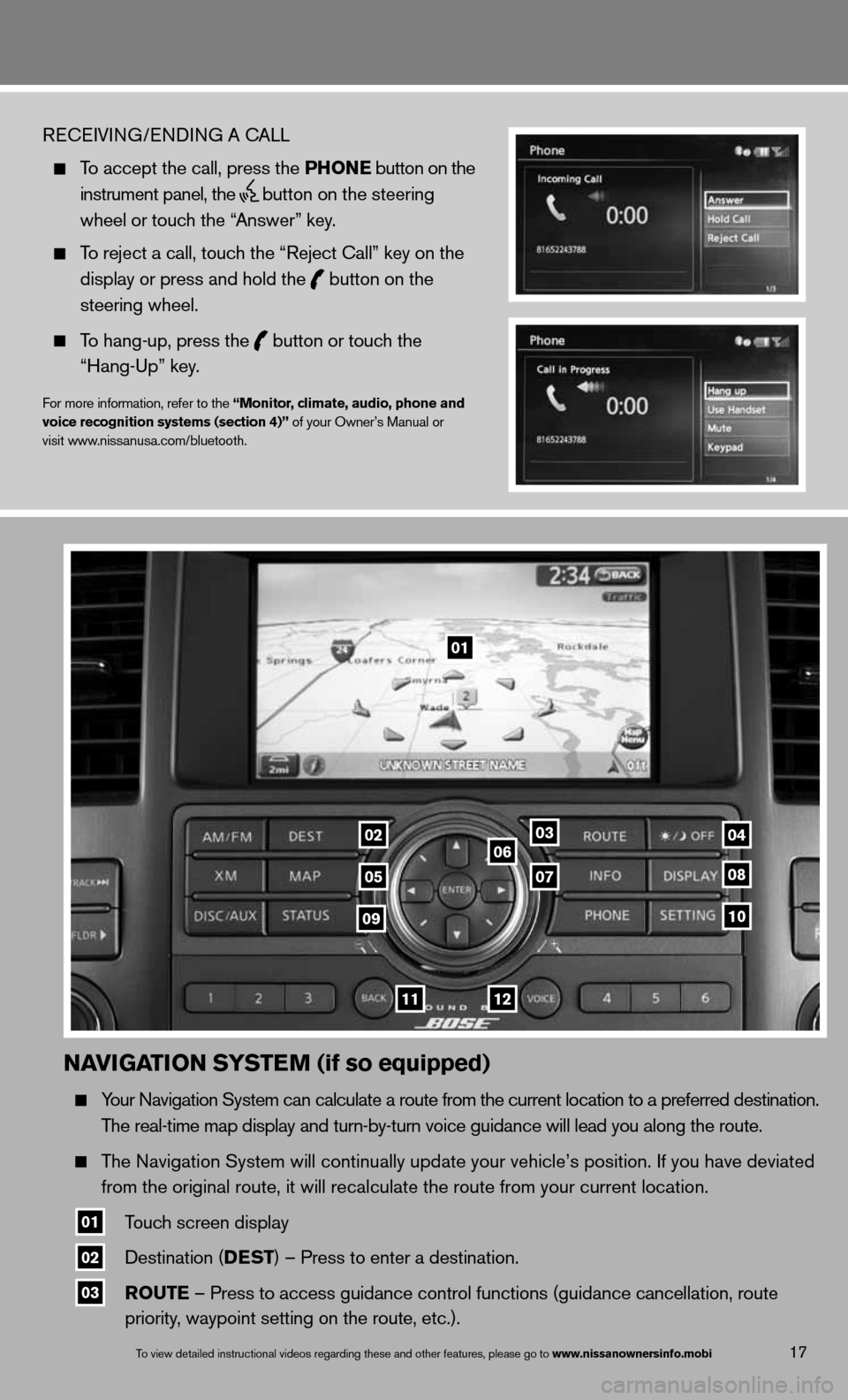
naviGation systE m (if so equipped)
Your navigation System can calculate a route from the current location to a pr\
eferred destination.
The real-time map display and turn-by-turn voice guidance will lead you a\
long the route.
The navigation System will continually update your vehicle’s position. if you have deviated
from the original route, it will recalculate the route from your current\
location.
01 Touch screen display
02 destination (DEst
) – Press to enter a destination.
03 routE – Press to access guidance control functions (guidance cancellation\
, route
priority, waypoint setting on the route, etc.).
17To view detailed in\fstructional videos\f regarding these a\fnd other features\f \fplease go to www.nissanownersin\Sfo.mobi
ReceiVin G/endin G A cALL
To accept the call, press the Phon E button on the
instrument panel, the
button on the steering
wheel or touch the “Answer” key.
To reject a call, touch the “Reject call” key on the
display or press and hold the
button on the
steering wheel.
To hang-up, press the
button or touch the
“Hang-up” key.
for more information, refer to the “monitor, climate, audio, phone and
voice recognition systems (section 4)” of your Owner’s Manual or
visit www.nissanusa.com/bluetooth.
01
03
05
06
0708
10
1112
0204
09