Page 144 of 310
●“Others”:
– “Set Average Speeds”: Set an average vehicle speed for each
type of road, which is reflected in the cal-
culation of the required time to the
destination.
“SET AVERAGE SPEEDS”
(page 5-39)
– “Auto Reroute”: If the vehicle deviates from the sug-
gested route, the system automatically
recalculates a route.
“Setting the auto reroute”
(page 5-30)
SETTING VOICE GUIDANCE AT IN-
TERSECTIONS
1. Press SETTING.
2. Select “Navigation”.
3. Select “Guidance Settings”.
4. Select “Voice Guidance Settings”. 5. Select “Intersection Guidance Settings”.
6. Select the preferred item.Available setting items
●
“Voice Announcements”:
Sets how many times the voice guidance is
announced before the vehicle reaches an
intersection.
1. Select “Voice Announcements”.
2. Select the preferred item. – “Full”:The system announces three kinds of
voice guidance: “Turning Point”, “1
Guide” and “2 Guide”.
NRG0067NRG0083
Route guidance5-37
Page 145 of 310
– “Concise”:The system announces two kinds of
voice guidance: “Turning Point” and “1
Guide”.
– “Turning Point”: Turns on the sound that chimes when a
maneuver is supposed to be occurring.
DISPLAYING SMALL TURN ARROW
ON MAP
The guidance screen displayed when the vehicle
passes through an intersection can be changed. 1. Press SETTING.
2. Select “Navigation”.
3. Select “Guidance Settings”.
4. Select “Guidance Display Settings”.5. Select “Small Turn Arrow on Map to activate
or deactivate Small Turn Arrow on the Map
(simplified turn indicator) displayed in the
upper left corner of the map screen. The in-
dicator illuminates if the Small Turn Arrow
on the Map is displayed.
SWITCHING ESTIMATED ARRIVAL
TIME DISPLAY
The display of the travel time on the map screen
can be switched between the travel time to the
destination and the travel time to the waypoint.
NRG0065NRG0066
5-38Route guidance
Page 146 of 310
Example: Switching the display to the travel time
to the waypoint1. Press SETTING.
2. Select “Navigation”.
3. Select “Guidance Settings”.
4. Select “Estimated Time”. 5. Select “Waypoint”. The indicator for the se-
lected condition illuminates.
6. Press MAP to return to the current location map screen. 7. The icon displayed on the map screen is
switched, and the travel time to the way-
point is displayed.
Displayed icon
: Display of the travel time to the des-
tination
: Display of the travel time to the way-
point
SET AVERAGE SPEEDS
The required time to the destination can be cal-
culated based on the set vehicle speeds.
NRG0068NRG0069NRG0070
Route guidance5-39
Page 147 of 310
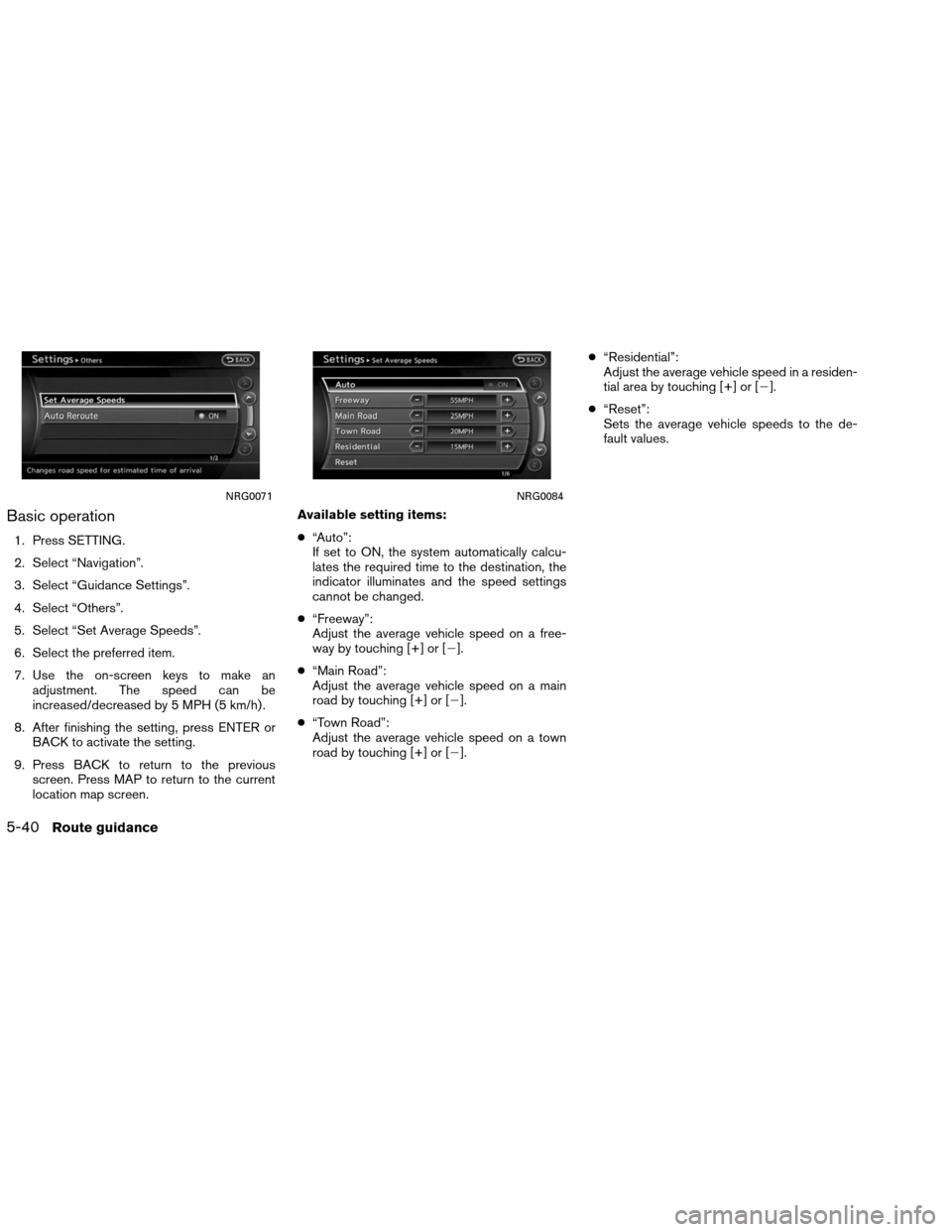
Basic operation
1. Press SETTING.
2. Select “Navigation”.
3. Select “Guidance Settings”.
4. Select “Others”.
5. Select “Set Average Speeds”.
6. Select the preferred item.
7. Use the on-screen keys to make anadjustment. The speed can be
increased/decreased by 5 MPH (5 km/h) .
8. After finishing the setting, press ENTER or BACK to activate the setting.
9. Press BACK to return to the previous screen. Press MAP to return to the current
location map screen. Available setting items:
●
“Auto”:
If set to ON, the system automatically calcu-
lates the required time to the destination, the
indicator illuminates and the speed settings
cannot be changed.
● “Freeway”:
Adjust the average vehicle speed on a free-
way by touching [+] or [�].
● “Main Road”:
Adjust the average vehicle speed on a main
road by touching [+] or [�].
● “Town Road”:
Adjust the average vehicle speed on a town
road by touching [+] or [�]. ●
“Residential”:
Adjust the average vehicle speed in a residen-
tial area by touching [+] or [�].
● “Reset”:
Sets the average vehicle speeds to the de-
fault values.
NRG0071NRG0084
5-40Route guidance
Page 149 of 310
Often visited locations can be stored in the Ad-
dress Book. The stored addresses can be easily
retrieved to set them as a destination or
waypoint.
INFO:
● The Address Book can store up to 300
locations.
● New information placed in the same storage
position will overwrite the old data.
STORING A LOCATION BY
SEARCHING
After a location is searched for once, it can be
stored for future use.
1. Press SETTING. 2. Select “Navigation”.
3. Select “Address Book”.
NST0001NST0002
STORING A LOCATION
6-2Storing a location/route
Page 155 of 310
4. A confirmation message is displayed. Con-firm the contents of the message, highlight
“Yes”.
The current route is stored.
OTHER SETTINGS
A route can also be stored using the following
procedure. 1. Press SETTING.
2. Select “Navigation”.
3. Select “Address Book”.
4. Select “Stored Routes”.
5. Select “Store Current Route”.
6. A confirmation message is displayed. Con-
firm the contents of the message, highlight
“Yes”. The current route is stored.
INFO:
● The route is stored in the first available posi-
tion number in the store current route list.
● A maximum of 5 routes can be stored. When
5 routes are stored in the Address Book, a
new route cannot be stored until a route is
deleted.
“DELETING A STORED ITEM”
(page 6-29)
● If any waypoints are not set on the route, the
route cannot be stored.NST0017NST0018
6-8Storing a location/route
Page 157 of 310
4. A confirmation message is displayed. Con-firm the contents of the message, highlight
“Yes”. The tracked route you have traveled
is stored.
5. Press MAP or BACK to return to the current location map screen.
INFO:
● A maximum of 5 tracked routes can be stored.
When 5 tracked routes are stored in the Ad-
dress Book, a new tracked route cannot be
stored until a tracked route is deleted.
“DELETING A STORED ITEM”
(page 6-29)
● The tracked route is stored in the first avail-
able position number in the store tracking list.
OTHER SETTINGS
A tracked route can also be stored using the fol-
lowing procedure.
1. Press SETTING.
2. Select “Navigation”.
3. Select “Address Book”.
4. Select “Stored Tracking”.
5. Select “Add New”.
INFO:
A tracked route can only be stored using the set-
ting screen when “Current Tracking” is set to on.
NST0020NST0023
6-10Storing a location/route
Page 158 of 310
An Avoid Area can be stored.
The Avoid Area is an area that can be excluded
from a route, such as a road that is always
congested. Once Avoid Areas are stored, the
system avoids those areas when calculating a
route. Up to 10 Avoid Areas can be stored.1. Press SETTING.
2. Select “Navigation”.3. Select “Address Book”.
NST0001NST0002
STORING AN AVOID AREA
Storing a location/route6-11