Page 160 of 310
7. Set the following items for the searchedlocation.
Available setting items:
● “Rename”:
Changes the name.
“Rename” (page 6-26)
● “Move Location”:
Adjusts the location of the Avoid Area.
“Move Location” (page 6-27)
● “Resize Area”:
Adjusts the range of the Avoid Area.
“Resize Area” (page 6-27)
● “FWY”:
Avoids Freeways.
“FWY” (page 6-27) ●
“Delete”:
Deletes the avoid area.
“Delete” (page 6-28)
8. After finishing the setting, select “OK”. Items stored in the Address Book can be
modified. These settings can be edited to make
the navigation system more useful.
NST0024
EDITING THE ADDRESS BOOK
Storing a location/route6-13
Page 161 of 310
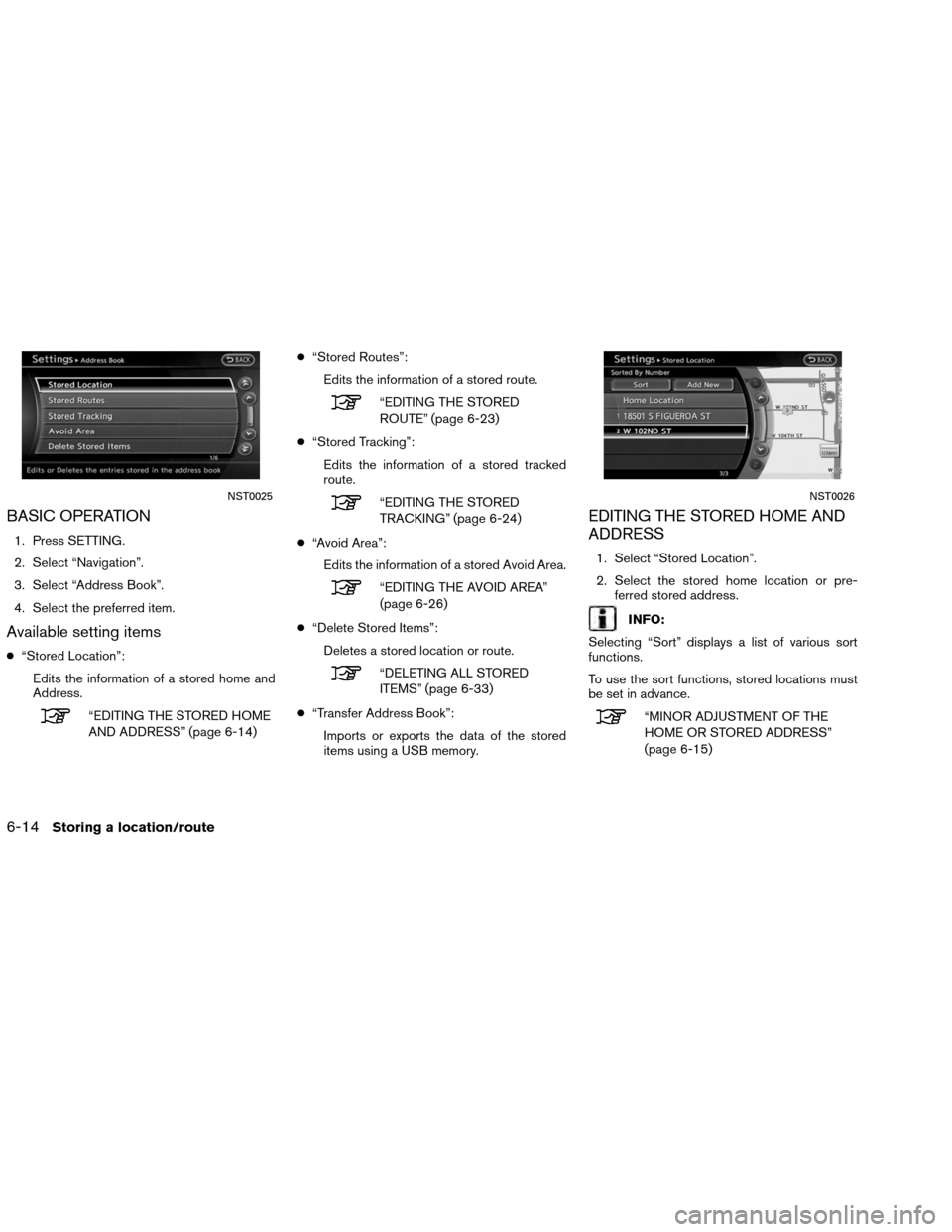
BASIC OPERATION
1. Press SETTING.
2. Select “Navigation”.
3. Select “Address Book”.
4. Select the preferred item.
Available setting items
●“Stored Location”:
Edits the information of a stored home and
Address.
“EDITING THE STORED HOME
AND ADDRESS” (page 6-14) ●
“Stored Routes”:
Edits the information of a stored route.
“EDITING THE STORED
ROUTE” (page 6-23)
● “Stored Tracking”:
Edits the information of a stored tracked
route.
“EDITING THE STORED
TRACKING” (page 6-24)
● “Avoid Area”:
Edits the information of a stored Avoid Area.
“EDITING THE AVOID AREA”
(page 6-26)
● “Delete Stored Items”:
Deletes a stored location or route.
“DELETING ALL STORED
ITEMS” (page 6-33)
● “Transfer Address Book”:
Imports or exports the data of the stored
items using a USB memory.
EDITING THE STORED HOME AND
ADDRESS
1. Select “Stored Location”.
2. Select the stored home location or pre- ferred stored address.
INFO:
Selecting “Sort” displays a list of various sort
functions.
To use the sort functions, stored locations must
be set in advance.
“MINOR ADJUSTMENT OF THE
HOME OR STORED ADDRESS”
(page 6-15)
NST0025NST0026
6-14Storing a location/route
Page 176 of 310
2. A confirmation message is displayed. Con-firm the contents of the message, select
“Yes”. The stored item is deleted from the
Address Book. The locations and routes in the Address Book
can be deleted. Two deletion methods are avail-
able: deleting an individual item and deleting all
stored items.
NOTE:
Deleted items cannot be restored. Before
deleting an item, always make sure that
the item is truly not necessary.
DELETING A STORED ITEM INDI-
VIDUALLY
You can delete stored addresses, routes, track-
ing and avoid areas individually. 1. Press SETTING.
2. Select “Navigation”.
NST0065NST0066
DELETING A STORED ITEM
Storing a location/route6-29
Page 180 of 310
DELETING ALL STORED ITEMS
1. Press SETTING.
2. Select “Navigation”.3. Select “Address Book”.
4. Select “Delete Stored Items”.
NST0075NST0076NST0077
Storing a location/route6-33
Page 182 of 310
1. Press DEST.
2. Select “Address Book”.
3. Select “Store/Edit”.
4. Select “Delete All Addressbook Entries”.
“4. Setting a destination”
INFO:
This procedure applies only for deleting a stored
home or address. A stored route, tracking or
avoid area cannot be deleted using this
procedure. The information of the stored home and ad-
dresses can be exported and imported using a
USB memory.
1. Insert a USB memory device into the vehi-cle’s USB port and press SETTING.
INFO:
Refer to the vehicle Owner’s Manual for the lo-
cation of the USB connector. 2. Select “Navigation”.
NST0080NST0075
TRANSFERRING INFORMATION
TO/FROM THE ADDRESS BOOK
Storing a location/route6-35
Page 186 of 310
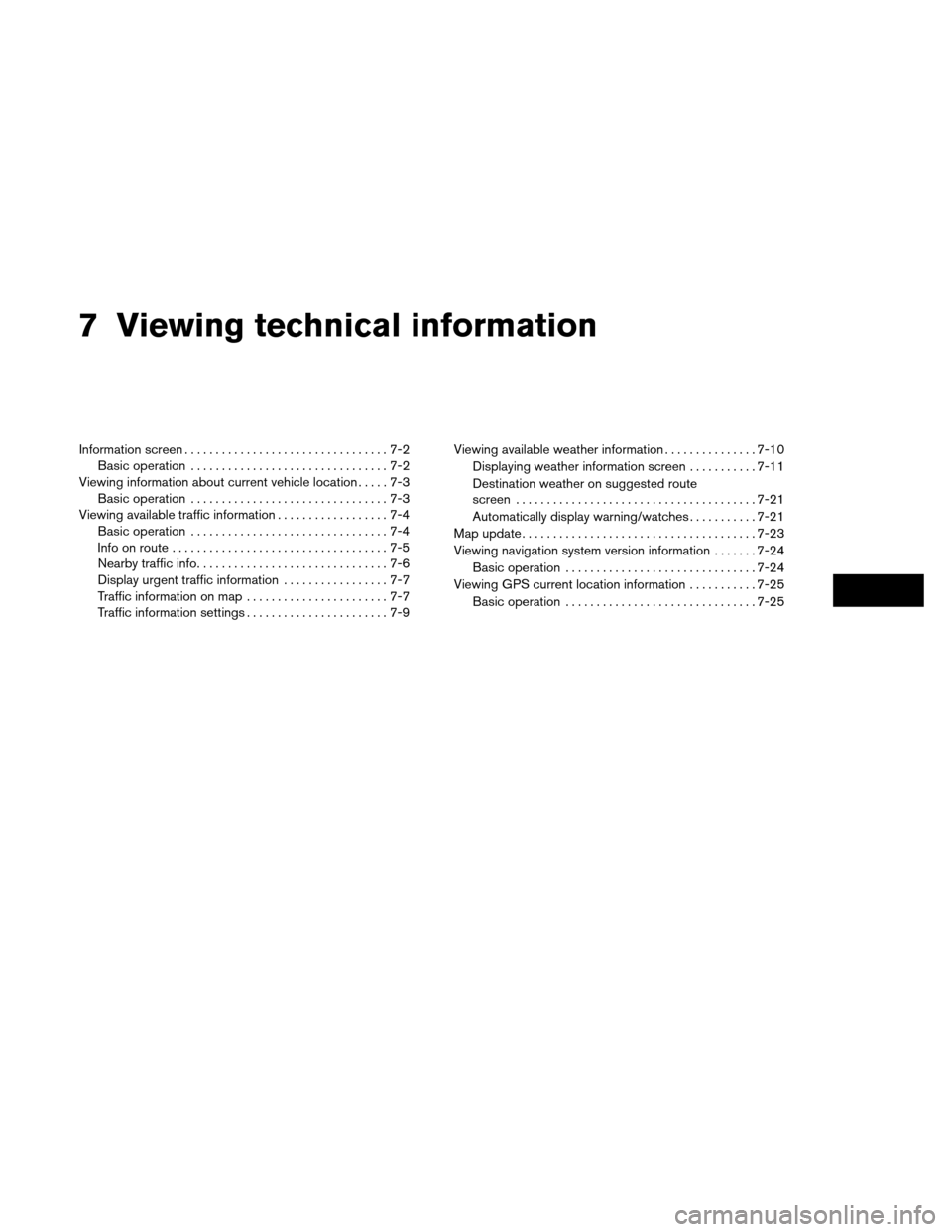
7 Viewing technical information
Information screen.................................7-2
Basic operation ................................7-2
Viewing information about current vehicle location .....7-3
Basic operation ................................7-3
Viewing available traffic information ..................7-4
Basic operation ................................7-4
Info on route ...................................7-5
Nearby traffic info. . . ............................7-6
Display urgent traffic information .................7-7
Traffic information on map .......................7-7
Traffic information settings .......................7-9 Viewing available weather information
...............7-10
Displaying weather information screen ...........7-11
Destination weather on suggested route
screen ....................................... 7-21
Automatically display warning/watches ...........7-21
Map update ...................................... 7-23
Viewing navigation system version information .......7-24
Basic operation ............................... 7-24
Viewing GPS current location information ...........7-25
Basic operation ............................... 7-25
Page 187 of 310
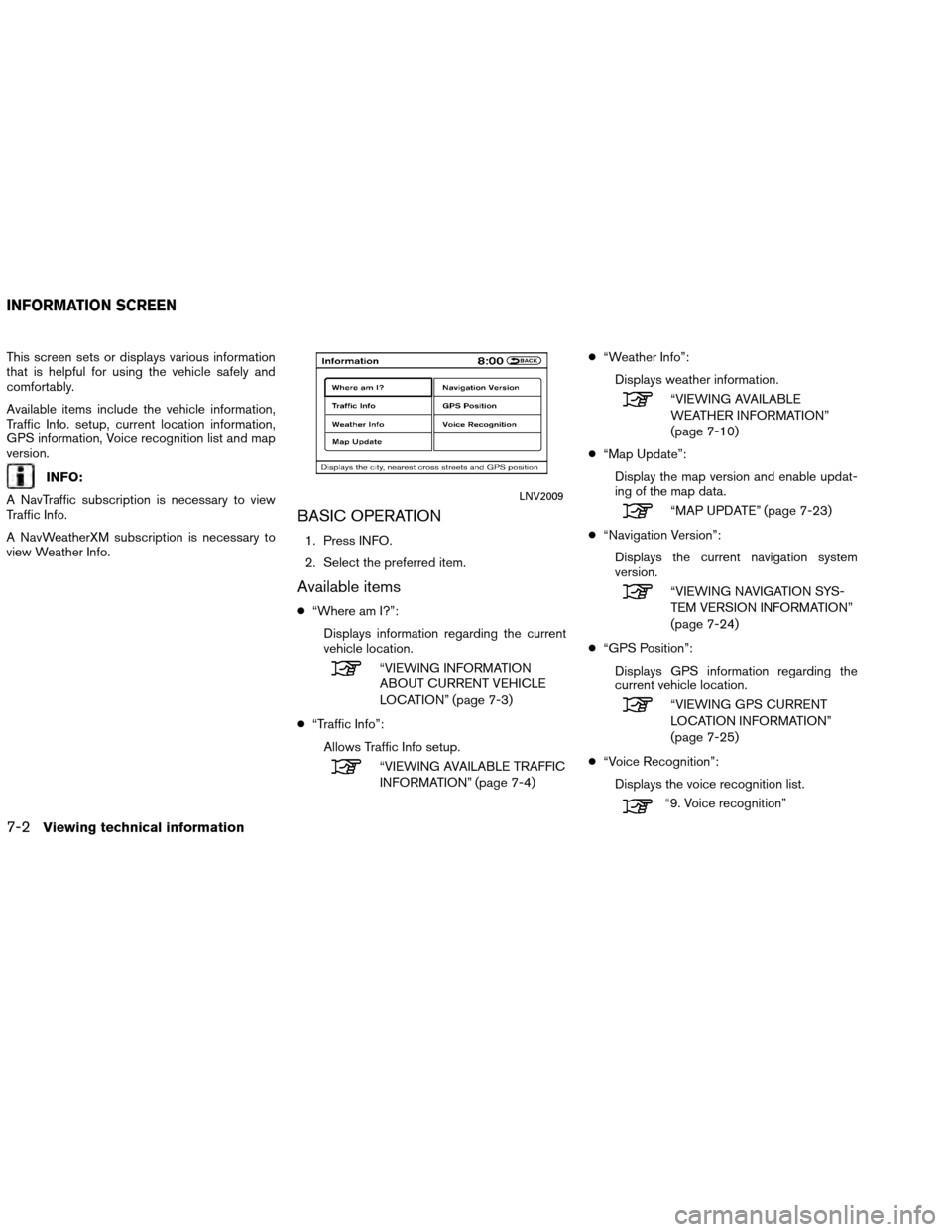
This screen sets or displays various information
that is helpful for using the vehicle safely and
comfortably.
Available items include the vehicle information,
Traffic Info. setup, current location information,
GPS information, Voice recognition list and map
version.
INFO:
A NavTraffic subscription is necessary to view
Traffic Info.
A NavWeatherXM subscription is necessary to
view Weather Info.
BASIC OPERATION
1. Press INFO.
2. Select the preferred item.
Available items
● “Where am I?”:
Displays information regarding the current
vehicle location.
“VIEWING INFORMATION
ABOUT CURRENT VEHICLE
LOCATION” (page 7-3)
● “Traffic Info”:
Allows Traffic Info setup.
“VIEWING AVAILABLE TRAFFIC
INFORMATION” (page 7-4) ●
“Weather Info”:
Displays weather information.
“VIEWING AVAILABLE
WEATHER INFORMATION”
(page 7-10)
● “Map Update”:
Display the map version and enable updat-
ing of the map data.
“MAP UPDATE” (page 7-23)
● “Navigation Version”:
Displays the current navigation system
version.
“VIEWING NAVIGATION SYS-
TEM VERSION INFORMATION”
(page 7-24)
● “GPS Position”:
Displays GPS information regarding the
current vehicle location.
“VIEWING GPS CURRENT
LOCATION INFORMATION”
(page 7-25)
● “Voice Recognition”:
Displays the voice recognition list.
“9. Voice recognition”
LNV2009
INFORMATION SCREEN
7-2Viewing technical information
Page 189 of 310
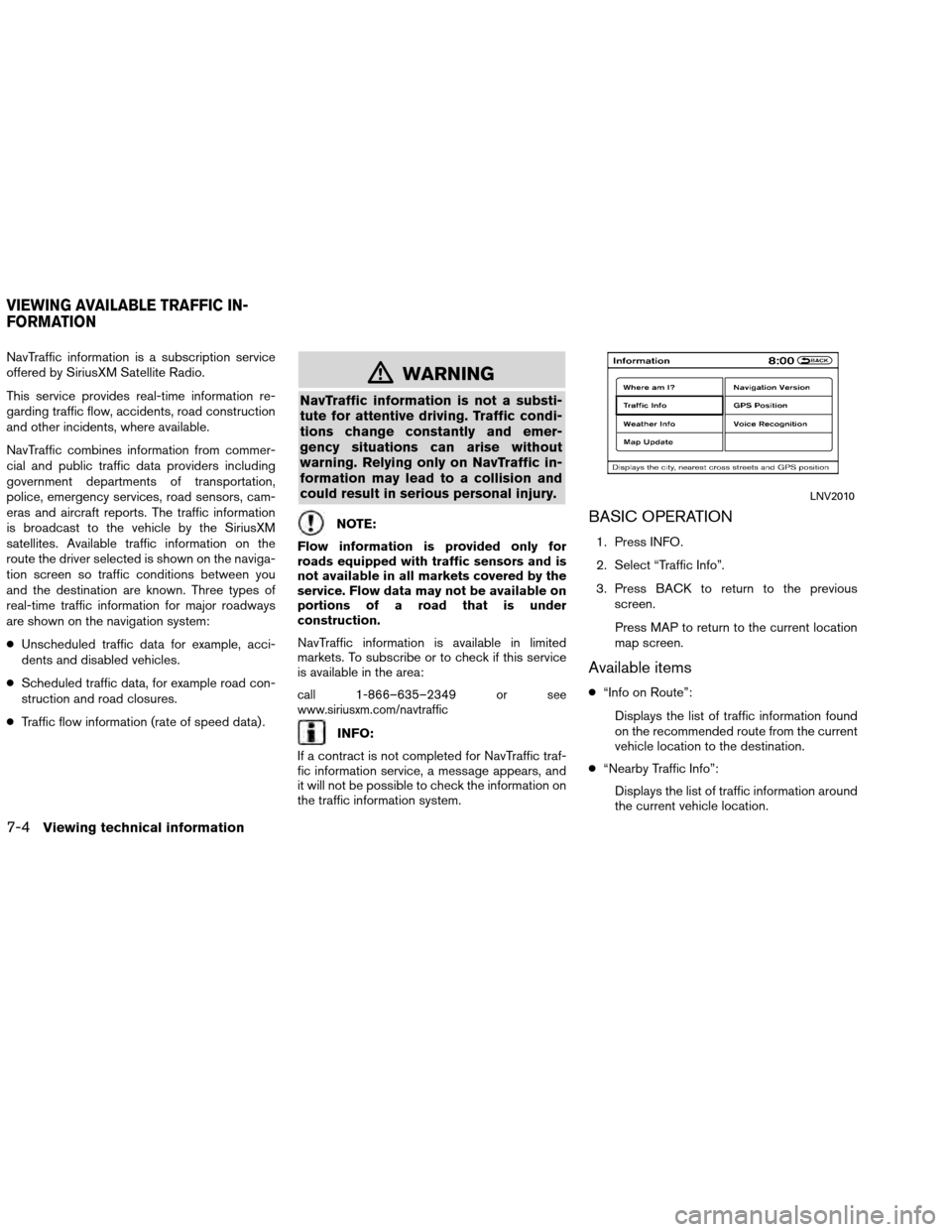
NavTraffic information is a subscription service
offered by SiriusXM Satellite Radio.
This service provides real-time information re-
garding traffic flow, accidents, road construction
and other incidents, where available.
NavTraffic combines information from commer-
cial and public traffic data providers including
government departments of transportation,
police, emergency services, road sensors, cam-
eras and aircraft reports. The traffic information
is broadcast to the vehicle by the SiriusXM
satellites. Available traffic information on the
route the driver selected is shown on the naviga-
tion screen so traffic conditions between you
and the destination are known. Three types of
real-time traffic information for major roadways
are shown on the navigation system:
●Unscheduled traffic data for example, acci-
dents and disabled vehicles.
● Scheduled traffic data, for example road con-
struction and road closures.
● Traffic flow information (rate of speed data) .
mWARNING
NavTraffic information is not a substi-
tute for attentive driving. Traffic condi-
tions change constantly and emer-
gency situations can arise without
warning. Relying only on NavTraffic in-
formation may lead to a collision and
could result in serious personal injury.
NOTE:
Flow information is provided only for
roads equipped with traffic sensors and is
not available in all markets covered by the
service. Flow data may not be available on
portions of a road that is under
construction.
NavTraffic information is available in limited
markets. To subscribe or to check if this service
is available in the area:
call 1-866–635–2349 or see
www.siriusxm.com/navtraffic
INFO:
If a contract is not completed for NavTraffic traf-
fic information service, a message appears, and
it will not be possible to check the information on
the traffic information system.
BASIC OPERATION
1. Press INFO.
2. Select “Traffic Info”.
3. Press BACK to return to the previous screen.
Press MAP to return to the current location
map screen.
Available items
● “Info on Route”:
Displays the list of traffic information found
on the recommended route from the current
vehicle location to the destination.
● “Nearby Traffic Info”:
Displays the list of traffic information around
the current vehicle location.
LNV2010
VIEWING AVAILABLE TRAFFIC IN-
FORMATION
7-4Viewing technical information