Page 34 of 310
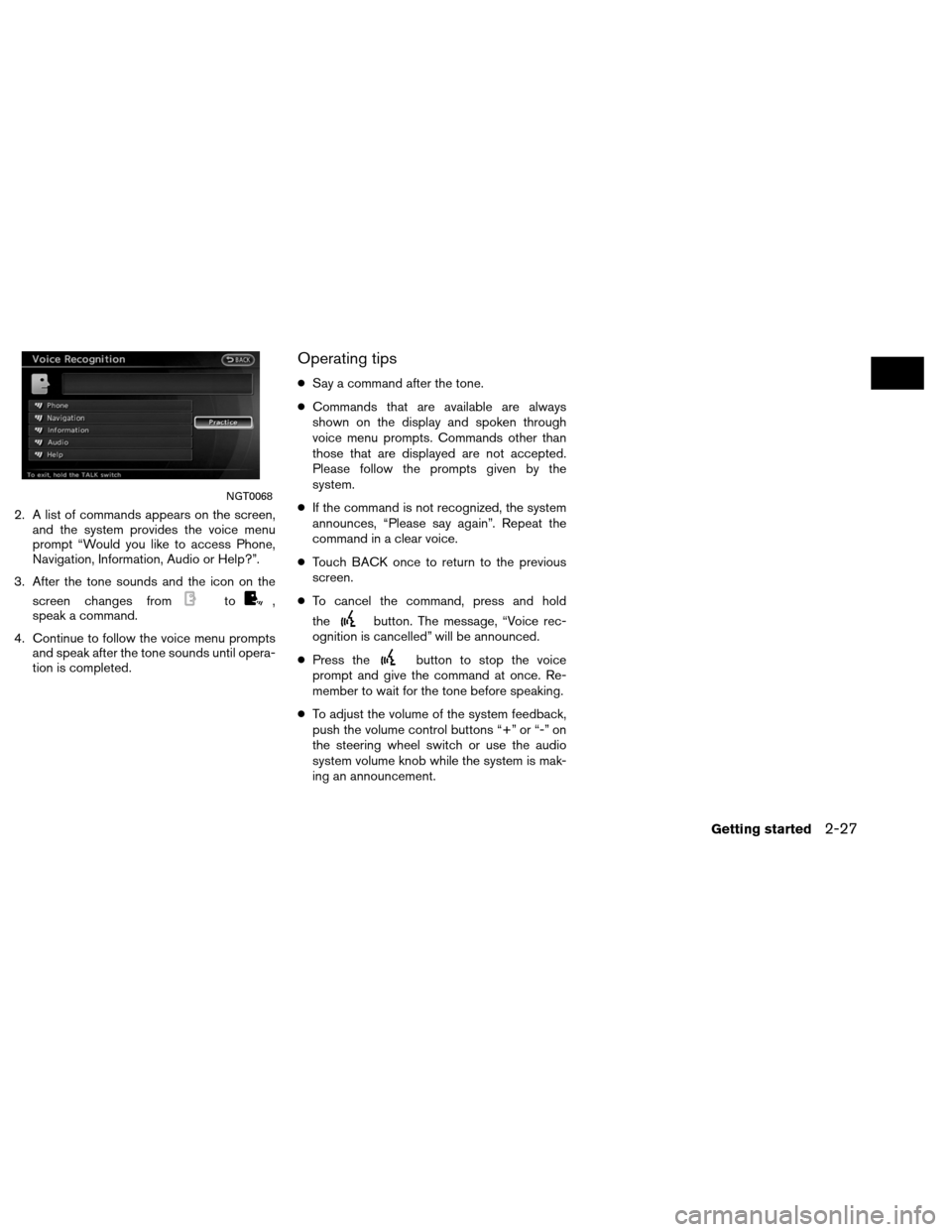
2. A list of commands appears on the screen,and the system provides the voice menu
prompt “Would you like to access Phone,
Navigation, Information, Audio or Help?”.
3. After the tone sounds and the icon on the screen changes from
to,
speak a command.
4. Continue to follow the voice menu prompts and speak after the tone sounds until opera-
tion is completed.
Operating tips
●Say a command after the tone.
● Commands that are available are always
shown on the display and spoken through
voice menu prompts. Commands other than
those that are displayed are not accepted.
Please follow the prompts given by the
system.
● If the command is not recognized, the system
announces, “Please say again”. Repeat the
command in a clear voice.
● Touch BACK once to return to the previous
screen.
● To cancel the command, press and hold
the
button. The message, “Voice rec-
ognition is cancelled” will be announced.
● Press the
button to stop the voice
prompt and give the command at once. Re-
member to wait for the tone before speaking.
● To adjust the volume of the system feedback,
push the volume control buttons “+” or “-” on
the steering wheel switch or use the audio
system volume knob while the system is mak-
ing an announcement.
NGT0068
Getting started2-27
Page 35 of 310
COMMAND LIST
Category Command:
COMMANDACTION
Phone Operates Phone function.
Navigation Operates Navigation function.
Information Displays Vehicle Information function.
Audio Operates Audio function.
Help Displays User Guide.
Navigation Command:
COMMANDACTION
Destination Home Sets a route to the home location that is stored in the Address book.
Address (if so equipped) Searches for a location by the street address specified, and sets a route (for continental US only) .
Places Sets a route to a facility near the current vehicle location.
Address Book Searches for information stored in the Address Book.
Previous Destinations Sets a route to a previous destination.
2-28Getting started
Page 38 of 310
Voice command examples
To use the voice recognition function, speaking
one command is sometimes sufficient, but at
other times it is necessary to speak two or more
commands. As examples, some additional basic
operations that are performed by voice com-
mands are described here.
Example 1: Setting a destination by a
street address:1. Press
located on the steering wheel
switch. 2. The system announces, “Would you like to
access Phone, Navigation, Information, Au-
dio or Help?”.
3. Speak “Navigation”. 4. Speak “Address”.
NGT0070NGT0071
Getting started2-31
Page 41 of 310
13. To confirm the destination location on themap, speak “Show map”. To calculate a
route, speak “Calculate route”.
Example 2: Placing a call to the phone
number 800-662-6200: 1. Press
located on the steering wheel
switch. 2. The system announces, “Would you like to
access Phone, Navigation, Information, Au-
dio or Help?”.
3. Speak “Phone”. 4. Speak “Dial Number”.
NGT0077NGT0070NGT0079
2-34Getting started
Page 44 of 310
2. The system announces, “Would you like toaccess Phone, Navigation, Information, Au-
dio or Help?”.
3. Speak “Phone”. 4. Speak “International Call”. 5. Speak “011811112223333”.
NGT0070NGT0079NGT0087
Getting started2-37
Page 58 of 310
OTHER SETTINGS
The map view can also be set using the following
procedure.1. Press SETTING.
2. Select “Navigation”.
3. Select “Map View”.
4. Select “Change View”.
5. Select the preferred item.
Voice command
1. Press
button located on the steering
wheel switch.
2. After the tone sounds, speak a command. ●To display the 2D map:
“Plan View map” (Alternate command
mode)
● To display the Birdview™ map:
“Birdview™ map” (Alternate command
mode) Other settings are also available for the map
screen, such as changing the map direction,
map color, Birdview™ angle, etc.
Split: Birdview™NMA0026NMA0027
SETTING THE MAP VIEW
Map settings3-13
Page 60 of 310
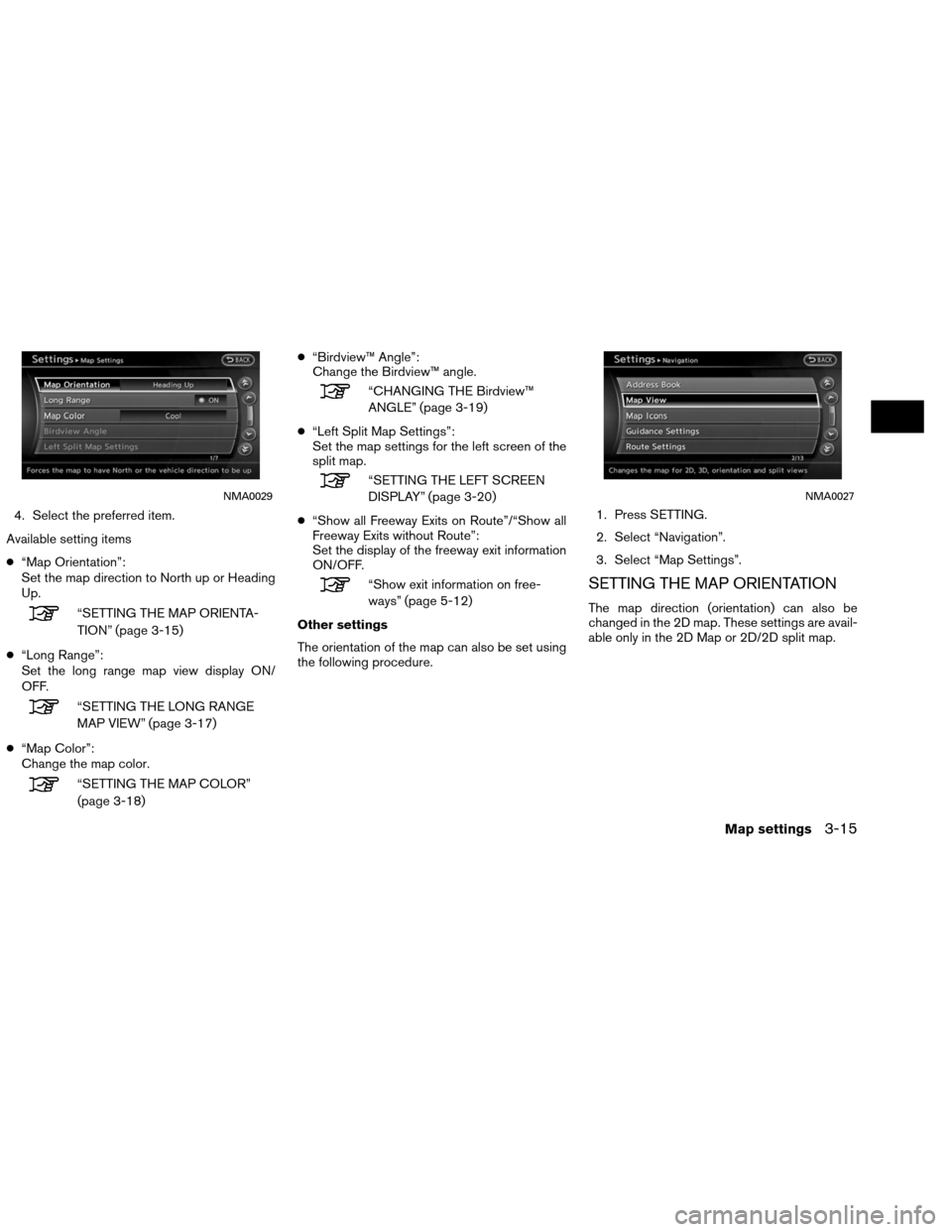
4. Select the preferred item.
Available setting items
● “Map Orientation”:
Set the map direction to North up or Heading
Up.
“SETTING THE MAP ORIENTA-
TION” (page 3-15)
● “Long Range”:
Set the long range map view display ON/
OFF.
“SETTING THE LONG RANGE
MAP VIEW” (page 3-17)
● “Map Color”:
Change the map color.
“SETTING THE MAP COLOR”
(page 3-18) ●
“Birdview™ Angle”:
Change the Birdview™ angle.
“CHANGING THE Birdview™
ANGLE” (page 3-19)
● “Left Split Map Settings”:
Set the map settings for the left screen of the
split map.
“SETTING THE LEFT SCREEN
DISPLAY” (page 3-20)
● “Show all Freeway Exits on Route”/“Show all
Freeway Exits without Route”:
Set the display of the freeway exit information
ON/OFF.
“Show exit information on free-
ways” (page 5-12)
Other settings
The orientation of the map can also be set using
the following procedure. 1. Press SETTING.
2. Select “Navigation”.
3. Select “Map Settings”.SETTING THE MAP ORIENTATION
The map direction (orientation) can also be
changed in the 2D map. These settings are avail-
able only in the 2D Map or 2D/2D split map.
NMA0029NMA0027
Map settings3-15
Page 68 of 310
1. Press SETTING.
2. Select “Navigation”.
3. Select “Map Icons”.
INFO:
The map icons are not displayed on the map
screen when the map scale is set to 1/4 mile
(500 m) or higher in the 2D map, or to 1 mile (2
km) or higher in Birdview™ map.
MAP SCROLLING INFORMATION
Information about the location on which the cen-
ter of the cross pointer is placed can be set to be
displayed. 1. Press SETTING. 2. Select “Navigation”.
3. Select “Others”.
NMA0045NMA0046NMA0047
Map settings3-23