2013 MERCEDES-BENZ SL-CLASS ROADSTER window
[x] Cancel search: windowPage 353 of 572
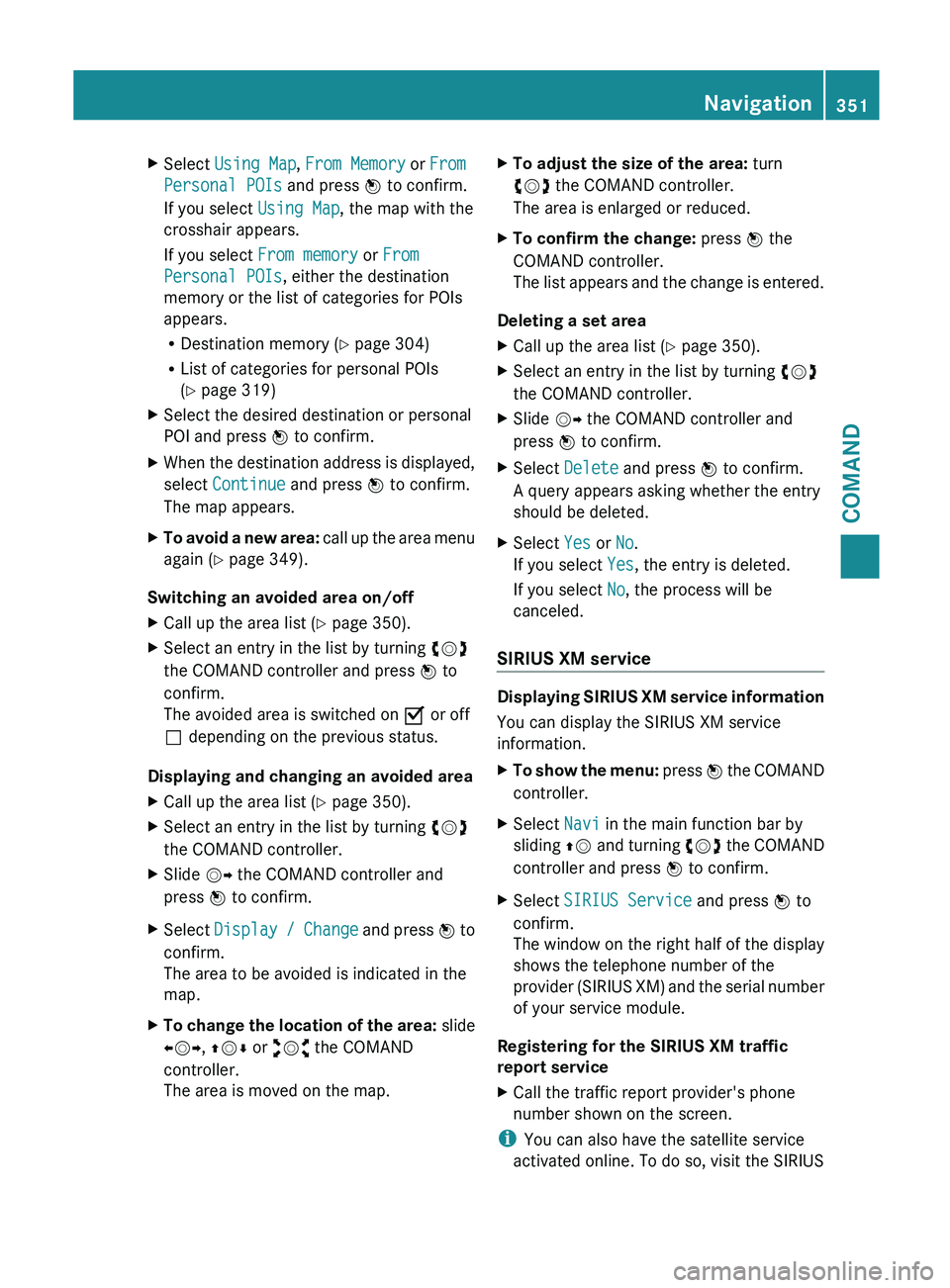
X
Select Using Map , From Memory or From
Personal POIs and press W to confirm.
If you select Using Map, the map with the
crosshair appears.
If you select From memory or From
Personal POIs, either the destination
memory or the list of categories for POIs
appears.
R Destination memory ( Y page 304)
R List of categories for personal POIs
(Y page 319)
X Select the desired destination or personal
POI and press W to confirm.
X When the destination address is displayed,
select Continue and press W to confirm.
The map appears.
X To avoid a new area: call up
the area menu
again ( Y page 349).
Switching an avoided area on/off
X Call up the area list ( Y page 350).
X Select an entry in the list by turning cVd
the COMAND controller and press W to
confirm.
The avoided area is switched on O or off
ª depending on the previous status.
Displaying and changing an avoided area
X Call up the area list ( Y page 350).
X Select an entry in the list by turning cVd
the COMAND controller.
X Slide VY the COMAND controller and
press W to confirm.
X Select Display /
Change and press W to
confirm.
The area to be avoided is indicated in the
map.
X To change the location of the area: slide
XVY, ZVÆ or aVb the COMAND
controller.
The area is moved on the map. X
To adjust the size of the area: turn
cVd the COMAND controller.
The area is enlarged or reduced.
X To confirm the change: press W the
COMAND controller.
The list
appears and the change is entered.
Deleting a set area
X Call up the area list ( Y page 350).
X Select an entry in the list by turning cVd
the COMAND controller.
X Slide VY the COMAND controller and
press W to confirm.
X Select Delete and press W to confirm.
A query appears asking whether the entry
should be deleted.
X Select Yes or No.
If you select Yes, the entry is deleted.
If you select No, the process will be
canceled.
SIRIUS XM service Displaying SIRIUS XM service information
You can display the SIRIUS XM service
information.
X
To show the menu: press W
the COMAND
controller.
X Select Navi in the main function bar by
sliding ZV and
turning cVd the COMAND
controller and press W to confirm.
X Select SIRIUS Service and press W to
confirm.
The window
on the right half of the display
shows the telephone number of the
provider (SIRIUS XM) and the serial number
of your service module.
Registering for the SIRIUS XM traffic
report service
X Call the traffic report provider's phone
number shown on the screen.
i You can also have the satellite service
activated online. To do so, visit the SIRIUS Navigation
351
COMAND Z
Page 369 of 572
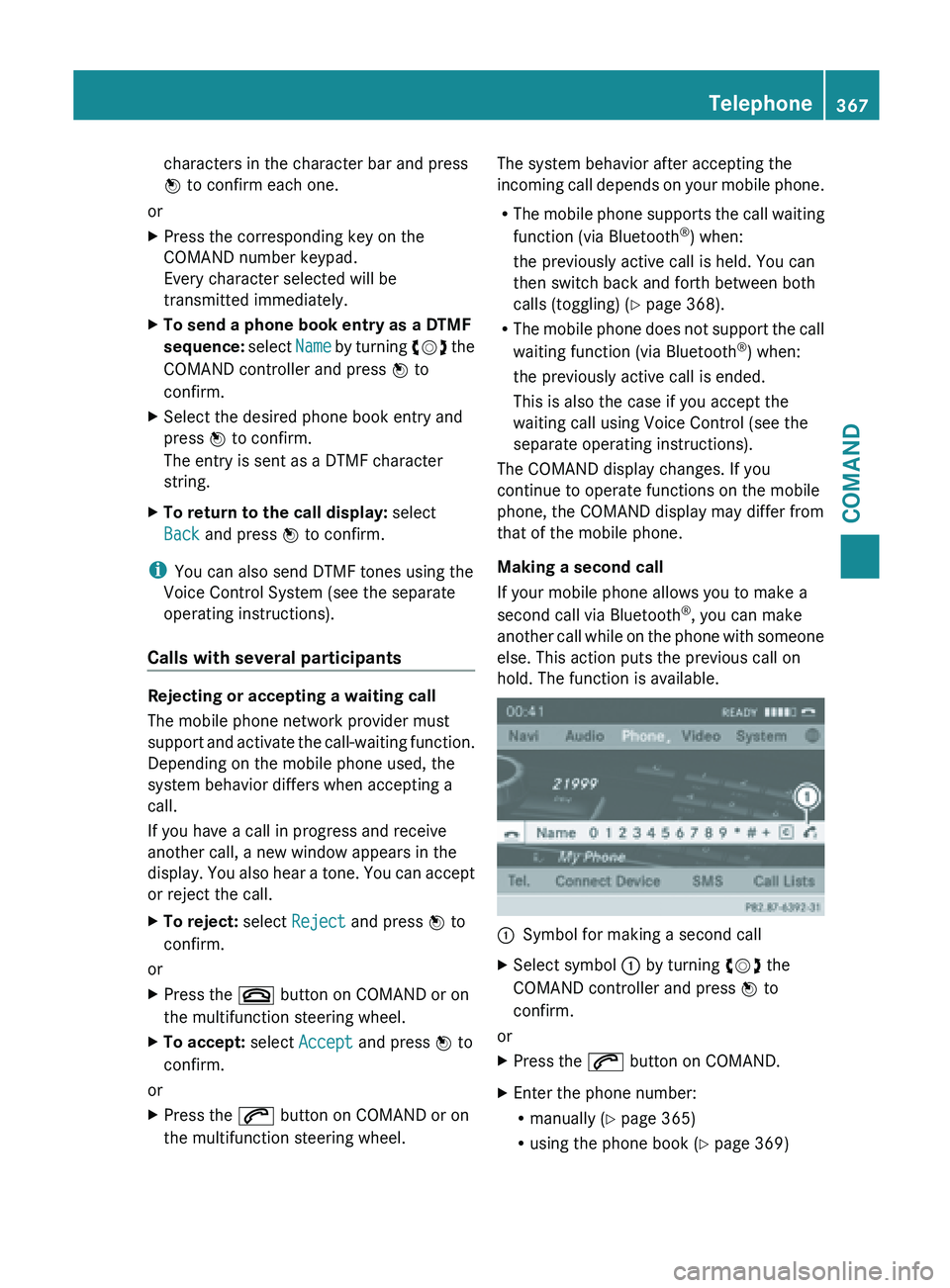
characters in the character bar and press
W to confirm each one.
or
X Press the corresponding key on the
COMAND number keypad.
Every character selected will be
transmitted immediately.
X To send a phone book entry as a DTMF
sequence: select Name
by turning cVd the
COMAND controller and press W to
confirm.
X Select the desired phone book entry and
press W to confirm.
The entry is sent as a DTMF character
string.
X To return to the call display: select
Back and press W to confirm.
i You can also send DTMF tones using the
Voice Control System (see the separate
operating instructions).
Calls with several participants Rejecting or accepting a waiting call
The mobile phone network provider must
support
and
activate the call-waiting function.
Depending on the mobile phone used, the
system behavior differs when accepting a
call.
If you have a call in progress and receive
another call, a new window appears in the
display. You also hear a tone. You can accept
or reject the call.
X To reject: select Reject and press W to
confirm.
or
X Press the ~ button on COMAND or on
the multifunction steering wheel.
X To accept: select Accept and press W to
confirm.
or
X Press the 6 button on COMAND or on
the multifunction steering wheel. The system behavior after accepting the
incoming
call
depends on your mobile phone.
R The mobile phone supports the call waiting
function (via Bluetooth ®
) when:
the previously active call is held. You can
then switch back and forth between both
calls (toggling) ( Y page 368).
R The mobile phone does not support the call
waiting function (via Bluetooth ®
) when:
the previously active call is ended.
This is also the case if you accept the
waiting call using Voice Control (see the
separate operating instructions).
The COMAND display changes. If you
continue to operate functions on the mobile
phone, the COMAND display may differ from
that of the mobile phone.
Making a second call
If your mobile phone allows you to make a
second call via Bluetooth ®
, you can make
another call while on the phone with someone
else. This action puts the previous call on
hold. The function is available. :
Symbol for making a second call
X Select symbol : by turning cVd the
COMAND controller and press W to
confirm.
or
X Press the 6 button on COMAND.
X Enter the phone number:
R
manually (Y
page 365)
R using the phone book ( Y page 369) Telephone
367
COMAND Z
Page 406 of 572
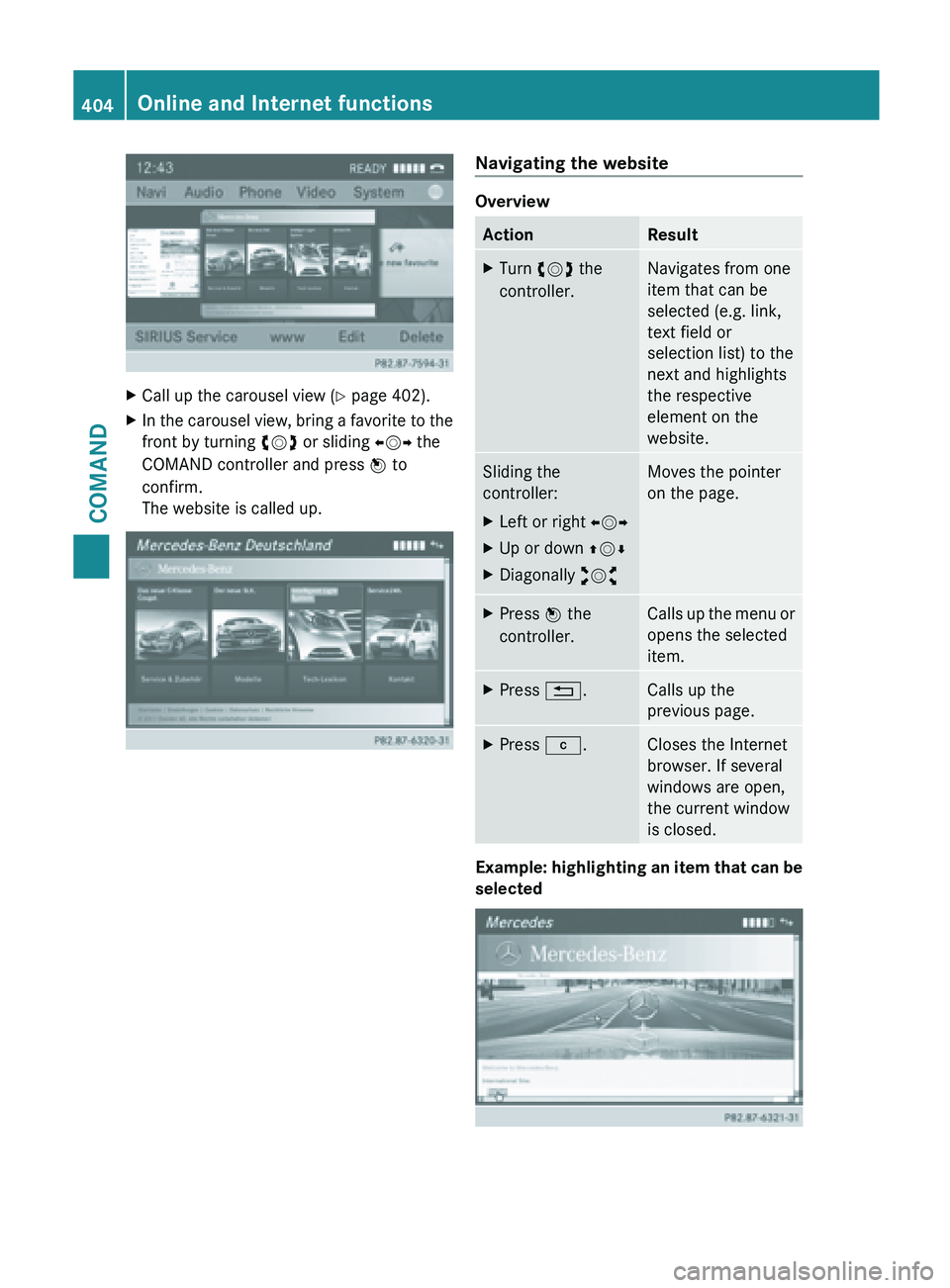
X
Call up the carousel view ( Y page 402).
X In the carousel view, bring a favorite to the
front by turning cVd or sliding XVY the
COMAND controller and press W to
confirm.
The website is called up. Navigating the website
Overview
Action Result
X
Turn cVd the
controller. Navigates from one
item that can be
selected (e.g. link,
text field or
selection list) to the
next and highlights
the respective
element on the
website.
Sliding the
controller:
X
Left or right XVY
X Up or down ZVÆ
X Diagonally aVb Moves the pointer
on the page.
X
Press W the
controller. Calls up the menu or
opens the selected
item.
X
Press %. Calls up the
previous page.
X
Press j. Closes the Internet
browser. If several
windows are open,
the current window
is closed.
Example: highlighting an item that can be
selected404
Online and Internet functionsCOMAND
Page 408 of 572
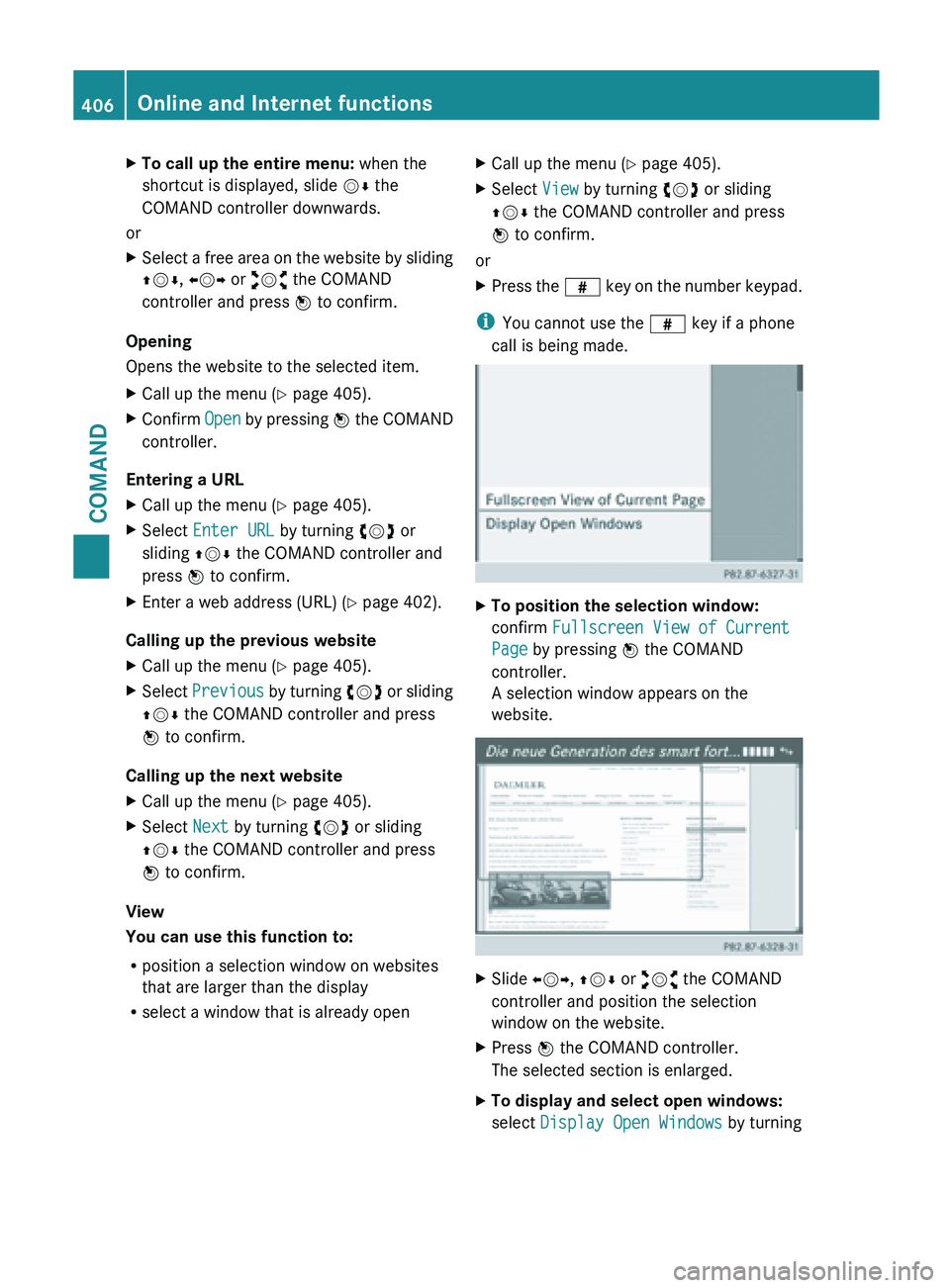
X
To call up the entire menu: when the
shortcut is displayed, slide VÆ the
COMAND controller downwards.
or
X Select a free area on the website by sliding
ZVÆ, XVY or aVb the COMAND
controller and press W to confirm.
Opening
Opens the website to the selected item.
X Call up the menu ( Y page 405).
X Confirm Open by pressing W the COMAND
controller.
Entering a URL
X Call up the menu ( Y page 405).
X Select Enter URL by turning cVd or
sliding ZVÆ the COMAND controller and
press W to confirm.
X Enter a web address (URL) ( Y page 402).
Calling up the previous website
X Call up the menu ( Y page 405).
X Select Previous by
turning cVd or sliding
ZVÆ the COMAND controller and press
W to confirm.
Calling up the next website
X Call up the menu ( Y page 405).
X Select Next by turning cVd or sliding
ZVÆ the COMAND controller and press
W to confirm.
View
You can use this function to:
R position a selection window on websites
that are larger than the display
R select a window that is already open X
Call up the menu ( Y page 405).
X Select View by turning cVd or sliding
ZVÆ the COMAND controller and press
W to confirm.
or
X Press the z key
on the number keypad.
i You cannot use the z key if a phone
call is being made. X
To position the selection window:
confirm Fullscreen View of Current
Page by pressing W the COMAND
controller.
A selection window appears on the
website. X
Slide XVY, ZVÆ or aVb the COMAND
controller and position the selection
window on the website.
X Press W the COMAND controller.
The selected section is enlarged.
X To display and select open windows:
select Display Open Windows by turning406
Online and Internet functions
COMAND
Page 409 of 572
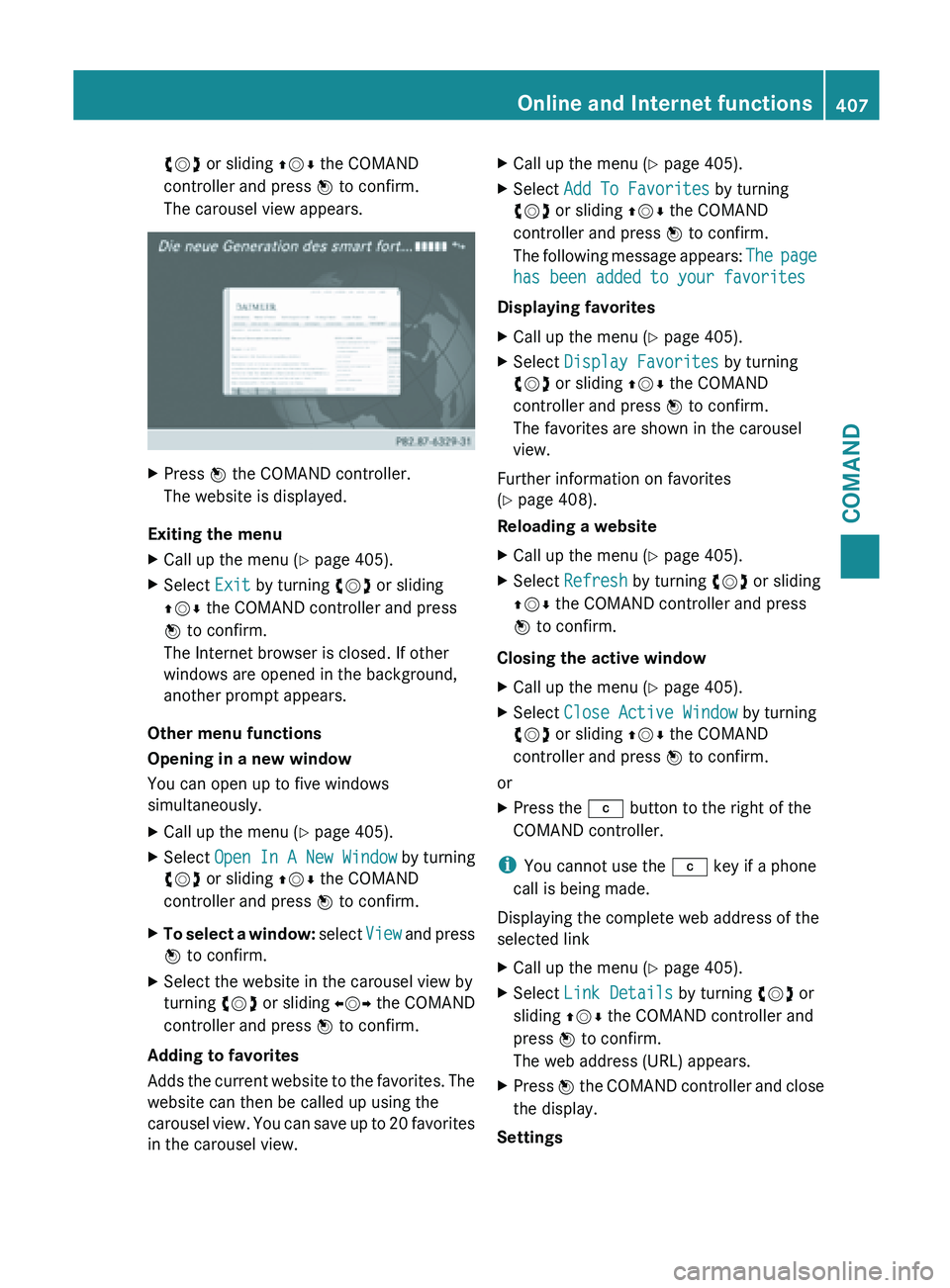
cVd or sliding
ZVÆ the COMAND
controller and press W to confirm.
The carousel view appears. X
Press W the COMAND controller.
The website is displayed.
Exiting the menu
X Call up the menu ( Y page 405).
X Select Exit by turning cVd or sliding
ZVÆ the COMAND controller and press
W to confirm.
The Internet browser is closed. If other
windows are opened in the background,
another prompt appears.
Other menu functions
Opening in a new window
You can open up to five windows
simultaneously.
X Call up the menu ( Y page 405).
X Select Open In A New Window by turning
cVd or sliding ZVÆ the COMAND
controller and press W to confirm.
X To select a window: select
View and press
W to confirm.
X Select the website in the carousel view by
turning cVd or sliding XVY the COMAND
controller and press W to confirm.
Adding to favorites
Adds the
current website to the favorites. The
website can then be called up using the
carousel view. You can save up to 20 favorites
in the carousel view. X
Call up the menu ( Y page 405).
X Select Add To Favorites by turning
cVd or sliding ZVÆ the COMAND
controller and press W to confirm.
The following
message appears: The page
has been added to your favorites
Displaying favorites
X Call up the menu ( Y page 405).
X Select Display Favorites by turning
cVd or sliding ZVÆ the COMAND
controller and press W to confirm.
The favorites are shown in the carousel
view.
Further information on favorites
(Y page 408).
Reloading a website
X Call up the menu ( Y page 405).
X Select Refresh by turning cVd or sliding
ZVÆ the COMAND controller and press
W to confirm.
Closing the active window
X Call up the menu ( Y page 405).
X Select Close Active Window by turning
cVd or sliding ZVÆ the COMAND
controller and press W to confirm.
or
X Press the j button to the right of the
COMAND controller.
i You cannot use the j key if a phone
call is being made.
Displaying the complete web address of the
selected link
X Call up the menu ( Y page 405).
X Select Link Details by turning cVd or
sliding ZVÆ the COMAND controller and
press W to confirm.
The web address (URL) appears.
X Press W the COMAND controller and close
the display.
Settings Online and Internet functions
407
COMAND Z
Page 411 of 572
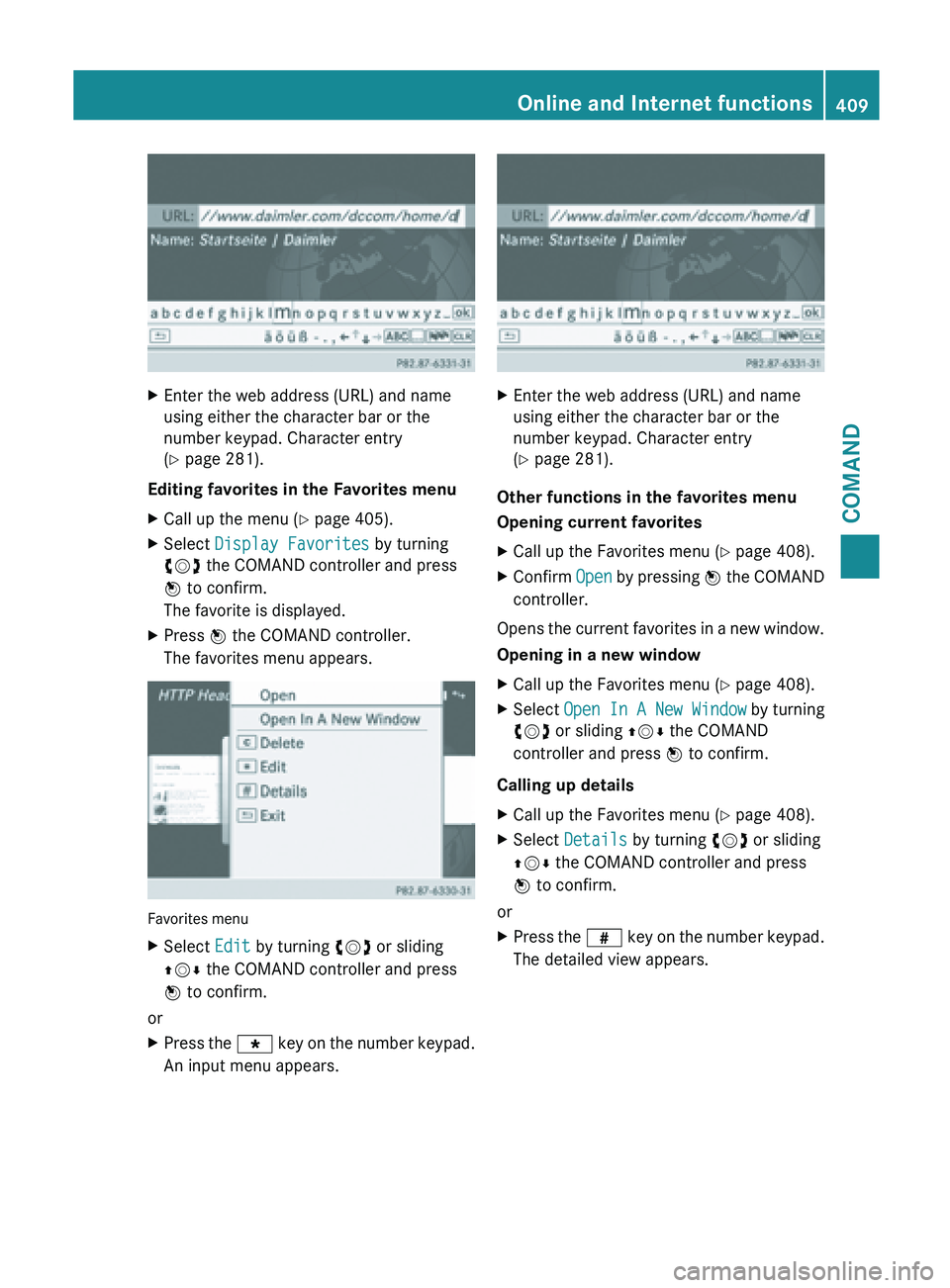
X
Enter the web address (URL) and name
using either the character bar or the
number keypad. Character entry
(Y page 281).
Editing favorites in the Favorites menu
X Call up the menu ( Y page 405).
X Select Display Favorites by turning
cVd the COMAND controller and press
W to confirm.
The favorite is displayed.
X Press W the COMAND controller.
The favorites menu appears. Favorites menu
X
Select Edit by turning cVd or sliding
ZVÆ the COMAND controller and press
W to confirm.
or
X Press the g key on the number keypad.
An input menu appears. X
Enter the web address (URL) and name
using either the character bar or the
number keypad. Character entry
(Y page 281).
Other functions in the favorites menu
Opening current favorites
X Call up the Favorites menu ( Y page 408).
X Confirm Open by
pressing W the COMAND
controller.
Opens the current favorites in a new window.
Opening in a new window
X Call up the Favorites menu ( Y page 408).
X Select Open In A New Window by turning
cVd or sliding ZVÆ the COMAND
controller and press W to confirm.
Calling up details
X Call up the Favorites menu ( Y page 408).
X Select Details by turning cVd or sliding
ZVÆ the COMAND controller and press
W to confirm.
or
X Press the z key
on the number keypad.
The detailed view appears. Online and Internet functions
409
COMAND Z
Page 412 of 572
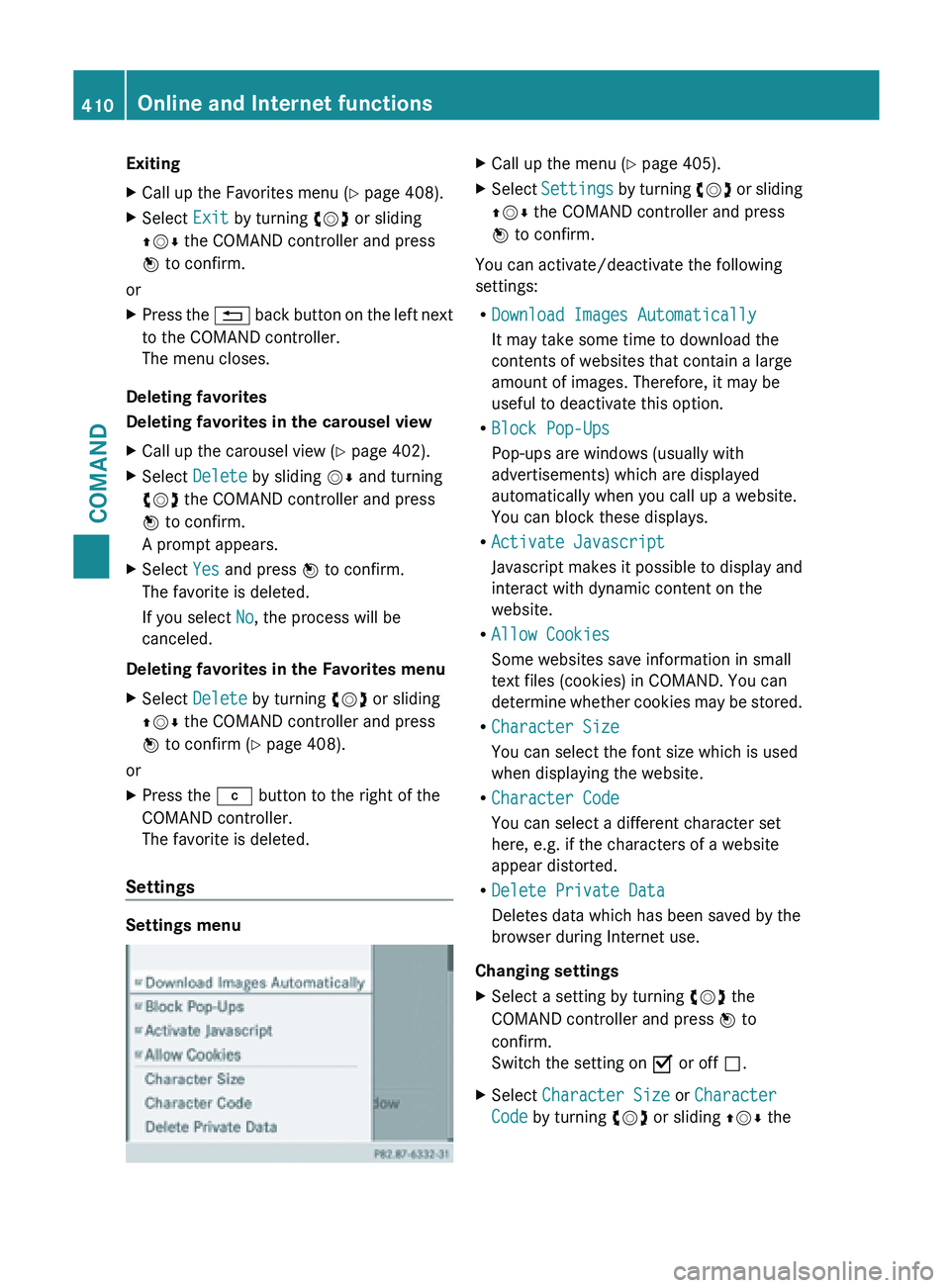
Exiting
X
Call up the Favorites menu ( Y page 408).
X Select Exit by turning cVd or sliding
ZVÆ the COMAND controller and press
W to confirm.
or
X Press the % back button on the left next
to the COMAND controller.
The menu closes.
Deleting favorites
Deleting favorites in the carousel view
X Call up the carousel view ( Y page 402).
X Select Delete by sliding VÆ and turning
cVd the COMAND controller and press
W to confirm.
A prompt appears.
X Select Yes and press W to confirm.
The favorite is deleted.
If you select No, the process will be
canceled.
Deleting favorites in the Favorites menu
X Select Delete by turning cVd or sliding
ZVÆ the COMAND controller and press
W to confirm (
Y page 408).
or
X Press the j button to the right of the
COMAND controller.
The favorite is deleted.
Settings Settings menu X
Call up the menu ( Y page 405).
X Select Settings by
turning cVd or sliding
ZVÆ the COMAND controller and press
W to confirm.
You can activate/deactivate the following
settings:
R Download Images Automatically
It may take some time to download the
contents of websites that contain a large
amount of images. Therefore, it may be
useful to deactivate this option.
R Block Pop-Ups
Pop-ups are windows (usually with
advertisements) which are displayed
automatically when you call up a website.
You can block these displays.
R Activate Javascript
Javascript makes
it possible to display and
interact with dynamic content on the
website.
R Allow Cookies
Some websites save information in small
text files (cookies) in COMAND. You can
determine whether cookies may be stored.
R Character Size
You can select the font size which is used
when displaying the website.
R Character Code
You can select a different character set
here, e.g. if the characters of a website
appear distorted.
R Delete Private Data
Deletes data which has been saved by the
browser during Internet use.
Changing settings
X Select a setting by turning cVd the
COMAND controller and press W to
confirm.
Switch the setting on O or off ª.
X Select Character Size or Character
Code by turning cVd or sliding ZVÆ the410
Online and Internet functions
COMAND
Page 414 of 572
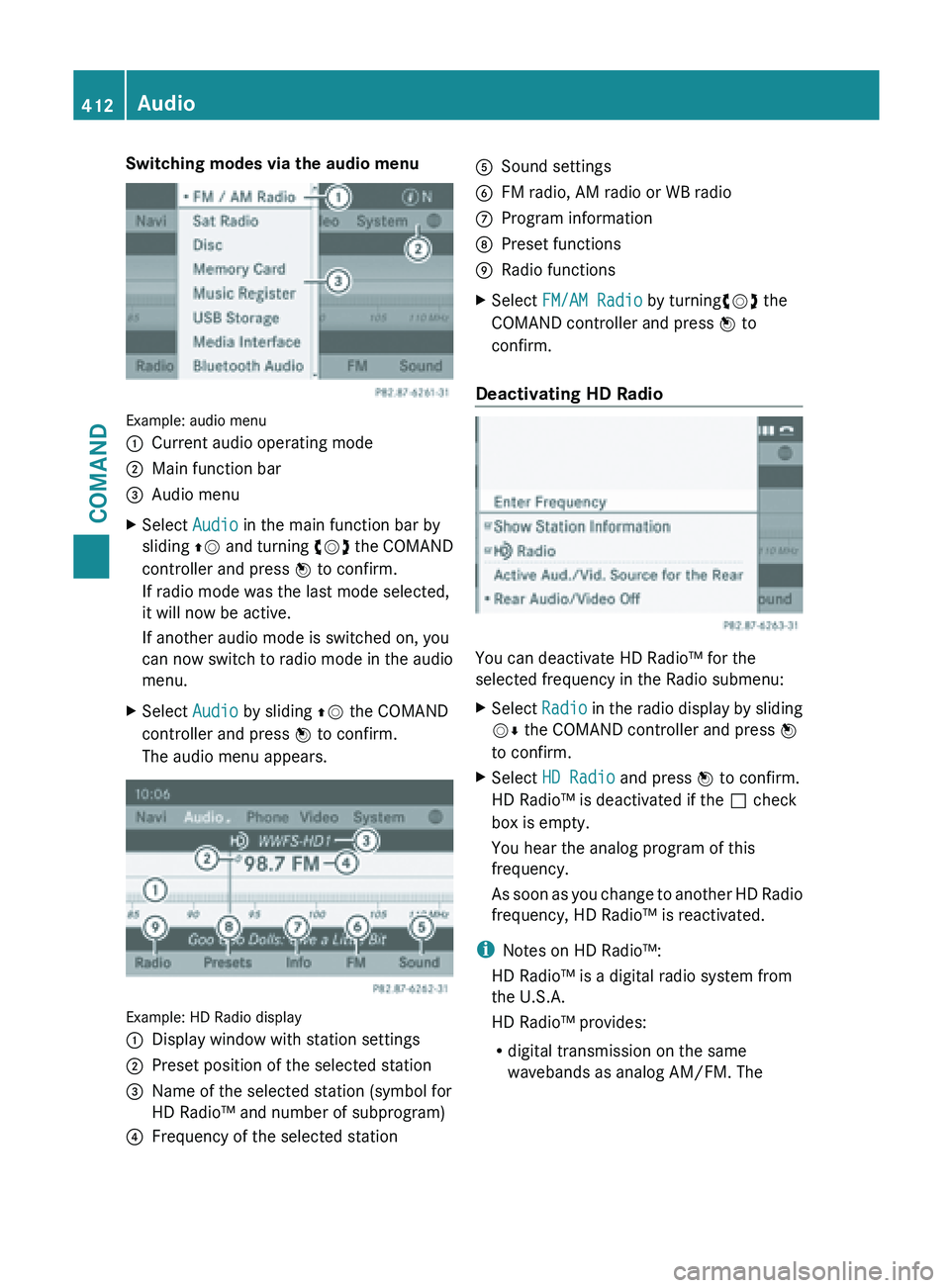
Switching modes via the audio menu
Example: audio menu
:
Current audio operating mode
; Main function bar
= Audio menu
X Select Audio in the main function bar by
sliding ZV and
turning cVd the COMAND
controller and press W to confirm.
If radio mode was the last mode selected,
it will now be active.
If another audio mode is switched on, you
can now switch to radio mode in the audio
menu.
X Select Audio by sliding ZV the COMAND
controller and press W to confirm.
The audio menu appears. Example: HD Radio display
:
Display window with station settings
; Preset position of the selected station
= Name of the selected station (symbol for
HD Radio™ and number of subprogram)
? Frequency of the selected station A
Sound settings
B FM radio, AM radio or WB radio
C Program information
D Preset functions
E Radio functions
X Select FM/AM Radio by turningcVd the
COMAND controller and press W to
confirm.
Deactivating HD Radio You can deactivate HD Radio™ for the
selected frequency in the Radio submenu:
X
Select Radio in
the radio display by sliding
VÆ the COMAND controller and press W
to confirm.
X Select HD Radio and press W to confirm.
HD Radio™ is deactivated if the ª check
box is empty.
You hear the analog program of this
frequency.
As soon
as you change to another HD Radio
frequency, HD Radio™ is reactivated.
i Notes on HD Radio™:
HD Radio™ is a digital radio system from
the U.S.A.
HD Radio™ provides:
R digital transmission on the same
wavebands as analog AM/FM. The412
Audio
COMAND