2013 MERCEDES-BENZ SL-CLASS ROADSTER service
[x] Cancel search: servicePage 322 of 572
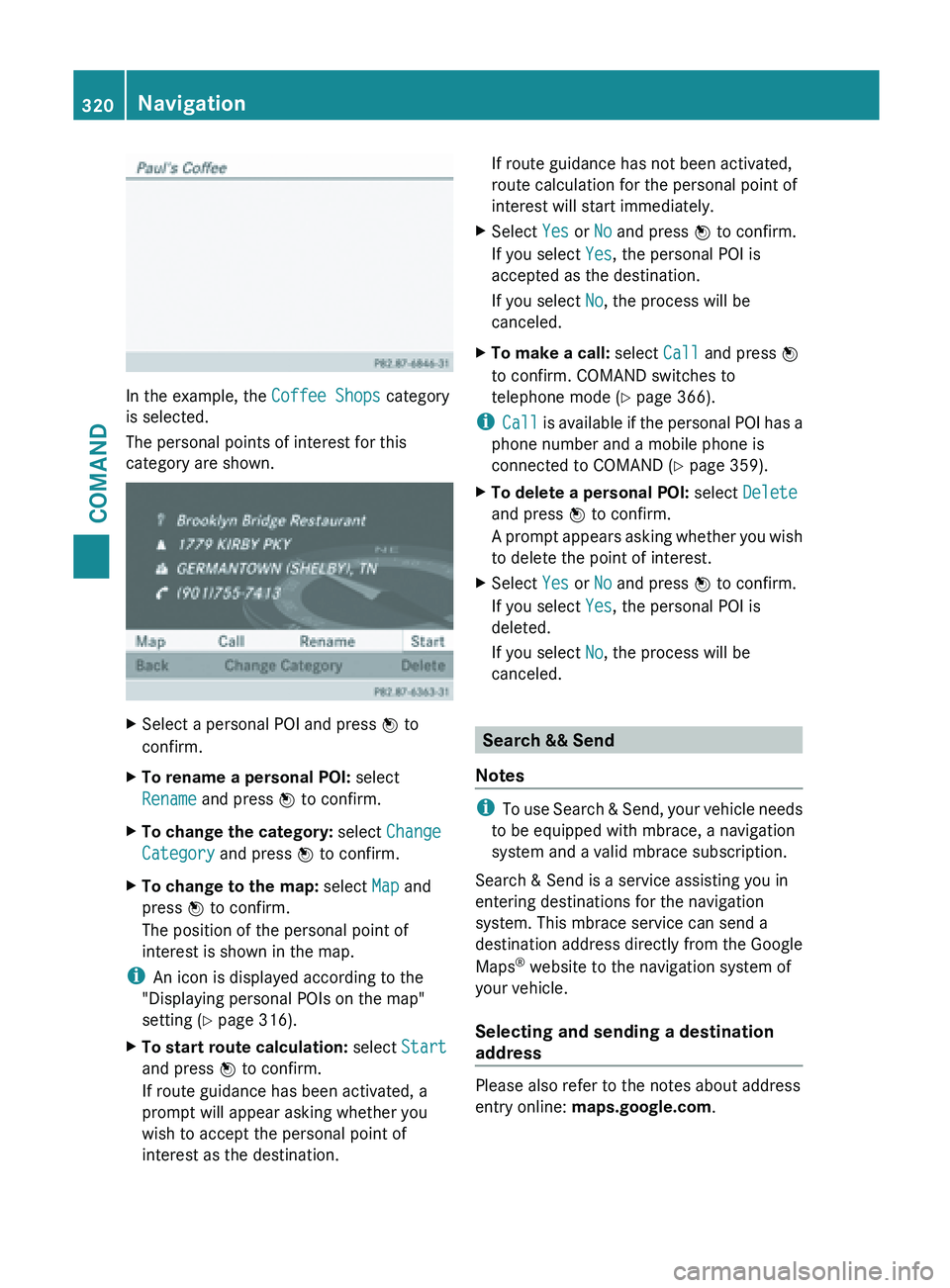
In the example, the Coffee Shops category
is selected.
The personal points of interest for this
category are shown.
X
Select a personal POI and press W to
confirm.
X To rename a personal POI: select
Rename and press W to confirm.
X To change the category: select Change
Category and press W to confirm.
X To change to the map: select Map and
press W to confirm.
The position of the personal point of
interest is shown in the map.
i An icon is displayed according to the
"Displaying personal POIs on the map"
setting ( Y page 316).
X To start route calculation: select Start
and press W to confirm.
If route guidance has been activated, a
prompt will appear asking whether you
wish to accept the personal point of
interest as the destination. If route guidance has not been activated,
route calculation for the personal point of
interest will start immediately.
X Select Yes or No and press W to confirm.
If you select Yes, the personal POI is
accepted as the destination.
If you select No, the process will be
canceled.
X To make a call: select Call and press W
to confirm. COMAND switches to
telephone mode ( Y page 366).
i Call is
available if the personal POI has a
phone number and a mobile phone is
connected to COMAND (Y page 359).
X To delete a personal POI: select Delete
and press W to confirm.
A prompt
appears asking whether you wish
to delete the point of interest.
X Select Yes or No and press W to confirm.
If you select Yes, the personal POI is
deleted.
If you select No, the process will be
canceled. Search && Send
Notes i
To use
Search & Send, your vehicle needs
to be equipped with mbrace, a navigation
system and a valid mbrace subscription.
Search & Send is a service assisting you in
entering destinations for the navigation
system. This mbrace service can send a
destination address directly from the Google
Maps ®
website to the navigation system of
your vehicle.
Selecting and sending a destination
address Please also refer to the notes about address
entry online:
maps.google.com.320
Navigation
COMAND
Page 335 of 572
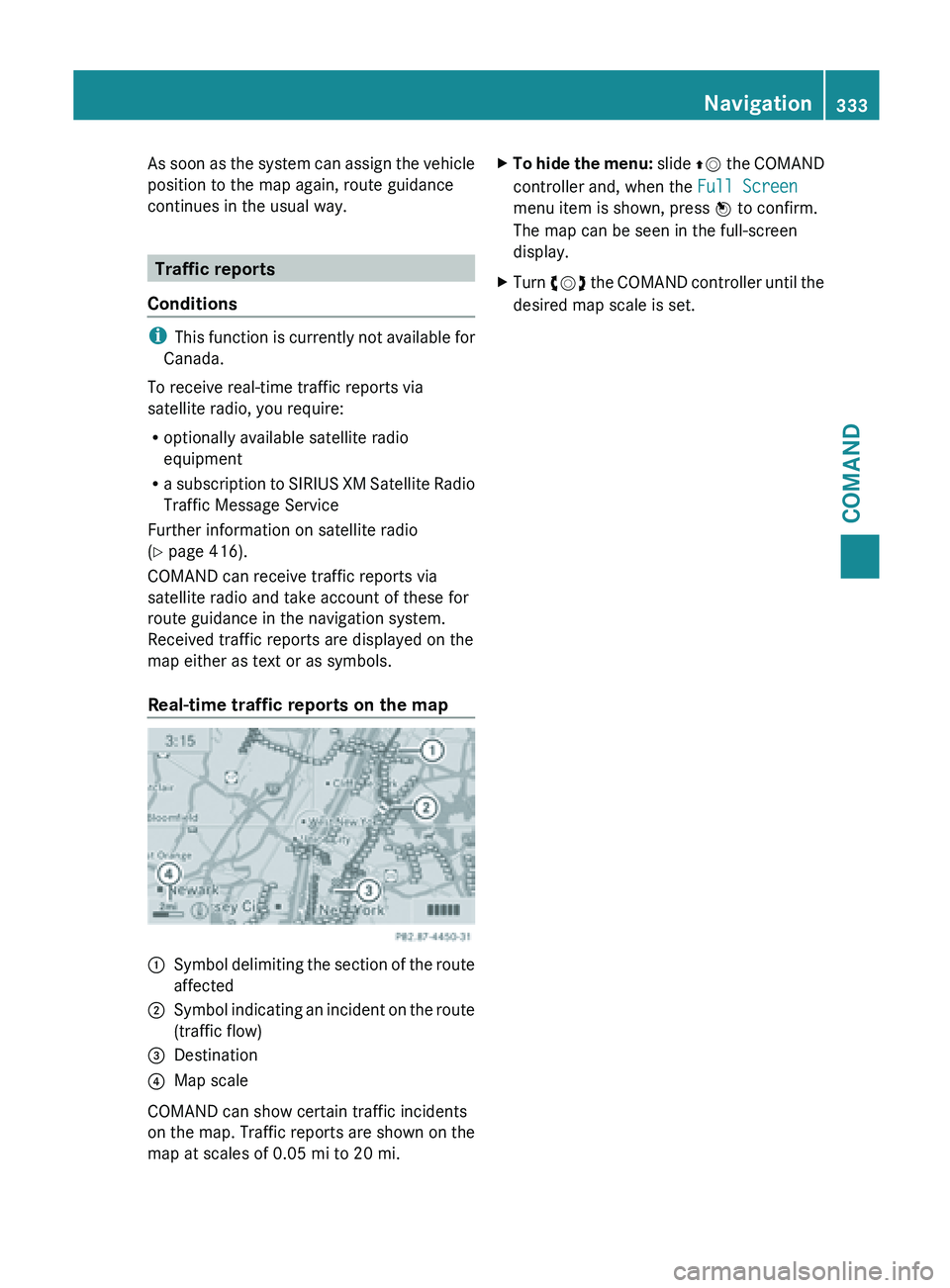
As soon as the system can assign the vehicle
position to the map again, route guidance
continues in the usual way.
Traffic reports
Conditions i
This function
is currently not available for
Canada.
To receive real-time traffic reports via
satellite radio, you require:
R optionally available satellite radio
equipment
R a subscription to SIRIUS XM Satellite Radio
Traffic Message Service
Further information on satellite radio
(Y page 416).
COMAND can receive traffic reports via
satellite radio and take account of these for
route guidance in the navigation system.
Received traffic reports are displayed on the
map either as text or as symbols.
Real-time traffic reports on the map :
Symbol delimiting the section of the route
affected
; Symbol indicating an incident on the route
(traffic flow)
= Destination
? Map scale
COMAND can show certain traffic incidents
on the
map. Traffic reports are shown on the
map at scales of 0.05 mi to 20 mi. X
To hide the menu: slide ZV
the COMAND
controller and, when the Full Screen
menu item is shown, press W to confirm.
The map can be seen in the full-screen
display.
X Turn cVd the COMAND controller until the
desired map scale is set. Navigation
333
COMAND Z
Page 350 of 572
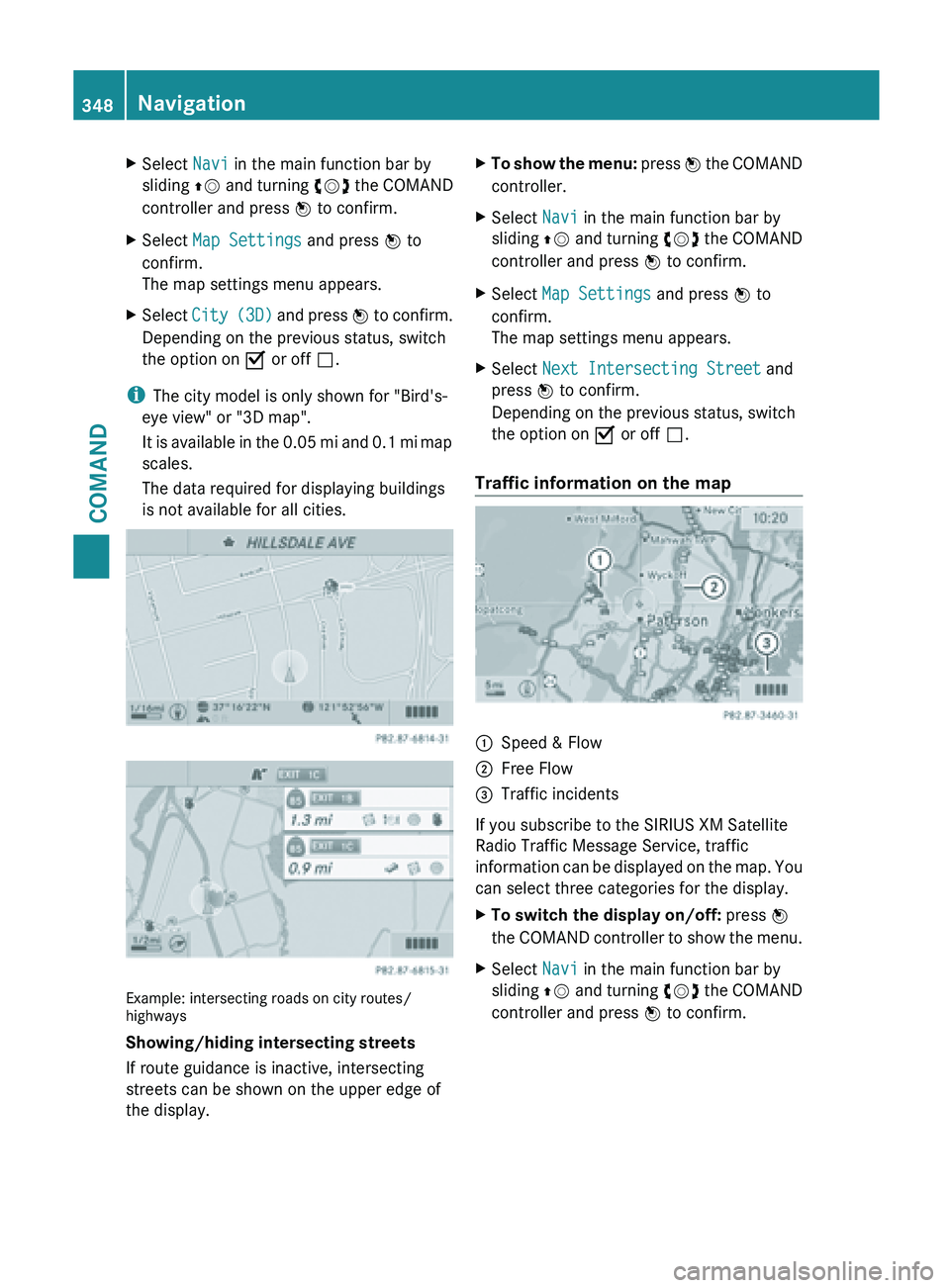
X
Select Navi in the main function bar by
sliding ZV and
turning cVd the COMAND
controller and press W to confirm.
X Select Map Settings and press W to
confirm.
The map settings menu appears.
X Select City (3D)
and press W to confirm.
Depending on the previous status, switch
the option on O or off ª.
i The city model is only shown for "Bird's-
eye view" or "3D map".
It is
available in the 0.05 mi and 0.1 mi map
scales.
The data required for displaying buildings
is not available for all cities. Example: intersecting roads on city routes/
highways
Showing/hiding intersecting streets
If route guidance is inactive, intersecting
streets can be shown on the upper edge of
the display. X
To show the menu: press W
the COMAND
controller.
X Select Navi in the main function bar by
sliding ZV and
turning cVd the COMAND
controller and press W to confirm.
X Select Map Settings and press W to
confirm.
The map settings menu appears.
X Select Next Intersecting Street and
press W to confirm.
Depending on the previous status, switch
the option on O or off ª.
Traffic information on the map :
Speed & Flow
; Free Flow
= Traffic incidents
If you subscribe to the SIRIUS XM Satellite
Radio Traffic Message Service, traffic
information can
be displayed on the map. You
can select three categories for the display.
X To switch the display on/off: press W
the COMAND
controller to show the menu.
X Select Navi in the main function bar by
sliding ZV and
turning cVd the COMAND
controller and press W to confirm. 348
Navigation
COMAND
Page 353 of 572
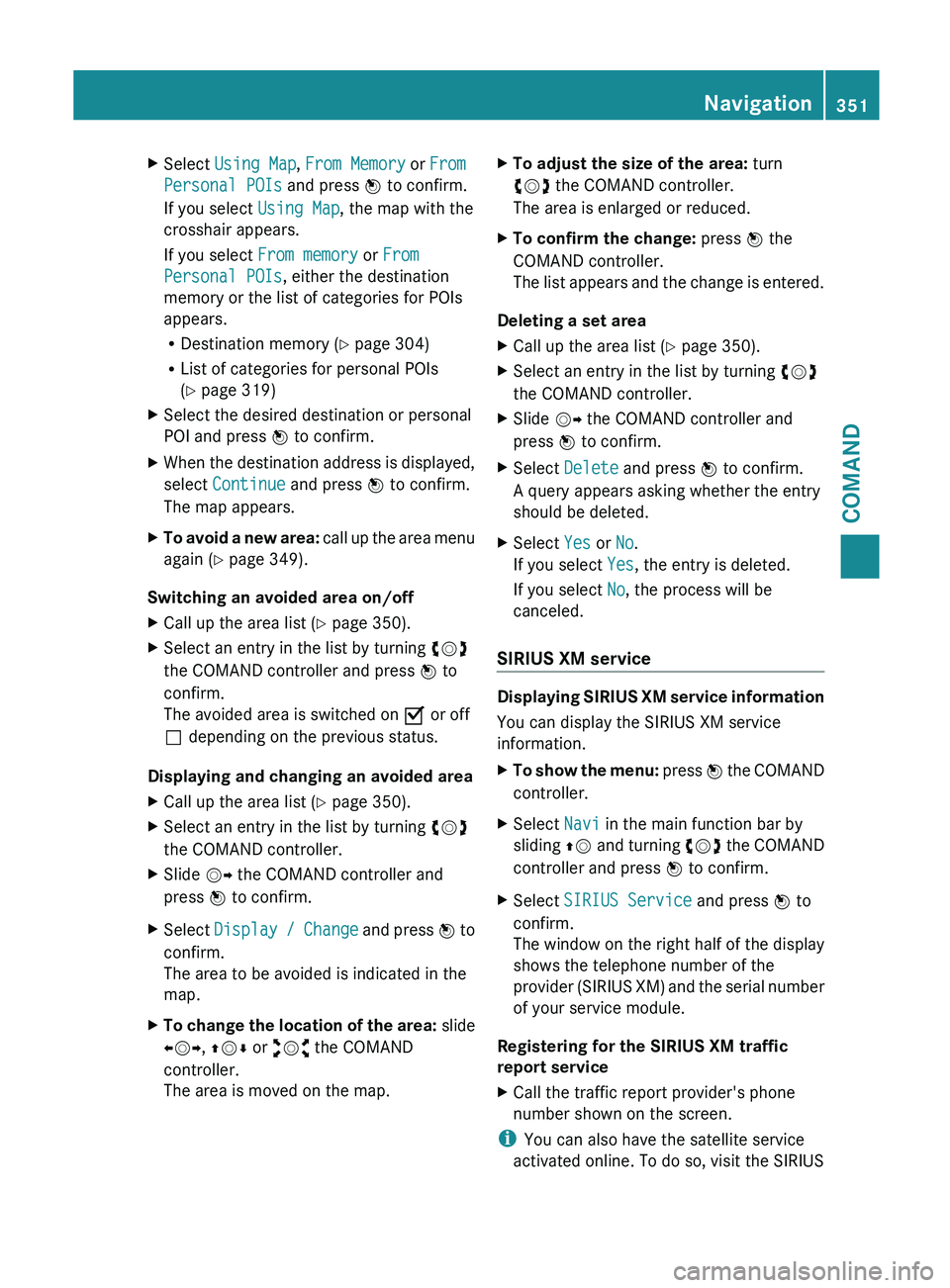
X
Select Using Map , From Memory or From
Personal POIs and press W to confirm.
If you select Using Map, the map with the
crosshair appears.
If you select From memory or From
Personal POIs, either the destination
memory or the list of categories for POIs
appears.
R Destination memory ( Y page 304)
R List of categories for personal POIs
(Y page 319)
X Select the desired destination or personal
POI and press W to confirm.
X When the destination address is displayed,
select Continue and press W to confirm.
The map appears.
X To avoid a new area: call up
the area menu
again ( Y page 349).
Switching an avoided area on/off
X Call up the area list ( Y page 350).
X Select an entry in the list by turning cVd
the COMAND controller and press W to
confirm.
The avoided area is switched on O or off
ª depending on the previous status.
Displaying and changing an avoided area
X Call up the area list ( Y page 350).
X Select an entry in the list by turning cVd
the COMAND controller.
X Slide VY the COMAND controller and
press W to confirm.
X Select Display /
Change and press W to
confirm.
The area to be avoided is indicated in the
map.
X To change the location of the area: slide
XVY, ZVÆ or aVb the COMAND
controller.
The area is moved on the map. X
To adjust the size of the area: turn
cVd the COMAND controller.
The area is enlarged or reduced.
X To confirm the change: press W the
COMAND controller.
The list
appears and the change is entered.
Deleting a set area
X Call up the area list ( Y page 350).
X Select an entry in the list by turning cVd
the COMAND controller.
X Slide VY the COMAND controller and
press W to confirm.
X Select Delete and press W to confirm.
A query appears asking whether the entry
should be deleted.
X Select Yes or No.
If you select Yes, the entry is deleted.
If you select No, the process will be
canceled.
SIRIUS XM service Displaying SIRIUS XM service information
You can display the SIRIUS XM service
information.
X
To show the menu: press W
the COMAND
controller.
X Select Navi in the main function bar by
sliding ZV and
turning cVd the COMAND
controller and press W to confirm.
X Select SIRIUS Service and press W to
confirm.
The window
on the right half of the display
shows the telephone number of the
provider (SIRIUS XM) and the serial number
of your service module.
Registering for the SIRIUS XM traffic
report service
X Call the traffic report provider's phone
number shown on the screen.
i You can also have the satellite service
activated online. To do so, visit the SIRIUS Navigation
351
COMAND Z
Page 360 of 572
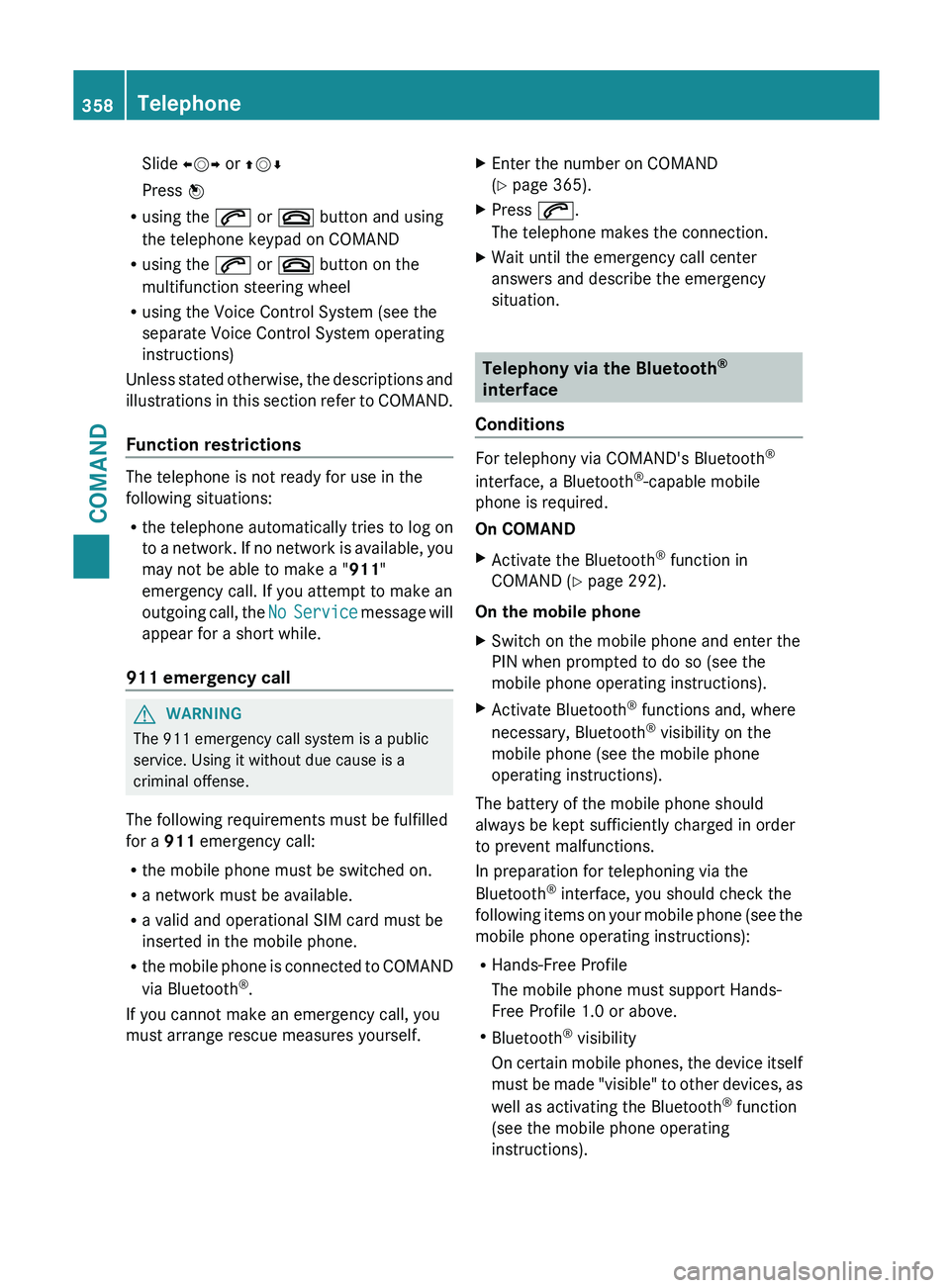
Slide
XVY or ZVÆ
Press W
R using the 6 or ~ button and using
the telephone keypad on COMAND
R using the 6 or ~ button on the
multifunction steering wheel
R using the Voice Control System (see the
separate Voice Control System operating
instructions)
Unless stated
otherwise, the descriptions and
illustrations in this section refer to COMAND.
Function restrictions The telephone is not ready for use in the
following situations:
R
the telephone automatically tries to log on
to a
network. If no network is available, you
may not be able to make a " 911"
emergency call. If you attempt to make an
outgoing call, the No Service message will
appear for a short while.
911 emergency call G
WARNING
The 911 emergency call system is a public
service. Using it without due cause is a
criminal offense.
The following requirements must be fulfilled
for a 911 emergency call:
R the mobile phone must be switched on.
R a network must be available.
R a valid and operational SIM card must be
inserted in the mobile phone.
R the mobile
phone is connected to COMAND
via Bluetooth ®
.
If you cannot make an emergency call, you
must arrange rescue measures yourself. X
Enter the number on COMAND
(Y page 365).
X Press 6.
The telephone makes the connection.
X Wait until the emergency call center
answers and describe the emergency
situation. Telephony via the Bluetooth
®
interface
Conditions For telephony via COMAND's Bluetooth
®
interface, a Bluetooth ®
-capable mobile
phone is required.
On COMAND
X Activate the Bluetooth ®
function in
COMAND (Y page 292).
On the mobile phone
X Switch on the mobile phone and enter the
PIN when prompted to do so (see the
mobile phone operating instructions).
X Activate Bluetooth ®
functions and, where
necessary, Bluetooth ®
visibility on the
mobile phone (see the mobile phone
operating instructions).
The battery of the mobile phone should
always be kept sufficiently charged in order
to prevent malfunctions.
In preparation for telephoning via the
Bluetooth ®
interface, you should check the
following items
on your mobile phone (see the
mobile phone operating instructions):
R Hands-Free Profile
The mobile phone must support Hands-
Free Profile 1.0 or above.
R Bluetooth ®
visibility
On certain mobile phones, the device itself
must be made "visible" to other devices, as
well as activating the Bluetooth ®
function
(see the mobile phone operating
instructions). 358
Telephone
COMAND
Page 387 of 572
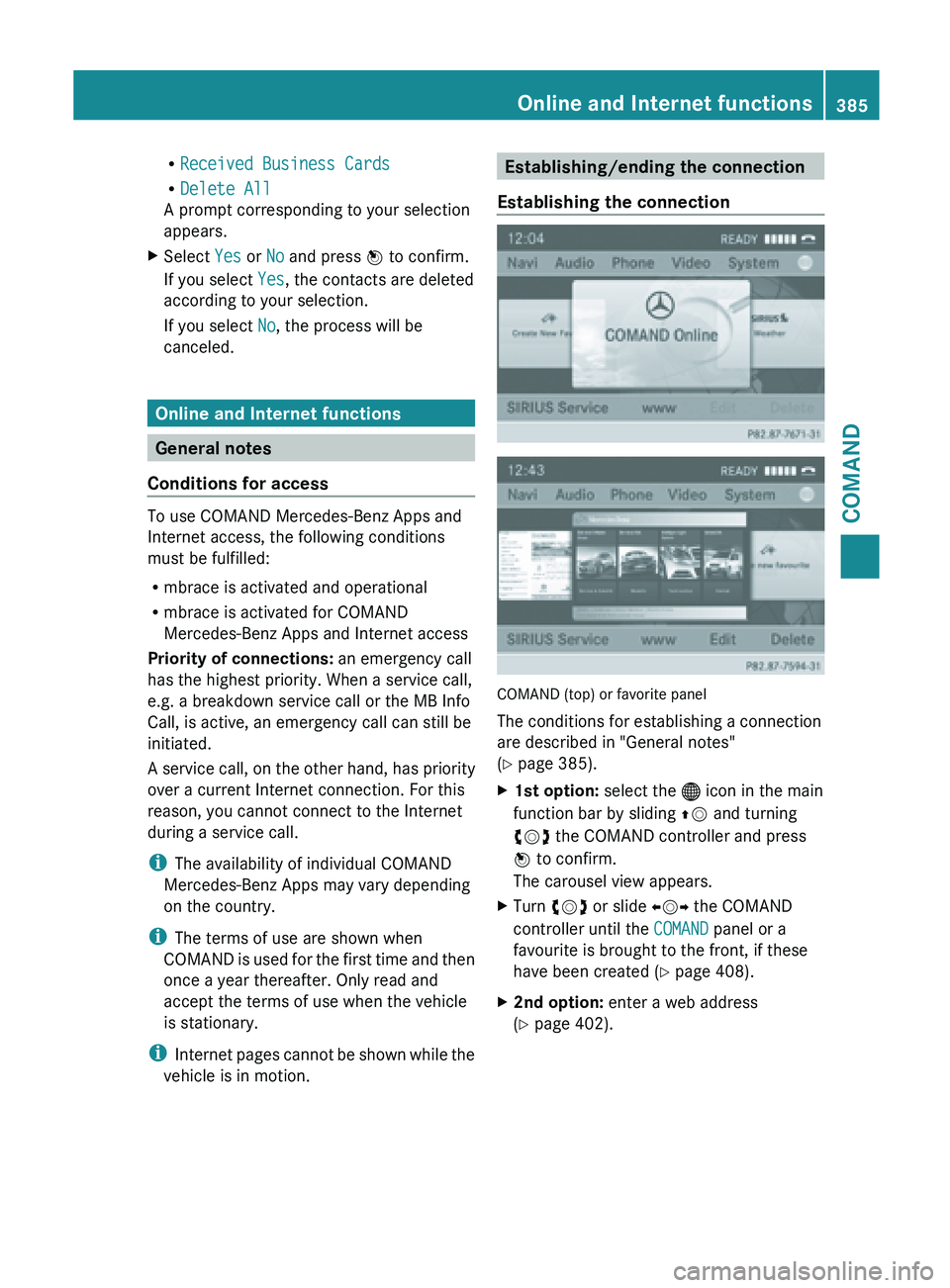
R
Received Business Cards
R Delete All
A prompt corresponding to your selection
appears.
X Select Yes or No and press W to confirm.
If you select Yes, the contacts are deleted
according to your selection.
If you select No, the process will be
canceled. Online and Internet functions
General notes
Conditions for access To use COMAND Mercedes-Benz Apps and
Internet access, the following conditions
must be fulfilled:
R
mbrace is activated and operational
R mbrace is activated for COMAND
Mercedes-Benz Apps and Internet access
Priority of connections: an emergency call
has the highest priority. When a service call,
e.g. a breakdown service call or the MB Info
Call, is active, an emergency call can still be
initiated.
A service
call, on the other hand, has priority
over a current Internet connection. For this
reason, you cannot connect to the Internet
during a service call.
i The availability of individual COMAND
Mercedes-Benz Apps may vary depending
on the country.
i The terms of use are shown when
COMAND is used for the first time and then
once a year thereafter. Only read and
accept the terms of use when the vehicle
is stationary.
i Internet pages cannot be shown while the
vehicle is in motion. Establishing/ending the connection
Establishing the connection COMAND (top) or favorite panel
The conditions for establishing a connection
are described in "General notes"
(Y page 385).
X
1st option: select the ® icon in the main
function bar by sliding ZV and turning
cVd the COMAND controller and press
W to confirm.
The carousel view appears.
X Turn cVd or slide XVY the COMAND
controller until the COMAND panel or a
favourite is brought to the front, if these
have been created ( Y page 408).
X 2nd option: enter a web address
(Y page 402). Online and Internet functions
385COMAND Z
Page 392 of 572
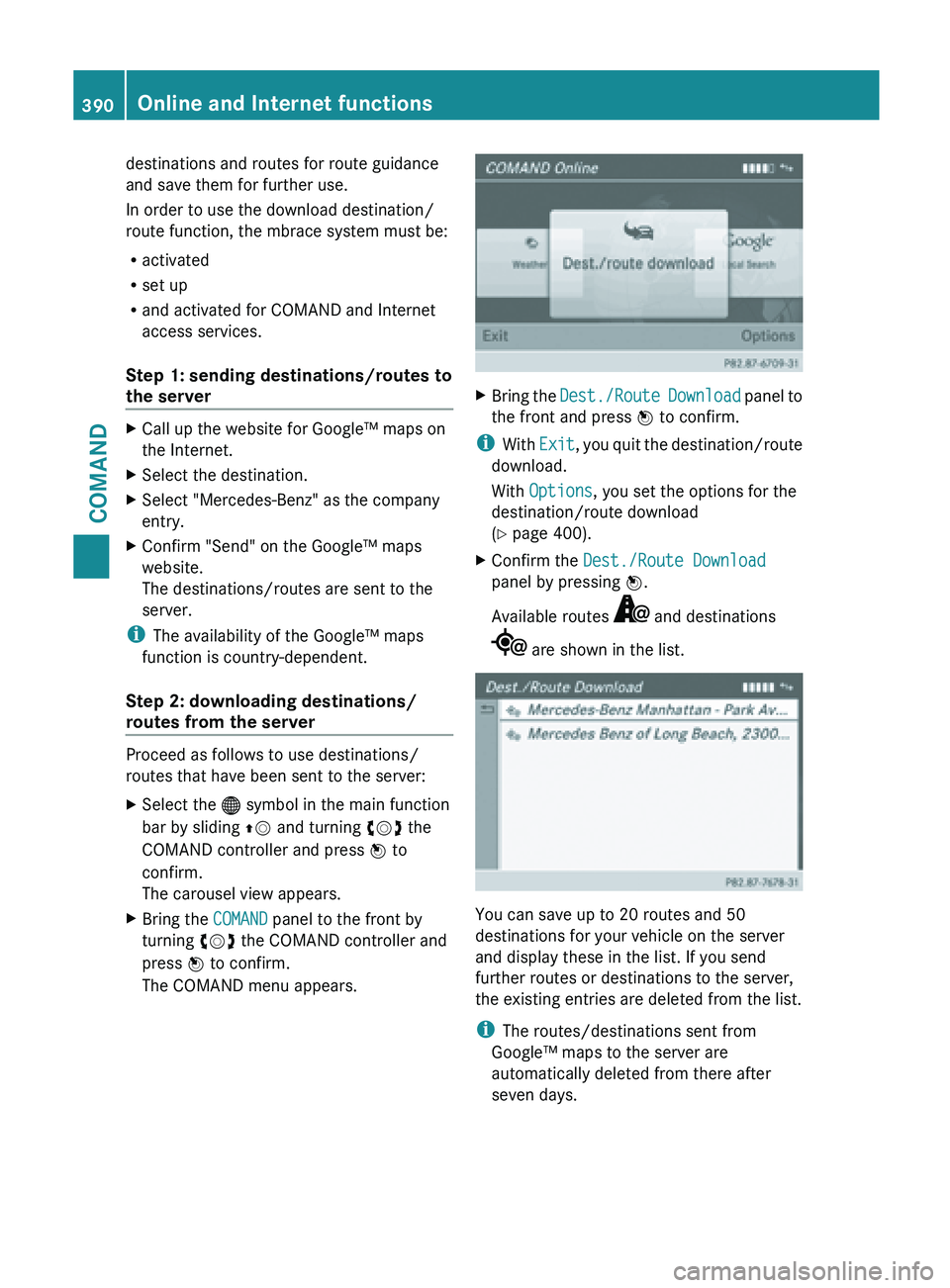
destinations and routes for route guidance
and save them for further use.
In order to use the download destination/
route function, the mbrace system must be:
R
activated
R set up
R and activated for COMAND and Internet
access services.
Step 1: sending destinations/routes to
the server X
Call up the website for Google™ maps on
the Internet.
X Select the destination.
X Select "Mercedes-Benz" as the company
entry.
X Confirm "Send" on the Google™ maps
website.
The destinations/routes are sent to the
server.
i The availability of the Google™ maps
function is country-dependent.
Step 2: downloading destinations/
routes from the server Proceed as follows to use destinations/
routes that have been sent to the server:
X
Select the ® symbol in the main function
bar by sliding ZV and turning cVd the
COMAND controller and press W to
confirm.
The carousel view appears.
X Bring the COMAND panel to the front by
turning cVd the COMAND controller and
press W to confirm.
The COMAND menu appears. X
Bring the Dest./Route Download panel to
the front and press W to confirm.
i With Exit, you
quit the destination/route
download.
With Options, you set the options for the
destination/route download
(Y page 400).
X Confirm the Dest./Route Download
panel by pressing W.
Available routes and destinations
are shown in the list.
You can save up to 20 routes and 50
destinations for your vehicle on the server
and display these in the list. If you send
further routes or destinations to the server,
the existing entries are deleted from the list.
i
The routes/destinations sent from
Google™ maps to the server are
automatically deleted from there after
seven days. 390
Online and Internet functions
COMAND
Page 400 of 572
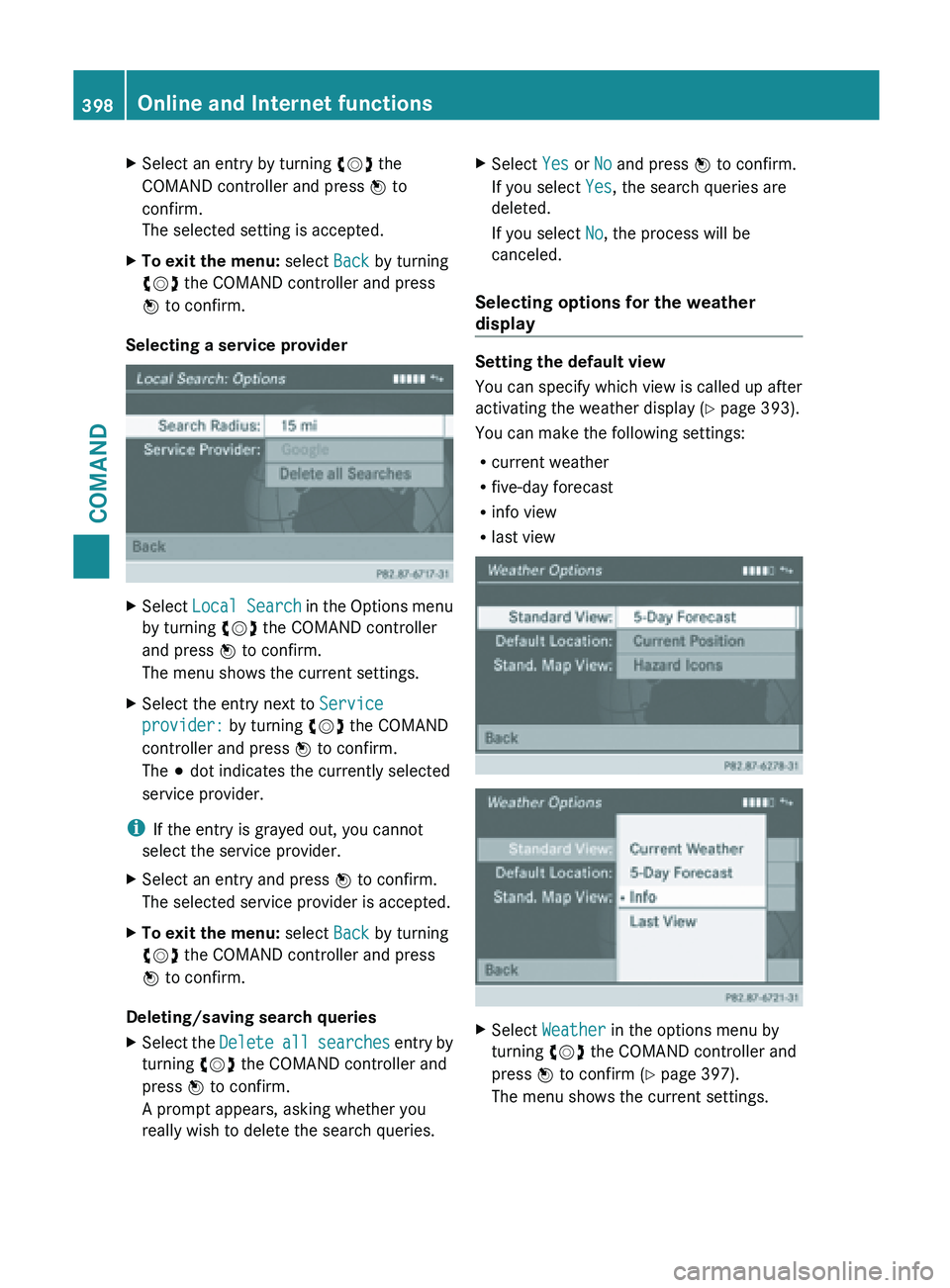
X
Select an entry by turning cVd the
COMAND controller and press W to
confirm.
The selected setting is accepted.
X To exit the menu: select Back by turning
cVd the COMAND controller and press
W to confirm.
Selecting a service provider X
Select Local Search in the Options menu
by turning cVd the COMAND controller
and press W to confirm.
The menu shows the current settings.
X Select the entry next to Service
provider: by turning cVd the COMAND
controller and press W to confirm.
The # dot indicates the currently selected
service provider.
i If the entry is grayed out, you cannot
select the service provider.
X Select an entry and press W to confirm.
The selected service provider is accepted.
X To exit the menu: select Back by turning
cVd the COMAND controller and press
W to confirm.
Deleting/saving search queries
X Select the Delete all
searches entry by
turning cVd the COMAND controller and
press W to confirm.
A prompt appears, asking whether you
really wish to delete the search queries. X
Select Yes or No and press W to confirm.
If you select Yes, the search queries are
deleted.
If you select No, the process will be
canceled.
Selecting options for the weather
display Setting the default view
You can specify which view is called up after
activating the weather display
(Y
page 393).
You can make the following settings:
R current weather
R five-day forecast
R info view
R last view X
Select Weather in the options menu by
turning cVd the COMAND controller and
press W to confirm (
Y page 397).
The menu shows the current settings. 398
Online and Internet functions
COMAND