2013 MERCEDES-BENZ SL-Class light
[x] Cancel search: lightPage 421 of 590

Navigating the website
Overview
Action Result
X
Turn 003E0012003F the
controller. Navigates from one
item that can be
selected (e.g. link,
text field or
selectio
nlist) to the
nex tand highlights
the respective
element on the
website. Sliding the
controller:
X
Left or right 003600120037
X Up or down 00380012000A
X Diagonally 00340012003D Moves the pointer
on the page.
X
Press 0039the
controller. Calls up the menu or
opens the selected
item.
X
Press 001F. Calls up the
previous page.
X
Press 0011. Closes the Internet
browser. If several
windows are open,
the current window
is closed. Example
:highlighting an item that can be
selected X
Turn 003E0012003F the COMAND controller.
Ab utton is highlighted in the example.
Example: entering text X
Select an input line by turning 003E0012003Fthe
COMAND controller and press 0039to
confirm.
The characte rbar appears. Online and Internet functions
419COMAND Z
Page 422 of 590
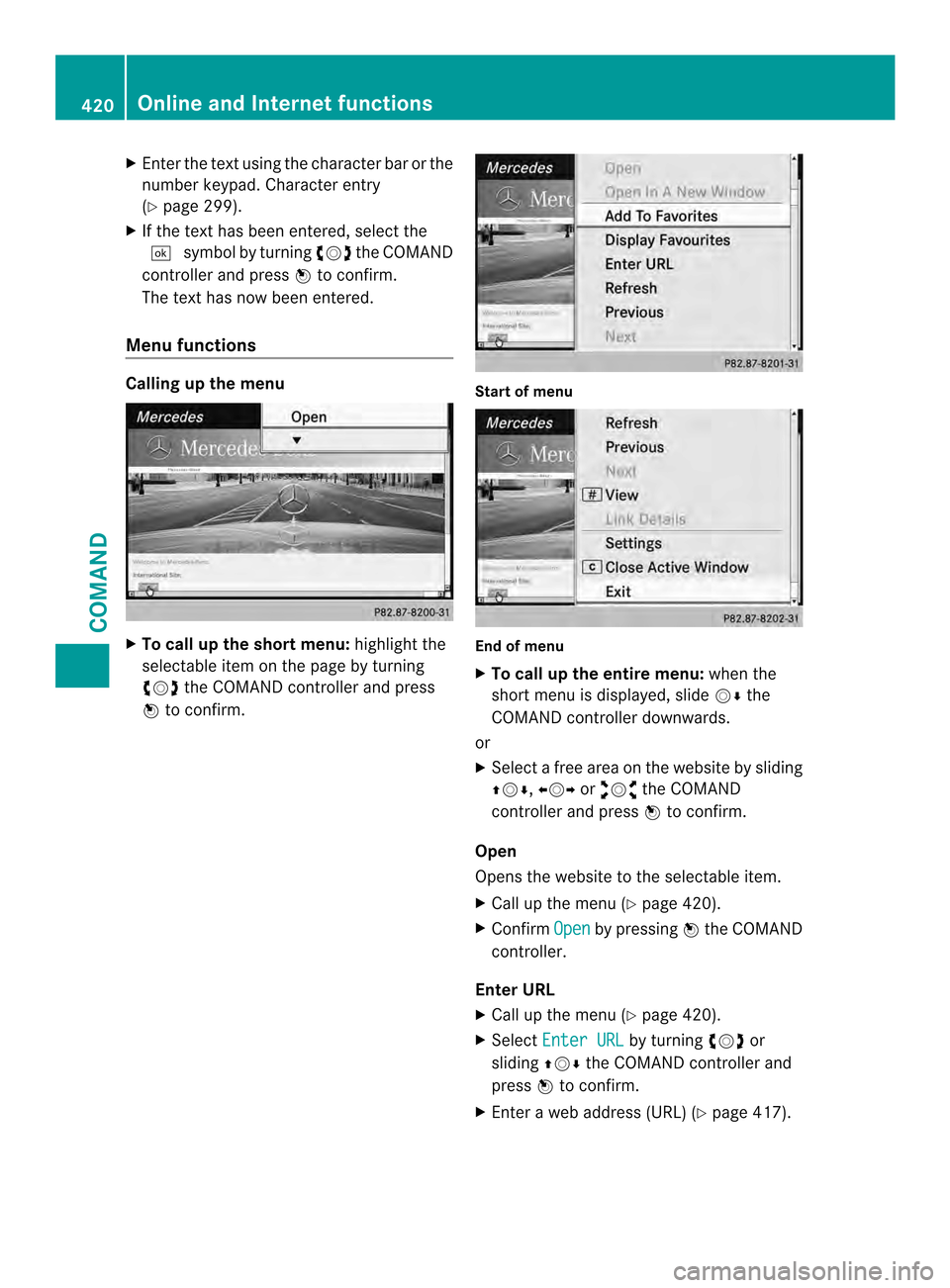
X
Enter the text using the character ba rorthe
number keypad. Character entry
(Y page 299).
X If the text has been entered, select the
0004 symbol by turning 003E0012003Fthe COMAND
controller and press 0039to confirm.
The text has now been entered.
Menu functions Calling up the menu
X
To call up the short menu: highlight the
selectable item on the page by turning
003E0012003F the COMAND controller and press
0039 to confirm. Start of menu
End of menu
X
To call up the entire menu: when the
short menu is displayed, slide 0012000Athe
COMAND controller downwards.
or
X Select a free area on the website by sliding
00380012000A, 003600120037or00340012003D the COMAND
controller and press 0039to confirm.
Open
Opens the website to the selectable item.
X Call up the menu (Y page 420).
X Confirm Open by pressing
0039the COMAND
controller.
Enter URL
X Call up the menu (Y page 420).
X Select Enter URL by turning
003E0012003For
sliding 00380012000Athe COMAND controller and
press 0039to confirm.
X Enter a web address (URL) (Y page 417).420
Online and Internet functionsCOMAND
Page 440 of 590

X
To cancel loading: press the000Beject/
load button agai norpress the 001Fback
button.
i If you cancel loading with the 001Fback
button, the system loads and plays the last
CD you inserted.
Ejecting discs from the DVD changer
If you remove one disc while playing another
disc, the DVD changer interrupts playback.
Playback continues once the disc has been
ejected.
X To ejec taCD/DVD: press the 000Bload/
eject button.
The magazine menu appears .The magazine
tray with the current disc is highlighted. 0002
Ejectp ossible
0003 Type of data medium
0027 Disc name (only if stored on the disc)
0026 Current disc
X Select a magazine tray containing a disc by
turning 003E0012003Fthe COMAND controller and
press 0039to confirm.
or
X Press a number key, e.g. 002C.
You see the message: Ejecting disc
ou then see the following
message: X
Take the disc out of the slot.
If you do not take the disc out of the slot,
COMAND will draw it in automatically after
a short while and load it again. X
To eject all CDs/DVDs: press the000B
load/eject button.
The magazine menu appears.
X Select Eject All by sliding
000A0012and
turning 003E0012003Fthe COMAND controller and
press 0039to confirm.
The DVD changer ejects the last disc
selected. You see the Ejecting disc
X Take the disc out of the disc slot when you
see the Please remove disc
The DVD changer switches to the next
loaded magazine tray and ejects the disc.
X Repeat the last step until the magazine is
empty. 438
AudioCOMAND
Page 443 of 590

Example display: MP3 mode
0002
Cover (if available)
0003 Track time
0027 Track number and name
0026 Graphi ctime and track display
0024 Medium type, position of medium in the
media list, current folder
0025 Artis t(if available)
0016 MP3 mode menu
Pause function In audio CD/DVD and MP3 mode
X To pause playback: briefly press the
001D button.
The 0025 symbol appears at the top left in
the status bar.
X To continue playback: briefly press the
001D button again.
The 0025 symbol disappears.
In audio DVD mode only
X To pause playback: switch on audio DVD
mode (Y page 439).
X Select 0009by sliding 0012000Aand turning
003E0012003F the COMAND controller and press
0039 to confirm.
The 0009 display changes to 0004.
X To continue playback: select0004and
press 0039to confirm.
Playback continues fro mthe point where it
was interrupted. The 0004display changes
to 0009. Stop function This function is only available in audio DVD
mode.
X
Switch on audio DVD mode (Y page 439).
X To interrupt playback: select0014by
sliding 0012000Aand turning 003E0012003Fthe COMAND
controller and press 0039to confirm.
The 0009 display changes to 0004.The
0014 symbol remains highlighted.
X To continue playback: select0004and
press 0039to confirm.
Playback continues from the point where it
was interrupted.
X To stop playback: while playback is
interrupted, select 0014again and press
0039 to confirm.
or
X Select 0014and confirm by pressing 0039
twice in rapid succession.
0004 is highlighted.
X To restart playback: select0004and
press 0039to confirm.
Playback starts at the beginning of the
DVD.
Selecting audio CD/DVD/MP3 discs Selecting via the media list
Media list when equipped with a DVD changer
X
In CD/audio DVD and MP3 mode: select
Media by sliding
0012000Aor turning 003E0012003Fthe Audio
441COMAND Z
Page 452 of 590

Selecting music genres
X
Select Genres in the category list by
turning 003E0012003Fthe COMAND controller and
press 0039to confirm.
The available music genres are displayed
alphabetically.
Selecting acover
X Select Select By Cover in the category
list (Y page 448) by turning 003E0012003Fthe
COMAND controller and press 0039to
confirm.
The available covers are displayed in
alphabetical orde rofthe artists. X
Select the desired cover by turning 003E0012003F
the COMAND controller and press 0039to
confirm.
The corresponding albumi s played.
Selecting via keyword search
X Select Keyword Search in the category list
by turning 003E0012003Fthe COMAND controller
and press 0039to confirm.
An input menu appears. X
To change the character set used in the
character bar: highlightSelect by sliding
0012000A and turning 003E0012003Fthe COMAND
controller and press 0039to confirm.
Al ist of available character sets is shown.
X Selec tthe desired character set and press
0039 to confirm.
X Enter characters and confirm the entry.
Character entry (Y page 299).
Depending on the entry, the hits are shown
in a list. X
Select an entry by turning 003E0012003Fthe
COMAND controller and press 0039to
confirm. X
Select an entry, e.g. Artists , and press
0039 to confirm.
The albuma nd cover(if available) are
displayed. 450
AudioCOMAND
Page 455 of 590

Step 3: beginning the import
X
Select Start by turning
003E0012003Fthe COMAND
controller and press 0039to confirm.
Information about the import source and
target as well as the progress is displayed.
The Audio CD basic display automatically
appears after successful import. X
To cancel importing: during importing,
confirm Cancel by pressing
0039the
COMAND controller.
The Audio CD basic display appears.
Deleting all music files !
In order to prevent malfunctions, do not
use COMAND during this time.
This function deletes all music files from the
MUSIC REGISTER.
X Switch to the MUSIC REGISTER
(Y page 451).
X Select Music Register by sliding
0012000Aand
turning 003E0012003Fthe COMAND controller and
press 0039to confirm.
X Select Delete All Music Files and
press 0039to confirm.
Aq uery appears. No is highlighted.
If you select Yes , all musi
cfiles are deleted.
You see the Please Wait... message.
Then, you see the Data deleted message.
If you select No , the process will be aborted.Calling up memory space info X
Switch to the MUSIC REGISTER
(Y page 451).
X Select Music Register by sliding
0012000Aand
turning 003E0012003Fthe COMAND controller and
press 0039to confirm.
X Select Memory Info and press
0039to
confirm.
The following is displayed:
R storage capacity
R available memory
R occupied memory
R content (folders, tracks)
Music search Introduction
The music search finds tracks via all available
media. The search begins with the audio
source that is currently active.
The following media are included for the
music search:
R
disc (audio CD/DVD/MP3)
R memory card
R MUSIC REGISTER
R USB storage device
X Switch to the MUSIC REGISTER
(Y page 451).
X Select Search by sliding
0012000Aand turning
003E0012003F the COMAND controller and press
0039 to confirm.
The category list appears.
X Select a track in a category (Y page 448).
Example: opening afolder
X Select Folder in the category list by
turning 003E0012003Fthe COMAND controller and
press 0039to confirm.
You see the contents of the curren tfolder. Audio
453COMAND Z
Page 456 of 590

The name of the current folder is at the top
and the track currently playing is indicated by
a
0021 dot.
X To switch to the next folder up: press the
001F back button or slide 00360012the
COMAND controller.
Changing the folder/track name
X Switch to the MUSIC REGISTER
(Y page 451).
X Select Music Register by sliding
0012000Aand
turning 003E0012003Fthe COMAND controller and
press 0039to confirm.
X Select Rename / Delete Files and press
0039 to confirm.
X Select a folder/track by turning 003E0012003F.
X Select Options by sliding
00120037and press
0039 to confirm.
X Select Change and press
0039to confirm.
X Enter a name for the folder/track
(Y page 299).
X To save the changes: select0004and
press 0039to confirm.
Deleting folders/tracks
X Switch to the MUSIC REGISTER
(Y page 451).
X Select Music Register by sliding
0012000Aand
turning 003E0012003Fthe COMAND controller and
press 0039to confirm.
X Select Rename / Delete Files and press
0039 to confirm.
X Select a folder/track by turning 003E0012003F.X
Select Options by sliding
00120037and press
0039 to confirm.
X Select Delete and press
0039to confirm.
Aq uery appears. No is highlighted.
If you select Yes , the folders/tracks are
deleted. You see the Please Wait... message
.Then, you see the Data deleted message.
If you select No , the process will be
canceled.
Playback options The following options are available:
R
Normal Track Sequence The tracks are played in the normal order
(e.g. track 1, 2, 3, etc.).
R Random Medium All the tracks on the medium are played in
random order.
R Random Track List (MP3 mode only)
The tracks in the currently active folder or
the current track list are played in a random
order.
X To selecto ptions:switch to the MUSIC
REGISTER (Y page 451).
X Select Music Register by sliding
0012000Aand
turning 003E0012003Fthe COMAND controller and
press 0039to confirm.
The options list appears. The 0021dot
indicates the option selected.
X Select an option and press 0039to confirm.
The option is switched on. For all options
except Normal Track Sequence , you will
see a corresponding display in the display/
selectio nwindow.
i The Normal Track Sequence option is
automatically selected when you change
the disc you are currently listening to or
when you selec tadifferent medium. If an
option is selected, it remains selected after
COMAND is switched on or off. 454
AudioCOMAND
Page 463 of 590

Device-specific adapter cable
sare required
to connect external devices to the Media
Interface. Country-specific versions are
supplied with the Media Interface
(Y page 461).
You can connect the following data carriers
to COMAND via the Media Interface:
R iPod ®
R iPhone ®
R certain MP3 players
i Store individual parts in asafe place.
Only use genuine Mercedes-Benz
connection cables.
i iPod ®
and iPhone ®
are registered
trademarks of Apple Inc., Cupertino,
California, USA.
i MP3 players that support MTP ( Media
Transfer Protocol) can be used.
This allows the MP3 player to be easily
connected to the Media Interface and
removed after use. Audio data is played
without problem.
On some MP3 players, you have to activate
the relevan tfunction; see the MP3 player
operating instructions.
Supported devices
Fo rd etails and a list of supported devices,
visit http://www.mbusa-mobile.com. Or
call the Mercedes-BenzC ustomerAssistance
Center at
1-800-FOR-MERCedes(1-800-367-6372) (for
the USA) or Customer Relations at
1-800-387-0100 (for Canada).
Connecting an external device Do not leave external devices in the vehicle.
They may malfunction in extreme
temperatures; see the operating instructions
for the respective device. Examples of
extreme temperatures are direct sunlight or
very low outside temperatures. Mercedes-
Benz USA, LLC accepts no liability for damage
to external devices. i
Never connect more than one device at a
time. You will otherwise not be able to play
back from the external device.
USB hubs (devices with several USB
connections) are not supported. 0002
Four-pin socket for ⅛ inch stereo jack,
e.g. for MP3 players (audio and video)
0003 iPod ®
plug for connecting an iPod ®
0027 USB socket for connecting an MP3 player
0026 Example of device: iPod ®
X Connect the external device with suitable
socket 0002,0003or0027.
COMAND activates the device, and a
message appears (if connected via iPod ®
connector or USB socket).
If you remove a device, the No Device Connected message appears.
i A connected iPod ®
or MP3 player should
not be simultaneously operated via the
Media Interface and the remote control
(e.g. Bluetooth ®
remote control) or directly
via the device itself. This may cause
unforeseen technical difficulties.
Applications (Apps) that are activated on
the connected device may lead to
malfunctions.
i Connecting a fully discharged iPod ®
or
MP3 player can result in an extended
initialization period. Audio
461COMAND Z