2013 MERCEDES-BENZ S-CLASS SEDAN ESP
[x] Cancel search: ESPPage 168 of 536

Route guidance
General notes G
WARNING
COMAND calculates the route to the
destination without taking into account the
following, for example:
R Traffic lights
R Stop and right-of-way signs
R Lane merging
R Parking or stopping prohibited areas
R Other
road and traffic rules and regulations
R Narrow bridges
COMAND may give incorrect navigation
commands if the data in the digital map does
not correspond with the actual road/ traffic
situation. For example, if the traffic routing
has been changed or the direction of a one-
way road has been reversed.
For this reason, you must always observe
applicable road and traffic rules and
regulations during your journey. Road and
traffic rules and regulations always have
priority over the navigation commands
generated by the system.
Route guidance begins once a route has been
calculated (Y page 156).
COMAND guides you to your destination by
means of navigation commands in the form
of audible navigation announcements and
route guidance displays.
The route guidance displays can only be seen
if the display is switched to navigation mode.
If you do not follow the navigation
announcements or if you leave the calculated
route, COMAND automatically calculates a
new route to the destination.
If the digital map contains the corresponding
information, the following applies:
R when selecting a route, COMAND tries to
avoid roads that only have limited access, e.g. roads closed to through traffic and non-
residents.
R roads that have time restrictions (e.g.
closed
on Sundays and public holidays) are
avoided for route guidance.
Change of direction Introduction
Changes of direction have three phases:
R
preparation phase
R announcement phase
R change-of-direction phase
Preparation phase
COMAND prepares you for the upcoming
change of direction. Based on the example
display below, the change of direction is
announced with a message. You see the full-
screen map. Example display: preparation phase
:
Next road
; Route
= Current vehicle position (the tip of the
triangle indicates the vehicle’s direction
of travel)
? Current road
The display in ? depends on the setting
selected
under "Text information on the map"
(Y page 185).
Announcement phase
COMAND announces the imminent change of
direction. With reference to the following
example display, the announcement is given 166
Navigation
COMAND
Page 169 of 536

before the change of direction with the
request Please turn right in 900 ft.
The announced distance to the next change
of direction depends on the type of road and
its permissible speed limit.
The display is now split into two sectors. In
the left half, you see the normal map view.
The right half shows an enlarged section of
the area around the intersection (Crossing
Zoom)
or a 3D image of the road's course with
the route indicating the next maneuver. Example display: announcement phase
:
Next road
; Point at which the change of direction
takes
place (light blue dot, shown in both
the left and right displays)
= Graphic representation of the distance to
the next change of direction
? Change of direction (turn right here)
A Distance to the next change of direction
B Route (highlighted in blue, shown in both
the left and right displays)
i The filled-in section of visual display for
distance = gets shorter, the nearer you
get to the announced change of direction.
Change-of-direction phase
COMAND
announces the imminent change of
direction. In the example, the Now turn
right announcement is made 100 ft. before
the change of direction. The display is split
into two halves, as in the announcement
phase. Example display: change-of-direction phase
:
Current vehicle position: the tip of the
triangle indicates the vehicle’s direction
of travel
; Graphic representation of the distance to
the next change of direction
= Distance to the next change of direction
Once the change of direction is completed,
COMAND
automatically switches back to full-
screen display.
Lane recommendations Overview
On multilane roads, COMAND can display
lane
recommendations for the next change of
direction. The corresponding data must be
available in the digital map.
COMAND displays lane recommendations
B, based on the next two changes of
direction. The number of lanes applies to the
point at which the next change of direction is
required. Navigation
167
COMAND Z
Page 173 of 536

Avoiding a section of the route blocked
by a traffic jam
This function blocks a section of the route
ahead of you. You can set the length of the
blocked route section. If possible, COMAND
calculates a detour around the blocked
section of the route.
X
To activate navigation mode: press the
S function button once or twice.
X To show the menu: press W the COMAND
controller.
X Select Route in the navigation system
menu bar by turning cVd the COMAND
controller and press W to confirm.
X Select Detour and press W to confirm.
X To block a section of the route: select
More
or Less repeatedly and confirm using
W until the desired section has been
selected.
i The
total length of the section that can be
blocked is defined by the digital map. The
menu items are available accordingly.
X To start route calculation: select Start
and press W to confirm.
X To delete the blocked section: select
Delete while the message is shown and
press W to confirm.
COMAND calculates the route without the
block.
Selecting an alternative route With the "Alternative route" function, routes
other
than the original one can be calculated.
X To activate navigation mode: press the
S function button once or twice.
X To show the menu:
press W the COMAND
controller.
X Select Route in the navigation system
menu bar by turning cVd the COMAND
controller and press W to confirm. X
Select Alternative Route and press W
to confirm.
You
see the selected route. The display now
shows a split-screen view. On the left-hand
side, one or more alternative routes are
shown from start to destination. The
current route is highlighted dark blue; other
alternative routes appear light blue. :
Distance, expected arrival time and
expected journey duration
; Displays incidents which are on the route
= Displays the selected route settings
X To select the next or previous
alternative route: select Next or
Previous and press W to confirm.
Possible
alternative routes are shown in the
following order: Current Route, Fast
Route, Eco Route, Short Route and
Alternative Route.
X To select the original route: select Back
a
corresponding number of times and press
W to confirm.
X To start route guidance using the
selected alternative route: select Start
and press W to confirm.
COMAND accepts the alternative route.
i The change of route mode in the
alternative route menu only applies to the
current
route guidance. For example, if the
original route was a short route, the next
route will also be calculated as a short
route. This is also the case if a dynamic
route is selected in the alternative route
menu. Navigation
171
COMAND Z
Page 175 of 536

X
Select Position in the navigation system
menu bar by turning cVd the COMAND
controller and press W to confirm.
X Select Where am I? and press W to
confirm.
Off-road Important safety note
G
WARNING
The COMAND navigation system may direct
you to off-road routes that your vehicle may
not be capable of traversing through without
damaging your tires, wheels or vehicle. It is
the driver's sole responsibility to determine
the suitability of the route. Off-road routes
may be of varying conditions and their
appropriateness for use may be affected by
various factors such as time of day, time of
year and immediate weather conditions that
cannot
be judged or taken into consideration
by the COMAND system.
Route guidance to a destination that is not
on a digitized road
COMAND can guide you to destinations
which are within the area covered by the
digital map, but which are not themselves
recorded on the map.
These destinations are known as off-road
destinations, which you can enter using the
map, for example. In these cases, COMAND
guides you for as long as possible with
navigation announcements and displays on
roads known to the system. Example display: route guidance to an off-road
destination
:
Off-road destination
; Off-road route section (dashed blue)
= Current vehicle position (the tip of the
triangle indicates the vehicle’s direction
of travel)
? Off-road (no street names available)
If the vehicle reaches an area which is not part
of the digital map, the display appears as a
split-screen view. On the right-hand side, an
arrow appears which points to off-road
destination :. You will hear the
announcement: "Please follow the arrow on
the display".
Route guidance from an off-road location
to a destination
If the vehicle position is within the area
covered
by the digital map, but the map does
not contain any information about that
location, the vehicle is in an off-road location.
COMAND is also able to guide you to a
destination even from an off-road location.
At the start of the route guidance, you will see
the Street unknown message, an arrow and
the distance to the destination. The direction
arrow shows the linear direction to the actual
destination.
The continuous blue line on the map starts at
the street which you left last.
As soon as the vehicle is back on a road
known to the system, route guidance
continues in the usual way. Navigation
173
COMAND Z
Page 177 of 536
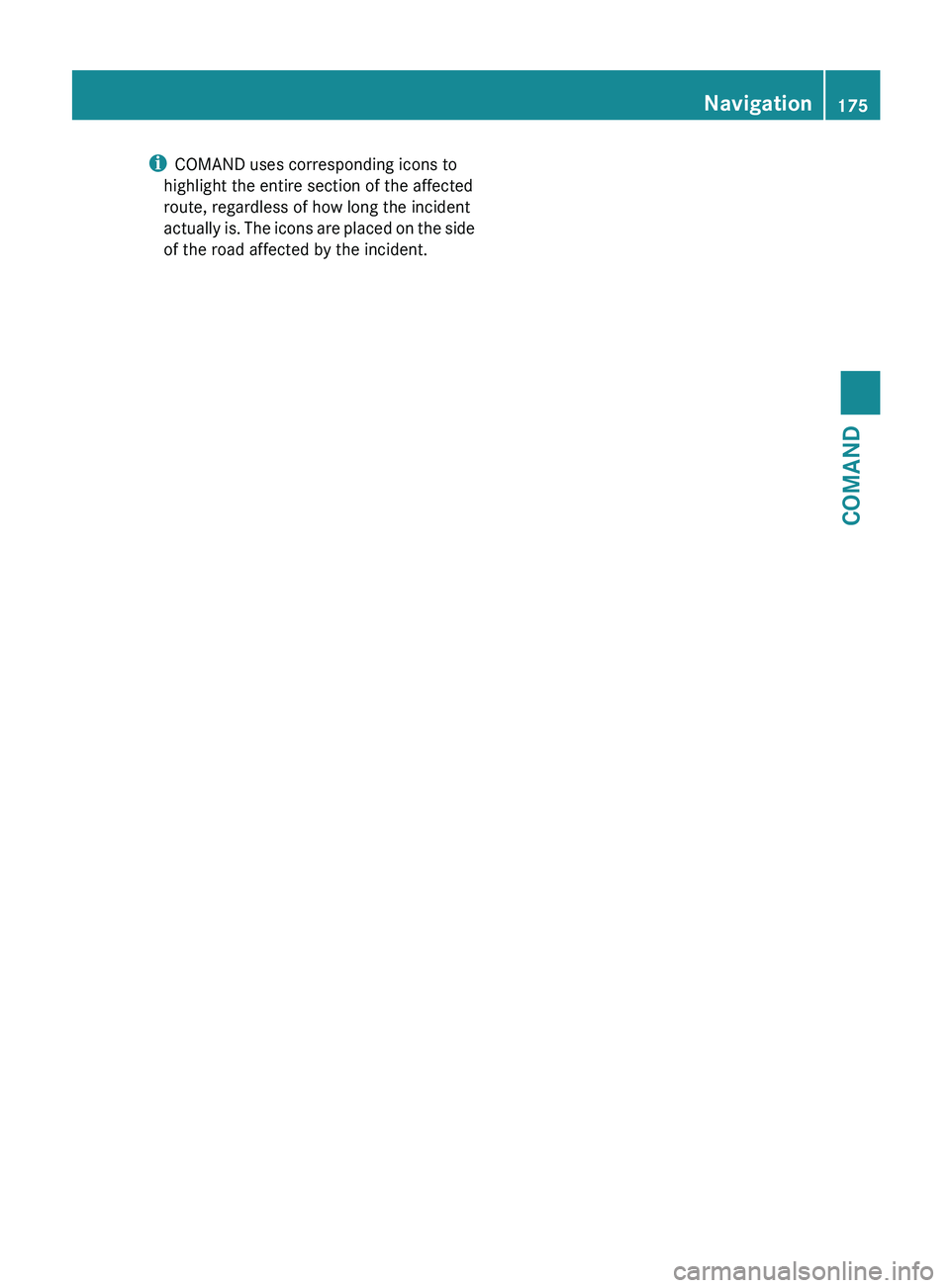
i
COMAND uses corresponding icons to
highlight the entire section of the affected
route, regardless of how long the incident
actually
is. The icons are placed on the side
of the road affected by the incident. Navigation
175
COMAND Z
Page 183 of 536

will appear asking whether you wish to
overwrite the existing data.
X Select Yes or No and press W to confirm.
If you select Yes, COMAND stores the data.
Deleting a destination or the home
address from the destination memory X
To activate navigation mode: press the
S function button once or twice.
X To show the menu:
press W the COMAND
controller.
X Select Destination in the navigation
system menu bar by turning cVd the
COMAND controller and press W to
confirm.
X Select From Memory and press W to
confirm.
You will see the destination memory list
either with the character bar (option 1) or
as a selection list (option 2).
X Option 1: destination memory list with
character
bar: proceed as described in the
"Entering characters using the character
bar" section ( Y page 129).
X Option 2: destination memory list as
selection list: select a destination by
turning cVd the COMAND controller and
press W to confirm.
You see the address data of the selected
entry.
X Select Delete and press W to confirm.
A
prompt appears asking whether you wish
to delete the destination.
X Select Yes or No and press W to confirm.
If you select Yes, COMAND deletes the
destination.
You will see a message to this
effect.
If you select No, the process is aborted.
i If the navigable address data for the
destination being deleted is also assigned
to an address book entry, COMAND will
also delete this data from there. If the corresponding address book entry does
not contain any further data, such as
telephone numbers, COMAND deletes the
entire address book entry.
Previous destinations
Introduction COMAND automatically stores the previous
destinations for which the route calculation
has been started. If the memory is full,
COMAND
deletes the oldest destination. You
can also save a destination from the list of
previous destinations in the destination
memory. It will be stored there permanently.
Storing a destination permanently in
the destination memory X
Proceed as described in the "From the list
of previous destinations" section
(Y page 179).
Storing the vehicle position in the list of
previous destinations X
To activate navigation mode: press the
S function button once or twice.
X To show the menu:
press W the COMAND
controller.
X Select Position in the navigation system
menu bar by turning cVd the COMAND
controller and press W to confirm.
X Select Store Vehicle Position and
press W to confirm.
COMAND stores the current vehicle
position as a destination in the list of
previous destinations. Navigation
181
COMAND Z
Page 184 of 536

Storing the crosshair position in the list
of previous destinations
Route guidance not active
A crosshair appears on the map if you have
moved the map manually. You can store the
crosshair position as a destination in the list
of previous destinations.
X
To show the menu: press W the COMAND
controller.
X Select Position in the navigation system
menu bar by turning cVd the COMAND
controller and press W to confirm.
X Select Save Crosshair Position and
press W to confirm.
Route guidance is active
X Select Destination in the navigation
system menu bar by turning cVd the
COMAND controller and press W to
confirm.
X Select Save
Destination and press W to
confirm.
Deleting one of the previous
destinations X
To activate navigation mode: press the
S function button once or twice.
X To show the menu:
press W the COMAND
controller.
X Select Destination in the navigation
system menu bar by turning cVd the
COMAND controller and press W to
confirm.
X Select From Last Destinations and
press W to confirm.
The list of last destinations appears.
X Select the desired destination and press
W to confirm.
The destination address appears. X
Select Delete and press W to confirm.
A
prompt appears asking whether the entry
should be deleted.
X Select Yes or No and press W to confirm.
If you select Yes, the entry is deleted.
If you select No, the process is aborted. Map operation and settings
Note Company logos displayed on the map are
trademarks
of the respective companies and
used solely for the purpose of indicating the
location of these companies. The use of such
logos on the map does not indicate approval
of, support of or advertising by these
companies for the navigation system itself.
Setting the map scale X
To hide the menu:
slide ZV the COMAND
controller and, when the Full screen
menu item is shown, press W.
X To call up the scale bar: as soon as you
turn cVd the COMAND controller, scale
bar = appears.
X Turn cVd until the desired scale is set. :
Set map scale as a number with unit
; Currently set map scale as indicated by
the needle on the scale bar
= Scale bar
Unit of measurement : in the COMAND
display
depends on the selection made for the
instrument cluster. 182
Navigation
COMAND
Page 185 of 536

Moving the map
Showing the crosshair
X
To hide the menu: slide ZV the COMAND
controller and, when the Full screen
menu item is shown, press W.
X To move the map: slide XVY, ZVÆ or
aVb the COMAND controller.
A
crosshair appears on the map. If you slide
it again, the map moves in the
corresponding direction under the
crosshair. Map with crosshair
:
Current vehicle position
; Crosshair
= Details of the crosshair position
? Map scale selected
Display = may be the name of a street, for
example, provided the digital map contains
the necessary data. Or it may show the geo-
coordinate position of the crosshair if the
Geo-coordinates display is switched on
(Y page 186).
Hiding the crosshair and centering the
map
on the vehicle position or destination
X Press the % back button.
The crosshair disappears and the map is
set to the vehicle position.
or
X Set the map to the vehicle position; see the
explanation below. Setting the map to the vehicle position,
intermediate stop or destination
position Centering the map on the vehicle position
X
To show the menu:
press W the COMAND
controller.
X Select Position in the navigation system
menu bar by sliding VÆ and turning cVd
the COMAND controller and press W to
confirm.
X Select Vehicle Position Map and press
W to confirm or, if the crosshair is shown,
press the % back button.
This hides the crosshair.
Centering on an intermediate stop
This function requires that a route to an
intermediate stop has been calculated.
X To show the menu:
press W the COMAND
controller.
X Select Position in the navigation system
menu bar by sliding VÆ and turning cVd
the COMAND controller and press W to
confirm.
X Select Stopover Map and press W to
confirm.
The crosshair is centered on the
destination.
Centering on the destination
This function requires that a route to a
destination has been calculated.
X To show the menu:
press W the COMAND
controller.
X Select Position in the navigation system
menu bar by sliding VÆ and turning cVd
the COMAND controller and press W to
confirm.
X Select Destination Map and press W to
confirm.
The crosshair is centered on the
destination. Navigation
183
COMAND Z