2013 MERCEDES-BENZ S-CLASS SEDAN ESP
[x] Cancel search: ESPPage 191 of 536

You can install new map software yourself
which, depending on the scope, may consist
of one or more DVDs.
The installation process can take between
10
and 120 minutes, depending on the scope
of the map software. If the radio is switched
on before you start the installation process,
you can still adjust the volume. You can also
use COMAND to operate automatic climate
control and to cancel the process. Other
functions are not operational. If possible,
carry out the installation when the vehicle is
stationary. The DVD read speed is higher
when the vehicle is stationary than when it is
in motion, so less time is required. If the
starter battery is not sufficiently charged,
COMAND may end the process automatically
in order to protect the battery. Therefore, let
the engine idle during the installation
process. G
WARNING
Never leave the engine running in enclosed
spaces. The exhaust gases contain toxic
carbon
monoxide. Breathing in exhaust fumes
is a health hazard and can lead to
unconsciousness or death.
Displaying information on the map
version currently in use
X To activate navigation mode: press the
S function button once or twice.
X To show the menu:
press W the COMAND
controller.
X Select Navi in the main function bar by
sliding VÆ
and turning cVd the COMAND
controller and press W to confirm.
X Select Map Version and press W to
confirm.
Notes on handling DVDs
R Only hold DVDs by the edge.
R Handle DVDs carefully to prevent reading
errors.
R Avoid getting scratches, fingerprints and
dust on DVDs. R
Use a commercially-available cleaning
cloth to clean discs. When cleaning CDs,
you should wipe in straight lines from the
center outwards rather than in a circular
motion.
R Place DVDs back in their cases after use.
R Protect
DVDs from heat and direct sunlight.
Map software copy protection
Map software for COMAND is subject to a
charge. The map software has just one
activation code which is usable in one vehicle
only, and is not transferable. You can obtain
the six-digit activation code from your
authorized Mercedes-Benz Center. If you
have lost the activation code, or if COMAND
does not accept the activation code that you
have received, contact your authorized
Mercedes-Benz Center.
Your vehicle is supplied with map software at
the factory. Depending on the country, map
software for your region is either pre-installed
(Europe/USA) or the map software is
supplied as a DVD (all other countries). You
do not require an activation code for the map
software that is provided with your vehicle.
If the map software on your vehicle has been
installed at the factory and you wish to
reinstall it, this also does not necessitate
entry of the activation code.
Installation process
X Load the map software DVD in the DVD
drive ( Y page 220).
COMAND checks the DVD and shows a
corresponding message in the display.
Map software is not compatible with the
navigation system
You
will see a message that the map software
cannot be installed.
X To confirm the message: press W.
COMAND ejects the DVD.
X Take the DVD out of the slot.
X Insert a DVD which is compatible with the
vehicle’s navigation system. Navigation
189
COMAND Z
Page 197 of 536

R
a valid and operational SIM card must be
inserted in the mobile phone.
R the
mobile phone is connected to COMAND
via Bluetooth ®
.
If you cannot make an emergency call, you
must arrange rescue measures yourself.
X Enter numbers using the number keypad
(Y page 200).
X Press the 6 button.
The telephone makes the connection.
X Wait for the emergency call center to
respond
and then describe the emergency.
i If
no SIM card has been inserted in a GSM
phone or if there is no service available for
a CDMA phone, the NO SERVICE message
appears in COMAND. In this case, an
emergency call can only be transmitted via
the mobile phone itself and not via
COMAND. Telephony via the Bluetooth
®
interface
Conditions On the mobile phone
For telephony via COMAND's Bluetooth
®
interface, a Bluetooth ®
-capable mobile
phone is required.
i Not all mobile phones available on the
market are equally suitable. More detailed
information
on suitable mobile phones and
on connecting Bluetooth ®
-capable mobile
phones with COMAND can be found on the
Internet at
http://www.mbusa-mobile.com. Or call
the Mercedes-Benz Customer Assistance
Center on
1-800-FOR-MERCedes(1-800-367-6372)
(for the USA) or Customer Relations on
1-800-387-0100 (for Canada).
The battery of the mobile phone should
always be kept sufficiently charged in order
to prevent malfunctions. In preparation for telephoning via the
Bluetooth
®
interface, you should check the
following
items on your mobile phone (see the
mobile phone operating instructions):
X Hands-Free Profile
The mobile phone must support Hands-
Free Profile 1.0 or above.
i Certain
displays and functions (e.g. signal
strength display, conference connection)
are available, depending on the supported
version of the Hands-Free Profile.
X Bluetooth ®
visibility
On
certain mobile phones, the device itself
must be made "visible" for other devices,
as well as activating the Bluetooth ®
function (see the mobile phone operating
instructions).
X Bluetooth ®
device name
Every Bluetooth ®
device has its own
Bluetooth ®
device name. This device name
is freely definable, but can be identical for
all devices from the same manufacturer. It
is therefore recommended that you change
this name so that you can easily recognize
your mobile phone (see the mobile phone
operating instructions).
X Switch on the mobile phone and enter the
PIN when prompted to do so (see the
mobile phone operating instructions).
X Activate Bluetooth ®
functions and, where
necessary, Bluetooth ®
visibility on the
mobile phone (see the mobile phone
operating instructions).
In COMAND
X Activate the Bluetooth ®
function in
COMAND (Y page 147).
Connecting a mobile phone General information
Before using your mobile phone with
COMAND for the first time, you will need to
connect it. Telephone
195
COMAND Z
Page 201 of 536
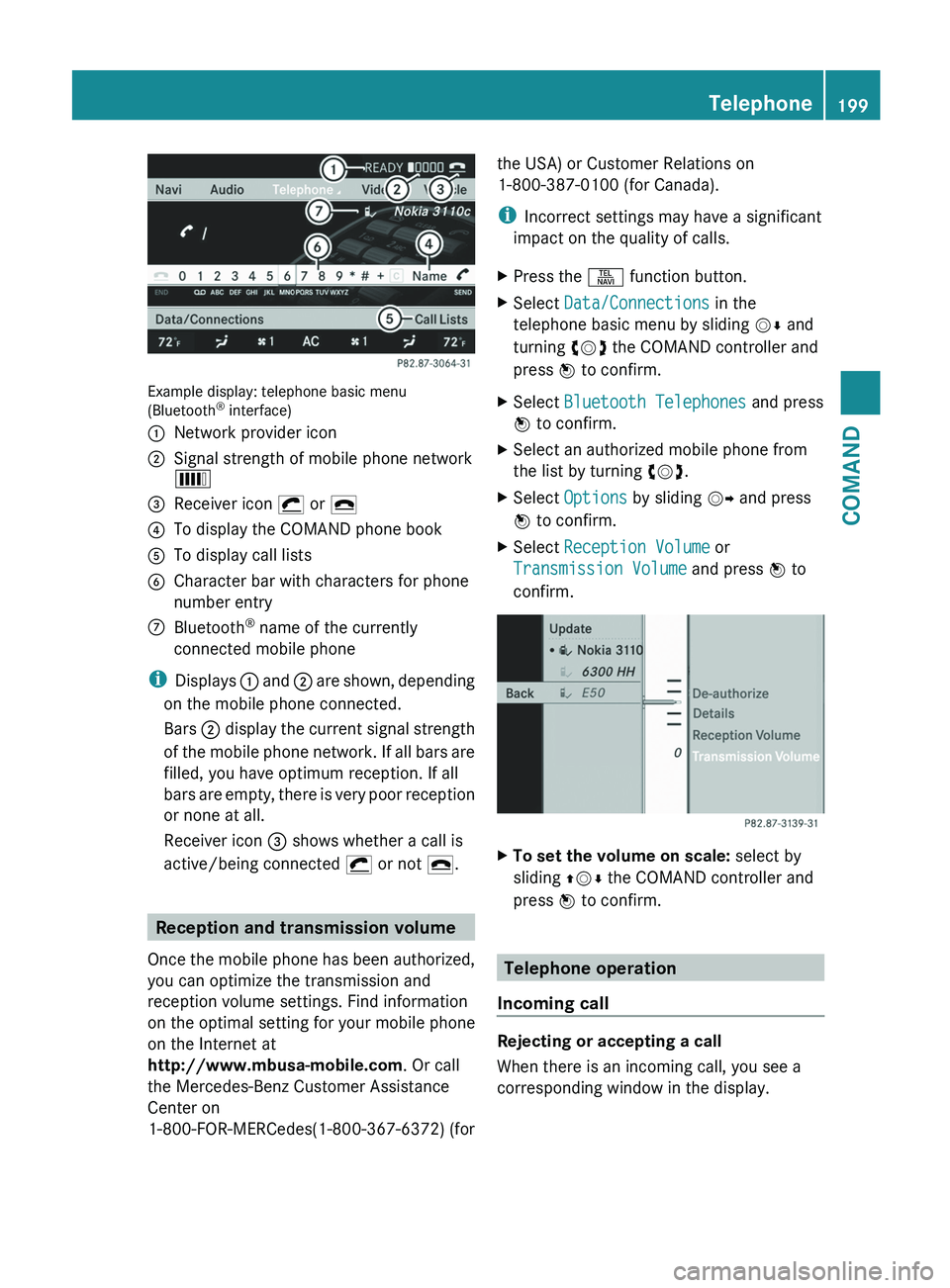
Example display: telephone basic menu
(Bluetooth
®
interface)
: Network provider icon
; Signal strength of mobile phone network
È
= Receiver icon ¡ or ¢
? To display the COMAND phone book
A To display call lists
B Character bar with characters for phone
number entry
C Bluetooth ®
name of the currently
connected mobile phone
i Displays :
and ; are shown, depending
on the mobile phone connected.
Bars ; display the current signal strength
of the mobile phone network. If all bars are
filled, you have optimum reception. If all
bars are empty, there is very poor reception
or none at all.
Receiver icon = shows whether a call is
active/being connected ¡ or not ¢. Reception and transmission volume
Once
the mobile phone has been authorized,
you can optimize the transmission and
reception volume settings. Find information
on the optimal setting for your mobile phone
on the Internet at
http://www.mbusa-mobile.com. Or call
the Mercedes-Benz Customer Assistance
Center on
1-800-FOR-MERCedes(1-800-367-6372) (for the USA) or Customer Relations on
1-800-387-0100
(for Canada).
i Incorrect settings may have a significant
impact on the quality of calls.
X Press the S function button.
X Select Data/Connections in the
telephone basic menu by sliding VÆ and
turning cVd the COMAND controller and
press W to confirm.
X Select Bluetooth Telephones and press
W to confirm.
X Select an authorized mobile phone from
the list by turning cVd.
X Select Options by sliding VY and press
W to confirm.
X Select Reception Volume or
Transmission Volume and press W to
confirm. X
To set the volume on scale: select by
sliding ZVÆ the COMAND controller and
press W to confirm. Telephone operation
Incoming call Rejecting or accepting a call
When there is an incoming call, you see a
corresponding window in the display. Telephone
199
COMAND Z
Page 205 of 536

:
Active party
; Party on hold
= To interconnect parties by creating a
conference connection
X To interconnect parties by creating a
conference connection: select
Conference= by turning cVd the
COMAND controller and press W to
confirm.
Sending DTMF tones
This function is not supported by all mobile
phones.
Answering
machines or other devices can be
controlled by DTMF tones, e.g. for remote
query functions.
If you would like to listen to the messages on
your answering machine, for example, select
the corresponding number.
X Select DTMF
from the telephone basic menu
during a conversation. :
To transmit individual characters using
the character bar
; To transmit a phone book entry as a
character string
X To transmit individual characters: once
a connection has been established to the
answer phone, select the desired
characters in the character bar and press
W to confirm.
or
X To send a phone book entry as a DTMF
sequence:
select Name by turning cVd the
COMAND controller and press W to
confirm.
X Select the desired phone book entry and
press W to confirm.
The entry is sent as a DTMF character
string.
X To switch back to the call display:
select
B.
i You can also send DTMF tones by
pressing the corresponding button on the
telephone keypad or using the Voice
Control System (see the separate
operating instructions). Using the phone book and address
book
The COMAND phone book is an extract of
those entries from the address book which
contain at least one telephone number. Telephone
203
COMAND Z
Page 206 of 536

The address book organizes and stores
entries that are entered from different
sources (mobile phone, SD memory card,
Bluetooth
®
import, COMAND phone book,
navigation). You can use these entries to
make telephone calls and for navigation.
Importing contacts automatically If a mobile phone is connected to COMAND
via the Bluetooth
®
interface, the contacts
(phone
book entries) of the mobile phone are
automatically imported into COMAND's
phone book.
Depending on the mobile phone, this process
may take some time. Depending on the
mobile phone used, only the phone book
entries in the mobile phone or these entries
and the phone book entries from the SIM card
are imported.
The automatically imported contacts (phone
book entries) can be recognized in COMAND
by the Ã/0 symbol. They are only
available in COMAND if the corresponding
mobile phone is connected to COMAND via
the Bluetooth ®
interface.
Importing contacts manually i
The stored phone book and the vCards
remain in COMAND, even if you use
COMAND with another mobile phone. The
entries can be viewed without a mobile
phone. For this reason, delete the phone
book before selling or transferring
ownership of your vehicle. Existing contact data can be imported from
the memory card manually.
X
To import data: load the memory card.
X Select Data/connections in the
telephone basic menu by sliding VÆ and
turning cVd the COMAND controller and
press W to confirm.
X Select Download Contacts and press W
to confirm.
X Select From
Memory Card and press W to
confirm.
X Select Add or Overwrite and press W to
confirm.
If
the data has been imported, the Import
successful message is displayed.
If the COMAND phone book memory is full,
this message appears in the display:
Memory full. Contacts could not be
imported completely.
i After the data has been imported,
COMAND
has to process it. The entries are
only visible in the address/phone book
when this is completed.
Receiving vCards via Bluetooth ® You can receive vCards from devices (such as
a PC) which support the transmission of
vCards via Bluetooth
®
.
This requires the device to be authorized in
COMAND. PCs must be authorized via the
Bluetooth ®
device list ( Y page 147).
Received vCards are imported into the
address book.
Please bear the following in mind:
R Bluetooth ®
must be activated in COMAND
and
on the Bluetooth ®
device ( N operating
instructions of the device).
R the Bluetooth ®
device must be able to send
vCards via Bluetooth ®
(N operating
instructions of the device).
R the Bluetooth ®
device in the vehicle must
be switched on. 204
Telephone
COMAND
Page 209 of 536

p To select the character set
*/E To select uppercase and
lowercase letters
% Back
F To delete your selection
¬ To confirm your selection
? Preset phone category
X Enter the respective data in the data fields.
X To enter data in the data field: select the
respective characters from character bar
=.
X To move the cursor in the data field:
select the respective characters from
character bar =.
X To change data fields: slide ZV the
COMAND
controller until the character bar
is hidden.
X Slide ZVÆ the COMAND controller and
press W to confirm.
or
X Press Æ in the character bar.
X To cancel data entry: select the %
symbol in the character bar and press W
to confirm.
If one of the data fields contains data, a
prompt will appear asking whether you
wish to store the entry.
X To save data entry: select the ¬
symbol in the character bar and press W
to confirm.
The
entry is created in the phone book and
in the address book. Deleting contacts X
To delete a group of contacts: select
Data/Connections
in the telephone basic
menu by sliding VÆ and turning cVd the
COMAND controller and press W to
confirm.
X Select Delete Contacts and press W to
confirm.
You can select and delete the following types
of contact here:
R Internal Contacts
R Imported from Memory Card
R Imported via Bluetooth
R Delete All
X Confirm the selection by pressing W.
A
prompt appears asking whether the data
should be deleted.
X Select Yes and press W to confirm.
X To delete an individual contact: select
the entry ( Y page 205).
X Select Options by sliding VY the
COMAND controller and press W to
confirm.
X Select Delete and press W to confirm.
A
prompt appears asking whether the data
should be deleted.
X Select Yes and press W to confirm.
i Automatically imported contacts cannot
be deleted
(Y page 204). Telephone
207
COMAND Z
Page 211 of 536

X
Search for an address book entry with or
without a voice tag ( ¦ symbol).
X Select Options by sliding VY and turning
cVd the COMAND controller and press
W to confirm.
X Select Voice Name and press W to
confirm.
X Select Add or Edit and press W to confirm.
Subsequent operation is voice-controlled.
The Voice Control System guides you
through the menus.
Deleting a voice tag
X Search for an address book entry with a
voice tag.
X Select Options by sliding VY and turning
cVd the COMAND controller and press
W to confirm.
X Select Voice Name and press W to
confirm.
X Select Delete and press W to confirm.
A deletion prompt appears.
Listening to a voice tag
X Search for an address book entry with a
voice tag.
X Select Options by sliding VY and turning
cVd the COMAND controller and press
W to confirm.
X Select Voice Name and press W to
confirm.
X Select Listen and press W to confirm.
You will hear the voice tag. Using call lists
Introduction COMAND displays calls received (including
missed calls) and made during phone
operation in lists.
i
The respective menu item can only be
selected
if calls have already been made or received in COMAND or if the call lists have
been imported from the telephone.
Opening the call list and selecting an
entry X
To call up the telephone menu:
press the
S function button.
X Select Call lists in the telephone basic
menu by sliding VÆ and turning cVd the
COMAND controller and press W to
confirm.
A menu appears.
X Select Calls received or Calls
Dialed and press W to confirm.
The corresponding list appears.
i The
list of calls made can also be opened
by pressing the SEND button in the menu
or on the telephone keypad as long as no
phone numbers have been entered in the
basic menu. The list of calls made can also
be opened in the on-board computer. Example display: list of calls made
:
To close the list
; Telephone number/name if known
= To call up options (e.g. save)
X Select an entry by sliding VÆ
the COMAND
controller.
X To dial a phone number: press the 6
button.
or
X Press W to confirm. Telephone
209
COMAND Z
Page 215 of 536

X
Select Enter Frequency and press W to
confirm.
Irrespective of the option chosen, an input
menu will appear.
X Enter a frequency using the number keys.
COMAND tunes in to the frequency
entered. Waveband Frequency
AM (MF) 530 – 1700 kHz
FM (VHF) 87.7 – 107.9 MHz
WB (Weather Band) Weather report
channels
i
You can only enter currently permitted
numbers.
i If you enter a frequency in the FM or AM
wavebands which is outside the frequency
range,
COMAND tunes in to the next lower
frequency.
Storing stations Storing stations manually
There
are twenty presets available for the FM
and AM wavebands.
X Quick save:
press and hold a number key,
e.g. l, until you hear a tone.
The station is stored.
X Directly in the station presets: press W
the
COMAND controller when the display/
selection window is active.
or
X Select Presets by sliding VÆ and turning
cVd the COMAND controller and press
W to confirm.
In both cases, the station presets appear.
The # dot indicates under which preset
the currently selected station is stored. Example display: station presets
X
Select a preset by turning cVd the
COMAND controller and press and hold
W until you hear a tone.
The station is stored under the preset.
Storing stations automatically
This function automatically stores stations
with adequate reception under the presets.
The search starts at the lowest frequency.
COMAND stores any stations found,
beginning with preset 1. The storing process
ends once the highest frequency has been
reached or once ten stations have been
found. Any stations stored manually under
the presets will be lost. COMAND may not
occupy all memory slots when storing.
X Option 1:
press W the COMAND controller
when the display/selection window is
active.
The station preset memory appears.
X Option 2: select Presets by sliding VÆ
and turning cVd the COMAND controller
and press W to confirm.
The station preset memory appears.
X Irrespective of the option, select
Autostore and press W to confirm.
In both cases, COMAND searches for
stations that can be received. You will see
a message to this effect. The available
stations are automatically stored in the
preset positions.
X To cancel storing: select Cancel and
press W to confirm. Audio
213
COMAND Z