2013 MERCEDES-BENZ S-CLASS SEDAN ESP
[x] Cancel search: ESPPage 119 of 536

2. this device must accept any interference
received, including interference that may
cause undesired operation.
Any unauthorized modification to this
device could void the user's authority to
operate the equipment.
G
WARNING
Change or modification not expressly
approved by the party responsible for
compliance
could void the user's authority to
operate this equipment.
! Note: This equipment has been tested
and found to comply with the limits for a
Class A digital device, pursuant to Part 15
of the FCC Rules. These limits are designed
to provide reasonable protection against
harmful interference when the equipment
is operated in a commercial environment.
This equipment generates, uses and can
radiate radio frequency energy and, if not
installed and used in accordance with the
instruction manual, may cause harmful
interference to radio communications. G
WARNING
This equipment complies with FCC radiation
exposure limits set forth for uncontrolled
equipment and meets the FCC radio
frequency (RF) Exposure Guidelines in
Supplement C to OET65.
This equipment has very low levels of RF
energy that is deemed to comply without
maximum permissive exposure evaluation
(MPE). But it is desirable that it should be
installed and operated with at least 8 inches
(20 cm)
and more between the radiator and a
person's body (excluding extremities: hands,
wrists, feet and legs.)
Correct use Observe the following information when using
COMAND:
R
the safety notes in this manual
R all road traffic regulations i
Work
improperly carried out on electronic
components or systems (e.g. radio, DVD
changer) and associated software could
cause them to cease functioning. Even
systems that have not been modified could
be affected because the electronic
systems are connected. Electronic
malfunctions can seriously jeopardize the
operational safety of your vehicle.
i Only have repairs or changes to electronic
components carried out at a qualified
specialist workshop which has the
necessary specialist knowledge and tools
to carry out the work required. Daimler
recommends that you use an authorized
Mercedes-Benz Center for this purpose. In
particular, work relevant to safety or on
safety-related systems must be carried out
at a qualified specialist workshop.
i Protection against theft: this device is
equipped with technical provisions to
protect it against theft. Further information
on protection against theft can be obtained
from an authorized Mercedes-Benz Center.
Function restrictions For safety reasons, some COMAND functions
are
restricted or unavailable while the vehicle
is in motion. You will notice this, for example,
because you will either not be able to select
certain menu items or because COMAND will
display a message to this effect.
To protect the integrated hard drive against
damage, COMAND deactivates it at very high
temperatures. The following functions will be
temporarily unavailable:
R Navigation
R Voice Control System
R Address book
R MUSIC REGISTER Introduction
117
COMAND Z
Page 120 of 536

At a glance
COMAND operating system
Overview Function Page
:
COMAND display 122
;
COMAND controller and
function buttons
118
=
Telephone keypad 120
Components of COMAND
COMAND consists of:
R
the COMAND display/SPLITVIEW
R the DVD changer
R the COMAND controller
R the COMAND function buttons R
the telephone keypad
R connections in the glove box (USB,
additional USB, jack plug and iPod ®
connection)
R a remote control for the front passenger
and for use with the Rear Seat
Entertainment System
R two sets of cordless headphones for the
Rear Seat Entertainment System
R cordless headphones for the front
passenger
R two screens (Rear Seat Entertainment
System)
R CD/DVD drive (Rear Seat Entertainment
System)
R audio/video connections on the screen
(Rear Seat Entertainment System)
R audio/video
connections on the drive (Rear
Seat Entertainment System)
You can use COMAND to operate the
following main functions:
R the navigation system
R the audio function with radio and satellite
radio modes, disk (audio CD/DVD and MP3
mode), memory card (MP3 mode), MUSIC
REGISTER, Bluetooth ®
audio, Media
Interface and audio AUX
R the telephone and the address book
R the video function with video DVD and
video AUX modes
R the system settings
You can call up the main functions:
R using the corresponding function buttons
or
R using the main function bar in the COMAND
display
COMAND controller You can use the COMAND controller to select
the menu items in the COMAND display.
You
can call up menus or lists, scroll through
menus or lists and exit menus or lists. 118
At a glance
COMAND
Page 125 of 536

For example, the "Navi" function can be used
from the driver's side while the "Video"
function
is used on the front-passenger side.
Use the remote control to operate COMAND
from the front-passenger side with
SPLITVIEW.
Please bear the following in mind
R Your vehicle may be equipped with
SPLITVIEW, depending on its date of
production. The use of SPLITVIEW is
currently not permitted in the following
states: AL, AZ, CO, IL, LA, MA, MD, NH, PA,
VA, VT, WA, WI, and WV or in the Canadian
provinces of Manitoba, Newfoundland,
New Brunswick, and Prince Edward Island.
It is the driver's responsibility to observe
ALL regional legally prescribed regulations.
If your vehicle is registered in a state or
province in which SPLITVIEW is not
approved, this function must be
deactivated. Please contact an authorized
specialist dealer to check whether
SPLITVIEW is approved in your state or
province.
R Volume adjustment for the cordless
headphones can be carried out on the
headphones. Before putting on the
headphones, make sure that the volume
has not been set too high.
R The remote control can be used for the
volume adjustment of corded headphones.
R You can only use media from the driver's
and front-passenger sides separately if the
media are from different sources. Example:
on the driver's side, an audio CD is being
played by the DVD changer. This means
that on the front-passenger side, the DVD
changer cannot be used to play a different
disc type, for instance a video DVD.
However, other media can be used at the
same time on the front-passenger side,
including radio, memory card, MUSIC
REGISTER, Media Interface, USB or AUX.
R If you use the same medium on both sides,
settings for this medium can be carried out
from either side. R
There must be intervisibility between the
headphones and the display so that
COMAND
can optimally transmit music and
speech via the infrared signal on the front-
passenger's headphones. For this reason,
please also observe that the headphones
have left and right sides, and use them
correctly.
R Only entertainment functions, i.e. audio
and video, can be used separately via
SPLITVIEW.
R The multifunction steering wheel can only
be used for functions which relate to the
driver's side.
Switching SPLITVIEW on/off X
To switch on SPLITVIEW: select
Vehicle from the main function bar by
turning cVd the COMAND controller and
press W to confirm.
The "Vehicle" menu appears.
X Select SPLITVIEW ON.
SPLITVIEW symbol : appears in the
display, and display ; switches to
SPLITVIEW OFF.
X To switch off SPLITVIEW: select
Vehicle from the main function bar by
turning cVd the COMAND controller and
press W to confirm.
The "Vehicle" menu appears.
X Select SPLITVIEW OFF.
Display ; switches to SPLITVIEW ON.
i If COMAND has already been switched
on, you can also use the remote control to At a glance
123
COMAND Z
Page 128 of 536

E
COMAND: to select a station from
presets, select a track, enter directly,
enter
a phone number, for example. Rear
Seat Entertainment System: to select a
track, enter directly
F To exit a menu (back)
X Point the remote control at the
corresponding screen and execute the
functions by pressing the corresponding
buttons.
i The remote control's function may be
restricted
depending on the angle at which
it is pointed at the respective screen.
Selecting the screen for the remote
control X
Turn thumbwheel = until the desired
display is highlighted in the window.
Switching the screen on/off (Rear Seat
Entertainment System only) If the SmartKey is in the ignition lock in
position
0
or 1 or if the SmartKey is not in the
ignition lock, the rear screens will switch off
after 30 minutes. Before the screens switch
off, they show a message to this effect.
You can switch the screens back on.
However, this will discharge the starter
battery.
X Point the remote control at the rear-
compartment screen which has been
selected for remote operation.
X Press button : on the remote control.
The respective rear screen switches on or
off.
i You
can only switch the screens on using
the remote control if the ignition is
switched on.
Switching the button lighting on/off X
Press button ; on the remote control.
Depending on the previous status, the
button lighting is switched on or off. i
If you do not use the remote control for
about 15 seconds, the button lighting
switches off automatically.
Mute X
Press button B on the remote control.
The sound is switched on/off.
Adjusting the volume This function is available for SPLITVIEW and
for the Rear Seat Entertainment System in
conjunction with corded headphones.
X
Press one of buttons C on the remote
control.
The
volume of the currently selected audio
or video source changes.
For COMAND, you can also adjust the
volume for phone calls and navigation
messages.
Selecting a menu/menu item and
confirming your selection X
Press the =;9: buttons to
select
the menu/menu item and press the
9 button to confirm. 126
At a glance
COMAND
Page 133 of 536

You see which characters you can enter with
that key. Each time the key is pressed, the
next character is selected.
Example: key p:
R
press once = M
R press twice = N
R press three times = O
X Wait until the character display goes out.
The
entries matching your input are shown
in the list.
X Enter E, W,
space, Y with the corresponding
keys.
i The space is entered using number key
9.
Further functions in the list with
character bar
X To delete characters:
select F by sliding
VÆ and turning cVd the COMAND
controller and press W to confirm.
X To delete an entry: select F and press
and hold W the COMAND controller until
the entire entry has been deleted.
X To switch the character set: select
B and press W to confirm.
X To cancel an entry:
select the & symbol
in the bottom left of the character bar and
press W to confirm.
or
X Press the % back button.
The address entry menu appears.
X To accept the first list entry: press and
hold W the COMAND controller until the
address entry menu appears.
The accepted list entry is shown there.
Calling up the list as a selection list
Select
the desired city from the selection list.
If there are several entries for a city or if
several cities of the same name are stored,
then ¬ is highlighted in the character bar.
X Press W the COMAND controller. It is also possible to switch the city list to the
selection list at any time during character
input.
X
Slide W the COMAND controller
repeatedly until the city list appears as a
selection list.
or
X Select ¬
in the character bar by turning
cVd the COMAND controller and press
W to confirm.
Option 2: city list as selection list
COMAND either shows the selection list
automatically
or you can call up the selection
list from the list with character bar.
The example shows the selection list after the
city NEW YORK has been entered. The entry is
highlighted automatically. X
Confirm NEW YORK with COMAND
controller W.
The address entry menu appears. You can
now enter a street, for example. At a glance
131
COMAND Z
Page 134 of 536

i
You will find further information in the
"Destination entry" section
(Y page 153).
Entering characters in the address and
the phone book Introduction
The
following section describes how to enter
characters in the phone book/address book
when creating a new entry.
Creating a new entry in the phone book
X Call up the input menu with data fields
(Y page 206). Phone book: input menu with data fields
:
Selected data field with cursor
; Character bar
Creating a new entry in the address book
X Call up the input menu with data fields
(Y page 206). Input menu with data fields
:
Selected data field with cursor
; Character bar Entering characters
The example describes how to enter the
surname Schulz.
X
Select S by turning cVd and sliding ZVÆ
the COMAND controller and press W to
confirm.
S is entered into the data field. All
characters are shown in black and can
always be selected in the character bar.
The character bar offers characters
corresponding to the respective data field
(letters or digits). :
To switch the character bar to upper-
case/lower-case letters
; To switch the character bar from upper/
lower-case letters to digits
= To change the language of the character
bar
? To delete a character/an entry
X Select c and confirm by pressing W the
COMAND controller.
The letter c is added to S in the data field.
X Repeat the process until the name has
been entered in full.
X To enter a phone number: select the
digits
one by one in the corresponding data
field by turning cVd and sliding ZVÆ the
COMAND controller and press W to
confirm.
Switching data fields
If
you want to enter a first name after you have
entered a surname, for example, proceed as
follows to switch between the data fields: 132
At a glance
COMAND
Page 136 of 536
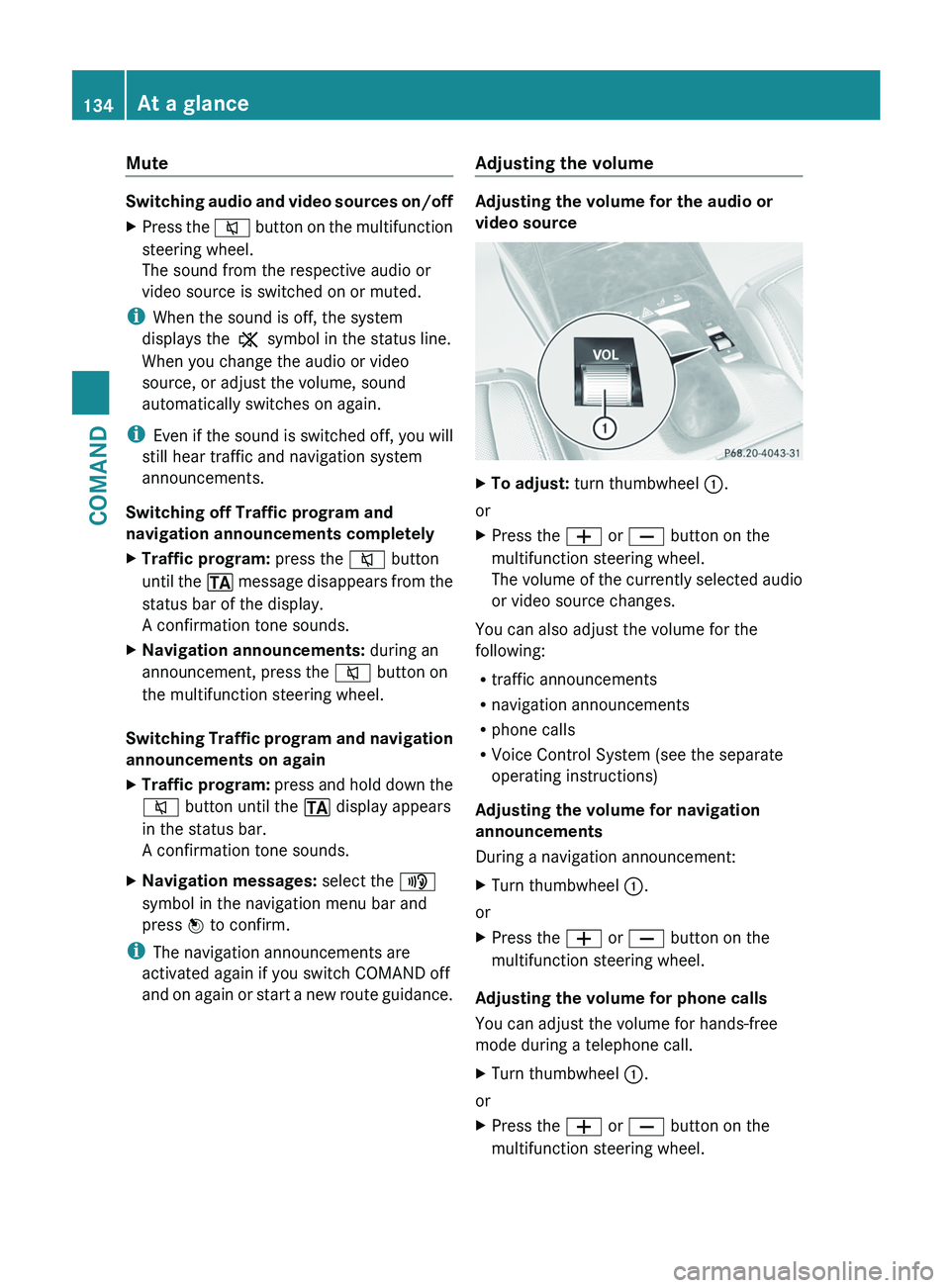
Mute
Switching audio and video sources on/off
X
Press the 8 button on the multifunction
steering wheel.
The sound from the respective audio or
video source is switched on or muted.
i When the sound is off, the system
displays the , symbol in the status line.
When you change the audio or video
source, or adjust the volume, sound
automatically switches on again.
i Even
if the sound is switched off, you will
still hear traffic and navigation system
announcements.
Switching off Traffic program and
navigation announcements completely
X Traffic program: press the 8 button
until
the . message disappears from the
status bar of the display.
A confirmation tone sounds.
X Navigation announcements: during an
announcement, press the 8 button on
the multifunction steering wheel.
Switching Traffic program and navigation
announcements on again
X Traffic program:
press and hold down the
8 button until the . display appears
in the status bar.
A confirmation tone sounds.
X Navigation messages: select the y
symbol in the navigation menu bar and
press W to confirm.
i The navigation announcements are
activated again if you switch COMAND off
and
on again or start a new route guidance. Adjusting the volume Adjusting the volume for the audio or
video source
X
To adjust: turn thumbwheel :.
or
X Press the W or X button on the
multifunction steering wheel.
The
volume of the currently selected audio
or video source changes.
You can also adjust the volume for the
following:
R traffic announcements
R navigation announcements
R phone calls
R Voice Control System (see the separate
operating instructions)
Adjusting the volume for navigation
announcements
During a navigation announcement:
X Turn thumbwheel :.
or
X Press the W or X button on the
multifunction steering wheel.
Adjusting the volume for phone calls
You can adjust the volume for hands-free
mode during a telephone call.
X Turn thumbwheel :.
or
X Press the W or X button on the
multifunction steering wheel. 134
At a glanceCOMAND
Page 137 of 536

Adjusting the sound settings
Calling up the sound menu
You can make various sound settings for the
different
audio and video sources. This means
that it is possible to set more bass for radio
mode than for audio CD mode, for example.
You can call up the respective sound menu
from the menu of the desired mode.
The example describes how to call up the
sound menu in radio mode.
X Press the R function button.
The
radio display appears. You will hear the
last station played on the last waveband. X
Select Sound by sliding VÆ and turning
cVd the COMAND controller and press
W to confirm.
You
can now set the treble and bass or the
balance and fader for radio mode.
Adjusting treble and bass
X Select Treble or Bass in the sound menu
by turning cVd the COMAND controller
and press W to confirm.
An adjustment scale appears. To set the treble
:
Last setting selected
; Current setting
X Select a setting by turning cVd the
COMAND controller and press W to
confirm.
The
setting is stored and you exit the menu.
Adjusting balance and fader
With the Balance function, you can control
whether
the sound is louder on the driver's or
front-passenger side.
The Fade function is used to control whether
the sound is louder in the front or the rear of
the vehicle.
X Select Balance/Fader in the sound menu
by turning cVd and press W to confirm. :
Current setting
X Select a setting by sliding ZVÆ
or XVY the
COMAND controller and press W to
confirm.
The setting is stored and you exit the menu. At a glance
135
COMAND Z