2013 MERCEDES-BENZ S-CLASS SEDAN navigation system
[x] Cancel search: navigation systemPage 153 of 536

G
WARNING
Navigation announcements are intended to
direct you while driving without diverting your
attention from the road and driving.
Please always use this feature instead of
consulting the map display for directions.
Looking at the icons or map display can
distract you from traffic conditions and
driving, and increase the risk of an accident.
General information Operational readiness of the navigation
system
The navigation system must determine the
position of the vehicle before first use or
whenever operational status is restored.
Therefore, you may have to drive for a while
before precise route guidance is possible.
GPS reception
Correct functioning of the navigation system
depends, amongst other things, on GPS
reception. In certain situations, GPS
reception may be impaired, there may be
interference or there may be no reception at
all, e.g. in tunnels or parking garages.
Entry restriction
On vehicles for certain countries, there is a
restriction on entering data.
The
restriction is active from a vehicle speed
of over approximately 3 mph (5 km/h). As
soon as speed falls below approximately
2 mph (3 km/h), the restriction becomes
inactive.
When the restriction is active, certain entries
cannot be made. This will be indicated by the
fact that certain menu items are grayed out
and cannot be selected.
The following functions, for example, may
therefore not be available while the vehicle is
in motion:
R entering the destination city and street
R entering a destination via the map R
entering
points of interest in the vicinity of
a city or via a name search
R editing entries
R using the number keypad for direct entry
Switching to navigation mode X
Press the S function button once or
twice.
or
X Select Navi in the main function bar by
sliding ZV
and turning cVd the COMAND
controller and press W to confirm.
In both cases, you will see the map either
with or without the menu shown. Map showing the menu; route guidance inactive
:
Current vehicle position Map without the menu; route guidance inactive
:
Current vehicle position
; Map orientation selected
= Map scale selected
"Route
guidance active" means that you have
entered a destination and that COMAND has
calculated the route. The display then shows Navigation
151
COMAND Z
Page 154 of 536

the route, changes of direction and lane
recommendations. Navigation
announcements guide you to your
destination.
"Route guidance inactive" means that no
destination has been entered and that no
route has been calculated.
Showing/hiding the menu
X
To hide the menu: slide ZV the COMAND
controller over the map.
The Full Screen menu item is shown.
X Confirm the Full Screen menu item
shown by pressing W.
The map can be seen in the full-screen
display.
X To show the menu:
press W the COMAND
controller when the map is shown in full-
screen. Basic settings
Route mode Setting route type and route options
You can select the following route types:
R
Fast Route: COMAND calculates the
route
with the shortest (minimized) journey
time.
R Dynamic Route: same route type as Fast
Route. In addition, COMAND takes traffic
reports into account during route
guidance 6
. Thus, the navigation system is
able to guide you around a blocked section,
for example. If a faster route is determined
due to a received RDS-TMC traffic
announcement, the navigation system
changes the route. If possible, it will bypass
blocked roads. R
Eco
Route: the ECO route is an economical
route that takes traffic announcements
into account (see dynamic route).
R Short Route: COMAND calculates the
route with the shortest possible
(minimized) route distance.
In addition to route types, route options can
also be set.
You can select the following route options:
R Use Carpool Lanes
R Minimize highways
R Minimize Toll Roads
R Minimize Tunnels
R Minimize Ferries
R Minimize Motorail Trains
If you select route options with a tick, the
corresponding types of roads will be avoided
in the route guidance where possible.
X To activate navigation mode: press the
S function button once or twice.
X To show the menu:
press W the COMAND
controller.
X Select Navi in the main function bar by
sliding ZV
and turning cVd the COMAND
controller and press W to confirm.
X Select Mode and press W to confirm. :
To select the route type
; To set route options
X Select a route type and press W
to confirm.
The ä icon indicates the current setting.
6 Traffic reports are not available in all countries.152
Navigation
COMAND
Page 158 of 536

X
Enter a city as described above
(Y page 153).
X Select ALL.
X Enter or select the street name.
X Select the appropriate city.
If you know the city well, you can continue
directly after selecting the city from the list.
Starting route calculation
You can now have COMAND calculate the
route to the address entered or save the
address first, e.g. as your home address (My
address)
(Y page 156).
COMAND checks whether the destination is
unambiguous. If the destination is
ambiguous, further information is requested
to define the destination unambiguously, e.g.
an area of city or a zip code. Address entry menu with destination address
:
Destination address
; To start route calculation X
In the address entry menu, confirm Start
by pressing W.
If
no other route has been calculated, route
calculation starts immediately (Option 1). If
another route has already been calculated
(route guidance is active), a prompt
appears (option 2).
Option 1 – no route guidance active:
route
calculation starts. While route calculation is
in progress, an arrow will indicate the
direction to your destination. Below this, you
will see a message, e.g. Fast route is
being calculated.
Once the route has been calculated, route
guidance begins. If the vehicle is traveling on
a non-digitized road, the system displays the
linear distance to the destination, the
direction of the destination and the Street
Unknown message. In this case, the display
will be grayed out.
Option 2 – route guidance is already
active: if route guidance is already active, a
prompt will appear asking whether you wish
to terminate the currently active route
guidance.
X Select Yes or No and press W to confirm.
If you select Yes, COMAND will stop route
guidance
and start route calculation for the
new destination.
If you select No, COMAND will continue
with the active route guidance.
i Route
calculation takes a certain amount
of time. The time depends on the distance
from the destination, for example.
COMAND calculates the route using the
digital map data.
The calculated route may differ from the
ideal route, e.g. due to roadwork or
incomplete map data. Please also refer to
the notes about the digital map
(Y page 188).
Entering and saving your home address
You can either enter your home address for
the first time (option 1) or edit a previously
stored home address (option 2). 156
Navigation
COMAND
Page 159 of 536

X
Option 1: enter the address, e.g. a city,
street and house number ( Y page 153).
X Once you have entered the address, select
Save
in the address entry menu by turning
cVd and sliding ZVÆ the COMAND
controller and press W to confirm.
X Select Save as "My Address" and press
W to confirm.
COMAND
stores your home address as My
Address in the destination memory.
X Option 2: proceed as described under
"Option 1".
A prompt appears asking whether the
current home address should be
overwritten.
X Select Yes and press W to confirm.
After selecting Yes, the Save
successful message appears.
Entering a ZIP code
Entering a ZIP code will delete a previously
entered city.
X Select Zip
Code in the address entry menu
by turning cVd and sliding ZVÆ the
COMAND controller and press W to
confirm.
You see the list of zip codes with the
character bar.
X Enter a ZIP code. Instructions for entering
characters using city input as an example
can
be found in the "Entering characters in
navigation mode (entering a city)" section
(Y page 129). :
Digits entered by the user
; Digits automatically added by the system
= List entry most closely resembling the
characters entered so far
? To switch to the list without the character
bar
A To delete the entire entry: press and hold;
to delete the last character: press briefly
B Available characters
C Selected character
D Unavailable characters
E Character bar
F To cancel an entry
G List
X Confirm the entry with W.
If COMAND is able to assign the ZIP code
unambiguously to a specific address, the
address
entry menu appears again. The ZIP
code appears in place of the city's name.
If COMAND cannot assign the ZIP code
unambiguously to a specific address, the
address entry menu also appears again.
The ZIP code is automatically entered. For
a more precise location, you can now enter,
for example, the street, a city, a center or
a POI.
X Start route calculation (Y page 156).
Entering a center
Entering a center will, for example, delete a
previously entered street.
X Select Center
(center) in the address entry
menu by turning cVd and sliding ZVÆ the Navigation
157
COMAND Z
Page 161 of 536

X
Select an intersection by turning cVd the
COMAND controller.
X Irrespective of the option, press W to
confirm your selection.
The
address entry menu appears again. The
intersection selected has been entered.
X Start route calculation (Y page 156).
Selecting a destination from the
destination memory (e.g. My address) Introduction
The destination memory always contains an
entry named "My address". You may wish to
assign your home address to this entry, for
example
(Y page 156), and select it for route
guidance. This entry is always located at the
top of the list in the destination memory.
X To activate navigation mode: press the
S function button once or twice.
X To show the menu:
press W the COMAND
controller.
X Select Destination in the navigation
system menu bar by turning cVd the
COMAND controller and pressing W to
confirm.
X Select From Memory and press W to
confirm.
X Select My Address by turning cVd the
COMAND controller.
X Irrespective of the option, press W to
confirm your selection.
"My address" has been entered.
X To start route calculation: select Start
and press W to confirm.
Entering a destination from the list of
last destinations X
To activate navigation mode: press the
S function button once or twice. X
To show the menu:
press W the COMAND
controller.
X Select Destination in the navigation
system menu bar by turning cVd the
COMAND controller and pressing W to
confirm.
X Select From Last Destinations and
press W to confirm. "Last destinations" list
:
Last destination
X Select the desired destination by turning
cVd
the COMAND controller and pressing
W to confirm.
The destination address selected has been
entered.
X To start route calculation: select Start
and press W to confirm.
Once the route has been calculated, route
guidance begins
(Y page 166).
i Further information on the "Last
destinations" memory can be found on
(Y page 181).
X To navigate to another street in the
same city or to another house number Navigation
159
COMAND Z
Page 162 of 536

on the same street:
call up an address
destination from the last destinations.
X Select Change by turning cVd and sliding
ZVÆ the COMAND controller and press
W to confirm.
All destination entry functions are
available.
X Edit/enter the destination as described for
destination entry ( Y page 153).
Entering a destination using the map Calling up the map
X
To activate navigation mode: press the
S function button once or twice.
X To show the menu: press W the COMAND
controller.
X Select Destination in the navigation
system menu bar by turning cVd the
COMAND controller and pressing W to
confirm.
X Select Via Map and press W to confirm.
You see the map with the crosshair. :
Current vehicle position
; Crosshair
= Details of the crosshair position
? Map scale selected
Display = depends on the settings selected
in "Map information in the display"
(Y page 185). The current street name can
be shown, provided the digital map contains
the
necessary data, or the coordinates of the
crosshair if the geo-coordinate display is switched on and the GPS signal is strong
enough.
Moving the map and selecting the
destination
X
To scroll the map: slide XVY, ZVÆ or
aVb the COMAND controller.
X To set the map scale:
as soon as you turn
cVd the COMAND controller, the scale bar
appears.
X Turn cVd until the desired scale is set.
Turning
clockwise zooms out from the map;
turning counter-clockwise zooms in.
X To select a destination: press W the
COMAND
controller once or several times.
You will see either the address entry menu
with the destination address or, if COMAND
is unable to assign a unique address, a
selection list. X
Select a destination by turning cVd the
COMAND controller and press W to
confirm.
If the destination is within the limits of the
digital map, COMAND attempts to assign
the destination to the map.
If
the destination can be assigned, you will
see the address entry menu with the
address of the destination. If not, you will
see the entry Destination from Map.
X To start route calculation: select Start
and press W to confirm. 160
Navigation
COMAND
Page 163 of 536

Entering an intermediate stop
Introduction
When
route guidance is active, you can enter
an intermediate stop. Intermediate stops can
be predefined destinations from the following
categories that COMAND offers for selection:
R Mercedes-Benz Service Center
R Hospital
R Gas Station
R Parking Lot
R Restaurant
However, you can also enter destinations
other than the predefined ones. To do this
select the menu item Other.
You can use the intermediate stop function to
influence route guidance to the main
destination. When you have reached your
intermediate stop, COMAND automatically
recalculates the route to the main
destination.
Entering predefined destinations
X To activate navigation mode: press the
S function button once or twice.
X To show the menu:
press W the COMAND
controller.
X Select Destination in the navigation
system menu bar by turning cVd the
COMAND controller and pressing W to
confirm.
X Select Stopover and press W to confirm.
Option 1: no intermediate stop has been
entered yet.
X Select a category; see option 2.
Option 2: an intermediate stop has
already been entered.
X Select Change Stopover and press W to
confirm. X
To select a category:
select a category by
turning cVd the COMAND controller and
pressing W to confirm.
COMAND first searches in the selected
category for destinations along the route.
If there are no destinations available there,
COMAND searches for destinations within
a radius of up to 100 km of the vehicle
position.
If COMAND finds destinations, a list
appears on the right-hand side of the
display. The currently selected point of
interest is highlighted on the left-hand side
of the map.
The intermediate stops are listed according
to increasing distance from the current
vehicle position. They are displayed in the
form of a name and their position in relation
to the route and your direction of travel.
If COMAND does not find any destinations,
you will see a message to this effect.
X Confirm OK by pressing W.
X Select a different category.
X Select the intermediate stop by turning
cVd
the COMAND controller and pressing
W to confirm.
X To start route calculation: select Start
and press W to confirm.
Entering another destination as an
intermediate stop
X To activate navigation mode: press the
S function button once or twice.
X To show the menu:
press W the COMAND
controller.
X Select Destination in the navigation
system menu bar by turning cVd the
COMAND controller and pressing W to
confirm.
X Select Stopover and press W to confirm.
X Select Other and press W to confirm. Navigation
161
COMAND Z
Page 164 of 536
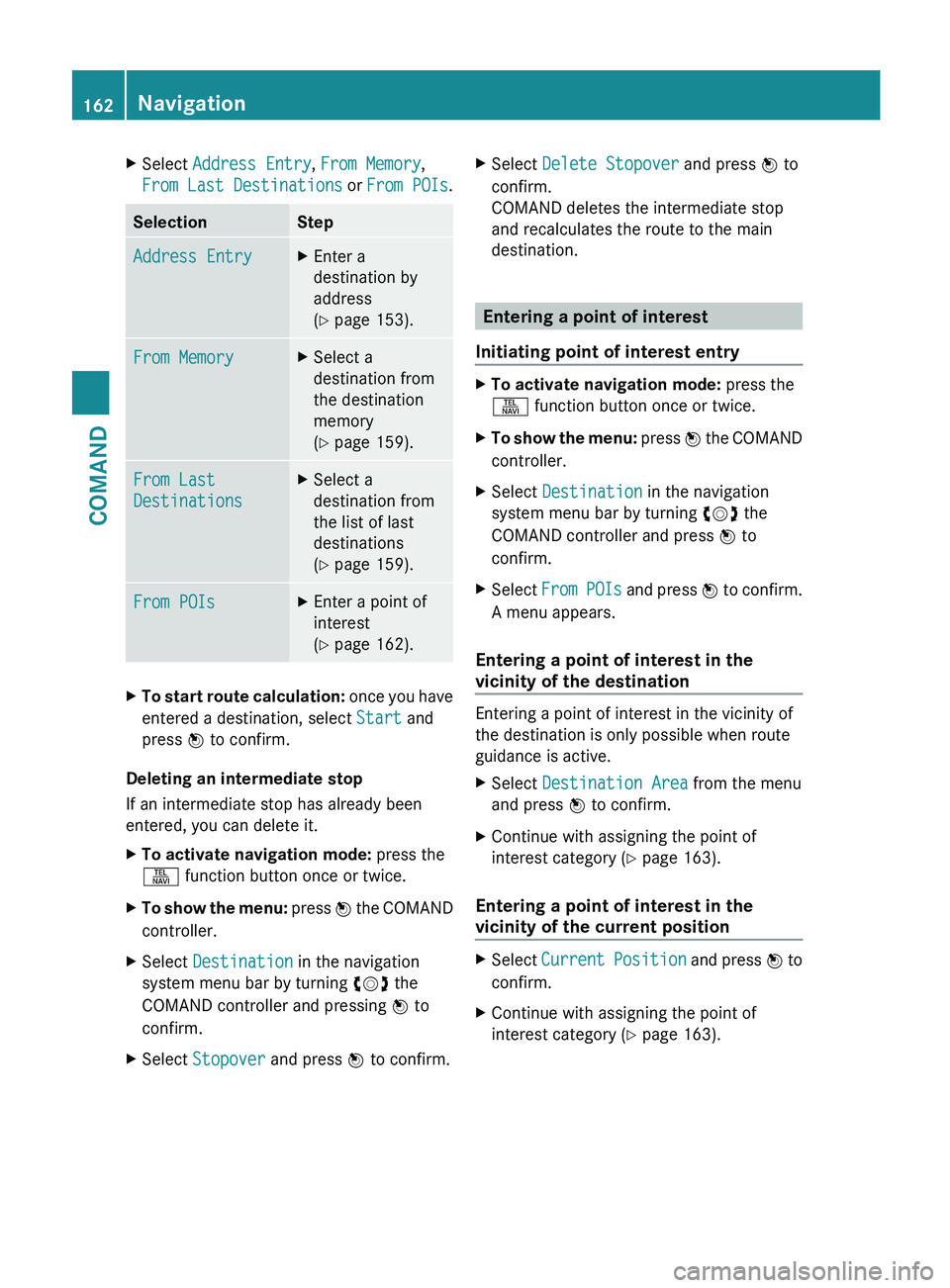
X
Select Address Entry, From Memory,
From Last Destinations or From POIs .Selection Step
Address Entry X
Enter a
destination by
address
(Y page 153). From Memory X
Select a
destination from
the destination
memory
(Y page 159). From Last
Destinations X
Select a
destination from
the list of last
destinations
(Y page 159). From POIs X
Enter a point of
interest
(Y page 162). X
To start route calculation: once you have
entered a destination, select Start and
press W to confirm.
Deleting an intermediate stop
If an intermediate stop has already been
entered, you can delete it.
X To activate navigation mode: press the
S function button once or twice.
X To show the menu:
press W the COMAND
controller.
X Select Destination in the navigation
system menu bar by turning cVd the
COMAND controller and pressing W to
confirm.
X Select Stopover and press W to confirm. X
Select Delete Stopover and press W to
confirm.
COMAND deletes the intermediate stop
and recalculates the route to the main
destination. Entering a point of interest
Initiating point of interest entry X
To activate navigation mode: press the
S function button once or twice.
X To show the menu:
press W the COMAND
controller.
X Select Destination in the navigation
system menu bar by turning cVd the
COMAND controller and press W to
confirm.
X Select From
POIs and press W to confirm.
A menu appears.
Entering a point of interest in the
vicinity of the destination Entering a point of interest in the vicinity of
the destination is only possible when route
guidance is active.
X
Select Destination Area from the menu
and press W to confirm.
X Continue with assigning the point of
interest category (Y page 163).
Entering a point of interest in the
vicinity of the current position X
Select Current
Position and press W to
confirm.
X Continue with assigning the point of
interest category (Y page 163).162
Navigation
COMAND