2013 MERCEDES-BENZ S-CLASS SEDAN navigation system
[x] Cancel search: navigation systemPage 122 of 536
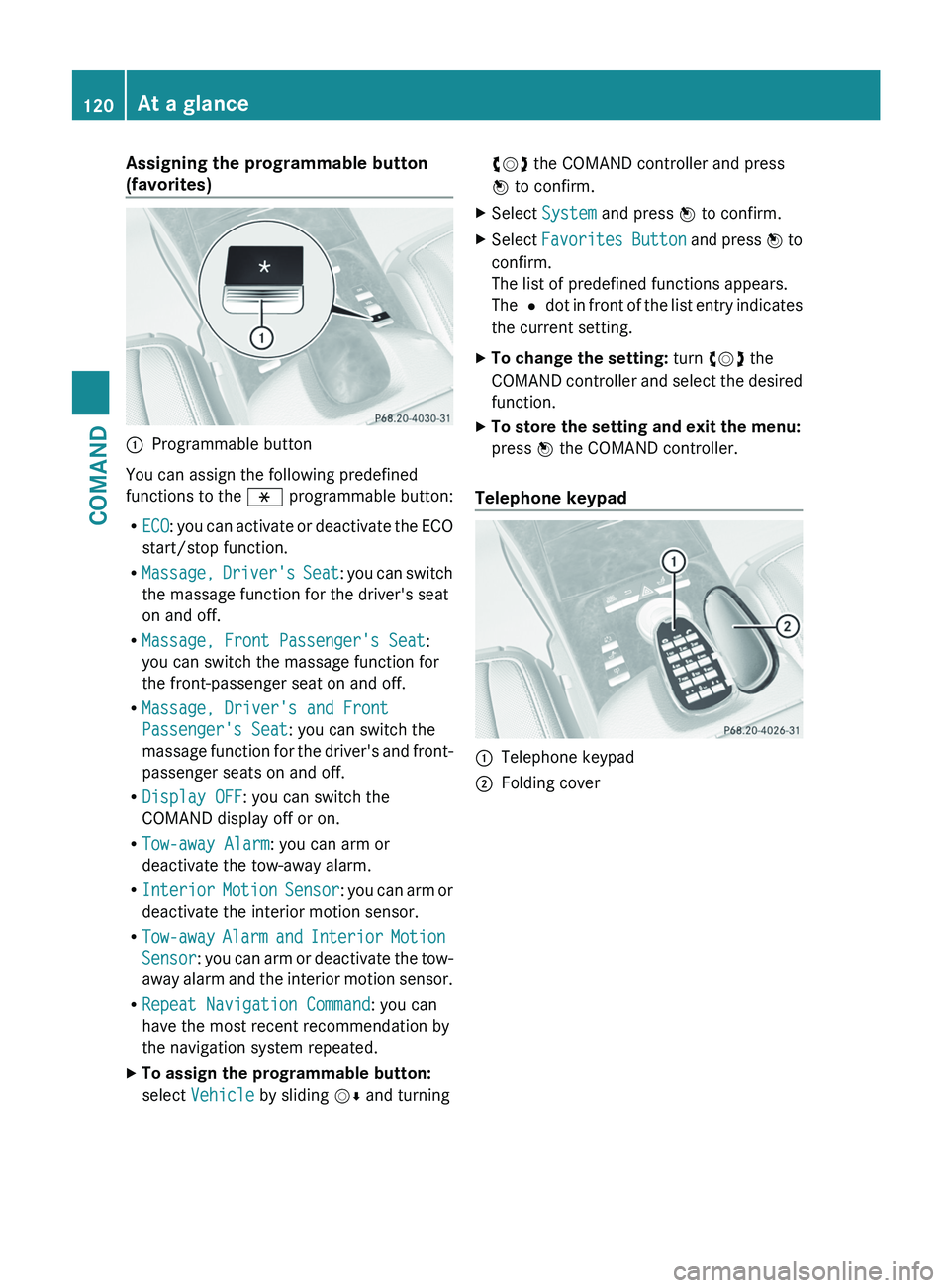
Assigning the programmable button
(favorites)
:
Programmable button
You can assign the following predefined
functions to the h programmable button:
R ECO:
you can activate or deactivate the ECO
start/stop function.
R Massage, Driver's Seat: you can switch
the massage function for the driver's seat
on and off.
R Massage, Front Passenger's Seat:
you can switch the massage function for
the front-passenger seat on and off.
R Massage, Driver's and Front
Passenger's Seat: you can switch the
massage function for the driver's and front-
passenger seats on and off.
R Display OFF: you can switch the
COMAND display off or on.
R Tow-away Alarm: you can arm or
deactivate the tow-away alarm.
R Interior Motion Sensor : you can arm or
deactivate the interior motion sensor.
R Tow-away Alarm and Interior Motion
Sensor: you can arm or deactivate the tow-
away alarm and the interior motion sensor.
R Repeat Navigation Command: you can
have the most recent recommendation by
the navigation system repeated.
X To assign the programmable button:
select Vehicle by sliding VÆ and turningcVd the COMAND controller and press
W to confirm.
X Select System and press W to confirm.
X Select Favorites
Button and press W to
confirm.
The list of predefined functions appears.
The # dot in front of the list entry indicates
the current setting.
X To change the setting: turn cVd the
COMAND
controller and select the desired
function.
X To store the setting and exit the menu:
press W the COMAND controller.
Telephone keypad :
Telephone keypad
; Folding cover120
At a glance
COMAND
Page 123 of 536

COMAND display
Display overview
The COMAND display shows the function currently selected and its associated menus. The
COMAND display is divided into several areas.
The radio display is shown in the example.
:
Status bar
; To call up the audio menu
= Main function bar
? Display/selection window
A Radio menu bar
B Air-conditioning function bar
Status bar : shows the current settings for radio and telephone operation.
The main functions navigation, audio, telephone and video feature additional menus. This is
indicated by triangle ;. The following table lists the available menu items.
Main function bar = allows you to call up the desired main function.
In the example, the Audio main function is set to radio mode and display/selection
window ? is active.
Radio menu bar A allows you to operate the radio functions.
The air-conditioning functions can be operated in air-conditioning function bar B.
Menu overview
The
table lists the menus available after calling up the main navigation, audio, telephone, video
or system function in the main function bar. At a glance
121
COMAND Z
Page 128 of 536

E
COMAND: to select a station from
presets, select a track, enter directly,
enter
a phone number, for example. Rear
Seat Entertainment System: to select a
track, enter directly
F To exit a menu (back)
X Point the remote control at the
corresponding screen and execute the
functions by pressing the corresponding
buttons.
i The remote control's function may be
restricted
depending on the angle at which
it is pointed at the respective screen.
Selecting the screen for the remote
control X
Turn thumbwheel = until the desired
display is highlighted in the window.
Switching the screen on/off (Rear Seat
Entertainment System only) If the SmartKey is in the ignition lock in
position
0
or 1 or if the SmartKey is not in the
ignition lock, the rear screens will switch off
after 30 minutes. Before the screens switch
off, they show a message to this effect.
You can switch the screens back on.
However, this will discharge the starter
battery.
X Point the remote control at the rear-
compartment screen which has been
selected for remote operation.
X Press button : on the remote control.
The respective rear screen switches on or
off.
i You
can only switch the screens on using
the remote control if the ignition is
switched on.
Switching the button lighting on/off X
Press button ; on the remote control.
Depending on the previous status, the
button lighting is switched on or off. i
If you do not use the remote control for
about 15 seconds, the button lighting
switches off automatically.
Mute X
Press button B on the remote control.
The sound is switched on/off.
Adjusting the volume This function is available for SPLITVIEW and
for the Rear Seat Entertainment System in
conjunction with corded headphones.
X
Press one of buttons C on the remote
control.
The
volume of the currently selected audio
or video source changes.
For COMAND, you can also adjust the
volume for phone calls and navigation
messages.
Selecting a menu/menu item and
confirming your selection X
Press the =;9: buttons to
select
the menu/menu item and press the
9 button to confirm. 126
At a glance
COMAND
Page 136 of 536
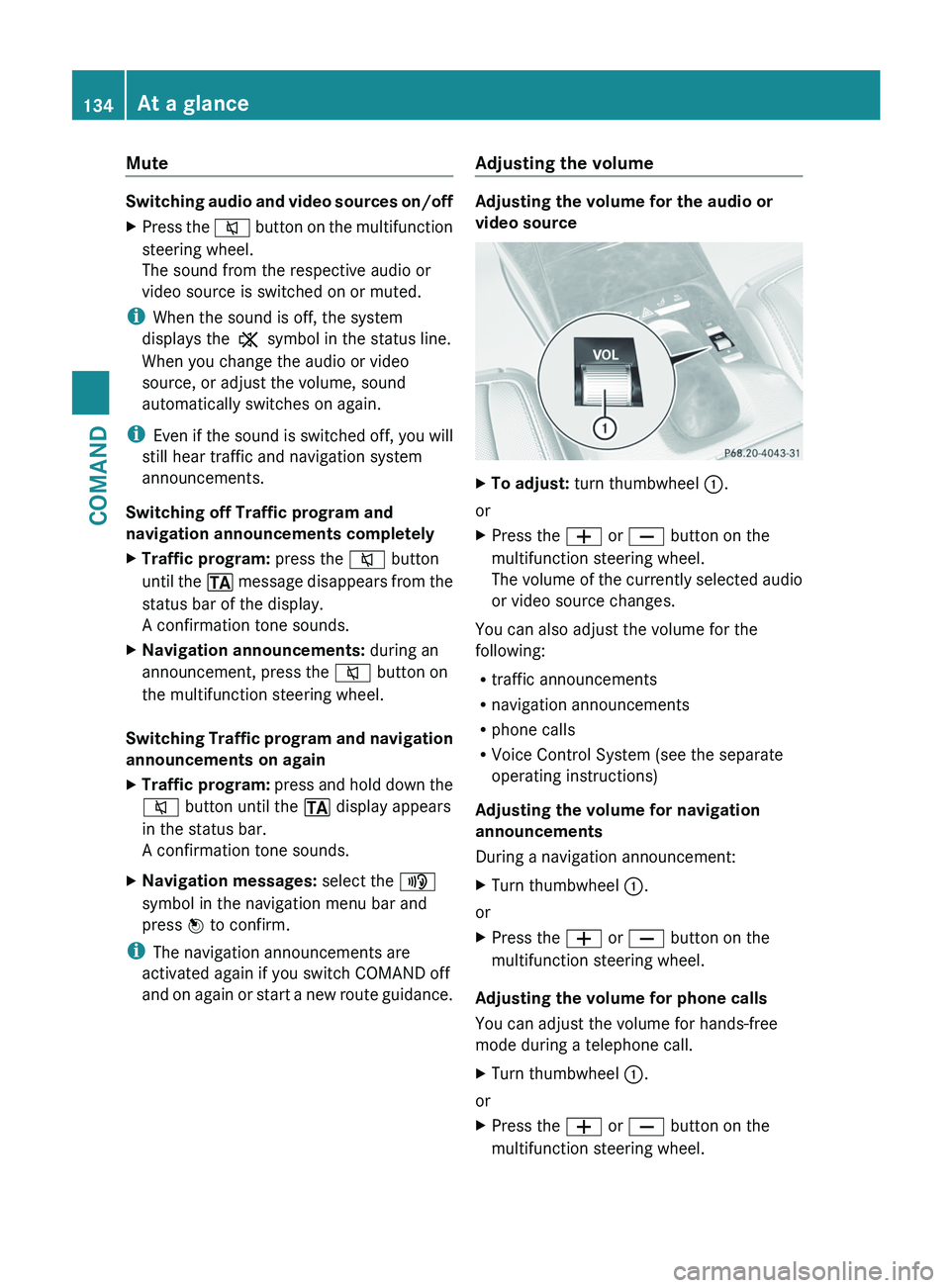
Mute
Switching audio and video sources on/off
X
Press the 8 button on the multifunction
steering wheel.
The sound from the respective audio or
video source is switched on or muted.
i When the sound is off, the system
displays the , symbol in the status line.
When you change the audio or video
source, or adjust the volume, sound
automatically switches on again.
i Even
if the sound is switched off, you will
still hear traffic and navigation system
announcements.
Switching off Traffic program and
navigation announcements completely
X Traffic program: press the 8 button
until
the . message disappears from the
status bar of the display.
A confirmation tone sounds.
X Navigation announcements: during an
announcement, press the 8 button on
the multifunction steering wheel.
Switching Traffic program and navigation
announcements on again
X Traffic program:
press and hold down the
8 button until the . display appears
in the status bar.
A confirmation tone sounds.
X Navigation messages: select the y
symbol in the navigation menu bar and
press W to confirm.
i The navigation announcements are
activated again if you switch COMAND off
and
on again or start a new route guidance. Adjusting the volume Adjusting the volume for the audio or
video source
X
To adjust: turn thumbwheel :.
or
X Press the W or X button on the
multifunction steering wheel.
The
volume of the currently selected audio
or video source changes.
You can also adjust the volume for the
following:
R traffic announcements
R navigation announcements
R phone calls
R Voice Control System (see the separate
operating instructions)
Adjusting the volume for navigation
announcements
During a navigation announcement:
X Turn thumbwheel :.
or
X Press the W or X button on the
multifunction steering wheel.
Adjusting the volume for phone calls
You can adjust the volume for hands-free
mode during a telephone call.
X Turn thumbwheel :.
or
X Press the W or X button on the
multifunction steering wheel. 134
At a glanceCOMAND
Page 146 of 536
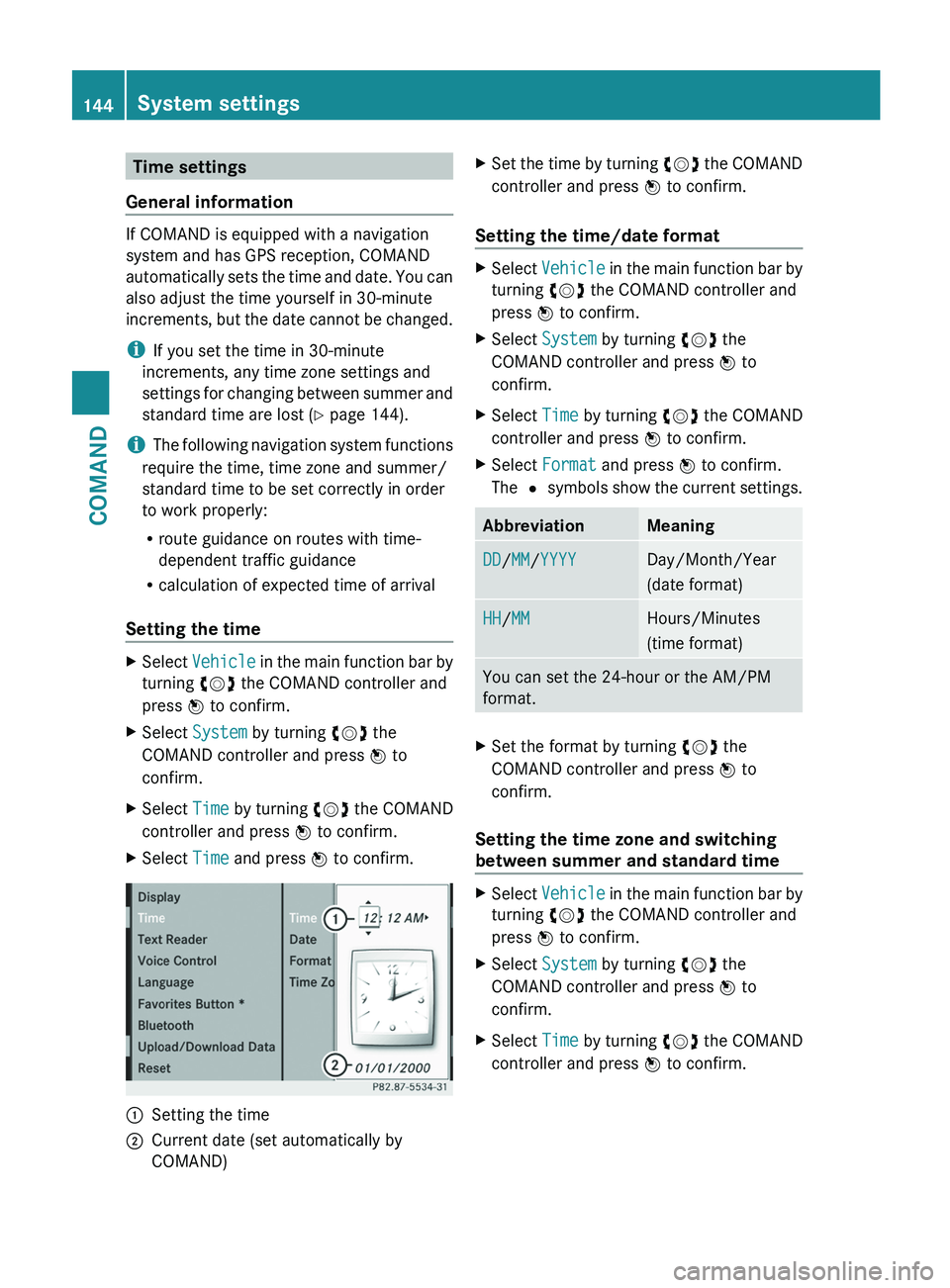
Time settings
General information If COMAND is equipped with a navigation
system and has GPS reception, COMAND
automatically
sets the time and date. You can
also adjust the time yourself in 30-minute
increments, but the date cannot be changed.
i If you set the time in 30-minute
increments, any time zone settings and
settings for changing between summer and
standard time are lost ( Y page 144).
i The following navigation system functions
require the time, time zone and summer/
standard time to be set correctly in order
to work properly:
R route guidance on routes with time-
dependent traffic guidance
R calculation of expected time of arrival
Setting the time X
Select Vehicle
in the main function bar by
turning cVd the COMAND controller and
press W to confirm.
X Select System by turning cVd the
COMAND controller and press W to
confirm.
X Select Time by turning cVd the COMAND
controller and press W to confirm.
X Select Time and press W to confirm. :
Setting the time
; Current date (set automatically by
COMAND) X
Set the time by turning cVd
the COMAND
controller and press W to confirm.
Setting the time/date format X
Select Vehicle
in the main function bar by
turning cVd the COMAND controller and
press W to confirm.
X Select System by turning cVd the
COMAND controller and press W to
confirm.
X Select Time by turning cVd the COMAND
controller and press W to confirm.
X Select Format and press W to confirm.
The #
symbols show the current settings. Abbreviation Meaning
DD/MM/YYYY Day/Month/Year
(date format)
HH/MM Hours/Minutes
(time format)
You can set the 24-hour or the AM/PM
format.
X
Set the format by turning cVd the
COMAND controller and press W to
confirm.
Setting the time zone and switching
between summer and standard time X
Select Vehicle
in the main function bar by
turning cVd the COMAND controller and
press W to confirm.
X Select System by turning cVd the
COMAND controller and press W to
confirm.
X Select Time by turning cVd the COMAND
controller and press W to confirm. 144
System settings
COMAND
Page 147 of 536

X
Select Time Zone and press W to confirm.
You will see a list of time zones. The # dot
indicates the current setting.
X Select the time zone and press W to
confirm.
X To switch automatic changeover on/
off: select Automatic Daylight
Savings Time or Automatic Daylight
Savings Time by turning cVd the
COMAND controller and press W to
confirm.
The # dot indicates the current setting. Text reader settings
Setting the text reader speed X
Select Vehicle by turning cVd the
COMAND controller and press W to
confirm.
X Select System and press W to confirm.
X Select Text Reader and press W to
confirm.
X Select Set
text reader speed and press
W to confirm.
A list appears. The # dot indicates the
current setting.
X Select a setting by turning cVd the
COMAND controller and press W to
confirm. Voice Control System settings
Opening/closing the help window In addition to the audible instructions, the
help window will show you other information
during voice control operation and the
individualization process. X
Select Vehicle
in the main function bar by
turning cVd the COMAND controller and
press W to confirm.
X Select System by turning cVd the
COMAND controller and press W to
confirm.
X Select Voice
Control by turning cVd the
COMAND controller and press W to
confirm.
X Select Help Window and press W to
confirm.
You have switched the help window on
O or off ª. Individualization
Introduction
You can use the individualization function to
fine tune the Voice Control System to your
voice and therefore improve voice
recognition. This means that other users'
voices will not be recognized as easily. For
this
reason this function can be switched off.
Individualization comprises two parts and
takes approximately 5 minutes. It consists of
training the system to recognize a certain
number of digit sequences and voice
commands.
Starting new individualization
Individualization can only be started when the
vehicle is stationary. Before starting, switch
off all devices or functions which could
interfere, such as the radio or the navigation
system. After starting the session, the system System settings
145
COMAND Z
Page 151 of 536

X
To confirm an entry in COMAND: select
¬ using the COMAND controller and
press W to confirm.
or
X Select SEND on the telephone keypad.
X Enter the same passcode into the
Bluetooth ®
device (see the operating
instructions for the respective device).
The device is authorized.
External authorization If COMAND does not detect your
Bluetooth
®
device, this may be due to
particular security settings on your
Bluetooth ®
device. In this case, you can test
if your Bluetooth ®
device can find COMAND.
The Bluetooth ®
device name of COMAND is
"MB Bluetooth".
X Select Update.
X Select Options by sliding VY the
COMAND controller and press W to
confirm.
X Select External Authorization and
press W to confirm.
X Start the Bluetooth ®
scan process on the
Bluetooth ®
device (see separate operating
instructions of the respective device).
X Select COMAND ("MB Bluetooth").
i The
order in which the passkey is entered
depends on the mobile phone.
X Enter the passkey on the Bluetooth ®
device
when prompted.
X Confirm the Do
you want to authorize
XX? question in COMAND with Yes.
X Enter the passkey in COMAND.
Displaying the details of a Bluetooth ®
device X
In the Bluetooth ®
device list, select the
desired device by turning cVd the
COMAND controller. X
Select Options by sliding VY the
COMAND controller and press W to
confirm.
X Select Details and press W to confirm.
The detailed display for this device
appears.
X To close the detailed view: turn cVd or
slide XVY the COMAND controller.
De-authorizing (de-registering) a
Bluetooth ®
device Mercedes-Benz USA, LLC recommends de-
authorization in both COMAND and the
Bluetooth
®
device, e.g. the mobile phone.
Subsequent
authorization may otherwise fail.
X In the Bluetooth ®
device list, select the
authorized device by turning cVd the
COMAND controller.
X Select Options by sliding VY the
COMAND controller and press W to
confirm.
X Select De-authorize and press W to
confirm.
A prompt appears asking whether you
really wish to de-authorize this device.
X Select Yes or No and press W to confirm.
If you select Yes, the authorization for the
device will be revoked.
If
you select No, the process will be aborted.
i If a Bluetooth ®
device has been de-
authorized
and is out of range, when a new
search is carried out it will not appear in the
Bluetooth ®
device list. System language settings
This function allows you to determine the
language for the menu displays and the
navigation messages. The selected language
affects the characters available for entry.
When you set the system language, the
language of the Voice Control System will System settings
149
COMAND Z
Page 152 of 536

change accordingly. If the selected language
is
not supported by the Voice Control System,
"English" will be selected.
X Select Vehicle by turning cVd the
COMAND controller and press W to
confirm.
X Select System and press W to confirm.
X Select Language and press W to confirm.
The list of languages appears. The # dot
indicates the current setting.
X Select the language by turning cVd the
COMAND controller and press W to
confirm.
COMAND
loads the selected language and
sets it. Reset function
You can reset COMAND to the factory
settings. Amongst other things, this will
delete all personal data (e.g. station presets,
address book entries, entries in the
destination
memory and in the list of previous
destinations in the navigation system).
Resetting is recommended before selling or
transferring ownership of your vehicle, for
example.
X Select Vehicle
in the main function bar by
turning cVd the COMAND controller and
press W to confirm.
X Select System by turning cVd the
COMAND controller and press W to
confirm.
X Select Reset and press W to confirm.
A
prompt appears asking whether you wish
to reset.
X Select Yes or No and press W to confirm.
If
you select No, the process will be aborted.
If you select Yes, another prompt appears
asking whether you really wish to reset.
X Select Yes or No and press W to confirm.
If
you select Yes, a message will be shown.
COMAND is reset and restarted. If you select
No,
the process will be aborted. Navigation
Introduction
Safety notes G
WARNING
For safety reasons, only enter a destination
when the vehicle is stationary. When the
vehicle
is in motion, a passenger should enter
the destination. Study manual and select
route before driving.
Bear in mind that at a speed of just 30 mph
(approximately 50 km/h), your vehicle is
covering a distance of 44 feet (approximately
14 m) every second.
COMAND calculates the route to the
destination without taking account of the
following:
R Traffic lights
R Stop and right-of-way-signs
R Lane merging
R Parking or stopping prohibited areas
R Other road and traffic rules and regulations
R Narrow bridges G
WARNING
COMAND may give incorrect navigation
commands
if the data in the digital map does
not correspond with the actual road/traffic
situation. Digital maps do not cover all areas
nor all routes within an area. For example, if
the traffic routing has been changed or the
direction of a one-way road has been
reversed.
For this reason, you must always observe
applicable road and traffic rules and
regulations during your journey. Road and
traffic rules and regulations always have
priority over the navigation commands
generated by the system. 150
Navigation
COMAND