2013 MERCEDES-BENZ S-CLASS SEDAN buttons
[x] Cancel search: buttonsPage 256 of 536

X
Select CD, DVD-A or MP3 using
the :=;
buttons on the remote
control and press the 9 button to confirm.
The options list appears. The # dot
indicates the option currently selected.
X Select Normal Track Sequence, Track
List Mix or Random Folder using the
9:
buttons and press the 9 button
to confirm.
The option is switched on. All options
except Normal Track Sequence will be
indicated in the display/selection window.
i If you change the disc, the Normal
Track Sequence option is activated
automatically. If an option is selected, it
remains selected after the Rear Seat
Entertainment System is switched on or
off.
Switching track information on/off
(MP3 mode only) If the function is switched on, folder and track
names are displayed.
If the function is switched off, disc and file
names are displayed.
X
Select MP3 using the :=;
buttons on the remote control and press
the 9 button to confirm.
X Select Show Track Information using
the 9: buttons and press the 9
button to confirm.
The function is switched on O or off ª,
depending on the previous status. Video DVD mode
General notes Here you will find further information on the
following topics:
R
safety notes (Y page 220)
R notes on DVDs
(Y page 240) DVD playback conditions Playback problems may occur when playing
copied
discs. There is a large variety of discs,
DVD authoring software, writing software and
writers available. This variety means that
there is no guarantee that the Rear Seat
Entertainment System will be able to play
video DVDs that you have copied yourself.
You will find further information in the "Video"
chapter (Y page 241). Information regarding
COMAND also applies to the Rear Seat
Entertainment System.
Function restrictions Depending on the DVD, it is possible that
certain functions or actions described in this
section
will be temporarily blocked or may not
function at all. As soon as you try to activate
these functions or actions, you will see the
K symbol in the display.
Inserting and removing a CD/DVD X
Proceed as described in the "Audio CD/
DVD and MP3 mode" section
(Y page 220).
Activating video DVD mode X
Insert a video DVD.
The
Rear Seat Entertainment System loads
the disc.
If disc mode was the last mode selected, it
will now be active.
If it was not, switch on video DVD mode as
described in the following instruction.
X Select Disc in the menu using the
9=; buttons on the remote
control
and press the 9 button to confirm.
If the video DVD fulfills the playback
criteria, the film either starts automatically
or the menu stored on the DVD appears. If
the DVD menu appears, you must start the
film manually.
X Select the corresponding menu item in the
DVD menu.254
Rear Seat Entertainment System
COMAND
Page 259 of 536

X
Select DVD Functions and press the 9
button to confirm.
X Select Title Selection and press 9 to
confirm.
X To call up the selection list: press the
9 button.
X Select a film/track.
Option 2:
Example: selecting film 2
X Press the · button.
After a brief pause, the second film is
played.
DVD menu Note
You will find further information on the DVD
menu in the "Video" section (
Y page 240).
To call up the DVD menu
X Press the 9 button on the remote control
and show the menu.
X Select Video DVD and press the 9 button
on the remote control to confirm.
X Select DVD Functions and press the 9
button to confirm.
X Select Menu and press 9 to confirm.
The DVD menu appears.
Selecting menu items in the DVD menu
X Select a menu item using the
9:=; buttons on the
remote control and press the 9 button to
confirm.
A menu appears.
i Menu
items which cannot be selected are
shown in gray. X
Confirm Select
by pressing the 9 button.
The Rear Seat Entertainment System
executes the action or shows a submenu.
X If available, additional options can now be
selected.
The Rear Seat Entertainment System then
switches back to the DVD menu.
i Depending
on the DVD, it is possible that
the Back (to the movie), Play, Stop,
C, D or Go up menu item may not
be operative or operative only at certain
points of the DVD. To indicate this, the
K icon appears in the display.
Stopping a film or skipping to the
beginning or end of a scene
X Select any menu item from the DVD menu.
The menu appears.
X To stop the film: select the Stop menu
item
and press the 9 button on the remote
control to confirm.
X To skip to the end of a scene: select the
D menu item and press the 9 button
to confirm.
X To skip to the beginning of a scene:
select the C menu item and press the
9 button to confirm.
Moving up one level in the DVD menu
X Option 1: press the % back button on
the remote control or select the
corresponding menu item in the DVD
menu. Rear Seat Entertainment System
257
COMAND Z
Page 260 of 536

X
Option 2: select any menu item in the DVD
menu.
X Select the Go up menu item in the menu
and press the 9 button to confirm.
Back to the film
X Option 1: press the % back button on
the
remote control repeatedly until you see
the film or select the corresponding menu
item in the DVD menu.
X Option 2:
select any menu item in the DVD
menu and press the 9 button to confirm.
X Select the Back (to the movie) menu
item in the menu and press the 9 button
to confirm.
Setting the audio format This function is not available on all DVDs. If it
is available, you can set the audio language
or the audio format. The number of settings
is determined by the DVD content. It is
possible that the settings may also be
accessed from the DVD menu.
X
Press the 9 button on the remote control
and show the menu.
X Select Video
DVD and press the 9 button
on the remote control to confirm.
X Select DVD Functions and press the 9
button to confirm.
X Select Audio Language and press the 9
button to confirm.
A menu appears after a short while. The
# dot in front of an entry indicates the
currently selected language.
X Select a language using the 9 or :
button
and press the 9 button to confirm.
X To exit the menu: press the =
or ; button.
Subtitles and camera angle These functions are not available on all DVDs.
The
number of subtitle languages and camera
angles available depends on the content of the DVD. It is possible that the settings may
also be accessed from the DVD menu.
X
Press the 9 button on the remote control
and show the menu.
X Select Video
DVD and press the 9 button
on the remote control to confirm.
X Select DVD Functions and press the 9
button to confirm.
X Select Subtitles or Camera Angle and
press the 9 button to confirm.
In both cases, a menu appears after a few
seconds. The # dot in front of an entry
indicates the current setting.
X Select the setting using the 9 or :
button
and press the 9 button to confirm.
X To exit the menu: press the =
or ; button.
Interactive content DVDs can also contain interactive content
(e.g.
a video game). In a video game, you may
be able to influence events by selecting and
triggering actions. The type and number of
actions depend on the DVD.
X Select an action using the
9;:= buttons on the
remote control and press the 9 button to
execute it.
A menu appears and the first entry,
Select, is highlighted.
X Press the 9 button. AUX mode
Introduction You can connect one external video source to
each of the displays of the Rear Seat
Entertainment
System (AUX display) and also
one external video source to the rear-seat
CD/DVD drive (AUX drive) with a sound and
video signal. 258
Rear Seat Entertainment System
COMAND
Page 261 of 536

Please see the corresponding operating
instructions for information on how to
operate the external video source.
For further details about external video
sources, please consult an authorized
Mercedes-Benz Center.
Connecting AUX equipment
AUX drive
The AUX drive jacks are located on the CD/
DVD drive on the right next to the CD/DVD
eject button
(Y page 258).
Displaying AUX
The AUX display jacks are on the side of the
screen (Y page 139).
Audio and video connection
X Insert the audio plugs for the left and right
signals into the corresponding L and R
jacks.
X Insert the video plug into the V jack.
Activating AUX mode AUX drive
X
Select AUX in the menu using the
9=; buttons on the remote
control
and press the 9 button to confirm.
The AUX menu appears.
X Select Source from the AUX menu and
press the 9 button to confirm.
X Select Disk Drive Aux and press the 9
button to confirm.
You will hear and see the content of the
external video source if it is connected to
the CD/DVD drive and switched to
playback. If no video image is available
from the AUX source connected, you will
see an audio menu. Displaying AUX
X
Select the screen to which the external
video
source is connected using the remote
control ( Y page 125).
X Select AUX in the menu using the
9=; buttons on the remote
control
and press the 9 button to confirm.
X Select Source from the AUX menu and
press the 9 button to confirm.
X Select Display Aux and press the 9
button to confirm.
You will see and hear the content of the
video
source if it is switched to playback. If
no video image is available from the AUX
source connected, you will see an audio
menu.
Selecting the active COMAND source
X Select AUX in the menu using the
9=; buttons on the remote
control
and press the 9 button to confirm.
X Select Source from the AUX menu and
press the 9 button to confirm.
X Select COMAND and press the 9 button to
confirm.
The audio or video mode selected in
COMAND is transmitted to the Rear Seat
Entertainment System.
Operation with an active COMAND
source You can transfer an audio or video mode
selected in COMAND to the Rear Seat
Entertainment System.
i
If you subsequently switch modes in
COMAND, the new source will not be
transmitted
to the Rear Seat Entertainment
System.
X To switch on the function in COMAND:
switch on the desired audio mode in
COMAND or show the menu in video DVD
mode.
X Select the menu item at the bottom left,
e.g. CD in audio CD mode, by sliding VÆ Rear Seat Entertainment System
259
COMAND Z
Page 262 of 536

and turning cVd the COMAND controller
and press W to confirm.
X Select Active Source for Rear and
press W to confirm.
In
the status bar at the top, you will see the
headphones icon and the _ icon for the
source that has been switched on.
X To switch off the function in COMAND:
switch on the desired audio mode in
COMAND or show the menu in video DVD
mode.
X Select the menu item at the bottom left,
e.g. CD in audio CD mode, by sliding VÆ
and turning cVd the COMAND controller
and press W to confirm.
X Select Rear OFF_ and press W the
COMAND controller to confirm.
Adjusting the brightness, contrast or
color X
Select Source in the rear-compartment
screen and press the 9 button on the
remote control to confirm.
X Select Display Aux or Disk Drive Aux
and press the 9 button to confirm.
X Select Brightness, Contrast or Color
and press the 9 button to confirm.
An adjustment scale appears.
X Select a setting using the 9 or :
button
and press the 9 button to confirm.
Changing the picture format X
Select Source in the AUX menu and press
the 9 button on the remote control to
confirm.
X Select Display Aux or Disk Drive Aux
and press the 9 button to confirm.
X Select Auto16:9 optimized, 4:3 or
Widescreen using the 9: buttons
and press the 9 button to confirm.
The ä icon in front of a menu item
indicates the current setting. Vehicle
Vehicle functions
General notes In this menu, you can set the following vehicle
functions:
R
ECO
R multicontour seat settings
R rear window blind
R EASY-ENTRY/EXIT feature
R exterior lighting delayed switch-off
R interior lighting delayed switch-off
R ambient lighting
R automatic folding mirror
R locator lighting
R automatic locking feature
R trunk lid opening height restriction
You can open the "Vehicle" menu in one of
two ways.
Opening the "Vehicle" menu from the
main area in the center of the display :
"Vehicle" menu item
; Main area
X Select Vehicle
in the main function bar by
sliding XVY and turning cVd the
COMAND controller and press W to
confirm.
Main area ; is active.
X Select the individual vehicle functions by
sliding XVY or turning cVd the COMAND
controller and press W to confirm. 260
Vehicle
COMAND
Page 267 of 536
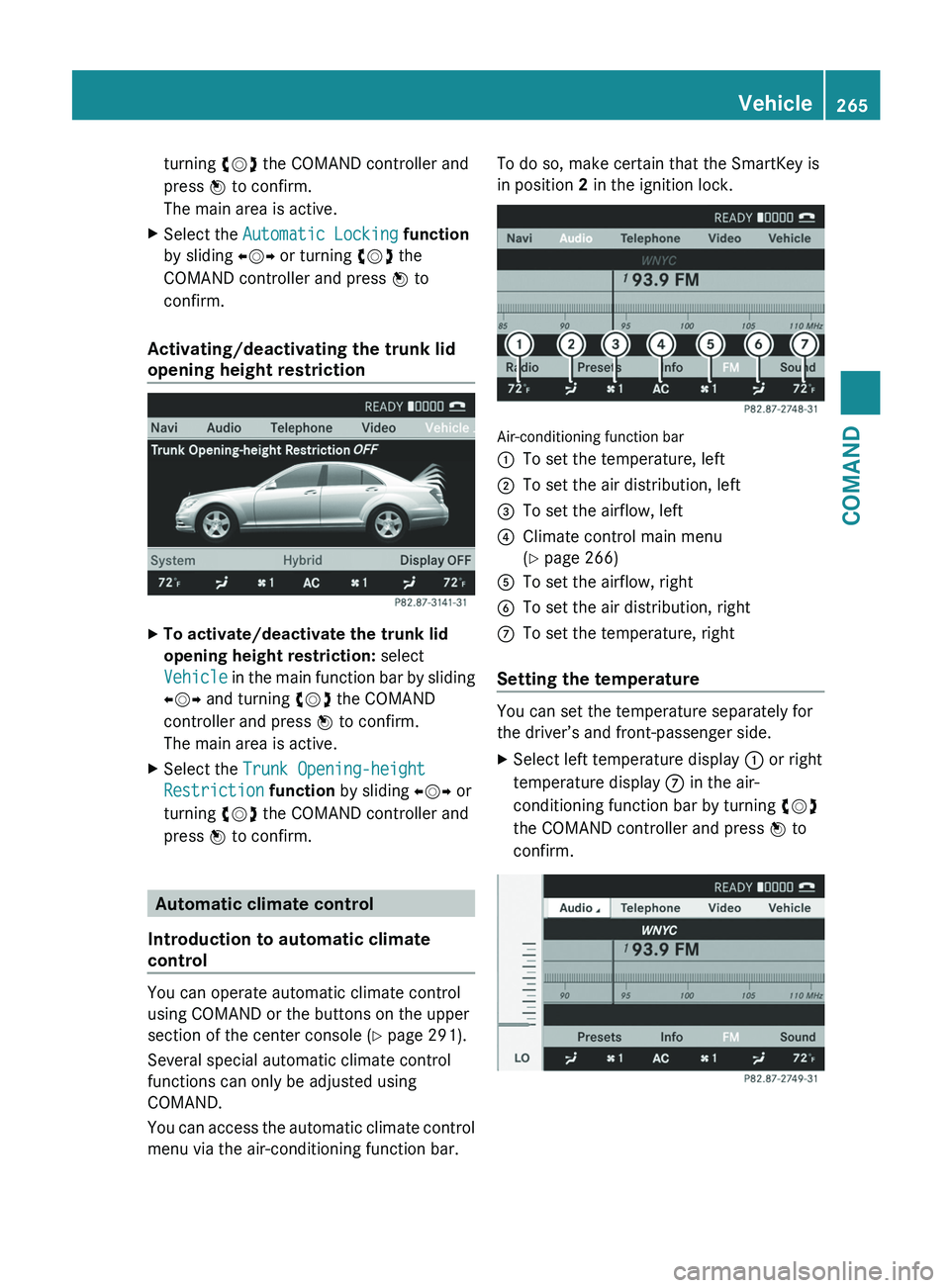
turning
cVd the COMAND controller and
press W to confirm.
The main area is active.
X Select the Automatic Locking function
by sliding XVY or turning cVd the
COMAND controller and press W to
confirm.
Activating/deactivating the trunk lid
opening height restriction X
To activate/deactivate the trunk lid
opening height restriction: select
Vehicle
in the main function bar by sliding
XVY and turning cVd the COMAND
controller and press W to confirm.
The main area is active.
X Select the Trunk Opening-height
Restriction function by sliding XVY or
turning cVd the COMAND controller and
press W to confirm. Automatic climate control
Introduction to automatic climate
control You can operate automatic climate control
using COMAND or the buttons on the upper
section of the center console
(Y page 291).
Several special automatic climate control
functions can only be adjusted using
COMAND.
You can access the automatic climate control
menu via the air-conditioning function bar. To do so, make certain that the SmartKey is
in position 2 in the ignition lock.
Air-conditioning function bar
:
To set the temperature, left
; To set the air distribution, left
= To set the airflow, left
? Climate control main menu
(Y page 266)
A To set the airflow, right
B To set the air distribution, right
C To set the temperature, right
Setting the temperature You can set the temperature separately for
the driver’s and front-passenger side.
X
Select left temperature display : or right
temperature display C in the air-
conditioning function bar by turning cVd
the COMAND controller and press W to
confirm. Vehicle
265
COMAND Z
Page 360 of 536

X
Press button :.
The
Night View Assist Plus display appears
in the multifunction display. :
Night View Assist Plus display
; Pedestrian recognized
= Framing
? Symbol for active pedestrian recognition
A Speed display
i The infrared lamps switch on
automatically
from a speed of about 6 mph
(10 km/h). This means that you do not have
the full visual range while the vehicle is
stationary and cannot check whether Night
View Assist Plus is working.
When you activate Night View Assist Plus,
speed display A in the multifunction display
changes. Speed display A is shown as a bar
at the bottom edge of the multifunction
display. This line is no longer available for
basic menus. You have to deactivate Night
View Assist Plus if you want to change a
setting using the buttons on the multifunction
steering wheel.
Pedestrian recognition G
WARNING
Pedestrian recognition may be impaired or
inoperative if:
R pedestrians are partially or entirely
obscured by objects, e.g. parked vehicles.
R the
silhouette of the pedestrian in the Night
View Assist Plus display is incomplete or interrupted, e.g. by powerful light
reflections.
R pedestrians do not contrast with the
surroundings.
R pedestrians are not standing upright, for
example, if they are sitting, crouching or
lying down.
i Animals
are not recognized by pedestrian
recognition.
Night View Assist Plus is able to recognize
pedestrians by typical characteristics, e.g. a
silhouette in the shape of a person.
Pedestrian recognition is then switched on
automatically if:
R Night View Assist Plus is activated.
R you are driving faster than 6 mph
(10 km/h).
R the surroundings are dark, e.g. when
driving outside built-up areas without
street lighting.
If pedestrian recognition is active,
symbol ? appears. If pedestrians are
recognized, they are framed = and thereby
highlighted. If the pedestrian recognition
system has brought a pedestrian to your
attention, look through the windshield to
evaluate the situation. The actual distance to
objects and pedestrians cannot be gauged
accurately by looking at a screen.
It may be the case that objects are highlighted
as well as pedestrians.
Setting the brightness of the
multifunction display 358
Driving systems
Driving and parking
Page 375 of 536

vehicle and do not stand near the vehicle until
the engine has cooled down.
The coolant temperature gauge is in the
instrument cluster on the left-hand side.
Under normal operating conditions and with
the specified coolant level, the coolant
temperature may rise to 248 ‡ (120 †).
! If the coolant temperature is too high a
display message is shown.
If the coolant temperature rises above
248
‡(120 †), do not drive any further as
this could damage the engine. Tachometer
The
red band in the tachometer indicates the
engine's overrevving range.
! Do not drive in the overrevving range, as
this could damage the engine.
The fuel supply is interrupted to protect the
engine when the red band is reached. Outside temperature display
The outside temperature display is in the
multifunction display
(Y page 374). G
WARNING
The outside temperature indicator is not
designed to serve as an ice-warning device
and is therefore unsuitable for that purpose.
Indicated temperatures just above the
freezing
point do not guarantee that the road
surface is free of ice. The road may still be icy,
especially in wooded areas or on bridges.
Changes in the outside temperature are
displayed after a short delay. Operating the on-board computer
The on-board computer is activated as soon
as
you turn the SmartKey to position 2 in the
ignition lock. You can control the multifunction display and
the settings in the on-board computer using
the buttons on the multifunction steering
wheel.
:
Multifunction display
;
~
Rejects or ends a call
Exits phone book/redial memory
6
Makes or accepts a call
Switches to the redial memory
WX
Adjusts the volume or operates the
RACETIMER in AMG vehicles
8
Mute
=
?
Switches on the Voice Control
System; see the separate operating
instructions Displays and operation
373
On-board computer and displays Z