2013 MERCEDES-BENZ S-CLASS SEDAN buttons
[x] Cancel search: buttonsPage 110 of 536

You can adjust side bolsters
: of the luxury
head restraint individually.
X To adjust the side bolsters of the head
restraint:
push or pull side bolsters : into
the desired position.
X To adjust the head restraint angle: hold
the head restraint by the upper edge and
slide
it forwards or back in the direction of
arrow ;. Adjusting the multicontour seat
You can adjust the multicontour seat using
COMAND (Y page 270). Adjusting the multicontour seat in the
rear compartment
You can use the buttons on the center
console to adjust the multicontour seats for
the outer seats in the rear compartment. X
To select a rear-compartment seat:
push
or pull rocker switch : or C forwards or
backwards.
The indicator lamp in the selected button
lights up briefly.
X To adjust the side bolsters of the seat
backrest: push or pull rocker switch B
forwards or backwards.
X To adjust the backrest contour: push or
pull rocker switch A forwards or
backwards.
X To adjust the position of the backrest
contour: push or pull rocker switch ?
forwards or backwards.
X To activate/deactivate the gentle
massage function: push or pull rocker
switch = forwards or backwards.
X To activate/deactivate the strong
massage function: push or pull rocker
switch ; forwards or backwards. Adjusting the active multicontour
seat
You can adjust the active multicontour seat
using COMAND (Y page 272).
i If PRE-SAFE ®
has been activated, the air
pressure in the air chambers (the side
bolsters of the seat cushion and backrest)
of the multicontour seat or active
multicontour seat is increased. Adjusting the lumbar support
You can adjust the lumbar support using
COMAND (Y page 269). Switching the seat heating on/off
Switching on/off The three red indicator lamps in the button
indicate the heating level you have selected.108
Seats
Seats, steering wheel and mirrors
Page 111 of 536
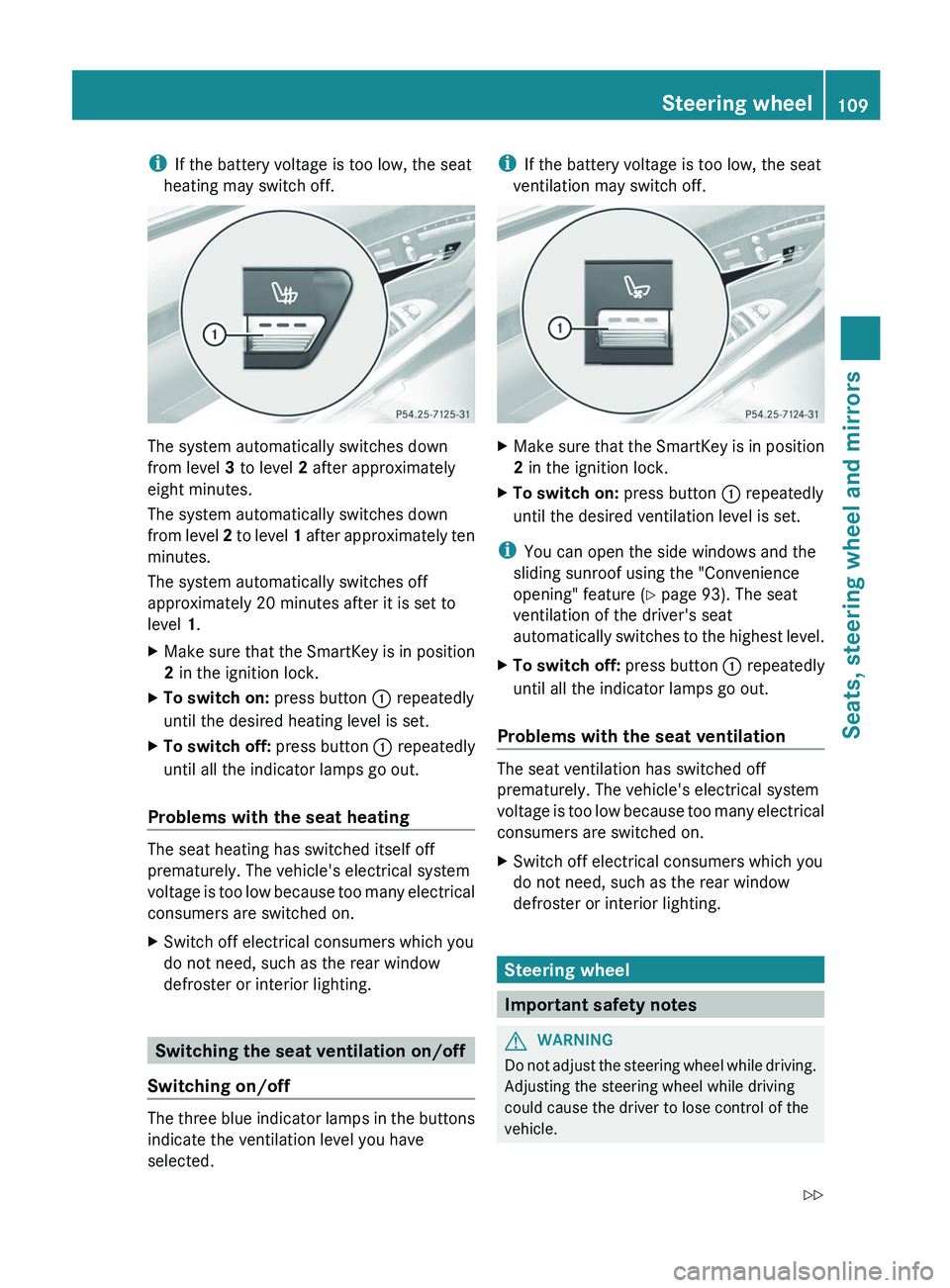
i
If the battery voltage is too low, the seat
heating may switch off. The system automatically switches down
from level 3 to level 2 after approximately
eight minutes.
The system automatically switches down
from
level 2 to level 1 after approximately ten
minutes.
The system automatically switches off
approximately 20 minutes after it is set to
level 1.
X Make sure that the SmartKey is in position
2 in the ignition lock.
X To switch on: press button : repeatedly
until the desired heating level is set.
X To switch off: press button : repeatedly
until all the indicator lamps go out.
Problems with the seat heating The seat heating has switched itself off
prematurely. The vehicle's electrical system
voltage
is too low because too many electrical
consumers are switched on.
X Switch off electrical consumers which you
do not need, such as the rear window
defroster or interior lighting. Switching the seat ventilation on/off
Switching on/off The three blue indicator lamps in the buttons
indicate the ventilation level you have
selected. i
If the battery voltage is too low, the seat
ventilation may switch off. X
Make sure that the SmartKey is in position
2 in the ignition lock.
X To switch on: press button : repeatedly
until the desired ventilation level is set.
i You can open the side windows and the
sliding sunroof using the "Convenience
opening" feature ( Y page 93). The seat
ventilation of the driver's seat
automatically
switches to the highest level.
X To switch off: press button : repeatedly
until all the indicator lamps go out.
Problems with the seat ventilation The seat ventilation has switched off
prematurely. The vehicle's electrical system
voltage
is too low because too many electrical
consumers are switched on.
X Switch off electrical consumers which you
do not need, such as the rear window
defroster or interior lighting. Steering wheel
Important safety notes
G
WARNING
Do not adjust the steering wheel while driving.
Adjusting the steering wheel while driving
could cause the driver to lose control of the
vehicle. Steering wheel
109
Seats, steering wheel and mirrors
Z
Page 113 of 536

To stop steering wheel and seat movement,
do one of the following:
R
move the seat adjustment switch.
R move the steering column adjustment
switch.
R press one of the memory function position
buttons or memory button M.
Do not leave children unattended in the
vehicle,
or with access to an unlocked vehicle.
Children could open the driver's door and
unintentionally activate the EASY-ENTRY/
EXIT feature. This could result in an accident
and/or serious personal injury. G
WARNING
Let the system complete the adjustment
procedure before setting the vehicle in
motion. All steering wheel adjustment must
be completed before setting the vehicle in
motion. Driving off with the steering wheel
still adjusting could cause the driver to lose
control of the vehicle.
! Do not activate the EASY-ENTRY/EXIT
feature,
if the seat backrest is reclined too
far backwards. This can damage the front
or rear seats. You must first move the
backrest to a vertical position.
Position of the steering wheel and the
driver's seat when the EASY-ENTRY/
EXIT feature is active The steering wheel tilts upwards and the
driver's seat moves backwards if you:
R
remove
the SmartKey from the ignition lock
R open the driver's door when the SmartKey
is in the ignition lock or KEYLESS-GO is in
position 1
i The steering wheel only moves upwards if
it has not already reached the upper end
stop. The driver's seat only moves
backwards if it is not already in the
rearmost position. Position of the steering wheel and the
driver's seat for driving If you insert the SmartKey into the ignition
lock
with the driver's door closed, depending
on the setting, the position of the steering
wheel and the driver's seat will be changed to
the previously set position.
The last position of the steering wheel or seat
is stored if:
R the ignition is switched off or
R the setting is stored with the memory
function.
Crash-responsive EASY-EXIT feature If the crash-responsive EASY-EXIT feature is
triggered
in an accident, the steering column
will move upwards when the driver's door is
opened. This occurs irrespective of the
position of the SmartKey in the ignition lock.
This makes it easier to exit the vehicle and
rescue the occupants.
The crash-responsive EASY-EXIT feature is
only operational if the EASY-EXIT/ENTRY
feature is activated in the on-board computer. Mirrors
Exterior mirrors
Adjusting the exterior mirrors G
WARNING
Exercise care when using the passenger-side
exterior rear view mirror. The mirror surface
is convex (outwardly curved surface for a
wider field of view). Objects in mirror are
closer than they appear. Check your interior
rear view mirror and glance over your
shoulder before changing lanes.
The
exterior mirrors are automatically heated
if the rear window defroster is switched on
and the outside temperature is low. Mirrors
111
Seats, steering wheel and mirrors Z
Page 120 of 536

At a glance
COMAND operating system
Overview Function Page
:
COMAND display 122
;
COMAND controller and
function buttons
118
=
Telephone keypad 120
Components of COMAND
COMAND consists of:
R
the COMAND display/SPLITVIEW
R the DVD changer
R the COMAND controller
R the COMAND function buttons R
the telephone keypad
R connections in the glove box (USB,
additional USB, jack plug and iPod ®
connection)
R a remote control for the front passenger
and for use with the Rear Seat
Entertainment System
R two sets of cordless headphones for the
Rear Seat Entertainment System
R cordless headphones for the front
passenger
R two screens (Rear Seat Entertainment
System)
R CD/DVD drive (Rear Seat Entertainment
System)
R audio/video connections on the screen
(Rear Seat Entertainment System)
R audio/video
connections on the drive (Rear
Seat Entertainment System)
You can use COMAND to operate the
following main functions:
R the navigation system
R the audio function with radio and satellite
radio modes, disk (audio CD/DVD and MP3
mode), memory card (MP3 mode), MUSIC
REGISTER, Bluetooth ®
audio, Media
Interface and audio AUX
R the telephone and the address book
R the video function with video DVD and
video AUX modes
R the system settings
You can call up the main functions:
R using the corresponding function buttons
or
R using the main function bar in the COMAND
display
COMAND controller You can use the COMAND controller to select
the menu items in the COMAND display.
You
can call up menus or lists, scroll through
menus or lists and exit menus or lists. 118
At a glance
COMAND
Page 121 of 536

The COMAND controller can be:
R
pressed briefly or pressed and held W
R turned clockwise or counter-clockwise
cVd
R slid left or right XVY
R slid forwards or back ZVÆ
R slid diagonally aVb
In the instructions, operating sequences are
described as follows:
X Press the R button.
Audio mode is activated.
X Select Audio by sliding VÆ and turning
cVd the COMAND controller and press
W to confirm.
The audio menu appears.
Back button :
Back button
X To exit the menu: press back button :
briefly.
COMAND
changes to the next higher menu
level in the current operating mode. i
You can also exit a menu by sliding XVY
or ZVÆ the COMAND controller.
X To switch to the basic display:
press and
hold back button :.
COMAND changes to the basic display of
the current operating mode.
Function buttons The COMAND function buttons allow you to
select a main function directly.
:
Function button for roller sunblind
; Function button for radio and CD/DVD or
SD card
= Back button
? Lumbar support/multicontour seat
A Function button for telephone and
navigation system
B On/off button for COMAND
C Volume control
D Programmable button ( Y page 120)
Example:
X To select the radio or CD menu
directly: press R button ; once or
twice. At a glance
119
COMAND Z
Page 126 of 536

switch SPLITVIEW on and off
(Y page 125).
The SPLITVIEW screen remains on for
approximately
30 minutes after the SmartKey
has been turned to position 0 in the ignition
lock. After this time or after the SmartKey has
been removed, the settings on the front-
passenger side are saved for approximately
30 minutes longer. After this period,
reactivation on the front-passenger side
means that the settings from the driver's side
will be used.
Cordless headphones for the front
passenger There are different cordless headphones for
the front passenger and the rear
compartment.
The cordless headphones for the front
passenger can be identified by SPLITVIEW
symbol
: on the headband.
The cordless headphones for the front
passenger cannot be used in the rear
compartment. Equally, the headphones for
the
rear compartment cannot be used by the
front passenger.
Swiveling the COMAND display and
setting the brightness You can swivel the COMAND display
5
. The
buttons are located beside the COMAND
display. Swiveling
:
To swivel the display to the left
; To swivel the display to the right
Setting the brightness :
Brightness of the instrument cluster
lighting
; Brightness of the COMAND display
Brighter or dimmer:
X Turn control :
or ; clockwise or counter-
clockwise.
i If
Night View Assist Plus is activated, only
the brightness of the multifunction display
is adjusted with control :.
Display design
When the default settings are selected, the
display automatically switches between day
design and night design.
You can change these settings using
COMAND (Y page 143).
5 Not with SPLITVIEW.124
At a glance
COMAND
Page 128 of 536

E
COMAND: to select a station from
presets, select a track, enter directly,
enter
a phone number, for example. Rear
Seat Entertainment System: to select a
track, enter directly
F To exit a menu (back)
X Point the remote control at the
corresponding screen and execute the
functions by pressing the corresponding
buttons.
i The remote control's function may be
restricted
depending on the angle at which
it is pointed at the respective screen.
Selecting the screen for the remote
control X
Turn thumbwheel = until the desired
display is highlighted in the window.
Switching the screen on/off (Rear Seat
Entertainment System only) If the SmartKey is in the ignition lock in
position
0
or 1 or if the SmartKey is not in the
ignition lock, the rear screens will switch off
after 30 minutes. Before the screens switch
off, they show a message to this effect.
You can switch the screens back on.
However, this will discharge the starter
battery.
X Point the remote control at the rear-
compartment screen which has been
selected for remote operation.
X Press button : on the remote control.
The respective rear screen switches on or
off.
i You
can only switch the screens on using
the remote control if the ignition is
switched on.
Switching the button lighting on/off X
Press button ; on the remote control.
Depending on the previous status, the
button lighting is switched on or off. i
If you do not use the remote control for
about 15 seconds, the button lighting
switches off automatically.
Mute X
Press button B on the remote control.
The sound is switched on/off.
Adjusting the volume This function is available for SPLITVIEW and
for the Rear Seat Entertainment System in
conjunction with corded headphones.
X
Press one of buttons C on the remote
control.
The
volume of the currently selected audio
or video source changes.
For COMAND, you can also adjust the
volume for phone calls and navigation
messages.
Selecting a menu/menu item and
confirming your selection X
Press the =;9: buttons to
select
the menu/menu item and press the
9 button to confirm. 126
At a glance
COMAND
Page 135 of 536

Option 1
X
Select 4 or 5 in the character bar and
press W to confirm.
The input menu shows the data field
selected. :
Cursor in the next data field
; To store an entry
= 4 and 5 icons to select a data field
Option 2
X Slide ZV the COMAND controller
repeatedly until the character bar
disappears.
X Select the data field by sliding ZVÆ and
press W to confirm.
Storing an entry
X Select ¬ in the character bar by turning
cVd the COMAND controller and press
W to confirm.
The entry is stored in the address book.
Further functions available in the
character bar
X To switch the character bar to upper/
lower-case characters: select * or
E and press W to confirm.
X To switch the character set: select
p and press W to confirm.
The character set switches between
upper/lower-case letters and digits. X
To change the language of the
character bar: select B and press W
to confirm.
X Select the language by turning cVd the
COMAND controller and press W to
confirm.
X To reposition the cursor within the data
field: select 2 or 3 and press W to
confirm. :
Cursor (repositioned)
; 2 and 3 icon to reposition the cursor
X Delete the character/entry (Y page 207). Basic functions of COMAND
Switching COMAND on/off X
Press the u function button on the
center console.
i If you switch off COMAND, playback of
the current audio or video source will also
be switched off. You cannot switch off
COMAND
while making a call via COMAND.
You can also make phone calls using the
buttons on the multifunction steering
wheel when COMAND is switched off
(Y page 373). At a glance
133
COMAND Z