2013 MERCEDES-BENZ S-CLASS SEDAN key
[x] Cancel search: keyPage 208 of 536

X
To switch from the character bar to the
list:
slide ZV the COMAND controller until
the character bar is hidden.
or
X Select ¬.
X To call a contact: select by sliding ZVÆ
or turning cVd the COMAND controller
and press W to confirm.
i The phone book is also available via the
on-board computer (Y page 383).
Calling up contacts using the character
bar
X Phone book: select Name in the telephone
basic menu by sliding VÆ and turning
cVd the COMAND controller and press
W to confirm.
X Address book: select Data/Connections
in the telephone basic menu by sliding
VÆ and turning cVd the COMAND
controller and press W to confirm.
X Select Address Book and press W to
confirm.
X To select a character: select by sliding
ZVÆ or XVY the COMAND controller and
press W
to confirm. Repeat this procedure
until COMAND automatically switches over
to the list.
You determine the first letter of the entry
you are looking for with the first character
you enter. If there are similar entries, the
next character which is different will be
displayed and offered for selection.
i You can also use the telephone number
keypad to enter characters.
Creating new contacts/changing
contacts i
In certain countries, this function stops
being available from a vehicle speed of
more than approximately 3 mph (5 km/h).
As soon as the speed falls below approximately 2 mph (3 km/h), the
function becomes available again.
i You can enter address data directly into
the address book. If you store contacts in
the
phone book, these are also saved in the
address book.
i Automatically imported contacts cannot
be edited. They have to be saved first
before being copied to the COMAND
address book. X
Call up the contact ( Y page 205)10
.
X Select Options by sliding VY and turning
cVd the COMAND controller and press
W to confirm.
X Select New Entry or Edit
and press W to
confirm.
The input menu with data fields appears. :
Entry mark (cursor)
; Data field
= Two-line character bar
B To select the language
10 Only available with the "Change contact" function.206
Telephone
COMAND
Page 210 of 536
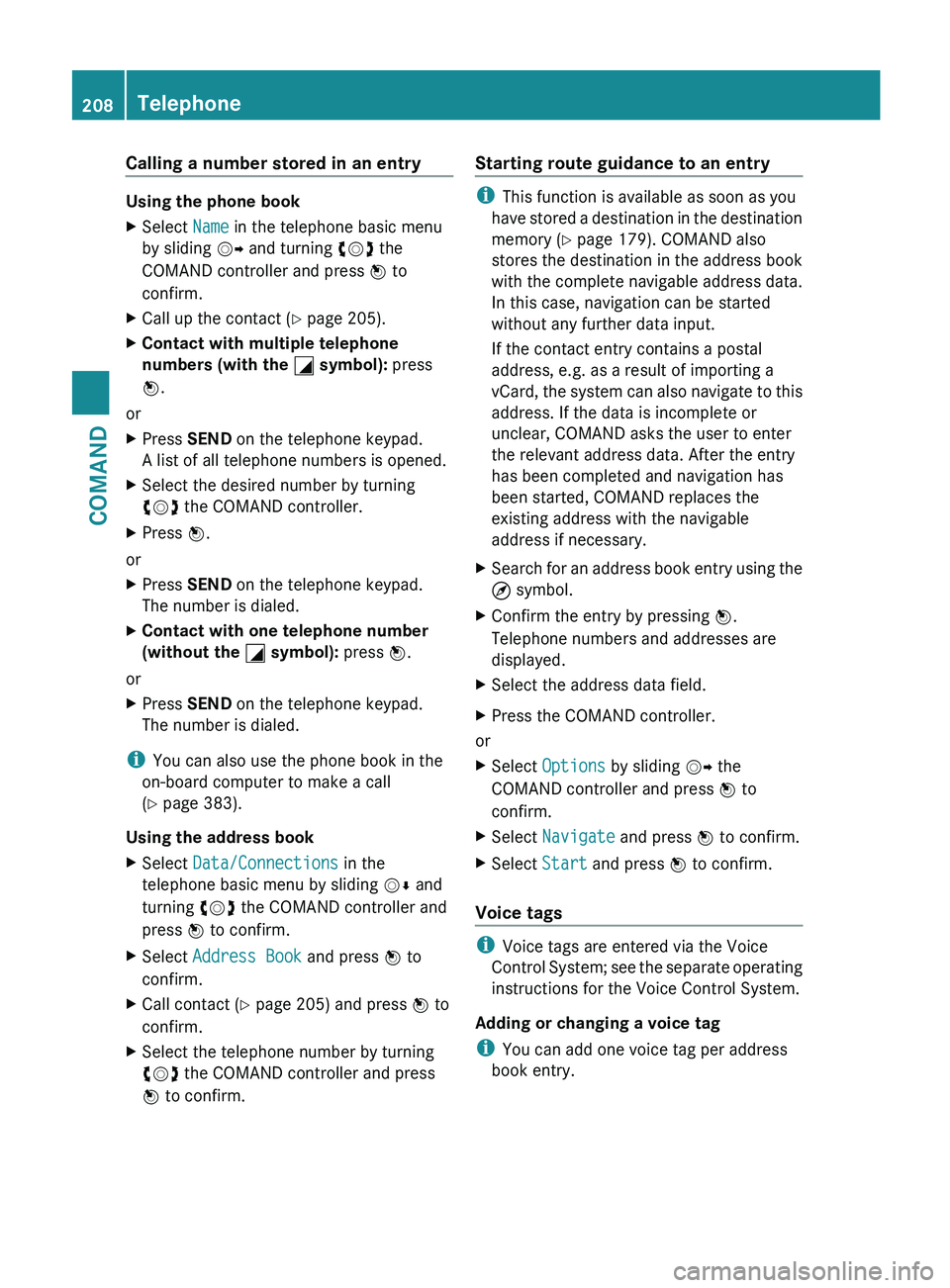
Calling a number stored in an entry
Using the phone book
X
Select Name in the telephone basic menu
by sliding VY and turning cVd the
COMAND controller and press W to
confirm.
X Call up the contact ( Y page 205).
X Contact with multiple telephone
numbers (with the G symbol): press
W.
or
X Press SEND on the telephone keypad.
A list of all telephone numbers is opened.
X Select the desired number by turning
cVd the COMAND controller.
X Press W.
or
X Press SEND on the telephone keypad.
The number is dialed.
X Contact with one telephone number
(without the G symbol): press W.
or
X Press SEND on the telephone keypad.
The number is dialed.
i You can also use the phone book in the
on-board computer to make a call
(Y page 383).
Using the address book
X Select Data/Connections in the
telephone basic menu by sliding VÆ and
turning cVd the COMAND controller and
press W to confirm.
X Select Address Book and press W to
confirm.
X Call contact (Y page 205) and press W to
confirm.
X Select the telephone number by turning
cVd the COMAND controller and press
W to confirm. Starting route guidance to an entry i
This function is available as soon as you
have
stored a destination in the destination
memory ( Y page 179). COMAND also
stores the destination in the address book
with the complete navigable address data.
In this case, navigation can be started
without any further data input.
If the contact entry contains a postal
address, e.g. as a result of importing a
vCard, the system can also navigate to this
address. If the data is incomplete or
unclear, COMAND asks the user to enter
the relevant address data. After the entry
has been completed and navigation has
been started, COMAND replaces the
existing address with the navigable
address if necessary.
X Search for an address book entry using the
¤ symbol.
X Confirm the entry by pressing W.
Telephone numbers and addresses are
displayed.
X Select the address data field.
X Press the COMAND controller.
or
X Select Options by sliding VY the
COMAND controller and press W to
confirm.
X Select Navigate and press W to confirm.
X Select Start and press W to confirm.
Voice tags i
Voice tags are entered via the Voice
Control
System; see the separate operating
instructions for the Voice Control System.
Adding or changing a voice tag
i You can add one voice tag per address
book entry. 208
Telephone
COMAND
Page 211 of 536

X
Search for an address book entry with or
without a voice tag ( ¦ symbol).
X Select Options by sliding VY and turning
cVd the COMAND controller and press
W to confirm.
X Select Voice Name and press W to
confirm.
X Select Add or Edit and press W to confirm.
Subsequent operation is voice-controlled.
The Voice Control System guides you
through the menus.
Deleting a voice tag
X Search for an address book entry with a
voice tag.
X Select Options by sliding VY and turning
cVd the COMAND controller and press
W to confirm.
X Select Voice Name and press W to
confirm.
X Select Delete and press W to confirm.
A deletion prompt appears.
Listening to a voice tag
X Search for an address book entry with a
voice tag.
X Select Options by sliding VY and turning
cVd the COMAND controller and press
W to confirm.
X Select Voice Name and press W to
confirm.
X Select Listen and press W to confirm.
You will hear the voice tag. Using call lists
Introduction COMAND displays calls received (including
missed calls) and made during phone
operation in lists.
i
The respective menu item can only be
selected
if calls have already been made or received in COMAND or if the call lists have
been imported from the telephone.
Opening the call list and selecting an
entry X
To call up the telephone menu:
press the
S function button.
X Select Call lists in the telephone basic
menu by sliding VÆ and turning cVd the
COMAND controller and press W to
confirm.
A menu appears.
X Select Calls received or Calls
Dialed and press W to confirm.
The corresponding list appears.
i The
list of calls made can also be opened
by pressing the SEND button in the menu
or on the telephone keypad as long as no
phone numbers have been entered in the
basic menu. The list of calls made can also
be opened in the on-board computer. Example display: list of calls made
:
To close the list
; Telephone number/name if known
= To call up options (e.g. save)
X Select an entry by sliding VÆ
the COMAND
controller.
X To dial a phone number: press the 6
button.
or
X Press W to confirm. Telephone
209
COMAND Z
Page 214 of 536

Example display, FM radio
:
Display window with station settings
; Frequency of the selected station
= Name of the selected station
? Display bar for frequency setting
A Sound settings
B Waveband
C Station information
D Preset functions
E Radio functions
Switching wavebands X
Select FM, AM or WB in the radio display by
sliding VÆ
and turning cVd the COMAND
controller and press W to confirm.
Waveband submenu is opened. 1
The waveband submenu (the # dot
shows the waveband currently set)
X Select a waveband and press W
to confirm.
You will hear the last station played on the
selected waveband. Selecting a station Selecting a station using the station
search function
X
Turn cVd or slide XVY the COMAND
controller while the display/selection
window in the radio display is active.
Station
search scans up or down and stops
at the next station found.
Using the multifunction steering wheel
X Press = or ; to select the Audio
menu.
X Press 9 or : briefly.
Selecting stations via the station presets
X Quick setting: press a number key, e.g.
l.
X Directly in the station presets: select
Presets by sliding VÆ and turning cVd
the COMAND controller and press W to
confirm.
or
X Press W
the COMAND controller when the
display/selection window is active.
The station preset memory appears. The
# dot indicates under which preset the
currently selected station is stored.
X Select a station by turning cVd and
pressing W to confirm or press a number
key, e.g. l.
Using the multifunction steering wheel
X Press = or ; to select the Audio
menu.
X Press 9 or : briefly.
Selecting stations by entering the
frequency manually
X Option 1: press the Ä button.
X Option 2:
select Radio in the radio display
by sliding VÆ and turning cVd the
COMAND controller and press W to
confirm. 212
Audio
COMAND
Page 215 of 536

X
Select Enter Frequency and press W to
confirm.
Irrespective of the option chosen, an input
menu will appear.
X Enter a frequency using the number keys.
COMAND tunes in to the frequency
entered. Waveband Frequency
AM (MF) 530 – 1700 kHz
FM (VHF) 87.7 – 107.9 MHz
WB (Weather Band) Weather report
channels
i
You can only enter currently permitted
numbers.
i If you enter a frequency in the FM or AM
wavebands which is outside the frequency
range,
COMAND tunes in to the next lower
frequency.
Storing stations Storing stations manually
There
are twenty presets available for the FM
and AM wavebands.
X Quick save:
press and hold a number key,
e.g. l, until you hear a tone.
The station is stored.
X Directly in the station presets: press W
the
COMAND controller when the display/
selection window is active.
or
X Select Presets by sliding VÆ and turning
cVd the COMAND controller and press
W to confirm.
In both cases, the station presets appear.
The # dot indicates under which preset
the currently selected station is stored. Example display: station presets
X
Select a preset by turning cVd the
COMAND controller and press and hold
W until you hear a tone.
The station is stored under the preset.
Storing stations automatically
This function automatically stores stations
with adequate reception under the presets.
The search starts at the lowest frequency.
COMAND stores any stations found,
beginning with preset 1. The storing process
ends once the highest frequency has been
reached or once ten stations have been
found. Any stations stored manually under
the presets will be lost. COMAND may not
occupy all memory slots when storing.
X Option 1:
press W the COMAND controller
when the display/selection window is
active.
The station preset memory appears.
X Option 2: select Presets by sliding VÆ
and turning cVd the COMAND controller
and press W to confirm.
The station preset memory appears.
X Irrespective of the option, select
Autostore and press W to confirm.
In both cases, COMAND searches for
stations that can be received. You will see
a message to this effect. The available
stations are automatically stored in the
preset positions.
X To cancel storing: select Cancel and
press W to confirm. Audio
213
COMAND Z
Page 216 of 536

Weather Band
Switching on
X
Select the currently set waveband FM or
AM by sliding VÆ and turning cVd the
COMAND controller and press W to
confirm.
X Select WB from the menu and press W to
confirm. :
Display window with the channel setting
; Currently received channel
= Channel list
? Weather Band switched on
A Sound settings
Searching for a channel
X Quick select: turn cVd or slide XVY the
COMAND controller while the display/
selection window is active.
Channel search scans up or down and
stops at the next channel found.
Using the multifunction steering wheel
X Press = or ; to select the Audio
menu.
X Press 9 or :.
Selecting a channel from the channel list
X Select Channel by sliding VÆ and turning
cVd the COMAND controller and press
W to confirm.
The channel list appears. X
Select a channel by turning cVd the
COMAND controller and press W to
confirm.
or
X Press a number key on the telephone
keypad, e.g. 4, at any time.
Displaying station information This function is only available for analog FM
and digital AM/FM programs (HD Radio).
Information relevant to the current station is
shown below the main function bar.
X
Select Radio in the radio display by sliding
VÆ and turning cVd the COMAND
controller and press W to confirm. X
Select Show Station Info by sliding
VÆ and turning cVd the COMAND
controller and press W to confirm.
Depending on the previous status, switch
Show Station Info on O or off ª. 214
Audio
COMAND
Page 221 of 536

Option 2
X
Select Sat. Radio in the submenu bar by
turning cVd the COMAND controller and
press W to confirm.
X Select Enter Channel and press W to
confirm.
An input menu appears.
X To enter a channel: irrespective of the
option, press the corresponding number
keys on the control panel one after the
other.
COMAND sets the selected channel.
i You can only select currently permitted
digits.
Selecting a channel from the SatRadio
channel list
X Select Sat. Radio in the submenu bar by
turning cVd the COMAND controller and
press W to confirm.
X Select Channel List and press W to
confirm.
The channel list appears.
X Select a channel by turning cVd the
COMAND controller and press W to
confirm.
Memory functions
Storing channels
i There are ten presets available.
X Press W the COMAND controller when the
display/selection window is active.
or
X Select Presets in the submenu bar by
turning cVd the COMAND controller and
press W to confirm.
In
both cases, the channel presets appear.
The R dot in front of a preset position
indicates that the currently selected
channel is stored there. X
Select a preset by turning cVd the
COMAND controller and press and hold
W until you hear a tone.
or
X Press and hold a number button, e.g. 4,
until you hear a tone.
The channel is stored under the preset.
Storing channels automatically
This function automatically stores channels
with adequate reception in the preset
memory. Channels stored manually in the
preset memory will be overwritten.
X Option 1:
press W the COMAND controller
when the display/selection window is
active.
X Select Autostore
in the presets by turning
cVd the COMAND controller and press
W to confirm.
X Option 2: select Presets in the submenu
bar by sliding VÆ and turning cVd the
COMAND controller and press W to
confirm.
X Select Autostore
and press W to confirm.
In both cases, COMAND searches for
channels that can be received. You will see
a message to this effect. The available
channels are automatically stored in the
preset positions.
X To cancel storing: select Cancel and
press W to confirm.
Selecting a channel from the preset list
X To call up the channel list: select
Presets by turning cVd the COMAND
controller and press W to confirm.
The channel preset list appears.
X To set a channel: select a preset by
turning cVd the COMAND controller and
press W to confirm.
or
X Press a number key, e.g. 4. Audio
219
COMAND Z
Page 226 of 536

Selecting CD/audio DVD/MP3 discs
Selecting via the media list
X
In CD/audio DVD and MP3 mode: select
Media by sliding VÆ or turning cVd the
COMAND controller and press W to
confirm.
The media list appears. The # dot
indicates the currently selected medium. Media list
The media list shows the discs currently
available.
Media list (when equipped with a DVD
changer)
Magazine trays, positions 1 to 6: readable
data
media are audio CDs, MP3 CDs or MP3
DVDs, audio DVDs and video DVDs. Memory card, position 7
MUSIC REGISTER, position 8
Media Interface, position 9
USB, position 10
i
If
a disc cannot be read, an entry appears
after the display in the magazine tray. Equipped with a single DVD drive
DVD drive, position 1: readable data media
are audio CDs, MP3 CDs or MP3 DVDs,
audio DVDs and video DVDs.
Memory card, position 2 MUSIC REGISTER, position 3
Media Interface, position 4
USB, position 5
X
Select the data medium by turning cVd
the COMAND controller and press W to
confirm.
i If you select a video DVD, the system
switches to video DVD mode
(Y page 240).
Selecting a track using the number
keypad
X Press a number button, e.g. n,
when the
display/selection window is active.
The medium at the corresponding position
in the media list is loaded and then played.
Selects a track Selecting by skipping to a track
X
To skip forwards or back to a track:
slide
XVY or turn cVd the COMAND controller
when the display/selection window is
active.
The skip forward function skips to the next
track.
Skipping backwards restarts the current
track (if it has been playing for more than
8 seconds) or starts the previous track (if
the current track has only been playing for
a shorter time).
If you activate the Medium Mix or Track
List Mix playback option (MP3 mode
only), the track order is random.
X On the multifunction steering wheel:
switch
COMAND to audio CD, audio DVD or
MP3 mode ( Y page 221).
X Press = or ; to select the Audio
menu.
X Press the 9 or : button on the
multifunction steering wheel. 224
Audio
COMAND