2013 MERCEDES-BENZ S-CLASS SEDAN key
[x] Cancel search: keyPage 227 of 536

Selecting by track list
X
In audio mode, select Search by sliding
VÆ or turning cVd the COMAND
controller and press W to confirm.
X Select Current Track List.
or
X Press W the COMAND controller in audio
mode when the display/selection window
is active.
X Select Current Track List by turning
cVd the COMAND controller and press
W to confirm.
X Select the track by turning cVd and press
W to confirm.
i In
MP3 mode, the list shows all the tracks
in alphabetical order.
X On the multifunction steering wheel:
switch
COMAND to audio CD, audio DVD or
MP3 mode ( Y page 221).
X Press = or ; to select the Audio
menu.
X Press and hold the 9 or : button
until the desired track has been reached.
If you hold down 9 or :, the system
runs through the list more quickly. Not all
audio drives or data carriers support this
function.
If track information is stored on the audio
drive or data storage device, the
multifunction display shows the number and
name of the track.
Selecting a track using the number
keypad
X Press the Ä button on the number
keypad.
A numerical entry field appears. The
number
of positions offered corresponds to
the number of tracks on the CD/DVD. Only
numbers that correspond to a track
number on the CD/DVD can be entered.
X Enter the desired track number using the
number keys. Fast forward/rewind X
While the display/selection window is
active, slide XVY and hold the COMAND
controller until the desired position has
been reached.
Music search You can use the following characteristics to
search music:
R
Keyword search
R Playlist
R Artists
R Albums
R Tracks
R Genres
R Year
X In audio mode, select Search by sliding
VÆ or turning cVd the COMAND
controller and press W to confirm.
A selection list appears.
X Select the desired characteristic by sliding
VÆ and turning cVd the COMAND
controller and press W to confirm.
For the search, the media inserted is scanned
and the music track data is stored in a
COMAND database. A medium that has
already
been scanned is not scanned again if
another search is carried out. The scanning
process may take some time for media with
a large capacity. The search can be carried
out after the scanning process is finished.
Selecting a folder This function is only available in MP3 mode.
X
Switch on MP3 mode (Y page 221).
X Select Search by sliding VÆ and turning
cVd the COMAND controller and press
W to confirm.
X Select Folder by sliding VÆ and turning
cVd the COMAND controller and press
W to confirm.
You will see the tracks in the folder. Audio
225
COMAND Z
Page 238 of 536

Selecting music files
Note
COMAND displays the data stored on the
iPod
®
, MP3 player or USB mass storage
device according to the filing structure used
in the respective medium.
Selecting by skipping to a track
X To skip forwards or back to a track: turn
cVd the COMAND controller when the
display/selection window is active.
The skip forward function skips to the next
track. The skip back function skips to the
beginning of the current track if the track
has been playing for more than eight
seconds. If the track has been playing for
less than eight seconds, it skips to the start
of the previous track. If you have selected
a playback option other than Normal
Track Sequence, the track sequence is
random.
X On the multifunction steering wheel:
switch on Media Interface mode
(Y page 234).
X On the multifunction steering wheel, press
the = or ; button to select the
Audio menu.
X On the multifunction steering wheel, press
9 or : to select a track.
Selecting using the number keypad
X To make an entry:
press the Ä button.
An input menu appears. The number of
characters available for input depends on
the number of tracks that can currently be
selected.
X To enter a track number: press
a number
key, e.g. q.
The digit is entered in the first position in
the input line.
i COMAND will ignore and not display an
invalid digit.
X Enter more numbers if desired.
The selected track is played. Fast forward/rewind
X
While the display/selection window is
active, slide XVY and hold the COMAND
controller until the desired position has
been reached.
i On an iPod ®
, fast rewind only functions
within the current track.
Selecting a category/playlist/folder iPod
®
and certain MP3 players
For an iPod ®
or MP3 player, you can select
tracks using categories or folders.
Depending on the device connected, the
following categories may be available, for
example:
R Current tracklist
R Playlists (e.g. All)
R Artists
R Albums
R Tracks
R Podcasts
R Genres
R Composers
R Audiobooks
i Some playback categories contain the
entry All. If this entry has been selected,
the
entire content of the category selected
will be played.
USB devices
For USB mass storage devices, you can select
both folders as well as any existing playlists.
COMAND can also display the album name
and artist (metadata) during playback, if this
information has been entered into the
system.
Playlists are indicated in the display by a
special icon. When you open the playlist, the
corresponding tracks are displayed and
playback begins once a track is selected. You
can now select Category Mix instead of
Random Folder as a playback option. 236
Audio
COMAND
Page 239 of 536

For USB mass storage devices, you can
choose to display the metadata contained in
the tags of the encoded music data, or to
display the file and directory names during
playback.
X
To display the album and artist name:
select Media Interface in the basic
display
by sliding VÆ and turning cVd the
COMAND controller and press W to
confirm.
X Select Display
Metadata and press W to
confirm.
Selecting a category and opening a folder
X Press W
the COMAND controller when the
display/selection window is active.
X Select Folder by sliding VÆ and turning
cVd the COMAND controller and press
W to confirm.
You
will see the available categories or the
folder content (e.g. other folders). The
display's status bar shows the selected
category or the folder name.
i The Music
menu item is not available until
the device has been activated.
X Select the category/folder by turning
cVd the COMAND controller and press
W to confirm.
You will see the content of the selected
category or selected folder.
i If the data needs to be read from the
connected device, the Please wait...
message appears.
X If necessary, repeat this step until the
tracks
in the desired folder/album appear.
X Select the track by turning cVd the
COMAND controller and press W to
confirm.
The track is played.
X To select one folder higher: select the
U icon and confirm with W.
i The U
icon is always shown at the top
of the respective folder. Playing back the contents of a category
or folder X
Select the category or folder by turning
cVd the COMAND controller.
X Press W
the COMAND controller for longer
than two seconds.
The content of the category or folder
selected is played in accordance with the
playback option (Y page 238) selected.
Alphabetical track selection iPod
®
and MP3 players
This function is available for alphabetically
sorted categories and folders. This function
is not available for albums or playlists, for
example.
X Select a category, e.g. Artists,
by turning
cVd the COMAND controller and press
W to confirm.
The available artists are displayed.
X Press the corresponding number key once
or several times to select the first letter of
the artist's name (e.g. for an artist
beginning
with the letter "C", press number
key l three times).
The available letters are listed at the lower
edge of the display.
After a message, the first entry in the list
which matches the letter entered is
highlighted.
i If no corresponding entry exists, the last
entry corresponding to a previous letter is
highlighted instead.
i For iPods ®
and MP3 players, the quality
of
the search results is highly dependent on
the version and language variant of the
software (e.g. iTunes ®
version) used to
populate the device.
USB mass storage device
This function is available for alphabetically
sorted directories. This function is not
available for albums or playlists, for example. Audio
237
COMAND Z
Page 240 of 536

X
In a directory, press the corresponding
number
key once or several times to select
the first letter of the artist's name (e.g. for
an artist beginning with the letter "C", press
number key l three times).
The available letters are listed at the lower
edge of the display.
If the directory only contains folders,
COMAND searches for folders. After a
message, the first entry which matches the
letter entered is shown at the top of the list.
If no entry matches the entered letter, the
first item in the list is the last entry to
correspond to a selection.
Selecting an active partition (USB mass
storage devices only) You can select this function for USB mass
storage devices when the storage device is
partitioned. Up to four partitions (primary or
logical; FAT format) are supported.
i
The Windows formatting program
supports FAT partitioning up to 32 GB as
standard.
X Select Media Interface in the basic
display
by sliding VÆ and turning cVd the
COMAND controller and press W to
confirm.
X Select Select Active Partition and
press W to confirm.
Playback options The following options are available:
R
Normal Track Sequence
Normal track sequence: you hear the
tracks
in their normal order (e.g. numerical
or alphabetical).
R Random Tracks
All the tracks on the medium are played in
random order.
R Category Mix or Random Folder (for USB
devices if Folder has been selected) The tracks in the currently active category
or folder, including any subfolders, are
played in random order.
i For USB devices, the random playlists
offer a maximum of 300 tracks chosen at
random.
X To select a playback option: select
Media Interface in the basic display by
sliding VÆ
and turning cVd the COMAND
controller and press W to confirm.
The options list appears. The # dot
indicates the option selected.
X Select an option and press W to confirm.
Separate USB connection In addition to the USB connection on the
Media Interface, there is another USB
connection in the glove box. This connection
can also be used to play audio files.
Electrical consumption at this connection
must not exceed a continuous current of
500 mA
. If the electrical consumption is
higher, use a separate source to provide
power for the USB device (e.g.
12 V power supply).
X To select music from the USB port as
the audio source: select Audio by sliding
ZV and turning cVd the COMAND
controller and press W to confirm.
The audio menu appears.
X Select USB and press W to confirm.
Notes on USB devices Data formats
The following data formats are supported:
R
MP3: CBR, VBR (up to
320 kbit/s)
R WMA: CBR, VBR (up to 320 kbit/s)238
Audio
COMAND
Page 254 of 536

Selecting by track list
In audio CD mode, the track list contains all
tracks on the disc currently playing.
In
audio DVD mode, the track list contains all
tracks in the currently active group; see
"Setting the audio format" ( Y page 227).
In MP3 mode, the track list shows all tracks
in the currently active folder as well as the
folder structure, allowing you to select any
track on the MP3 CD.
X Select Track List
(audio CD/DVD mode)
or Folder (MP3 mode) using
the :=; buttons on the remote
control and press the 9 button to confirm.
or
X Press the 9 button when the display/
selection window is selected.
The
track list appears. The # dot indicates
the current track.
X Select a track using the 9 or :
button
and press the 9 button to confirm.
Making a selection by entering the track
number directly
X Press the h button on the remote
control.
The track entry display appears.
Example: track 2
X Press the · number key.
Example: track 12
X Press the corresponding number buttons in
rapid succession.
i It is not possible to enter numbers that
exceed the number of tracks on the CD or
in the currently active folder.
X Wait for approximately three seconds after
making the entry.
You will hear the track which has been
entered. The corresponding basic menu
then reappears. Fast forward/rewind X
With the display/selection window active,
press the = or ; button on the
remote control repeatedly until you reach
the desired position.
or
X Press and hold the E or F button
until the desired position is reached.
Selecting a folder This function is only available in MP3 mode.
X
Select Folder in MP3 mode using
the :=;
buttons on the remote
control and press the 9 button to confirm.
or
X Press the 9 button when the display/
selection window is selected.
The folder content appears. :
Folder selection symbol
; Current folder name
= Track symbol
X To switch to the superordinate folder:
select
icon : using the 9: buttons
on the remote control and press the 9
button to confirm.
The display shows the next folder up. 252
Rear Seat Entertainment System
COMAND
Page 258 of 536

Stop function
X
To show the menu: press the 9 button
on the remote control.
or
X Select Menu while the navigation menu is
shown and press the 9 button to confirm.
X To interrupt playback: select É and
press the 9 button to confirm.
The Ë display changes to Ì. The
video image is hidden.
X To continue playback: select Ì and
press the 9 button to confirm.
Playback
continues from the point where it
was interrupted. The menu is hidden.
X To stop playback: while playback is
interrupted, select É again and press
the 9 button to confirm.
Playback stops and returns to the
beginning of the DVD. Ì is highlighted.
X To restart playback: select Ì and
press the 9 button to confirm.
Playback starts from the beginning of the
DVD.
Selecting a scene/chapter Note
Further information on this function is
available in the "Video" section
(Y page 243).
Skipping forwards/backwards
X
Press the = or ; button on the
remote control.
or
X Press the E or F button.
The control menu appears for
approximately eight seconds.
Selecting a scene/chapter directly
The
examples illustrate how to select scene/
chapter 5. X
Option 1: while the film is playing, press
the h button on the remote control.
X Press a corresponding number key, e.g.
¿.
X Option 2: while the film is playing, press
the 9 button on the remote control and
show the menu.
X Select Video
DVD and press the 9 button
to confirm.
X Select DVD Functions and press the 9
button to confirm.
X Select Scene Selection and press 9 to
confirm.
X Press 9
or : to select number 5 and
press the 9 button to confirm.
In both cases, playback will begin from the
fifth scene/chapter after a brief pause.
Selecting a film/title Note
Further information on this function is
available in the "Video" section
(Y page 243).
Option 1
X
Press the 9 button on the remote control
and show the menu.
X Select Video
DVD and press the 9 button
on the remote control to confirm. 256
Rear Seat Entertainment System
COMAND
Page 265 of 536

COMAND controller and press
W to
confirm.
The main area is active.
X Select the Easy-Entry/Exit Feature
menu by sliding XVY or turning cVd the
COMAND controller.
The EASY-ENTRY/EXIT feature menu
appears.
The current setting is indicated by
a # dot.
X Select Setting by sliding ZVÆ or turning
cVd the COMAND controller.
The selected setting is indicated by a #
dot.
Setting the interior/exterior lighting
delayed switch-off time Interior lighting: you can set whether and for
how long you wish the interior lighting to
remain
on in the dark after you have removed
the SmartKey from the ignition lock.
Exterior light: you can set whether and for
how long you want the exterior lighting to
remain on in the dark after the doors have
been closed. The exterior lighting
automatically switches off after the switch-off
delay has elapsed.
You may select from the following settings:
R 0 seconds: delayed switch-off is
deactivated.
R 15, 30, 45, 60 seconds: delayed switch-off
is activated.
i You can reactivate this function by
opening a door within one minute. If none
of the doors are opened after the SmartKey
is removed from the ignition lock or if a door
is not closed after it has been opened, the
exterior lights switch off after 60 seconds. X
To set the interior/exterior lighting
delayed switch-off time: select Vehicle
in
the main function bar by sliding XVY and
turning cVd the COMAND controller and
press W to confirm.
The main area is active.
X Select the Interior
Lighting Delayed
Shut-off/Exterior Lighting
Delayed Shut-off menu by sliding
XVY or turning cVd the COMAND
controller.
The interior/exterior lighting delayed
switch-off time menu appears. The current
setting is indicated by a # dot.
X Select Setting by sliding ZVÆ or turning
cVd the COMAND controller.
The selected setting is indicated by a #
dot.
Setting the ambient light You can make the following settings:
R
SOLAR (yellow interior lighting)
R NEUTRAL (white interior lighting)
R POLAR (blue interior lighting)
R Brightness of the interior lighting on a
scale of 0 (off) to 5 (bright) Vehicle
263COMAND Z
Page 267 of 536
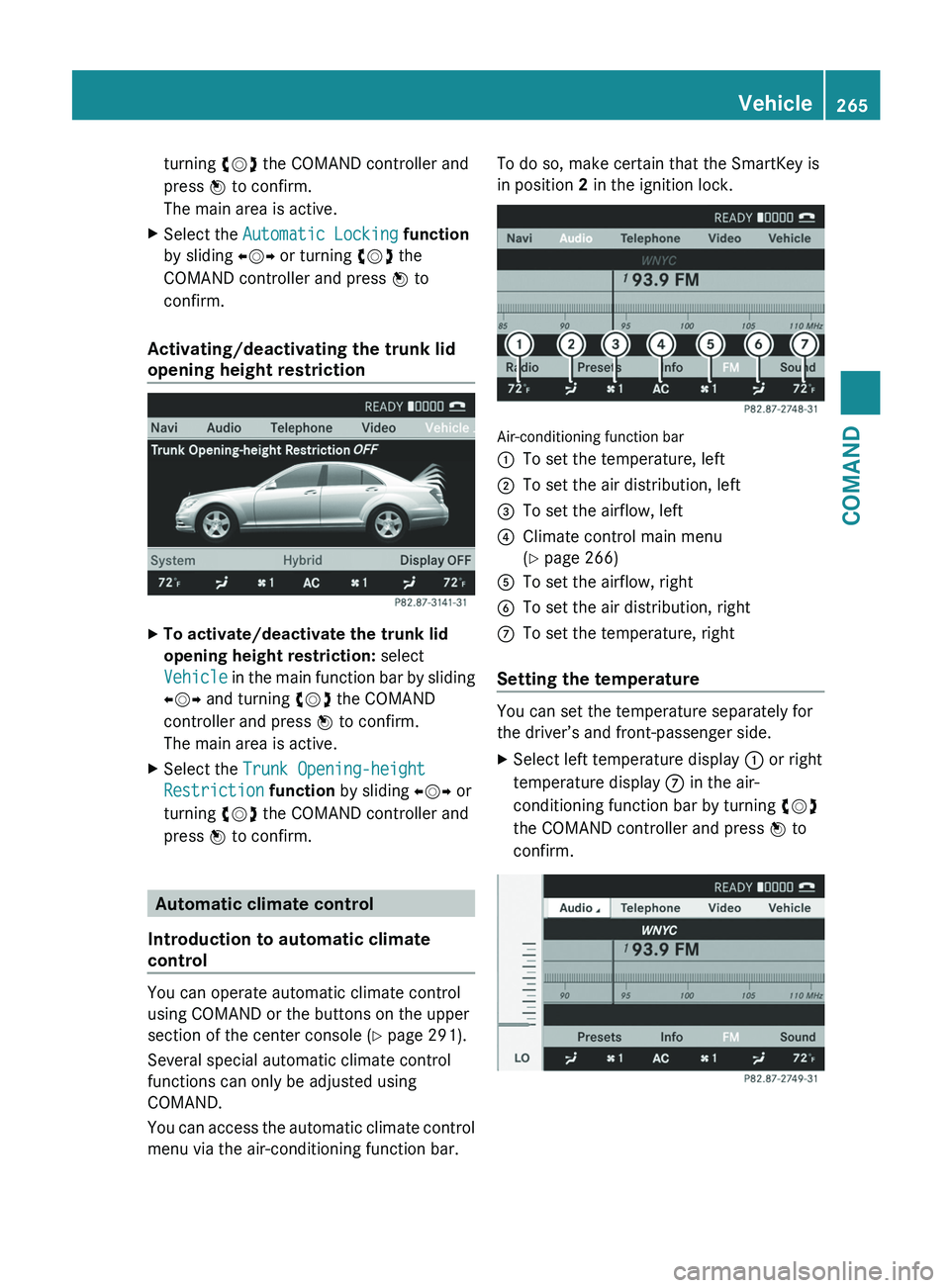
turning
cVd the COMAND controller and
press W to confirm.
The main area is active.
X Select the Automatic Locking function
by sliding XVY or turning cVd the
COMAND controller and press W to
confirm.
Activating/deactivating the trunk lid
opening height restriction X
To activate/deactivate the trunk lid
opening height restriction: select
Vehicle
in the main function bar by sliding
XVY and turning cVd the COMAND
controller and press W to confirm.
The main area is active.
X Select the Trunk Opening-height
Restriction function by sliding XVY or
turning cVd the COMAND controller and
press W to confirm. Automatic climate control
Introduction to automatic climate
control You can operate automatic climate control
using COMAND or the buttons on the upper
section of the center console
(Y page 291).
Several special automatic climate control
functions can only be adjusted using
COMAND.
You can access the automatic climate control
menu via the air-conditioning function bar. To do so, make certain that the SmartKey is
in position 2 in the ignition lock.
Air-conditioning function bar
:
To set the temperature, left
; To set the air distribution, left
= To set the airflow, left
? Climate control main menu
(Y page 266)
A To set the airflow, right
B To set the air distribution, right
C To set the temperature, right
Setting the temperature You can set the temperature separately for
the driver’s and front-passenger side.
X
Select left temperature display : or right
temperature display C in the air-
conditioning function bar by turning cVd
the COMAND controller and press W to
confirm. Vehicle
265
COMAND Z