2013 MERCEDES-BENZ S-Class navigation system
[x] Cancel search: navigation systemPage 195 of 542

Information about new versions of map
software can be obtained from an authorized
Mercedes-Benz Center.
You can have yourm ap software updated
there with a DVD, or you can update it
yourself.
Updating process G
WARNING
Never leave the engine running in enclosed
spaces. The exhaust gases contain toxic
carbon monoxide. Breathing in exhaust fumes
is a health hazard and can lead to
unconsciousness or death.
The update process can take a long time (over
an hour), depending on th esize of the digital
map. During this time, you will only be able to
switch on radio mode and to accept incoming
calls. The update will be completed more
quickly if the vehicle is stationary.
If the starter battery is not sufficiently
charged, COMAND may end the process
automatically. This protect sthe battery. If
this occurs, restart the update with the
engine running.
Displaying information on the map
version currently in use
X To activate navigation mode: press the
0011 function button once or twice.
X To show the menu: press0021the COMAND
controller.
X Select Navi in the main function bar by
sliding 001C0006and turning 0031001C0032the COMAND
controller and press 0021to confirm.
X Select Map version and press
0021to
confirm.
Notes on handling DVDs
R Only hold DVDs by the edge.
R Handle DVDs carefully to prevent reading
errors.
R Avoid getting scratches, fingerprints and
dust on DVDs. R
Use a commercially-available cleaning
cloth to clean discs. When cleaning CDs,
you should wipe in straight lines from the
center outwards rather than in a circular
motion.
R Place DVDs back in their cases after use.
R Protect DVDs from heat and direct sunlight.
Map software copy protection
Map software for COMAND is subject to a
charge. The map software has just one
activation code which is usable in one vehicle
only, and is not transferable. You can obtain
the six-digit activation code from an
authorized Mercedes-Ben zCenter. If you
have lost the activation code, contact an
authorized Mercedes-BenzC enter. If
COMAND does not accept the activation
code that you have received, also contact an
authorized Mercedes-BenzC enter.
Your vehicle is supplied with map software at
the factory. Depending on the country, map
software for your region is either pre-installed
or the map software is supplied as a DVD.Y ou
do not require an activation code for the map
software that is provided with your vehicle.
If the map software on your vehicle has been
installed at the factory and you wish to
reinstall it, this also does not necessitate
entry of the activation code.
Installation process
X Load the map software DVD in the DVD
drive (Y page 225).
COMAND checks the DVD and shows a
corresponding message in the display.
Map software is not compatible with the
navigation system
You will see a message that the map software
cannot be installed.
X To confirm the message: press0021.
COMAND ejects the DVD.
X Take the DVD out of the slot.
X Insert a DVD which is compatible with the
vehicle’s navigation system. Navigation
193COMAND Z
Page 196 of 542

Map software is not compatible with the
current system software
You will see a message that the system
software and the map software are not
compatible.
X To confirm the message: press0021.
COMAND ejects the DVD.
X Take the DVD out of the slot.
X Have the system software updated at an
authorized Mercedes-Benz Center.
The map software cannot be installed until
the system software has been updated.
Map software compatible with the
navigation system and the current
system software
COMAND checks whethe rthe map data on
the DVD is already installed.
Map data is already installed
You will see a message that the map data is
already installed. Aprompt will also appear
asking you whethe ryou wish to continue with
the map software installation.
X Select Yes or
No .
If you select Yes , the existing map data is
overwritten.
If you select No , COMAND automatically
ejects the DVD and the installation of the
map software is canceled.
X Take the DVD out of the slot.
Map data is not installed yet
In the display, you will see a comparison of
the version statuses of the map software DVD
and the map software installed in COMAND.
Ap rompt then appears asking whethe rthe
map software installation should be carried
out.
X Select Yes or
No .
If you select Yes , the map data is installed.
If you select No , COMAND automatically
ejects the DVD and the installation of the
map software is canceled.
X Take the DVD out of the slot. If an activation code is required for the map
software, a prompt appears in the display
requesting the code to be entered.
X
Enter the activation code and confirm the
entry with 0024.
The map software is installed.
If you enter an incorrect activation code, the
prompt to enter the activation code appears
again. If the activation code is entered
incorrectly three times, the prompt asking
you to enter the activation code appears after
a time delay.T he time delay increases every
time the activation code is entered
incorrectly, from five minutes up to a
maximum of five hours.
Installing map data
Just before the copying process starts,
COMAND restarts the system.
While the installation is running, you will see
a message to this effect and a progress bar.
X To cancel the installation process: eject
the DVD.
X Take the DVD out of the slot.
i If you interrupt the installation process,
the navigation system will not be
operational. You can continue an
interrupted installation process at a later
date.
X Installation process with multi-DVD
map data: once the content of the first
DVD has been installed, a message appears 194
NavigationCOMAND
Page 198 of 542

Problems with the navigation system
Problem Possible causes/consequences and
0004 Solutions
COMAND is unable to
continue route
guidance after the
journey has been
interrupted. Route guidance is canceled if you interrupt the journey for more
than two hours.
"Interrupting the journey" refers to stopping the vehicle and
switching off COMAND. "Continuing route guidance" refers to
switching COMAND back on and driving on.
X
Continue route guidance (Y page 173).
COMAND determines the vehicle's position. Depending on the
driving situation, this may take some time.
Route guidance may be restricted during the determination of
the vehicle's location.
When positioning is complete, route guidance is resumed with
navigation announcements and route guidance displays. COMAND is unable to
determine the vehicle's
position. COMAND has to redetermine the position of the vehicle if the
vehicle has been transported (e.g. by ferry, by motorail or after
towing).
X
Start the vehicle and pull away.
COMAND determines the vehicle's position. Depending on the
driving situation, this may take some time.
Route guidance may be restricted during the determination of
the vehicle's location.
When positioning is complete, route guidance is resumed with
navigation announcements and route guidance displays. The
Navigation function
unavailable message
appears. COMAND has an integrated hard drive on which the digital map is
stored.
To protect the hard drive from damage, COMAND switches it off
at very high temperatures. The navigation system will then be
temporarily unavailable.
X
Let the vehicle and COMAND cool down.
X To hide the message: switch COMAND off and then on again. If an area of the hard disk has a malfunction, COMAND can no
longer access the map data in this area, for example when
calculating a route.
X
To hide the message: switch COMAND off and then on again.
The navigation system will be operational again until it has to
access the faulty area of the hard drive once more. The message
will then reappear.
X Consult an authorized Mercedes-Benz Center. 196
NavigationCOMAND
Page 211 of 542

R
Bluetooth ®
must be activated in COMAND
and on the Bluetooth ®
device ( 0005operating
instructions of the device).
R the Bluetooth ®
device mus tbe able to send
vCards via Bluetooth ®
(0005 operating
instructions of the device).
R the Bluetooth ®
device in the vehicle must
be switched on.
i If you switch to another main function,
e.g. navigation, while receiving vCards, the
reception of vCards will be terminated.
X Select Data/Connections in the
telephone basic menu by sliding 001C0006and
turning 0031001C0032the COMAND controller and
press 0021to confirm.
X Select Download Contacts and press
0021
to confirm.
X Select Via Bluetooth and press
0021to
confirm.
This interrupts the Bluetooth ®
connection
between COMAND and your active mobile
phone. In turn, COMAND is ready to receive
vCards from another Bluetooth ®
device.
X Start data transfer on the external
Bluetooth device ( 0005operating instructions
of the device).
The data on the vCards is automatically
transferred to the address book. The
number of vCards received is displayed. X
To cancel reception: press0021.
or
X Press the 0001back button on the center
console.
Calling up contacts/details You can call up contact
swith the list or by
using the character bar. Phone book/address book basic display
0002
List
001A Entry with navigable data
003B Entry with voice tag; see the
separate operating instructions for the
Voice Control System
0015 Address book entry
0014 Mobile phone entry
0001 SIM card entry
001A Entry imported via Bluetooth ®
0012 Entry imported via memory card
0005 Entry with multiple phone numbers
0003 Two-line character bar
001D To change the language of the
characters
0001 To selec tthe character set
0004 To delete your selection
0003 To confirm your selection
0001 Back
Calling up contacts from alist
X Phone book :select Name in the telephone
basic menu by sliding 001C0006and turning Telephone
209COMAND Z
Page 214 of 542
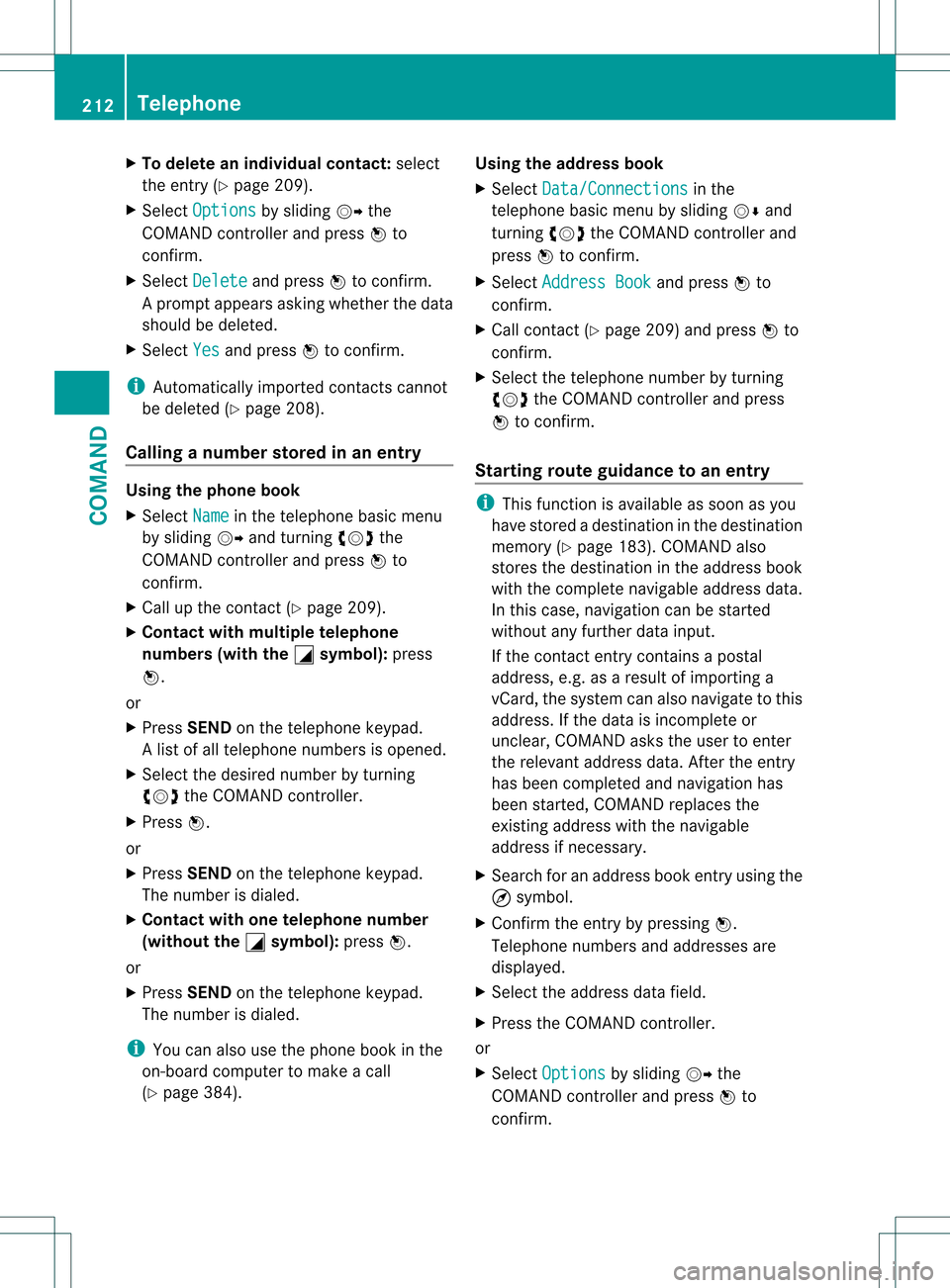
X
To delete an individual contact: select
the entry ( Ypage 209).
X Select Options by sliding
001C003Dthe
COMAND controller and press 0021to
confirm.
X Select Delete and press
0021to confirm.
Ap rompt appears asking whethe rthe data
should be deleted.
X Select Yes and press
0021to confirm.
i Automatically imported contacts cannot
be deleted (Y page 208).
Calling anumber stored in an entry Using the phone book
X
Select Name in the telephone basic menu
by sliding 001C003Dand turning 0031001C0032the
COMAND controlle rand press 0021to
confirm.
X Call up the contact (Y page 209).
X Contac twith multiple telephone
numbers (with the 0005 symbol):
press
0021.
or
X Press SEND on the telephone keypad.
Al ist of all telephone numbers is opened.
X Selec tthe desired number by turning
0031001C0032 the COMAND controller.
X Press 0021.
or
X Press SEND on the telephone keypad.
The number is dialed.
X Contact with one telephone number
(without the 0005 symbol):
press0021.
or
X Press SEND on the telephone keypad.
The number is dialed.
i You can also use the phone book in the
on-board computer to make a call
(Y page 384). Using the address book
X
Select Data/Connections in the
telephone basic menu by sliding 001C0006and
turning 0031001C0032the COMAND controller and
press 0021to confirm.
X Select Address Book and press
0021to
confirm.
X Call contact (Y page 209) and press 0021to
confirm.
X Select the telephone number by turning
0031001C0032 the COMAND controller and press
0021 to confirm.
Starting route guidance to an entry i
This function is available as soon as you
have stored a destination in the destination
memory (Y page 183). COMAND also
stores the destination in the address book
with the complete navigable address data.
In this case, navigation can be started
without any further data input.
If the contact entry contains a postal
address, e.g. as a result of importing a
vCard, the system can also navigate to this
address. If the data is incomplete or
unclear, COMAND asks the user to enter
the relevant address data. After the entry
has been completed and navigation has
been started, COMAND replaces the
existing address with the navigable
address if necessary.
X Search for an address book entry using the
¤ symbol.
X Confirm the entry by pressing 0021.
Telephone numbers and addresses are
displayed.
X Select the address data field.
X Press the COMAND controller.
or
X Select Options by sliding
001C003Dthe
COMAND controller and press 0021to
confirm. 212
TelephoneCOMAND
Page 234 of 542

X
Switch on audio CD mode (Y page 226).
X Select CD by sliding
001C0006and turning 0031001C0032
the COMAND controlle rand press 0021to
confirm.
X Select Gracenote Media Database by
turning 0031001C0032the COMAND controller and
press 0021to confirm.
Switch the function on 000Aor off 0002.
Updating Gracenote ®
music recognition
technology and the Gracenote Media
Database
The digital data on the Gracenote Media
Database becomes obsolete due to the
release of new CDs .Optimum functionality
can only be attained with up-to-date
Gracenote ®
music recognition technology.
Information about new versions can be
obtained from an authorized Mercedes-Benz
Center.
You can have your music recognition
software updated there with aDVD, or you
can update it yourself.
i The Gracenote Media Database is
updated in conjunction with the navigation
system's digital map (Y page 192).
Setting the audio format You can only set the audio format in audio
DVD mode. The number of audio formats
available depends on the DVD. The contentof
an audio DV Dis called an "album", and this
can be divided into up to nine groups. Agroup
can contain musi cindifferen tsound qualities
(stereo and multichannel formats, for
example), or bonus tracks. Each group can
contain up to 99 tracks. If an audio DVD only
contains one audio format, the "Group" menu
item(s) cannot be selected.
X Switch on audio DVD mode (Y page 226).
X Select DVD-A by sliding
001C0006and turning
0031001C0032 the COMAND controller and press
0021 to confirm. X
Select Group by turning
0031001C0032and press
0021 to confirm.
The list of available groups appears. The
002C dot indicates the group currently
selected.
X To exit the menu: slide003C001C003D the COMAND
controller or press the 0001button.
Playback options The following options are available to you:
R
Normal Track Sequence The tracks are played in the normal order
(e.g. track 1, 2, 3, etc.).
In MP3 mode, the track order is determined
by the order in which the tracks are written
to the MP3 data carrier when it is created.
Alphabetical order is the most common.
Once all the tracks in a folder have been
played, the tracks in the next folder are
played.
R Medium Mix All the tracks on the medium are played in
random order (e.g. track 3, 8, 5 etc.).
R Track List Mix (MP3 mode only)
All the tracks that are listed in the current
track list are played in random order.
X To select options: switch on audio CD/
DVD or MP3 mode (Y page 226).
X Select CD ,
DVD-A or
MP3 by sliding
001C0006and
turning 0031001C0032the COMAND controller and
press 0021to confirm.
The options list appears. The 002Cdot
indicates the option selected.
X Select an option by turning 0031001C0032and press
0021 to confirm.
The option is switched on. For all options
except "Normal track sequence", you will
see a corresponding display in the display/
selection window. See the example of the
display in audio CD mode (Y page 226).
i The "Normal track sequence" option is
automatically selected when you change
the medium you are currently listening to 232
AudioCOMAND
Page 246 of 542

Activating audio AUX mode
When you connec
tanexternal audio source,
audio AUX is not selected automatically.
X Select Audio in the main function bar by
sliding 002A001Cand turning 0031001C0032the COMAND
controller and press 0021to confirm.
X Select AUX using
0031001C0032and press 0021to
confirm.
The audio AUX menu appears. The medium
in the external audio source is played, if the
source is connected and playback
selected. Please see the respective operating
instructions for how to operate the external
audio source.
You will find details on volume (Y
page 138)
and sound (Y page 139) settings in the "At a
glance" section. G
WARNING
External audio sources ma yhave different
volumes, which can mean that system
messages such as traffic announcements and
navigation system announcements are much
louder .Ifnecessary, please deactivate the
system messages or adjust their volume
manually.
Increasing the volume In some cases, the volume of the AUX device
may be quieter or louder, or the usual
maximum possible volume cannot be
reached. On some devices, it is possible to
adjust the volume separately. In this case, start at a medium volume and increase it
gradually
.This enables you to determine
whether the system is able to play tones at
high volume without distortingt hem. Video
General information
Automatic picture shutoff If the vehicle is traveling faster than
approximately
3mph (5 km/h) and video
DVD mode is activated, the picture is
deactivated automatically.
The video picture is only shown if the selector
lever is in the Pposition.
When the selector lever is moved from the P
position, the In order not to distract the driver, the picture is faded out
while the vehicle is in motion.
message appears.
As soon as the vehicle speed falls below
approximately
3mph (5 km/h), the picture is
reactivated. Basic settings
Picture settings Adjusting the brightness, contrast or
color
X
Press 0021the COMAND controller to show
the menu.
X Select Video by sliding
001C0006and turning
0031001C0032 the COMAND controller and press
0021 to confirm.
X Select DVD-V and press
0021to confirm.
X Select Brightness ,
Contrast or
Color by
turning 0031001C0032the COMAND controller and
press 0021to confirm. 244
VideoCOMAND
Page 252 of 542

X
Select DVD Functions and press
0021to
confirm.
X Select Subtitles or
Camera angle and
press 0021to confirm.
In both cases, a menu appears .The 002C dot
in front of an entry indicates the current
setting.
X Select a setting by turning 0031001C0032the
COMAND controller and press 0021to
confirm.
X To exit the menu: slide003C001C003D the COMAND
controller.
Interactive content DVDs can contain interactive content (e.g. a
video game). In a video game, for example,
you may be able to influence events by
selecting and triggering actions. The type and
number of actions depend on the DVD.
X
Select an action by sliding 002A001C0006or003C001C003D the
COMAND controller and press 0021to
execute it.
A menu appears and the first entry,
Select , is highlighted.
X Press 0021the COMAND controller. AUX video mode
AUX jacks An external video source (video AUX) can be
connected to COMAND via the media
interface( Ypage 238 )using the AUX jacks in
the glove box.
i In vehicles with a rear view camera, the
video AUX jack cannot be used for external
video sources. Switching to video AUX mode X
Select Video in the main function bar by
sliding 002A001Cand turning 0031001C0032the COMAND
controller and press 0021to confirm.
If video AUX mode was the last mode
selected, it will now be active.
If another video source is switched on, you
can now switch to video AUX mode in the
video menu.
X Select Video and press
0021to confirm.
X Select AUX and press
0021to confirm.
The video AUX menu appears. You will hear
and see the content of the external video
source if it is connected and switched to
playback.
For details on how to operate the external
video source, see the respective device's
operating instructions.
Showing/hiding the menu X
To show: press0021the COMAND
controller.
X To hide: slide002A001Cthe COMAND controller
and confirm Full screen by pressing
0021.
Volume and sound settings You will find details on volume (Y
page 138)
and sound (Y page 139) settings in the "At a
glance" section. G
WARNING
External video sources may have different
volumes, which can mean that system
messages such as traffic announcements and
navigation system announcements are much
louder. If necessary, please deactivate the
system messages or adjust their volume
manually.
i In some cases, the volume of the AUX
device may be quieter or louder, or the
usual maximum possible volume cannot be
reached. On some devices, it is possible to
adjust the volume separately.Int his case,
start at a medium volume and increase it 250
VideoCOMAND